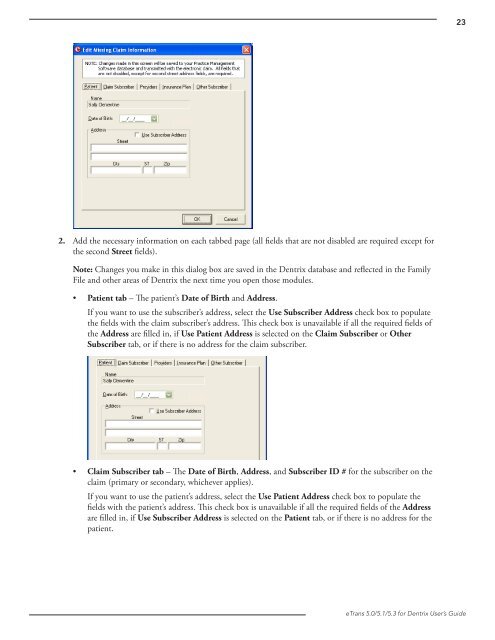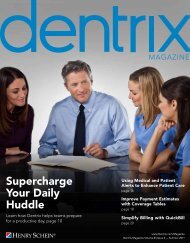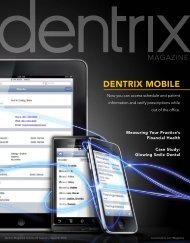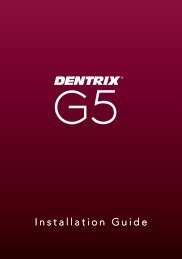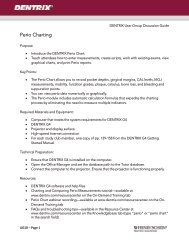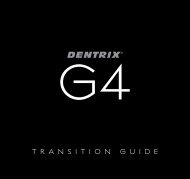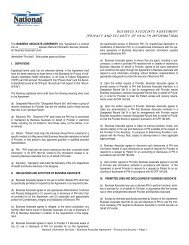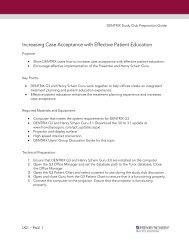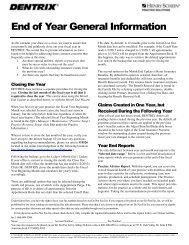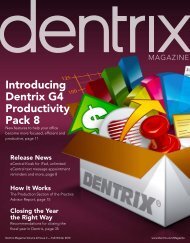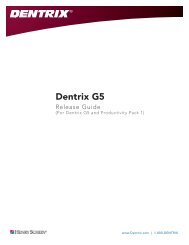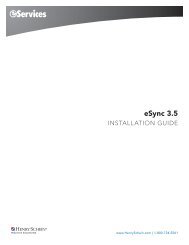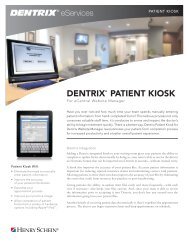eTrans User Guide - Dentrix
eTrans User Guide - Dentrix
eTrans User Guide - Dentrix
You also want an ePaper? Increase the reach of your titles
YUMPU automatically turns print PDFs into web optimized ePapers that Google loves.
232. Add the necessary information on each tabbed page (all fields that are not disabled are required except forthe second Street fields).Note: Changes you make in this dialog box are saved in the <strong>Dentrix</strong> database and reflected in the FamilyFile and other areas of <strong>Dentrix</strong> the next time you open those modules.• Patient tab – The patient’s Date of Birth and Address.If you want to use the subscriber’s address, select the Use Subscriber Address check box to populatethe fields with the claim subscriber’s address. This check box is unavailable if all the required fields ofthe Address are filled in, if Use Patient Address is selected on the Claim Subscriber or OtherSubscriber tab, or if there is no address for the claim subscriber.• Claim Subscriber tab – The Date of Birth, Address, and Subscriber ID # for the subscriber on theclaim (primary or secondary, whichever applies).If you want to use the patient’s address, select the Use Patient Address check box to populate thefields with the patient’s address. This check box is unavailable if all the required fields of the Addressare filled in, if Use Subscriber Address is selected on the Patient tab, or if there is no address for thepatient.<strong>eTrans</strong> 5.0/5.1/5.3 for <strong>Dentrix</strong> <strong>User</strong>’s <strong>Guide</strong>