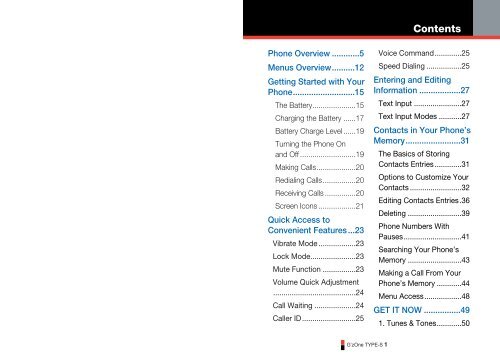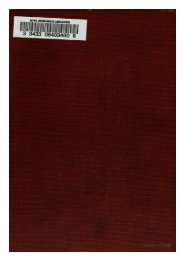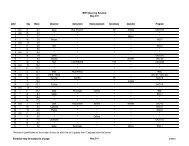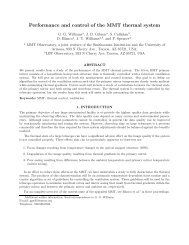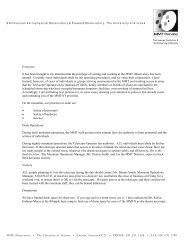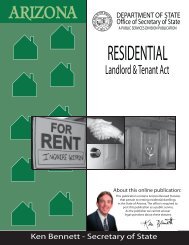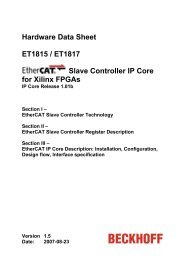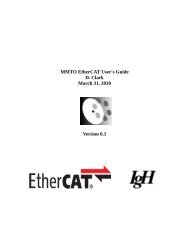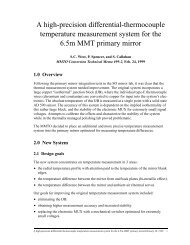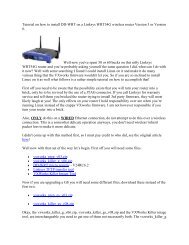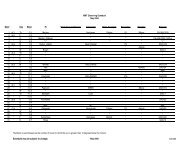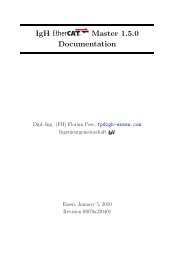GzOne Type-S Eng_R - NEC CASIO Mobile Communications, Ltd.
GzOne Type-S Eng_R - NEC CASIO Mobile Communications, Ltd.
GzOne Type-S Eng_R - NEC CASIO Mobile Communications, Ltd.
Create successful ePaper yourself
Turn your PDF publications into a flip-book with our unique Google optimized e-Paper software.
ContentsPhone Overview ............5Menus Overview..........12Getting Started with YourPhone...........................15The Battery.....................15Charging the Battery ......17Battery Charge Level ......19Turning the Phone Onand Off ...........................19Making Calls...................20Redialing Calls................20Receiving Calls ...............20Screen Icons ..................21Quick Access toConvenient Features ...23Vibrate Mode ..................23Lock Mode......................23Mute Function ................23Volume Quick Adjustment........................................24Call Waiting ....................24Caller ID..........................25Voice Command.............25Speed Dialing .................25Entering and EditingInformation ..................27Text Input .......................27Text Input Modes ...........27Contacts in Your Phone’sMemory........................31The Basics of StoringContacts Entries .............31Options to Customize YourContacts .........................32Editing Contacts Entries.36Deleting ..........................39Phone Numbers WithPauses............................41Searching Your Phone’sMemory ..........................43Making a Call From YourPhone’s Memory ............44Menu Access..................48GET IT NOW ................491. Tunes & Tones............50G’zOne TYPE-S 1
SafetyM-Ratings: Phones rated M3 or M4 meet FCCrequirements and are likely to generate less interferenceto hearing devices than phones that are not labeled. M4 isthe better/higher of the two ratings.Hearing devices may also be rated. Your hearing devicemanufacturer or hearing health professional may help youfind this rating. Higher ratings mean that the hearingdevice is relatively immune to interference noise. Thehearing aid and wireless phone rating values are thenadded together. A sum of 5 is considered acceptable fornormal use. A sum of 6 is considered for best use.In the above example, if a hearing aid meets the M2 levelrating and the wireless phone meets the M3 level rating,the sum of the two values equal M5. This should providethe hearing aid user with “normal usage” while using theirhearing aid with the particular wireless phone. “Normalusage” in this context is defined as a signal quality that isacceptable for normal operation.The M mark is intended to be synonymous with the Umark. The T mark is intended to be synonymous with theUT mark. The M and T marks are recommended by theAlliance for Telecommunications Industries Solutions(ATIS). The U and UT marks are referenced in Section20.19 of the FCC Rules. The HAC rating andmeasurement procedure are described in the AmericanNational Standards Institute (ANSI) C63.19 standard.RECYCLE YOUR CELL PHONE!Carriers marketing this cell phone have an in-store phonetake-back program. Consumers can drop off their usedwireless devices to specified carrier retail outlets forrecycling purposes. For a list of carrier members andcollection sites, visit the cellular industry’s recyclingwebsite www.recyclewirelessphones.com.To mail in your old wireless device to UTStarcomPersonal <strong>Communications</strong> for recycling purposes, simplyFor information about hearing aids anddigital wireless phone:FCC Hearing Aid Compatibility and Volume Controlhttp://www.fcc.gov/cgb/dro/hearing.htmlGallaudet University, RERChttp://tap.gallaudet.edu/DigWireless.KS/DigWireless.htmSelf Help for Hard of Hearing People Inc. [SHHH]www.hearingloss.org/hat/TipsWirelessPhones.htmThe Hearing Aid Compatibility FCC Orderhttp://hraunfoss.fcc.gov/edocs_public/attachmatch/ FCC-03-168A1.pdfG’zOne TYPE-S 176G’zOne TYPE-S 177
Safetyfrom the power source before attempting any cleaning.Always use a dry, soft cloth dampened with waterdampened with water to clean the equipment, after it hasbeen unplugged. Handling the cord on this product orcords associated with accessories sold with this product,will expose you to lead, a chemical known to the State ofCalifornia to cause birth defects or other reproductiveharm. Wash hands after handling. Always disconnect theAC Charger or Travel Charger from the power sourcewhen it is not in use. Move the charger away from fire if itstarts to leak or smell. The leaked liquid may catch thefire, which causes fire or explosion. If the plug is not beinserted completely, it may cause electric shock, heatgeneration or fire. Do not use damaged AC-adapter orloosened plug.Do not touch the charging terminal with your hand orfinger while it is conducting electricity. It may causeelectric shock, injury or product failure.Do not touch the electric plug when starts lightning. Itmay cause the electric shock from thunderbolt.Do not overload a power outlet with too many devices.GamesWarningA very small percentage of individuals may experienceG’zOne TYPE-S 172epileptic seizures when exposed to certain light patternsor flashing lights. Exposure to certain patterns orbackgrounds on a computer screen, or while playingvideo games, may induce an epileptic seizure in theseindividuals. Certain conditions may induce previouslyundetected epileptic symptoms even in persons whohave no history of prior seizures or epilepsy.If you, or anyone in your family, have an epilepticcondition, consult your physician prior to playing. If youexperience any of the following symptoms while playing avideo or computer game - dizziness, altered vision, eyeor muscle twitches, loss of awareness, disorientation, anyinvoluntary movement, or convulsions - IMMEDIATELYdiscontinue use and consult your physician beforeresuming play.Repetitive Motion InjuriesWhen you play games on your phone, you mayexperience occasional discomfort in your hands, arms,shoulders, neck, or other parts of your body. Follow theseinstructions to avoid problems such as tendonitis, carpaltunnel syndrome, or other musculoskeletal disorders:• Take a minimum 15-minute break every hour of gameplaying.• If your hands, wrists, or arms become tired or soreG’zOne TYPE-S 173
SafetyDON’Ts• Don’t attempt to disassemble the battery – it is asealed unit with no serviceable parts.• Don’t expose the battery terminals to any other metalobject (e.g., by carrying it in your pocket or purse withother metallic objects such as coins, clips and pens).This can short circuit and critically damage the battery,and may cause the fire or injury.• Don’t leave the battery in hot or cold temps. Otherwise,it could significantly reduce the capacity and lifetime ofthe battery.• Don’t dispose of the battery into a fire.• Don’t short the positive electrode and negativeelectrode on battery pack.• Don’t nail, hit with hammer, or step on battery pack. Itmay cause fire or damage.• Don’t use the battery pack with damage or leak.Lithium ion batteries are recyclable. When you replaceyour built-in battery, please request the repair center torecycle the battery in accordance with RBRC standards.When disposing of the battery by yourself, please callRBRC at (800) 822-8837 for proper disposal tips. Nevertouch any fluid that might leak from the built-in battery.Such liquid when in contact with the eyes or skin, couldG’zOne TYPE-S 170cause injury to the skin or eyes. Should the liquid comeinto contact with the eyes, irrigate the eyes thoroughlywith clean water and immediately seek medical attention.In the event the liquid comes into contact with the skin orclothing, wash it away immediately with clean water.CHARGERThe AC Charger and Travel Charger designed byUTStarcom for this unit both require the use of astandard 120 V AC power source for their operation.Never attempt to disassemble or repair an AC Charger orTravel Charger. Never use a AC Charger or TravelCharger if it has a damaged or worn power cord or plug.Always contact a UTStarcom authorized service center, ifrepair or replacement is required. Never alter the AC cordor plug on your AC Charger or Travel Charger. If the plugwill not fit into the available outlet, have a proper outletinstalled by a qualified electrician. Never allow any liquidsor water to spill on the AC Charger or Travel Chargerwhen it is connected to an AC power source. Always usethe authorized UTStarcom AC Charger or Travel Chargerto avoid any risk of bodily injury or damage to yourcellular phone or battery. Never attempt to connect ordisconnect the AC Charger or Travel Charger with wethands. Always unplug the AC Charger or Travel ChargerG’zOne TYPE-S 171
Safetyobjects. It may destroy or corrupt these data.Never press or poke display with your finger or otherobject. It may cause damage to display Never twistdevice. It may cause product failure.DO NOT put stickers on LCD screen or keypad. It maymake a bump and press keys when the phone is closed.This may cause improper operating of the phone.ANTENNA SAFETYUse only the supplied or an approved replacementantenna. Unauthorized antennas, modifications, orattachments could impair call quality, damage the phone,or result in violation of FCC regulations. Please contactyour local dealer for replacement antenna.Do not use the phone with a damaged antenna. If adamaged antenna comes into contact with the skin, aninjury ora minor burn may result. Please contact yourlocal dealer for replacement antenna.BATTERY SAFETYYour device uses a removable and rechargeable lithiumion battery. Please contact customer service forassistance should you need a replacement battery.G’zOne TYPE-S 168DOs• Only use Casio branded batteries specific to yourphone model.• Use only the AC charger provided with the phone.Using any charger other than the one included withthe phone may damage your phone or battery.• Only use the battery and charger approved by themanufacturer.• Only use the battery for its original purpose.• Try to keep batteries in a temperature between 41°F(5°C) and 95°F (35°C).• If the battery is stored in temperatures above or belowthe recommended range, give it time to warm up orcool down before using.• Completely drain the battery before recharging. It maytake one to four days to completely drain.• When the device is not used for long period, removethe battery from the device.• Store the discharged battery in a cool, dark, and dryplace.• Purchase a new battery when its operating timegradually decreases after fully charging.• Properly dispose of the battery according to localregulations.G’zOne TYPE-S 169
Safetylightning outside.The device is not water-proof. By placing it under faucet orshower and adding water-pressure, or submerging itinside water for a long time, the warranty will be invalidbecause the device will become non-repairable. If, by anaccident, you spill the fluid, such as water, on device, turnoff the power, remove the battery pack and wipe off thefluid with dry, clean cloth. By using device with fluidattached to it, it may cause heat generation, fire, productfailure and electric shock. The device is not heat-resistant.Do not place it into hot bath or liquid soap. Never touchdevice’s charging terminal with hand or finger. It maycause electric shock, injury or product failure. If devicedoes not finish recharging within the specified timeframe,stop recharging. It may cause leakage, heat generation,explosion or fire. If device is damaged by dropping andthe internal parts are exposed, do not touch the exposedparts. You might get electric shock or injured fromdamaged parts. Call the customer service for assistance.Do not place device on unstable area, such as wobblystool or slanted places. Device may drop and causeinjury. Also watch for shocks, particularly during vibratormode.DO NOT place device around child. They mayaccidentally swallow device and suffocate.Stop using device, if it starts to smoke, smell, makeabnormal sound or generate heat. If abnormality starts tohappen while recharging, remove AC-Adapter or DC-Adapter from the plug or cigar lighter adapter, check thatdevice has cooled down, turn off the power, remove thebattery pack and call the customer service for assistance.Also, if device has been damaged by dropping or gettingwet, discontinue using device and call the customerservice.Never try to repair device yourself. It is highly dangerous.Do not touch device, battery pack or battery chargingdevice for a long time while it is being recharged. It maycause the low-temperature burn.If you are using the metal strap, be sure that it does nottouch the handset charging cradle or the chargingterminal, especially the plug, while recharging. It maycause the electric shock, fire, injury or product failure.To avoid falling or getting into a traffic accident, check foryour safety and the safety around you while placing acall, messaging, taking picture or playing game usingdevice.To avoid injury, do not use device as the earpiecemagnet picks up metal objects such as pins.Never bring device near a floppy disk, magnetic card,magnetic tape, MOs, MDs, prepaid card, or other similarG’zOne TYPE-S 166G’zOne TYPE-S 167
Safety• Never wiretap or otherwise intercept a phone call,unless you have first obtained the consent of theparties participating in the call.• Never make any anonymous calls to annoy, harass, ormolest other people.• Never charge another account without authorization, toavoid payment for service.• Never willfully or maliciously interfere with any otherradio communications.• Never refuse to yield the line when informed that it isneeded for an Emergency Call. Also, never take over aline by stating falsely that it is needed for anemergency.General safetyPRECAUTIONSYour Handheld Portable Telephone is a high quality pieceof equipment. Before operating, read all instructions andcautionary markings on the product, battery andadapter/charger. Failure to follow the directions belowcould result in serious bodily injury and/or propertydamage due to battery liquid leakage, fire or rupture.DO NOT use or store this equipment in a place where itwill be exposed to high temperatures, such as near anopen flame or heat-emitting equipment.DO NOT drop your device or subject it to severe shock.When not using, lay down the unit to avoid possibledamage due to instability.DO NOT expose this equipment to rain or spilledbeverages.DO NOT use unauthorized accessories.DO NOT disassemble the phone or its accessories. Ifservice or repair is required, return unit to an authorizedUTStarcom cellular service center. If unit is disassembled,the risk of electric shock or fire may result.DO NOT place this equipment inside the microwave orpressurized container. It may cause the explosion,product failure and fire.DO NOT throw device into the fire or heat. It may causethe explosion or fire.DO NOT short the terminal. Also, protect the terminal sothat the conductive objects, such as metal piece andpencil lead, do not touch or get caught into the terminal.It may cause the fire or product failure.When plugging the AC-Adapter, do not expose the metalstrap or accessory to the electric plug. It may cause thefire, electric shock, injury or product failure.To avoid the risk electric shock, do not use device whileG’zOne TYPE-S 164G’zOne TYPE-S 165
SafetyAnswering Points (PSAPs) to identify the location of thecaller in case of emergency. Generally, the rules requirethat carriers identify an E911 caller’s location within 50meters of the actual location for 67 percent of calls andwithin 150 meters of the actual location for 95 percent ofcalls.G'zOne TYPE-S’s ALI CapabilityThe G'zOne TYPE-S is an ALI-capable phone equippedwith a GPS (Global Positioning System) receiversupporting a satellite-based GPS ALI-capable network tocomply with the FCC’s ALI requirements. The networkcompliance with the above FCC requirements isdependent on: (a) the use of digital technology by thewireless network; (b) GPS satellite signals being able toreach the handset (such transmissions do not alwayswork indoors, for example) ; and (c) handset signalsreaching wireless “base stations” (atmospheric andenvironmental conditions may cause variations inhandset receiving signal strength). Also the transmissionof the ALI information is subject, in part, to systemconstraints within the wireless network to which the E911signal is transmitted and over which UTStarcom has nocontrol. Finally, customers are advised that the G'zOneTYPE-S’s ALI capability is to be used for E911 purposesG’zOne TYPE-S 162only.911 IN LOCK MODEThe “911” call service is available even in the lock mode.1. Enter “911” then press "SEND KEY".2. The call connects.3. The phone exits the Lock Mode for 5 minutes.4. To exit emergency mode, press "END KEY".911 USING ANY AVAILABLE SYSTEM1. Enter “911” then press "SEND KEY".2. The call connects.3. The phone remains in Emergency Mode for 5 minutes.4. To exit emergency mode, press "END KEY".Compliance with other FCC regulationsOPERATING PROCEDURESNever violate any of the following Rules and Regulationsof the FCC when using your Cellular Phone. Suchviolations are punishable by fine, imprisonment or both.• Never use obscene, indecent, or profane language.• Never use your Cellular Phone to send false distresscalls.G’zOne TYPE-S 163
SafetyWhat about wireless phone interference withmedical equipment?Radiofrequency energy (RF) from wireless phones caninteract with some electronic devices. For this reason,FDA helped develop a detailed test method to measureelectromagnetic interference (EMI) of implanted cardiacpacemakers and defibrillators from wireless telephones.This test method is now part of a standard sponsored bythe Association for the Advancement of Medicalinstrumentation (AAMI). The final draft, a joint effort byFDA, medical device manufacturers, and many othergroups, was completed in late 2000. This standard willallow manufacturers to ensure that cardiac pacemakersand defibrillators are safe from wireless phone EMI.FDA has tested hearing aids for interference fromhandheld wireless phones and helped develop avoluntary standard sponsored by the Institute of Electricaland Electronic <strong>Eng</strong>ineers (IEEE). This standard specifiestest methods and performance requirements for hearingaids and wireless phones so that that no interferenceoccurs when a person uses a “compatible” phone and a“compatible” hearing aid at the same time. This standardwas approved by the IEEE in 2000.FDA continues to monitor the use of wireless phones forpossible interactions with other medical devices. ShouldG’zOne TYPE-S 160harmful interference be found to occur, FDA will conducttesting to assess the interference and work to resolve theproblem. For more information, please visit the FDAwebsite at http://www.fda.gov/cellphones.Emergency callsNever rely solely upon your wireless phone for essentialcommunications (e.g., medical emergencies), if it can beavoided, since a wireless phone requires a complexcombination of radio signals, relay stations and landlinenetworks for its operation. Consequently, emergencycalls may not always be possible under all conditions onall wireless phone systems. Your wireless phone,however, may sometimes be the only available means ofcommunication at the scene of an accident. Whenmaking an emergency call, always give the recipient allnecessary information as accurately as possible. Neverterminate an emergency call until you have receivedclearance to do so. FCC Enhanced 911 (E911) RulesBackgroundThe Federal <strong>Communications</strong> Commission (FCC) requireswireless carriers to transmit specific latitude andlongitude location (Automatic Location Identification =ALI) information as well as “911” calls to Public SafetyG’zOne TYPE-S 161
Safetyand increasing the distance between the user and the RFsource will reduce RF exposure.Some groups sponsored by other national governmentshave advised that children be discouraged from usingwireless phones at all. For example, the government inthe United Kingdom distributed leaflets containing such arecommendation in December 2000. They noted that noevidence exists that using a wireless phone causes braintumors or other ill effects. Their recommendation to limitwireless phone use by children was strictly precautionary;it was not based on scientific evidence that any healthhazard exists.Do hands-free kits for wireless phones reducerisks from exposure to RF emissions?Since there are no known risks from exposure to RFemissions from wireless phones, there is no reason tobelieve that hands-free kits reduce risks. Hands-free kitscan be used with wireless phones for convenience andcomfort. These systems reduce the absorption of RFenergy in the head because the phone, which is the sourceof the RF emissions, will not be placed against the head.On the other hand, if the phone is mounted against thewaist or other part of the body during use, then that part ofthe body will absorb more RF energy. Wireless phonesmarketed in the U.S. are required to meet safetyrequirements regardless of whether they are used againstthe head or against the body. Either configuration shouldresult in compliance with the safety limit.Do wireless phone accessories that claim toshield the head from RF radiation work?Since there are no known risks from exposure to RFemissions from wireless phones, there is no reason tobelieve that accessories that claim to shield the headfrom those emissions reduce risks. Some products thatclaim to shield the user from RF absorption use specialphone cases, while others involve nothing more than ametallic accessory attached to the phone. Studies haveshown that these products generally do not work asadvertised. Unlike “hand-free” kits, these so-called“shields” may interfere with proper operation of thephone. The phone may be forced to boost its power tocompensate, leading to an increase in RF absorption. InFebruary 2002, the Federal trade Commission (FTC)charged two companies that sold devices that claimed toprotect wireless phone users from radiation with makingfalse and unsubstantiated claims. According to FTC,these defendants lacked a reasonable basis tosubstantiate their claim.G’zOne TYPE-S 158G’zOne TYPE-S 159
SafetyOrganization International Electromagnetic Fields (EMF)Project since its inception in 1996. An influential result ofthis work has been the development of a detailed agendaof research needs that has driven the establishment ofnew research programs around the world. The Projecthas also helped develop a series of public informationdocuments on EMF issues.FDA and the Cellular Telecommunications & InternetAssociation (CTIA) have a formal Cooperative Researchand Development Agreement (CRADA) to do research onwireless phone safety. FDA provides the scientificoversight, obtaining input from experts in government,industry, and academic organizations. CTIA-fundedresearch is conducted through contracts to independentinvestigators. The initial research will include bothlaboratory studies and studies of wireless phone users.The CRADA will also include a broad assessment ofadditional research needs in the context of the latestresearch developments around the world.What steps can I take to reduce my exposure toradiofrequency energy from my wireless phone?If there is a risk from these products—and at this pointwe do not know that there is—it is probably very small.But if you are concerned about avoiding even potentialG’zOne TYPE-S 156risks, you can take a few simple steps to minimize yourexposure to radiofrequency energy (RF). Since time is akey factor in how much exposure a person receives,reducing the amount of time spent using a wirelessphone will reduce RF exposure.• If you must conduct extended conversations bywireless phone every day, you could place moredistance between your body and the source of the RF,since the exposure level drops off dramatically withdistance. For example, you could use a headset andcarry the wireless phone away from your body or use awireless phone connected to a remote antennaAgain, the scientific data do not demonstrate thatwireless phones are harmful. But if you are concernedabout the RF exposure from these products, you can usemeasures like those described above to reduce your RFexposure from wireless phone use.What about children using wireless phones?The scientific evidence does not show a danger to usersof wireless phones, including children and teenagers. Ifyou want to take steps to lower exposure toradiofrequency energy (RF), the measures describedabove would apply to children and teenagers usingwireless phones. Reducing the time of wireless phone useG’zOne TYPE-S 157
Safetydevelopment used animals that had been geneticallyengineered or treated with cancer-causing chemicals soas to be pre-disposed to develop cancer in the absenceof RF exposure. Other studies exposed the animals to RFfor up to 22 hours per day. These conditions are notsimilar to the conditions under which people use wirelessphones, so we don’t know with certainty what the resultsof such studies mean for human health.Three large epidemiology studies have been publishedsince December 2000. Between them, the studiesinvestigated any possible association between the use ofwireless phones and primary brain cancer, glioma,meningioma, or acoustic neuroma, tumors of the brain orsalivary gland, leukemia, or other cancers. None of thestudies demonstrated the existence of any harmful healtheffects from wireless phone RF exposures. However,none of the studies can answer questions about longtermexposures, since the average period of phone usein these studies was around three years.What research is needed to decide whether RFexposure from wireless phones poses a healthrisk?A combination of laboratory studies and epidemiologicalstudies of people actually using wireless phones wouldprovide some of the data that are needed. Lifetimeanimal exposure studies could be completed in a fewyears. However, very large numbers of animals would beneeded to provide reliable proof of a cancer promotingeffect if one exists. Epidemiological studies can providedata that is directly applicable to human populations, but10 or more years’ follow-up may be needed to provideanswers about some health effects, such as cancer. Thisis because the interval between the time of exposure to acancer-causing agent and the time tumors develop - ifthey do - may be many, many years. The interpretation ofepidemiological studies is hampered by difficulties inmeasuring actual RF exposure during day-to-day use ofwireless phones. Many factors affect this measurement,such as the angle at which the phone is held, or whichmodel of phone is used.What is FDA doing to find out more about thepossible health effects of wireless phone RF?FDA is working with the U.S. National ToxicologyProgram and with groups of investigators around theworld to ensure that high priority animal studies areconducted to address important questions about theeffects of exposure to radiofrequency energy (RF).FDA has been a leading participant in the World HealthG’zOne TYPE-S 154G’zOne TYPE-S 155
Safety• Support needed research into possible biologicaleffects of RF of the type emitted by wireless phones;• Design wireless phones in a way that minimizes any RFexposure to the user that is not necessary for devicefunction; and• Cooperate in providing users of wireless phones withthe best possible information on possible effects ofwireless phone use on human healthFDA belongs to an interagency working group of thefederal agencies that have responsibility for differentaspects of RF safety to ensure coordinated efforts at thefederal level. The following agencies belong to thisworking group:• National Institute for Occupational Safety and Health• Environmental Protection Agency• Federal <strong>Communications</strong> Commission• Occupational Safety and Health Administration• National Telecommunications and InformationAdministrationThe National Institutes of Health participates in someinteragency working group activities, as well.FDA shares regulatory responsibilities for wireless phoneswith the Federal <strong>Communications</strong> Commission (FCC). AllG’zOne TYPE-S 152phones that are sold in the United States must complywith FCC safety guidelines that limit RF exposure. FCCrelies on FDA and other health agencies for safetyquestions about wireless phones.FCC also regulates the base stations that the wirelessphone networks rely upon. While these base stationsoperate at higher power than do the wireless phonesthemselves, the RF exposures that people get from thesebase stations are typically thousands of times lower thanthose they can get from wireless phones. Base stationsare thus not the primary subject of the safety questionsdiscussed in this document.What are the results of the research donealready?The research done thus far has produced conflictingresults, and many studies have suffered from flaws intheir research methods. Animal experiments investigatingthe effects of radiofrequency energy (RF) exposurescharacteristic of wireless phones have yielded conflictingresults that often cannot be repeated in otherlaboratories. A few animal studies, however, havesuggested that low levels of RF could accelerate thedevelopment of cancer in laboratory animals. However,many of the studies that showed increased tumorG’zOne TYPE-S 153
Safetyphones can expose the user to measurableradiofrequency energy (RF) because of the short distancebetween the phone and the user’s head. These RFexposures are limited by Federal <strong>Communications</strong>Commission safety guidelines that were developed withthe advice of FDA and other federal health and safetyagencies. When the phone is located at greater distancesfrom the user, the exposure to RF is drastically lowerbecause a person’s RF exposure decreases rapidly withincreasing distance from the source. The so-called“cordless phones,” which have a base unit connected tothe telephone wiring in a house, typically operate at farlower power levels, and thus produce RF exposures wellwithin the FCC’s compliance limits.Do wireless phones pose a health hazard?The available scientific evidence does not show that anyhealth problems are associated with using wirelessphones. There is no proof, however, that wireless phonesare absolutely safe. Wireless phones emit low levels ofradiofrequency energy (RF) in the microwave range whilebeing used. They also emit very low levels of RF when inthe stand-by mode. Whereas high levels of RF canproduce health effects (by heating tissue), exposure tolow level RF that does not produce heating effectscauses no known adverse health effects. Many studies oflow level RF exposures have not found any biologicaleffects. Some studies have suggested that somebiological effects may occur, but such findings have notbeen confirmed by additional research. In some cases,other researchers have had difficulty in reproducing thosestudies, or in determining the reasons for inconsistentresults.What is FDA’s role concerning the safety ofwireless phones?Under the law, FDA does not review the safety ofradiation-emitting consumer products such as wirelessphones before they can be sold, as it does with newdrugs or medical devices. However, the agency hasauthority to take action if wireless phones are shown toemit radiofrequency energy (RF) at a level that ishazardous to the user. In such a case, FDA could requirethe manufacturers of wireless phones to notify users ofthe health hazard and to repair, replace or recall thephones so that the hazard no longer exists.Although the existing scientific data do not justify FDAregulatory actions, FDA has urged the wireless phoneindustry to take a number of steps, including thefollowing:G’zOne TYPE-S 150G’zOne TYPE-S 151
Safetyhighest certified power level, the actual SAR level of thephone while operating can be well below the maximumvalue. This is because the phone is designed to operateat multiple power levels so as to use only the powerrequired to reach the network. In general, the closer youare to a wireless base station antenna, the lower thepower output. Before a phone model is available for saleto the public, it must be tested and certified to the FCCthat it does not exceed the limit established by thegovernment adopted requirement for safe exposure. Thetests are performed in positions and locations (e.g., atthe ear and worn on the body) as required by the FCC foreach model.The highest SAR value for this model phone when testedfor use at the ear is 1.34 W/Kg and when worn on thebody, as described in this user guide, is 0.749 W/Kg.(Body-worn measurements differ among phone models,depending upon available accessories and FCCrequirements). While there may be differences betweenthe SAR levels of various phones and at variouspositions, they all meet the government requirement forsafe exposure.The FCC has granted an Equipment Authorization for thismodel phone with all reported SAR levels evaluated as incompliance with the FCC RF exposure guidelines. SARG’zOne TYPE-S 148information on this model phone is on file with the FCCand can be found under the Display Grant section ofhttp://www.fcc.gov/oet/fccid after searching onTYKNX9210.Additional information on Specific Absorption Rates(SAR) can be found on the Cellular Telecommunications& Internet Association (CTIA) web-site athttp://www.ctia.org/• In the United States and Canada, the SAR limit formobile phones used by the public is 1.6 watts/kg(W/kg) averaged over one gram of tissue. The standardincorporates a substantial margin of safety to giveadditional protection for the public and to account forany variations in measurements.FDA informationU.S. Food and Drug AdministrationCell Phone FactsConsumer Information on Wireless PhonesWhat kinds of phones are the subject of thisupdate?The term “wireless phone” refers here to hand-heldwireless phones with built-in antennas, often called “cell,”“mobile,” or “PCS” phones. These types of wirelessG’zOne TYPE-S 149
SafetySafety Information for FCC RF ExposureWARNINGRead this information before using.In August 1996 the Federal <strong>Communications</strong>Commission (FCC) of the United States with its action inReport and Order FCC 96-326 adopted an updatedsafety standard for human exposure to radio frequencyelectromagnetic energy emitted by FCC regulatedtransmitters. Those guidelines are consistent with thesafety standard previously set by both U.S. andinternational standards bodies. The design of this phonecomplies with the FCC guidelines and these internationalstandards.Body-Worn OperationThis device was tested for typical body-worn operationswith the back of the phone kept 2.0 cm from the body.To maintain compliance with FCC RF exposurerequirements, use only belt-clips, holsters or similaraccessories that maintain a 2.0 cm separation distancebetween the user’s body and the back of the phone,including the antenna. The use of belt-clips, holsters andsimilar accessories should not contain metalliccomponents in its assembly. The use of accessories thatG’zOne TYPE-S 146do not satisfy these requirements may not comply withFCC RF exposure requirements, and should be avoided.SAR informationTHIS MODEL PHONE MEETS THE GOVERNMENT’SREQUIREMENTS FOR EXPOSURE TO RADIOWAVES.Your wireless phone is a radio transmitter and receiver. Itis designed and manufactured not to exceed theemission limits for exposure to radiofrequency (RF)energy set by the Federal <strong>Communications</strong> Commissionof the U.S. Government. These limits are part ofcomprehensive guidelines and establish permitted levelsof RF energy for the general population. The guidelinesare based on standards that were developed byindependent scientific organizations through periodic andthorough evaluation of scientific studies. The standardsinclude a substantial safety margin designed to assurethe safety of all persons, regardless of age and health.The exposure standard for wireless mobile phonesemploys a unit of measurement known as the SpecificAbsorption Rate, or SAR. The SAR limit set by the FCC is1.6 W/kg. * Tests for SAR are conducted with the phonetransmitting at its highest certified power level in all testedfrequency bands. Although the SAR is determined at theG’zOne TYPE-S 147
Safetyadequately shielded from external RF energy. Yourphysician may be able to assist you in obtaining thisinformation.Hospitals and Health Care FacilitiesTurn your phone OFF in health care facilities when anyregulations posted in these areas instruct you to do so.Hospitals or healthcare facilities may be using equipmentthat could be sensitive to external RF energy.VehiclesRF signals may affect improperly installed or inadequatelyshielded electronic systems in motor vehicles. Checkwith the manufacturer or its representative regarding yourvehicle. You should also consult the manufacturer of anyequipment that has been added to your vehicle.Posted FacilitiesTurn your phone OFF where posted notices so require.AircraftFCC regulations prohibit using your phone while in theair. Turn your phone OFF before boarding an aircraft.Always request and obtain prior consent and approval ofan authorized airline representative before using yourG’zOne TYPE-S 144phone aboard an aircraft. Always follow the instructionsof the airline representative whenever using your phoneaboard an aircraft, to prevent any possible interferencewith airborne electronic equipment.Blasting AreasTo avoid interfering with blasting operations, turn yourphone OFF when in a “blasting area” or in areas posted“Turn off two-way radio”. Obey all signs and instructions.Potentially Explosive AtmospheresTurn your phone OFF when in any area with a potentiallyexplosive atmosphere and obey all signs andinstructions. Sparks in such areas could cause anexplosion or fire resulting in bodily injury or even death.Areas with a potentially explosive atmosphere are often,but not always, clearly marked. They include fueling areassuch as gas stations; below deck on boats; fuel orchemical transfer or storage facilities; vehicles usingliquefied petroleum gas (such as propane or butane);areas where the air contains chemicals or articles, suchas grain, dust, or metal powders; and any other areawhere you would normally be advised to turn off yourvehicle’s engine.G’zOne TYPE-S 145
SafetyAn air bag inflates with great force. DO NOT place objects,including either installed or portable wireless equipment, inthe area over the air bag or in the air bag deployment area.If in-vehicle wireless equipment is improperly installed andthe air bag inflates, serious injury could result.WARNINGFailure to follow these instructions could lead to seriouspersonal injury and possible property damage.Electronic DevicesYour wireless handheld portable telephone is a lowpower radio transmitter and receiver. When it is ON, itreceives and also sends out radio frequency (RF) signals.Most modern electronic equipment is shielded from RFenergy. However, certain electronic equipment may notbe shielded against the RF signals from your wirelessphone. Therefore, use of your phone must be restrictedin certain situations.PacemakersThe Health Industry Manufacturers Associationrecommends that a minimum separation of six (6) inchesbe maintained between a handheld wireless phone and apacemaker to avoid potential interference with thepacemaker. These recommendations are consistent withG’zOne TYPE-S 142the independent research by and recommendations ofWireless Technology Research.Never come closer than six (6) inches to a person with aheart pacemaker implant when using your phone. Doingso could result in interference with the function of thepacemaker.Persons with pacemakers :• ALWAYS keep the phone more than six (6) inches fromyour pacemaker when the phone is turned on.• Do not carry the phone in a breast pocket.• Use the ear opposite the pacemaker to minimize thepotential for interference.• If you have any reason to suspect that interference istaking place, turn your phone OFF immediately.Hearing AidsSome digital wireless phones may interfere with somehearing aids. In the event of such interference, you maywant to consult your service provider (or call thecustomer service line to discuss alternatives).Other Medical DevicesIf you use any other personal medical device, consult themanufacturer of your device to determine if they areG’zOne TYPE-S 143
SafetyInbox ItemsThis package includes all items listed below. Contact theretailer where you purchased the phone if any items aremissing.G’zOne TYPE-S PhoneAC ChargerEasy to use while traveling onbusiness or leisure.Headset AdapterQuick ReferenceGuideQRGG’zOne TYPE-S 140Standard Lithium IonBatteryHandset ChargingCradleUse with the AC Charger tocharge your phone.Device Lock ToolUser GuideUser GuideTIA Safety InformationThe following is the complete TIA Safety Information forwireless handheld phones.Tips on Efficient OperationFor your phone to operate most efficiently:Do not touch the antenna unnecessarily when the phoneis in use. Contact with the antenna affects call quality andmay cause the phone to operate at a higher power levelthan otherwise needed.DrivingTalking on the phone while driving is extremelydangerous and is illegal in some states. Remember,safety comes first. Check the laws and regulations on theuse of phones in the areas where you drive. Always obeythem.If you must use your phone while driving, please:• Give full attention to driving. Driving safely is your firstresponsibility.• Use hands-free operation and/or one-touch, speeddialing, and Auto w/Handsfree modes.• Pull off the road and park before making or answering acall.G’zOne TYPE-S 141
Sounds.2. Press Right Soft Key [Erase].3. Press Navigation Key up or down to select the fileand press Center Select Key for [MARK], or pressRight Soft Key [Mark All], then press Left Soft Key[Done].4. Press Navigation Key up or down to select Yes,then press Center Select Key for [OK].9. Phone InfoTo display information about your phone:1. Press Center Select Key for [MENU], NavigationKey right 2 times, Phone Info.9.1 My NumberTo view your phone number:1. Press Center Select Key for [MENU], NavigationKey right 2 times, Phone Info, MyNumber.9.2 SW VersionTo view the Software, PRL, ERI, Browser and GET ITNOW version:G’zOne TYPE-S 1381. Press Center Select Key for [MENU], NavigationKey right 2 times, Phone Info, SWVersion.9.3 Icon GlossaryTo view all the icons and their meanings:1. Press Center Select Key for [MENU], NavigationKey right 2 times, Phone Info,Icon Glossary.Icon GlossaryDigital1xStandalone ModeBattery StrengthIn Call StateData SessionLocation OnMessage LockedE911 OnlyNo ServiceVoice PrivacyRoamingSSLG’zOne TYPE-S 139TTYBT OnBT ConnectedBT Discovery ModeAlarm OnlyAlarm OnCalendarMissed CallsNew MessageSound OffVibrate OnlySpeakerphoneVoicemail
SETTINGS & TOOLS7.7 Data SettingsAllows you to use wireless data communication services.Wireless data communication services refers to theutilization of subscriber terminals for access to theinternet with personal computers or laptops at 19.2 Kbpsor at a maximum of 230.4 Kbps. The connection speeddepends on your carrier’s network and other variables.Contact communication information specifications mustmatch the network.1. Press Center Select Key for [MENU], NavigationKey right 2 times, Call Settings,Data Settings.2. Press Select Port or Port Speed.3. Press Navigation Key up or down to select one ofthe following setting, then press Center Select Keyfor [OK].• Select PortUSB / RS-232C(COM Port) / Bluetooth / Closed• Port Speed19200 / 115200 / 2304007.8 DTMF TonesTo set the Key Tone length and touch tone playbackG’zOne TYPE-S 134speed:1. Press Center Select Key for [MENU], NavigationKey right 2 times, Call Settings,DTMF Tones.2. Press Navigation Key up or down to select one ofthe following setting, then press Center Select Keyfor [OK].Normal: Sends out a tone for a fixed period of timeeven if you continue to press the key.Long: Sends out a continuous tone for as long asyou press the key.7.9 Ringer IDTo set a designated ringer ID when the phone rings:1. Press Center Select Key for [MENU], NavigationKey right 2 times, Call Settings,Ringer ID.2. Press Navigation Key up or down to select On /Off, then press Center Select Key for [OK].7.0 Picture IDTo set the phone to display the designated picture IDwhen the phone rings:G’zOne TYPE-S 135
SETTINGS & TOOLS2. Press Navigation Key up or down to select one ofthe following setting, then press Center Select Keyfor [OK].Off / Every 10 seconds / Every 30 seconds / Every60 seconds7.3 TTY ModeAllows you to attach a TTY device enabling you tocommunicate with parties also using a TTY device. Aphone with TTY support is able to translate typedcharacters to voice. Voice can also be translated intocharacters and then displayed on the TTY.1. Press Center Select Key for [MENU], NavigationKey right 2 times, Call Settings,TTY Mode.2. Press Navigation Key up or down to select one ofthe following setting, then press Center Select Keyfor [OK].TTY Full / TTY + Talk / TTY + Hear / TTY Off7.4 One Touch DialAllows you to initiate a speed dial call by pressing andholding the speed dial digit. If set to Disable, Speed Dialnumbers designated in your Contacts will not function.G’zOne TYPE-S 1321. Press Center Select Key for [MENU], NavigationKey right 2 times, Call Settings,One Touch Dial.2. Press Navigation Key up or down to select On /Off, then press Center Select Key for [OK].7.5 Voice PrivacyAllows you to set the voice privacy feature for as On or Off.1. Press Center Select Key for [MENU], NavigationKey right 2 times, Call Settings,Voice Privacy.2. Press Navigation Key up or down to select On /Off, then press Center Select Key for [OK].7.6 Call RestrictionsTo select the level of Restrict Calls:1. Press Center Select Key for [MENU], NavigationKey right 2 times, Call Settings,Call Restrictions.If Restrict Calls is set to "Code Enabled", the input ofLock code is requested.2. Select Allow All / Contacts & Data Call / No Callsthen press Center Select Key for [OK].G’zOne TYPE-S 133
SETTINGS & TOOLS7. Call SettingsThe Call Setup menu allows you to designate how thephone handles both incoming and outgoing calls.Access and Options1. Press Center Select Key for [MENU].2. Press Navigation Key right 2 times to selectSETTINGS & TOOLS.3. Press Call Settings.4. Select a submenu.Answer Options, Auto Retry, TTY Mode, One TouchDial, Voice Privacy, Call Restrictions, Data Settings,DTMF Tones, Ringer ID and Picture ID.7.1 Answer OptionsTo determine how to handle an answered call:1. Press Center Select Key for [MENU], NavigationKey right 2 times, Call Settings,Answer Options.2. Press Navigation Key up or down to select one ofthe following setting, then press Center Select Keyfor [OK].G’zOne TYPE-S 130Flip Open / Any Key / Send Only / Autow/HandsfreeNOTEWhen the flip is closed, the Auto w/Handsfree Mode will notfunction, except when connected to a headset. When the flipis open, the Auto w/Handsfree Mode will only function whenthe Speaker Mode is set to On. The Auto w/Handsfree willfunction after about five (5) seconds.If the Ringer is set to mute such as the settings below,the Ringer is not activated.• Vibrate Only• Alarm Only• All Sounds Off• No Ring ( Ringer )To set Ringer to Mute/Unmute press the side volumeUp/Down Key.7.2 Auto RetryTo set the length of time the phone waits beforeautomatically redialing a number when the attempted callfails:1. Press Center Select Key for [MENU], NavigationKey right 2 times, Call Settings,Auto Retry.G’zOne TYPE-S 131
SETTINGS & TOOLS2. Enter the four-digit lock code and press Center SelectKey for [OK].NOTEThe default Lock Code is the last 4 digits of your mobiletelephone number.3. Press Reset Default.4. Press Center Select Key for [OK] after reading thefollowing warning message, the confirmation messageis displayed : Preference Settings Will be set tofactory defaults. Press Center Select Key for [OK]to continue.5. Press Navigation Key up or down to select Revertand press Center Select Key for [OK].A confirmation message is displayed briefly before thephone resets itself.6.5 System SelectAllows you to set your phone to search or roam foranother network when you are not in your home area.Leave this setting as the default unless you want to altersystem selection as instructed by your service provider.1. Press Center Select Key for [MENU], NavigationKey right 2 times, Phone Settings,System Select.2. Press Navigation Key up or down to select one ofthe following setting, then press Center Select Keyfor [OK].• Home Only: Only within your home area or homeaffiliated area.• Automatic: Scan the radio channels based on theAutomatic setting.6.6 NAM SelectionTo select the phone’s NAM (Number AssignmentModule) if the phone is registered with multiple serviceproviders:1. Press Center Select Key for [MENU], NavigationKey right 2 times, Phone Settings,NAM Selection.2. Press Navigation Key up or down to select one ofthe following setting, then press Center Select Keyfor [OK].NAM1 / NAM2A confirmation message is displayed briefly before thephone resets itself.G’zOne TYPE-S 128G’zOne TYPE-S 129
SETTINGS & TOOLSConfirm Code field. Enter the new four-digit codeagain as confirmation.6. Press Center Select Key for [OK].The following message is displayed to confirm thechange has been made : DEVICE CODE SET. If youmake a mistake, CODE DOES NOT MATCH willappear on the screen.6.4.5 Emergency #sAllows you to enter 3 emergency numbers. You can callthese emergency numbers and 911, even when the phoneis locked or restricted.1. Press Center Select Key for [MENU], NavigationKey right 2 times, Phone Settings,Security.2. Enter the four-digit lock code and press Center SelectKey for [OK].NOTEThe default Lock Code is the last 4 digits of your mobiletelephone number.3. Press Emergency #s.4. Select emergency number by pressing Navigation Keyup or down .G’zOne TYPE-S 1265. Select an emergency phone number then pressCenter Select Key for [OK].6.4.6 Erase ContactsTo erase all of your Contacts at once:1. Press Center Select Key for [MENU], NavigationKey right 2 times, Phone Settings,Security.2. Enter the four-digit lock code and press Center SelectKey for [OK].NOTEThe default Lock Code is the last 4 digits of your mobiletelephone number.3. Press Erase Contacts.NOTEThere is no confirmation message before all of your Contactsare erased. As soon as Erase all is selected, they are gone!6.4.7 Reset DefaultTo reset your phone to the factory default settings:1. Press Center Select Key for [MENU], NavigationKey right 2 times, Phone Settings,Security.G’zOne TYPE-S 127
SETTINGS & TOOLS• DeviceLockUnlockThe phone is always locked. Whenlocked, you can receive incoming callsand only make emergency calls.The phone is never locked (Lock modecan be used).On Power Up The phone is locked when it is turnedon.• Location On / E911 OnlyLocation On Your location is now available to thenetwork.E911 Only Your location will be hidden fromnetwork & application except 9116.4.3 Restrict Calls1. Press Center Select Key for [MENU], NavigationKey right 2 times, Phone Settings,Security.2. Enter the four-digit lock code and press Center SelectKey for [OK].NOTEThe default Lock Code is the last 4 digits of your mobiletelephone number.3. Press Restrict Calls.4. Press Navigation Key up or down to select one ofthe following setting, then press Center Select Keyfor [OK].Code Enabled / Code Disabled6.4.4 Edit Code1. Press Center Select Key for [MENU], NavigationKey right 2 times, Phone Settings,Security.2. Enter the four-digit lock code and press Center SelectKey for [OK].NOTEThe default Lock Code is the last 4 digits of your mobiletelephone number.3. Press Edit Code.NoteIf Common Code is set to Off, press Device orLocation.If Location is selected, you will need to enter your lock code.4. Enter the new four-digit code in the New Code field.5. Press Navigation Key down to advance to theG’zOne TYPE-S 124G’zOne TYPE-S 125
SETTINGS & TOOLSthe following setting, then press Center Select Keyfor [OK].<strong>Eng</strong>lish / Spanish6.4 SecurityThe Security menu allows you to secure the phoneelectronically.6.4.1 Common CodeThe Common Code function allows you to set the sameDevice Lock Code and Location Lock Code.1. Press Center Select Key for [MENU], NavigationKey right 2 times, Phone Settings,Security.2. Enter the four-digit lock code and press Center SelectKey for [OK].NOTEThe default Lock Code is the last 4 digits of your mobiletelephone number.3. Press Common Code.4. Press Navigation Key up or down to select On /Off, then press Center Select Key for [OK].• On: Device lock code and Location lock code are theG’zOne TYPE-S 122same.• Off: Device lock code and Location lock code aredifferent.6.4.2 Lock ModeLock Mode prevents the unauthorized use of your phone.Once the phone is locked, it is in restricted mode until thelock code is entered. You can receive phone calls and stillmake emergency calls. You can modify the lock code usingthe New Lock code within the Security menu.1. Press Center Select Key for [MENU], NavigationKey right 2 times, Phone Settings,Security.2. Enter the four-digit lock code and press Center SelectKey for [OK].NOTEThe default Lock Code is the last 4 digits of your mobiletelephone number.3. Press Lock Mode.4. Press Device or Location.If Common Code is set to Off and Location is selected,you will need to enter your lock code.G’zOne TYPE-S 123
SETTINGS & TOOLS6. Phone SettingsThe Phone Settings menu allows to you designate yourphone's system.Access and Options1. Press Center Select Key for [MENU].2. Press Navigation Key right 2 times to selectSETTINGS & TOOLS.3. Press Phone Settings.4. Select a submenu.Standalone Mode / Set Shortcut Keys / Language /Security / System Select / NAM Selection6.1 Standalone ModeAllows you to use the menu functions except makingcalls, Bluetooth ® feature and web accessing when radiotransmission is restricted. Activating Standalone Modewill disable all wireless communications.1. Press Center Select Key for [MENU], NavigationKey right 2 times Phone Settings,Standalone Mode.2. Press Navigation Key up or down to select On /G’zOne TYPE-S 120Off, then press Center Select Key6.2 Set Shortcut KeysG’zOne TYPE-S 121for [OK].Tunes & Tones, Picture & Video, Games, News & Info,My Pictures, My Videos, My Ringtones, My Sounds,Inbox, E-mail, Chat, <strong>Mobile</strong> IM, Settings & Tools, AlarmClock, Calculator, Calendar or GET IT NOW1. Press Center Select Key for [MENU], NavigationKey right 2 times Phone Settings,Set Shortcut Keys.2. Press Navigation Key up or down to select one ofthe following setting, then press Center Select Keyfor [OK].- 1.Left Key/2.Up Key/3.Right Key/4.Down Key/5.Reset All6.3 LanguageAllows you to set the bilingual feature according to yourpreference. Choose between <strong>Eng</strong>lish and Spanish.1. Press Center Select Key for [MENU], NavigationKey right 2 times, Phone Settings,Language.2. Press Navigation Key up or down to select one of
SETTINGS & TOOLS5.5 Display ThemesTo choose the color of the background screen:1. Press Center Select Key for [MENU], NavigationKey right 2 times, Display Settings,Display Themes.2. Press Navigation Key up or down to select one ofthe following setting, then press Center Select Keyfor [OK].Default / Business / Tropical / Blue5.6 Dial FontsTo set the font size:1. Press Center Select Key for [MENU], NavigationKey right 2 times, Display Settings,Dial Fonts.2. Press Navigation Key up or down to select one ofthe following setting, then press Center Select Keyfor [OK].Normal / Large5.7 Clock FormatTo choose the kind of clock to be displayed on the LCDscreen:1. Press Center Select Key for [MENU], NavigationKey right 2 times, Display Settings,Clock Format.2. Press Main Clock or Front Clock.3. Press Navigation Key up or down to select one ofthe following setting, then press Center Select Keyfor [OK].• Main ClockDigital/Analog/Off• Front ClockDigital A / Digital B / Analog / Off5.8 Power Saver1. Press Center Select Key for [MENU], NavigationKey right 2 times, Display Settings,Power Saver.2. Press Navigation Key up or down to select one ofthe following setting, then press Center Select Keyfor [OK].2 min / 10 min / 30 min / OffG’zOne TYPE-S 118G’zOne TYPE-S 119
SETTINGS & TOOLSIf you use ERI Service, ERI Text is Shown on the subbanner.5.2 BacklightAllows you to set the duration for illuminating thebacklight. Main Screen and Keypad are set separately.1. Press Center Select Key for [MENU], NavigationKey right 2 times, Display Settings,Backlight.2. Choose a Backlight submenu and press Center SelectKey for [OK].Display / Keypad1. Display• 7 seconds• 15 seconds• 30 seconds• Always On means that the backlight is always on.• Always Off means that the backlight is never on.2. Keypad• 7 seconds• 15 seconds• 30 seconds• Always On means that the backlight is always on.G’zOne TYPE-S 116• Always Off means that the backlight is never on.5.3 ContrastTo set the front LCD Contrast:1. Press Center Select Key for [MENU], NavigationKey right 2 times, Display Settings,Contrast.2. Press Navigation Key right or left to select 0% ~100%, then press Center Select Key for [OK].5.4 WallpaperTo choose the kind of background to be displayed on thephone:1. Press Center Select Key for [MENU], NavigationKey right 2 times, Display Settings,Wallpaper.2. Press My Pictures or My Videos.3. Select from available screens then press Center SelectKey for [OK].NOTEFiles larger than 5MB and WMV files are not available in SetAs Wallpaper.G’zOne TYPE-S 117
SETTINGS & TOOLSringer, then press Center Select KeyG’zOne TYPE-S 114for [OK].4.8.2 Vibrate1. Press Center Select Key for [MENU], NavigationKey right 2 times, Sounds Settings,Alarm Sounds, Vibrate.2. Press Navigation Key up or down to select On /Off, then press Center Select Key for [OK].4.9 Folder On / OffTo set the Folder open/close sound on/off:1. Press Center Select Key for [MENU], NavigationKey right 2 times, Sounds Settings,Folder On / Off.2. Press Navigation Key up or down to select On /Off, then press Center Select Key for [OK].5. Display SettingsProvides options to customize the phone’s displayscreen.Access and Options1. Press Center Select Key for [MENU].2. Press Navigation Key right 2 times to selectSETTINGS & TOOLS.3. Press Display Settings.4. Select a submenu.Banner, Backlight, Contrast, Wallpaper, DisplayThemes, Dial Fonts, Clock Format and Power Saver5.1 BannerTo set your Personal or ERI banner.5.1.1 Personal Banner1. Press Center Select Key for [MENU], NavigationKey right 2 times, Display Settings,Banner, Personal Banner.2. Enter your banner text(up to 16 characters) then pressCenter Select Key for [OK].5.1.2 ERI Banner1. Press Center Select Key for [MENU], NavigationKey right 2 times, Display Settings,Banner, ERI Banner.2. Press Navigation Key up or down to select On /Off, then press Center Select Key for [OK].G’zOne TYPE-S 115
SETTINGS & TOOLSKey right 2 times, Sounds Settings,Earpiece Volume.2. Adjust the volume by pressing Navigation Key upor down then press Center Select Key for [SET] tosave the setting.4.6 Service AlertsTo set any of the three Alert options to either On or Off:1. Press Center Select Key for [MENU], NavigationKey right 2 times, Sounds Settings,Service Alerts.2. Select an alert option.ERIAlerts you to the status of cellular service.Minute BeepAlerts you every minute during a call.Call ConnectAlerts you when the call is connected.3. Select an option and press Center Select Key for[OK].4. Press Navigation Key up or down to select On /G’zOne TYPE-S 112Off, then press Center Select Key4.7 Power On/OffG’zOne TYPE-S 113for [OK].To set the phone to sound a tone when the phone ispowered on/off:1. Press Center Select Key for [MENU], NavigationKey right 2 times, Sounds Settings,Power On/Off.2. Press Power On or Power Off.3. Press Navigation Key up or down to select On /Off, then press Center Select Key for [OK].4.8 Alarm SoundsTo set Alarm tones for Alarm Clock:1. Press Center Select Key for [MENU], NavigationKey right 2 times, Sounds Settings,Alarm Sounds.4.8.1 Tone1. Press Center Select Key for [MENU], NavigationKey right 2 times, Sounds Settings,Alarm Sounds, Tone.2. Press Navigation Key up or down to select a
SETTINGS & TOOLSringtones then press Center Select Keysave the sound.4.2.2 Call VibrateG’zOne TYPE-S 110for [OK] to1. Press Center Select Key for [MENU], NavigationKey right 2 times, Sounds Settings,Call Sounds, Call Vibrate.2. Press Navigation Key up or down to select On /Off, then press Center Select Key for [OK].4.3 Alert SoundsTo select the alert type for a new message:1. Press Center Select Key for [MENU], NavigationKey right 2 times, Sounds Settings,Alert Sounds.• Select Text Message / Picture-Video Message /Voicemail Message.Press Navigation Key up or down to select thenpress Center Select Key for [OK].• Select Tone / Vibrate / Reminder.Press Navigation Key up or down to select thenpress Center Select Key for [OK].1. Tone• Press Navigation Key up or down to select aringer, then press Center Select Key for [OK].2. Vibrate• Press Navigation Key up or down to selectOn / Off, then press Center Select Key for [OK].3. Reminder• Press Navigation Key up or down to selectOnce / Every 2 Minutes / Every 15 Minutes / Offthen press Center Select Key for [OK].4.4 Keypad VolumeTo set the keypad volume:1. Press Center Select Key for [MENU], NavigationKey right 2 times, Sounds Settings,Keypad Volume.2. Adjust the volume by pressing Navigation Key upor down then press Center Select Key for [SET] tosave the setting.4.5 Earpiece VolumeTo set the earpiece volume:1. Press Center Select Key for [MENU], NavigationG’zOne TYPE-S 111
SETTINGS & TOOLSbefore connecting an incoming device.4. Service Discovery: Allows you to search for theservices that the selected device supports.5. Device Info: Shows the device information.NOTE• In the pairing list, you can disconnect the connected devicewith the blue arrow signal by touching . Reversely, you canturn it on by touching again.• When an audio device is connected, then you selectanother device and touch , the connection is transferredfrom the audio device to the other one.• In case your search fails to find for any pairing device, selectfound device instead.4. Sounds SettingsProvides options to customize the phone’s sounds.Access and Options1. Press Center Select Key for [MENU].2. Press Navigation Key right 2 times to selectSETTINGS & TOOLS.3. Press Sounds Settings.4. Select a submenu.Master Volume, Call Sounds, Alert Sounds, KeypadG’zOne TYPE-S 108Volume, Earpiece Volume, Service Alerts, PowerOn/Off, Alarm Sounds and Folder On/Off.4.1 Master VolumeAllows you to set volume settings.1. Press Center Select Key for [MENU], NavigationKey right 2 times, Sounds Settings,Master Volume.2. Press Navigation Key up or down to adjust thevolume then press Center Select Key for [SET] tosave the setting.4.2 Call SoundsAllows you to set ringtones for types of incoming calls.1. Press Center Select Key for [MENU], NavigationKey right 2 times, Sounds Settings,Call Sounds.4.2.1 Call Ringtone1. Press Center Select Key for [MENU], NavigationKey right 2 times, Sounds Settings,Call Sounds, Call Ringtone.2. Press Navigation Key up or down to select aG’zOne TYPE-S 109
SETTINGS & TOOLSIcon References When a Bluetooth ® WirelessConnection is Searched (neither connected norpaired).When an audio device is searched by your G'zOne TYPE-S deviceWhen a PC is searched by your G'zOne TYPE-S deviceWhen a PDA is searched by your G'zOne TYPE-S deviceWhen another phone device is searched by your G'zOne TYPE-S deviceIcon References When Successfully ConnectedWhen a mono headset is connected with your G'zOne TYPE-Sdevice (Only Audio Device)My Phone NameAllows you to edit the Bluetooth ® name of your phonewhen Add New Device menu is highlighted.1. Press Center Select Key for [MENU], NavigationKey right 2 times, Bluetooth Menu.2. Press Right Soft Key [Settings].3. Press My Phone Name.4. Use the numeric keypad to enter a new custom name.5. Press Center Select Key for [OK] to save and exit.Discovery ModeAllows you to set whether your device is able to beG’zOne TYPE-S 106searched by other Bluetooth devices in the area.1. Press Center Select Key for [MENU],NavigationKey right 2 times, Bluetooth Menu.2. Press Right Soft Key [Settings].3. Press Discovery Mode.4. Press Navigation Key up or down to select On /Off, then press Center Select Key for [OK].Options1. Press Center Select Key for [MENU], NavigationKey right 2 times, Bluetooth Menu.2. Press Navigation Key up or down to select thepaired device.3. Press Right Soft Key [Options].4. Press Navigation Key up or down to select one ofthe following options, then press Center Select Keyfor [OK].1. Remove Device: You can remove the device from thepairing list.2. Rename Device: You can rename the name of thepaired device.3. Incoming Security: Allows you to set permissionG’zOne TYPE-S 107
SETTINGS & TOOLS3. If the Bluetooth power is switched off, the followingmessage will appear on the LCD screen: TurnBluetooth on? Press Center Select Key for [OK]to select Yes. BLUETOOTH SET TO ON will appearon the display.4. The handset will prompt you with the followingmessage on the LCD screen: PLACE DEVICE YOUARE CON<strong>NEC</strong>TING TO IN DISCOVERABLE MODE.Press Center Select Key for [OK].5. The device will appear in the Add New Device menu.Press Navigation Key up or down to scroll up anddown to select the device you wish to pair to, andpress the Center Select Key for [PAIR].6. The handset will prompt you for the passkey. Consultthe Bluetooth ® accessory (sold separately) instructionsfor the appropriate passkey (typically “0000” - 4zeroes). Enter the passkey and press Center SelectKey for [OK].7. The handset will prompt you for the following messageon the LCD screen: [Connected Device Name]Before Connecting. If you would like to confirmalways before connecting to the Bluetooth ® device,select Always Ask and press Center Select Keyfor [OK]. Then the handset will prompt you for theG’zOne TYPE-S 104message of Connect to [Connected Device Name].Select Yes and press Center Select Key for [OK].If you don't need to confirm always before connectingto the Bluetooth ® device, select Always Connect andpress Center Select Key for [OK].8. Once connected, you will see the device listed in theBluetooth Menu and the Bluetooth ® device connectedicon will show up at the top of the LCD screen whenconnected to the Bluetooth ® device. You can alsocheck out the connection with an icon on the list.Icon Reference in Adding New DeviceWhen the Bluetooth ® wireless connection is built andpaired devices are found, the following icons aredisplayed.When an audio device is paired with your G'zOne TYPE-S deviceWhen a PC is paired with your G'zOne TYPE-S deviceWhen a PDA is paired with your G'zOne TYPE-S deviceWhen another phone device is paired with your G'zOne TYPE-S deviceG’zOne TYPE-S 105
SETTINGS & TOOLSNOTEWhen the phone is closed and in idle mode, Stop Watch canbe run by pressing Voice Command key for 2 seconds andpressing it shortly again. Press the Volume Up key to startthe timer or pause it. Press the Volume Down key to split thetimer. Press the Volume Up key for 2 seconds to reset thetimer. To return to idle mode, press the Voice Command key.3. Bluetooth MenuThe G'zOne TYPE-S is compatible with devices thatsupport the Bluetooth ® Headset (HSP), Hands-Free(HFP), Serial Port (SPP), and Dial-Up Networking (DUN)Profiles. * You may create and store 20 pairings withinthe G'zOne TYPE-S and connect to one device at a time.The approximate communication range for Bluetooth ®wireless technology is up to 25 feet.NOTERead the user guide of each Bluetooth ® accessory that youare trying to pair with your phone because the instructionsmay be different.NOTEYour phone is based on the Bluetooth ® specification, but it isnot guaranteed to work with all devices enabled withBluetooth ® wireless technology. Phone does not supportBluetooth ® OBEX Profiles. * For vehicle/accessory (soldseparately) compatibility go to www.verizonwireless.com/bluetoothchart.3.1 Add New DevicePairing is the process that allows the handset to locate,establish, and register 1-to-1 connection with the targetdevice.PowerAllows you to turn the phone's Bluetooth ® power On/Off.1. Press Center Select Key for [MENU],NavigationKey right 2 times, press Bluetooth Menu.2. Press Left Soft Key [On].NOTEBy default, your phone's Bluetooth ® functionality is turned off.For pairing new Bluetooth ® device1. Follow the Bluetooth ® accessory instructions to set thedevice to pairing mode.2. Press Center Select Key for [MENU],NavigationKey right 2 times Bluetooth Menu. PressCenter Select Key for [OK] or to select AddNew Device.G’zOne TYPE-S 102G’zOne TYPE-S 103
SETTINGS & TOOLS6. Press Center Select Key for [SAVE] after setting allof the Alarm applicable Alarm Fields.2.5 World ClockAllows you to determine the current time in another timezone or country.1. Press Center Select Key for [MENU], NavigationKey right 2 times, Tools, WorldClock.NOTEWith Left Soft Key2.6 Notepad[Set DST], set to daylight saving time.Allows you to read, add, edit, and erase notes to yourself.1. Press Center Select Key for [MENU],NavigationKey right 2 times, Tools, Notepad.2. Press Left Soft Key [Add] to write a new note.2.7 Countdown Timer1. Press Center Select Key for [MENU],NavigationKey right 2 times, Tools,Countdown Timer.2. Press Navigation Key up or down to select acountdown timer.3. Press Right Soft Key [Edit] to modify a new time.4. Press Center Select Key for [START] to startcountdown timer.NOTEWhen the phone is closed and in idle mode, CountdownTimer can be run by pressing Voice Command key for 2seconds. Press the Volume Down key to select one of theset timer values. Press the Volume Up key to start the timeror pause it. Press the Volume Up key for 2 seconds to resetthe timer. To return to idle mode, press the Voice Commandkey for 2 seconds.2.8 Stop Watch1. Press Center Select Key for [MENU],NavigationKey right 2 times Tools, StopWatch.2. Press Center Select Key for [START] to start stopwatch.3. Press Right Soft Key [Split] to stop watch.4. Press Left Soft Key [Reset] to stop watch.G’zOne TYPE-S 100G’zOne TYPE-S 101
SETTINGS & TOOLSNavigation Key left Moves cursor to the left.Navigation Key right Moves cursor to the right.Navigation Key up Moves to the previous week.Navigation Key down Moves to the next week.3. Press Left Soft Key [Add].4. Enter your schedule information including:• Appointment Name• Set Date• Set Time• Recurrence• Alert5. To enter your schedule information, press NavigationKey up or down to highlight the information field,then press Left Soft Key [Set] to view yourchoices.6. Press Navigation Key to highlight a setting andset information, then press Center Select Key for[OK].7. Press Center Select Key for [SAVE] after setting allof the applicable Calendar Fields.2.4 Alarm ClockAllows you to set one of three alarms. The current time isdisplayed at the top of the screen when you select analarm to set. At the alarm time, Alarm 1 (or 2 or 3, asapplicable) will be displayed on the LCD screen and thealarm will sound.1. Press Center Select Key for [MENU],NavigationKey right 2 times, Tools, AlarmClock.2. Press Navigation Key up or down to highlight anAlarm (1, 2, or 3), then press Center Select Key for[OK].3. Enter the alarm information including:• On/Off• Time• Frequency• Ringer4. Press Navigation Key up or down to highlight theinformation you want to set, then press Left Soft Key[Set] to view your choices.5. Set information and push Center Select Key for[OK].G’zOne TYPE-S 98G’zOne TYPE-S 99
SETTINGS & TOOLS2.1.4 Go to1. Press Center Select Key for [MENU], NavigationKey right 2 times, Tools, VoiceCommands, Go To.2. Select Contacts / Recent Calls / Messaging / Get ItNow / Settings & Tools / Get News & Info thenpress Center Select Key for [OK].2.1.5 Check1. Press Center Select Key for [MENU], NavigationKey right 2 times, Tools, VoiceCommands, Check.2. Select Phone Status / Voicemail / Messages /Missed Calls / Time / Signal Strength / Battery /Volume Level then press Center Select Key for[OK].2.1.6 Contacts1. Press Center Select Key for [MENU], NavigationKey right 2 times, Tools, VoiceCommands, Contacts.2. Select Call / Create New / Read Out / Erase thenpress Center Select Key for [OK].2.1.7 My Account1. Press Center Select Key for [MENU], NavigationKey right 2 times, Tools, VoiceCommands, My Account.2.2 CalculatorAllows you to perform simple mathematical calculations.You can enter numbers up to the sixth decimal place.Calculations can be made with up to 3 lines at one time.1. Press Center Select Key for [MENU], NavigationKey right 2 times, Tools, Calculator.NOTETo insert a decimal, press . To insert ±, press .2.3 CalendarAllows you to keep your calendar convenient and easy toaccess. Simply store your appointments and your phonewill alert you with a reminder of your appointments.1. Press Center Select Key for [MENU], NavigationKey right 2 times, Tools, Calendar.2. Press Navigation Key to highlight the scheduledday.G’zOne TYPE-S 96G’zOne TYPE-S 97
SETTINGS & TOOLSVoice Commands / Calculator / Calendar / AlarmClock / World Clock / Notepad / Countdown Timer/ Stop Watch2.1 Voice Commands2.1.1 CallAllows you to make phone calls quickly and easily byverbal command. Your phone recalls the number fromyour Contacts, displays it briefly, and then dials it.1. Press Center Select Key for [MENU], NavigationKey right 2 times, Tools, VoiceCommands, Call.2.1.1.1 Name1. Press Center Select Key for [MENU], NavigationKey right 2 times, Tools, VoiceCommands, Call, Name.2. When prompted, say “Please say a name”.3. When prompted, say the name of the Contact youwant to call. The phone will ask you to confirm thename before dialing.2.1.1.2 Last number1. Press Center Select Key for [MENU], NavigationG’zOne TYPE-S 94Key right 2 times, Tools, VoiceCommands, Call, Last number.2.1.1.3 Redial1. Press Center Select Key for [MENU], NavigationKey right 2 times, Tools, VoiceCommands, Call, Redial.2.1.1.4 Voicemail1. Press Center Select Key for [MENU], NavigationKey right 2 times, Tools, VoiceCommands, Call, Voicemail.2.1.2 Dial number1. Press Center Select Key for [MENU], NavigationKey right 2 times, Tools, VoiceCommands, Dial number.2.1.3 Send1. Press Center Select Key for [MENU], NavigationKey right 2 times, Tools, VoiceCommands, Send.2. Select Text / Picture / Video then press Center SelectKey for [OK].G’zOne TYPE-S 95
SETTINGS & TOOLSSETTINGS & TOOLSThe Settings & Tools menu has options to customizeyour phone.Access and Options1. Press Center Select Key for [MENU].2. Press Navigation Key right 2 times to selectSETTINGS & TOOLS.3. Select a submenu.1. My Account2. Tools3. Bluetooth Menu4. Sounds Settings5. Display Settings6. Phone Settings7. Call Settings8. Memory9. Phone Info1. My AccountAllows you to access your account's information.1. Press Center Select Key for [MENU].G’zOne TYPE-S 922. Press Navigation Key right 2 times to selectSETTINGS & TOOLS.3. Press My Account.• Launch Browser.NOTEAccessing this is air time free.Once connected, the VZW MY ACCOUNT page will bedisplayed.To exit the browser at any time, press the . Theidle screen is displayed.2. ToolsYour phone tools include Voice Commands / Calculator /Calendar / Alarm Clock / World Clock / Notepad /Countdown Timer / Stop WatchAccess and Options1. Press Center Select Key for [MENU].2. Press Navigation Key right 2 times to selectSETTINGS & TOOLS.3. Press Tools.4. Select a submenu.G’zOne TYPE-S 93
RECENT CALLS4. AllTo view a list of the 270 most recent calls:1. Press Center Select Key for [MENU], NavigationKey right, All.2. Press Navigation Key up or down to highlight anentry, then• Press Center Select Key for [OPEN] to view theentry.• Press to place a call to the number.• Press Right Soft Key [Options] to select:Save/Erase/Lock(Unlock)/Erase All/View Timers• Press Left Soft Key [Message] to select:Text Message / Picture Message / VideoMessageShortcutTo view a quick list of all your recent calls, pressstandby mode.from5. View TimersTo view the duration of selected calls:1. Press Center Select Key for [MENU], NavigationKey right, View Timers.2. Press Navigation Key up or down to highlight acall list.Last Call / All Calls / Received Calls / Dialed Calls /Roaming Calls / Transmitted kB / Received kB /Total kB / Last Reset / Lifetime Calls / LifetimeData Counter• Press Left Soft Key [Reset] to reset highlightedtimer.• Press Right Soft key [Reset All] to reset all timer.G’zOne TYPE-S 90G’zOne TYPE-S 91
RECENT CALLSfrom the standby mode.1. MissedTo view a list of the 90 most recently missed calls:1. Press Center Select Key for [MENU], NavigationKey right, Missed.2. Press Navigation Key up or down to highlight anentry, then• Press Center Select Key for [OPEN] to view theentry.• Press to place a call to the number.• Press Right Soft Key [Options] to select:Save/Erase/Lock(Unlock)/Erase All/View Timers• Press Left Soft Key [Message] to select:Text Message / Picture Message / VideoMessage2. ReceivedTo view a list of the 90 most recent incoming calls:1. Press Center Select Key for [MENU], NavigationKey right, Received.2. Press Navigation Key up or down to highlight anentry, thenG’zOne TYPE-S 88• Press Center Select Key for [OPEN] to view theentry.• Press to place a call to the number.• Press Right Soft Key [Options] to select:Save/Erase/Lock(Unlock)/Erase All/View Timers• Press Left Soft Key [Message] to select:Text Message / Picture Message / VideoMessage3. DialedTo view a list of the 90 most recent outgoing calls:1. Press Center Select Key for [MENU], NavigationKey right, Dialed.2. Press Navigation Key up or down to highlight anentry, then• Press Center Select Key for [OPEN] to view theentry.• Press to place a call to the number.• Press Right Soft Key [Options] to select:Save/Erase/Lock(Unlock)/Erase All/View Timers• Press Left Soft Key [Message] to select:Text Message / Picture Message / VideoMessageG’zOne TYPE-S 89
RECENT CALLS4. Speed DialsAllows you to view your list of Speed Dials or designateSpeed Dials for numbers entered in your Contacts.1. Press Center Select Key for [MENU],Speed Dials.2. Press Navigation Key up or down to highlight theSpeed Dial position, or enter the Speed Dial digit andpress Center Select Key for [SET].3. Press Navigation Key up or down to highlight theContact then press Center Select Key for [OK].4. Press Navigation Key up or down to highlight thenumber then press Center Select Key for [OK].5. Press Navigation Key up or down to select Yes.6. Press Center Select Key for [OK].A confirmation message appears.RECENT CALLSThe Recent Calls menu is a list of the last phonenumbers or Contact entries for calls you placed,accepted, or missed. It is continually updated as newnumbers are added to the beginning of the list and theoldest entries are removed from the bottom of the list.• indicates a dialed call.• indicates a received call.• indicates a missed call.Access and Options1. Press Center Select Key for [MENU].2. Press Navigation Key right to select RECENTCALLS.3. Select a submenu.1. Missed2. Received3. Dialed4. All5. View TimersShortcutTo view a quick list of all your recent calls, pressG’zOne TYPE-S 86G’zOne TYPE-S 87
CONTACTS1. Press Center Select Key for [MENU], NewContact.2. Enter the name and press Navigation Key down.3. Press Navigation Key up or down to select thephone number type.4. Enter the number and press Center Select Key for[SAVE].NOTEFor more detailed information, see page 31.2. Contact ListAllows you to view your Contacts List.1. Press Center Select Key for [MENU],Contact List.2. Press Navigation Key up or down to scrollthrough your Contacts Lists, and you can select thefollowing options.• Press Right Soft Key [Options] to select one ofthe following:New Contact / Erase / Send Text Msg / SendPicture Msg / Send Video Msg / Call / Erase All• Press Left Soft Key [Edit] to edit.G’zOne TYPE-S 84• Press Center Select Keycontact information.G’zOne TYPE-S 85for [VIEW] to view the3. GroupsAllows you to view your grouped Contacts, add a newgroup, change the name of a group, delete a group, orsend a message to everyone in the selected group.1. Press Center Select Key for [MENU],Groups.2. Press Navigation Key up or down to highlight agroup to view then press Center Select Key for[VIEW].• Press Left Soft Key [New] to add a new group tothe list.• Press Navigation Key up or down to highlight agroup then press Right Soft Key [Options] to dothe following:Send Text Msg / Send Picture Msg / Send VideoMsg / Rename / Erase / Add• Press Center Select Key for [VIEW] to view theGroups contact.
CONTACTSMessage EraseAllows you to erase all messages stored in your Inbox,Drafts or Sent folders. You can also erase all messagesat the same time.1. Press Center Select Key for [MENU], NavigationKey left press Right Soft Key [Options].• Press Erase Inbox to erase all messagesstored in the Inbox.• Press Erase Drafts to erase all messagesstored in the Drafts folder.• Press Erase Sent to erase all messagesstored in Sent.• Press Erase All to erase all messages storedin the Inbox, Sent, and Drafts folder.NOTELocked, Unread or MMS notification messages cannot beerased.2. Select Yes to erase the selected messages and pressCenter Select Key for [OK].A confirmation message is displayed.CONTACTSThe Contacts menu allows you to store names, phonenumbers and other information in your phone’s memory.Access and Options1. Press Center Select Key for [MENU] to access theContacts Menu.2. Select a submenu.1. New Contact2. Contact List3. Groups4. Speed DialsShortcutPressing Right Soft KeyContacts List.[Contacts] is a hot key to1. New ContactAllows you to add a new number to your Contacts List.NOTEUsing this submenu, the number is saved as a new Contact.To save the number into an existing Contact, edit theContact entry.G’zOne TYPE-S 82G’zOne TYPE-S 83
MESSAGINGMessage Settings Sub-Menu Descriptions1. Auto saveWith this feature on, text messages are automaticallysaved in Sent when transmitted.2. Auto eraseWith this feature on, read/unlocked messages areautomatically deleted when you exceed the storage limit.3. Text Auto ViewAllows you to directly display the content when receivinga message in the Idle screen.4. PIX-FLIX Auto ReceiveAllows you to directly download the content whenreceiving a Pictures/Videos message.5. SignatureAllows you make/edit a signature to automatically sendwith your Text messages.6. vCardAllows you to add or edit your own virtual business card.7. Callback #Allows you to automatically send a designated callbacknumber when you send a Text message.8. Voicemail #Allows you to manually enter the access number forVoicemail Service. This number should be only usedwhen a VMS access number is not provided from thenetwork.9. Entry modeAllows you to select the default input method includingT9Word, Abc, ABC, 123.10. Quick textAllows you to display, edit, and add text phrases. Thesetext strings allow you to reduce manual text input intomessages. Quick Text can be saved up to 100characters per phrase.G’zOne TYPE-S 80G’zOne TYPE-S 81
MESSAGING6. <strong>Mobile</strong> IMTo add new applications, and send and receive anInstant Message at any time:1. Press Center Select Key for [MENU], NavigationKey left, <strong>Mobile</strong> IM.2. Press Navigation Key up or down to highlight<strong>Mobile</strong> IM and press Center Select Key for [OK].• Launch <strong>Mobile</strong> IM.7. E-mailTo send an email:1. Press Center Select Key for [MENU], NavigationKey left, E-mail.• Launch Browser.8. ChatTo chat with Internet Messenger users:1. Press Center Select Key for [MENU], NavigationKey left, Chat.• Launch Browser.Message SettingsAllows you to configure ten settings for receivedmessages.1. Press Center Select Key for [MENU], NavigationKey left MESSAGING, press Left Soft Key[Settings].2. Press Navigation Key up or down to highlight oneof the settings and press Center Select Key for[OK] to select it.Auto saveOn / Off / PromptAuto eraseOn / OffText Auto View On / OffPIX-FLIX Auto Receive On / OffSignatureNone / CustomvCardCallback #Voicemail #Entry mode T9Word / Abc / ABC / 123Quick textNOTEThe text entry mode you select also applies to the Notepadand the Calendar.G’zOne TYPE-S 78G’zOne TYPE-S 79
MESSAGINGPriorityLocked Messages4. DraftsDisplays draft messages.1. Press Center Select Key for [MENU], NavigationKey left, Drafts.2. Options include:• Press Left Soft Key [Erase].• Press Right Soft Key [Options].SendAllows you to send the selectedmessage.Lock/Unlock Locks or unlocks the selectedmessage. Locked messages cannot bedeleted by the Erase Drafts and EraseAll functions.Add To Contacts Stores the callback number, emailaddress, and numbers from theaddress included in the draft messageinto your Contacts.Erase Drafts Deletes all the messages exceptlocked messages.Message Icon ReferenceDraft TextDraft Pictures/VideosPriorityLocked Messages5. VoicemailAllows you to view new voice messages recorded in theVoicemail box. When you have a new voice message,your phone will alert you.Checking Your Voicemail Box1. Press Center Select Key for [MENU], NavigationKey left, Voicemail.2. Options include:• Press Left Soft Key [Clear] to select ClearVoicemail Counter. Then, select YES and pressCenter Select Key for [OK].• Press to listen to the message(s).G’zOne TYPE-S 76G’zOne TYPE-S 77
MESSAGINGMessage Icon ReferenceNew/Unread Text or Web MessagesOpened/Read Text or Web MessagesNew/Unread Pictures/Videos NotificationsOpened/Read Pictures/Videos NotificationsUnread Downloaded Pictures/Videos MessagesOpened/Read Downloaded Pictures/VideosMessagesPriorityLocked Messages3. SentThe phone can store approximately 60 messages in SentView lists. However, message storage space may beaffected due to combined size and content of allmessages.1. Press Center Select Key for [MENU], NavigationKey left, Sent.2. Options include:• Press Left Soft Key [Erase].• Press Right Soft Key [Options].G’zOne TYPE-S 74ForwardResendLock/UnlockAdd To ContactsErase SentMessage InfoForwards a sent message to otherdestination address(es).Allows you to retransmit the selectedmessage.Locks or unlocks the selectedmessage. Locked messages cannot bedeleted by the Erase Sent and EraseAll functions.Stores the callback number, emailaddress, and numbers from theaddress of the sent message into yourContacts.Deletes all the messages exceptlocked messages.Allows you to check the sent messageinformation.Message Icon ReferenceSent messsagesDelivered messagesSent failed messagesIncomplete delivery messagesPending messagesG’zOne TYPE-S 75
MESSAGINGOut of Memory WarningIf the memory is full, no more messages can be receiveduntil enough memory space becomes available.If the memory is over 80% full, a warning message will bedisplayed depending on the following cases.1. Text MessageMEMORY FULLText MSG xx% FULL2. Pictures/Videos MessageMEMORY FULLPIX MSG xx% FULL3. Pictures/Videos Noti MessageMEMORY FULLPIX NOTI xx% FULLViewing Your Inbox1. Press Center Select Key for [MENU], NavigationKey left , Inbox.2. Options include:• Left Soft Key [Erase].ReplyReply With CopyForwardLock/UnlockAdd To ContactsErase InboxMessage InfoReplies to the Text or Picture/Videomessage.Replies to the Text or Picture/Videomessage Insert the Replies to the Text orPicture/Video message with the originalmessage attached.Forwards a received message to otherdestination address(es).Locks or unlocks the selectedmessage. Locked messages cannot bedeleted by the Erase Inbox and EraseAll functions.Stores the callback number, emailaddress, and numbers from theaddress of the received message intoyour Contacts.Deletes all the messages exceptunread, locked or MMS notificationmessages.Allows you to check the receivedmessage information.• Right Soft Key[Options].G’zOne TYPE-S 72G’zOne TYPE-S 73
MESSAGINGPriority LevelRemovePictures/Videosfolder.Gives priority to the message.High / NormalRemoves a Pictures or Videos fromYour message. (Picture/Video Messageoption)Remove Sound Removes a Sound from your message.(Picture Message option)Callback #Inserts a pre-programmed callbacknumber with your message.Yes / No / Edit (Text Message option)Cancel Message Cancels message editing and goes tothe Message menu.4. Complete and then send or save the message.Using Contacts to Send a MessageYou can designate an entry saved in your Contacts asthe address instead of manually entering the destination.1. Press Left Soft Key [Message], select NewMessage.2. Press Text Message or PictureMessage or Video Message.3. Press Right Soft Key [Add].4. Press From Contacts.5. Press Navigation Key up or down to highlight theContact entry containing the destination and pressCenter Select Key for [MARK].6. Press Left Soft Key [Done].NOTEYou can send a message to up to ten people at a time.7. Complete the message as necessary.2. InboxThe phone alerts you in 3 ways when you receive a newText, Pictures, or Videos message:• By displaying a message notification on the screen.• By sounding a beep or vibrating, if set.• By blinking . (Only when you get a high prioritymessage)Received text messages, picture messages, and emaillists may be searched and the contents viewed. Receivedmessages are displayed from newest to oldest.G’zOne TYPE-S 70G’zOne TYPE-S 71
MESSAGINGMessage.2. Press Video Message.3. Enter the phone number of the recipient or the email addressfor an email message.• Phone number.• E-mail address for an email message.4. Press Center Select Key for [OK].5. <strong>Type</strong> your message (text or email).6. Press Navigation Key up or down to highlight Videoand Left Soft Key [Videos].7. Press Navigation Key to select the video you wouldlike to add to your message and press Center Select Keyfor [OK].8. Press to Navigation Key up or down to highlight theSubject and enter the subject.9. Press Center Select Key for [SEND].A sending screen is displayed.Customizing the Message Using Options1. Create a new message.NOTEWhen you make the new Text Message, Picture MessageG’zOne TYPE-S 68and Video Message, you can select the option(s) tocustomize.2. Press Right Soft Key [Options].3. Select the option(s) to customize.AddAllows you to add a Graphics,Animations, Sounds, Quick Text,Signature or vCard.(Text Message option)Preview Shows a Pictures/Videos message asit would be seen by the recipient.(Picture/Video Message option)Add Quick Text Inserts predefined phrases.(Picture/Video Message option)Save Quick Text Allows you to define phrases to insertas Insert Quick Text. Quick Text can besaved up to 100 characters perphrase.Format TextSave As DraftAllows you to change the look of thetext.Alignment / Font Size / Font Style /Text Color / Background (TextMessage option)Saves the message into the DraftG’zOne TYPE-S 69
MESSAGING(Address) and information (Message). These aredependent upon the type of message you want to send.Sending a Text Message1. Press Left Soft Key [Message], press NewMessage.2. Press Text Message.3. Enter the phone number of the recipient or the emailaddress for an email message.• Phone number.• E-mail address for an email message.4. Press Center Select Key for [OK].5. <strong>Type</strong> your message (text or email).6. Press Center Select Key for [SEND].A sending screen is displayed.NOTEIf you send a Text message to a phone without Textcapabilities, you will still be notified that the message wassent, however the message will not be received.Sending a Pictures Message1. Press Left Soft Key [Message], press NewMessage.2. Press Picture Message.3. Enter the phone number of the recipient or the emailaddress for an email message.• Phone number.• E-mail address for an email message.4. Press Center Select Key for [OK].5. <strong>Type</strong> your message (text or email).6. Press Navigation Key up or down to highlightPicture and press Left Soft Key [Pictures].7. Press Navigation Key to select picture and pressCenter Select Key for [OK].8. Press Navigation Key up or down to highlightSound and press Left Soft Key [Sounds].9. Press Navigation Key up or down to select thesound and press Center Select Key for [OK].10. Press Navigation Key up or down to highlightthe Subject and enter the subject.11. Press Center Select Key for [SEND].A sending screen is displayed.Sending a Video Message1. Press Left Soft Key [Message] , press NewG’zOne TYPE-S 66G’zOne TYPE-S 67
MESSAGINGMESSAGINGAccess and Options1. Press Center Select Key for [MENU].2. Press Navigation Key left to select MESSAGING.3. Select a submenu.1. New Message: Sends a Text/Picture/Videomessage.2. Inbox: Displays the list of received messages.3. Sent: Displays the list of sent messages.4. Drafts: Displays the list of draft messages.5. Voicemail: Displays the number of messages in thevoicemail box.6. <strong>Mobile</strong> IM: Instant message your friends with MSN ®Messenger, Yahoo ® Messenger and AOLMessenger.7. E-mail: Read and send emails from your emailaccounts.8. Chat: Chat with Internet Messenger users.ShortcutPressing Left Soft Keyis a hot key to Message.Text messages, Picture/Video messages, and theVoicemail box become available as soon as the phone ispowered on.• Check the messages you have by pressing Left SoftKey [Message].• Make a call to the callback number by pressingduring a message check.New Message AlertThere are two ways your phone alerts you to newmessages.1. The phone displays a message on the screen.2. The message icon ( / ) appears on the displayscreen. In the case of an urgent message, the icon willflash and NEW Message appears.NOTEIf you receive the same text message twice, your phonedeletes the older one and the new one is stored as aDuplicate.1. New MessageAllows you to send messages (Text, Pictures, andVideos) and pages. Each message has a destinationG’zOne TYPE-S 64G’zOne TYPE-S 65
GET IT NOW• Left Soft KeyLeft Soft Keydisplayed.• Right Soft KeyRight Soft Keyis used for or selecting an itemis used to access the Menu.Entering Text, Numbers or SymbolsWhen prompted to enter text, the current text entrymethod appears above Right Soft Key as Abc,Symbol, Number or Word.To change the input mode, press Right Soft Key . Toenter an upper case character, press .The current text method appears above Right Soft Keyas Abc, ABC or abc and allows you to shift inputcase sensitivity.Deleting Text/Number EnteredWhen entering text or numbers, press to clear thelast number, letter, or symbol. Press and hold toclear the input field completely.you are using supports the feature (the phone numbermay be highlighted and Left Soft Key appears asCall). The browser connection is terminated when youinitiate the call. After you end the call, your phone returnsto the screen from which you initiated the call.5. Tools on the GoAllows you to download Tools which can navigate you toentertainment spots, restaurants, and provide you withup to date weather information.1. Press Navigation Key right, Tools on theGo.2. Press Center Select Key for [OK] to Get NewApp.6. ExtrasAllows you to download Applications.1. Press Navigation Key right, Extras.2. Press Center Select Key for [OK] to Get NewApp.Initiating a Phone Call From the BrowserYou can make a phone call from the Browser if the siteG’zOne TYPE-S 62G’zOne TYPE-S 63
GET IT NOWsports, weather, and email from your Verizon Wirelessdevice. Access and selections within this feature aredependent upon your service provider. For specificinformation on News & Info access through your phone,contact your service provider.Quick Access to News & Info FeatureGet the latest news, stock quotes, and movie listings.Text Alerts allow you to have access to the informationyou want to know.1. Press Navigation Key up.• Launch Browser.Ending a Browser SessionEnd a Browser session by pressing .Navigating Through the BrowserOn-screen items may be presented in one of thefollowing ways:• Numbered optionsYou can use your numeric keypad or you can select theitems by moving the cursor and pressing theappropriate Soft Keys.• Links embedded in contentYou can act on the options or the links by using theSoft Keys just below the display screen.• Text or numbersYou can select the items by moving the cursor andpressing the appropriate Soft Keys.ScrollingPress Navigation Key to scroll through the content ifthe current page does not fit on the screen. The currentlyselected item is indicated by a cursor on the screen.Home PageTo go to the Home Page, press .View Browser MenuPress Voice Command Key (menu.Soft Keys) to view the BrowserTo navigate to different screens or select specialfunctions, use the Soft Keys. The function associatedwith the Soft Keys can change for each page anddepends on each highlighted item.G’zOne TYPE-S 60G’zOne TYPE-S 61
GET IT NOWNOTEWhen the Flash is On, take the Picture within 1' - 26' of thesubject.3. Take a picture by pressing Center Select Key for[TAKE].4. Press Left Soft Key [Save]. The picture is stored inMy Pictures.2.5 Record VideoTo record a video message with sound:1. Press Navigation Key right, Picture &Video, Record Video.ShortcutPress and hold the Camera key for a few seconds while theflip is open.2. Press Navigation Key up or down to set thebrightness and press Navigation Key right or leftto zoom then press Right Soft Key [Options] tochange other settings.• Select the option(s) to customize.Recording Light Off/On/Only This ShotBrightness -2 ~ +2White Balance Auto/Sunny/Tungsten/Fluorescent3. Press Center Select Key for [REC] to beginrecording, and press Center Select Key for [STOP]to stop.4. Press Left Soft Key [Save]. The recorded video isstored in My Videos.2.6 PIX PlaceTo access the Online Album (PIX Place):1. Press Navigation Key right, Picture &Video, PIX Place.• Launch Browser.3. GamesAllows you to download games and applications fromthe GET IT NOW server. Choose the software you wantfrom the list displayed on the screen.1. Press Navigation Key right, Games.2. Press Center Select Key for [OK] to Get New App.4. News & InfoThe News & Info feature allows you to access news,G’zOne TYPE-S 58G’zOne TYPE-S 59
GET IT NOWthe following options:The options differ as follows:"Select one of the following options:"SendTo PIX PlaceSends a Video message.Accesses the Online Album (PIX Place).Set As Wallpaper Set the selected Videos as wallpaper.Rename Rename the selected Videos.Lock Lock / UnlockErase Yes / NoErase All Yes / NoFile Info Name / Date / Time / Duration /Resolution / Size / File FormatNOTETo play Videos Messages received via email, pleasedownload Apple's QuickTime 6.5. Go towww.apple.com/quicktime/download to download the freeplayer or upgrade your existing QuickTime Player. During thedownload process, when asked to choose an installationtype (Minimum, Recommended or Custom) select Minimumfor a quicker download.G’zOne TYPE-S 562.4 Take PictureTo take digital pictures:1. Press Navigation Key right, Picture &Video, Take Picture.ShortcutPressing Camera/Videos Keyhot key to Take Picture.G’zOne TYPE-S 57from standby mode is a2. Press Navigation Key up or down to set thebrightness and press Navigation Key right or leftto zoom then press Right Soft Key [Options] tochange other settings.• Select the option(s) to customize.Resolution 640 x 480 / 320 x 240 / 160 x 120Self Timer Off / 3 Seconds / 5 Seconds / 10SecondsFlash Off / On / Only This ShotBrightness -2 ~ +2White Balance Auto/Sunny/Tungsten/FluorescentShutter Sound Shutter / SilentColor Effects Normal / Black & White / Negative /Sepia
GET IT NOWmode by pressing Camera/Videos Key .2.1 Get New PicturesTo connect to GET IT NOW and download a variety ofPicture (images):1. Press Navigation Key right, Picture &Video, Get New Pictures.2.2 My PicturesTo view pictures that are stored in the phone:1. Press Navigation Key right, Picture &Video, My Pictures.2. Press Navigation Key to select your desiredpictures and press Right Soft Key [Options].3. Select one of the following options:Send Sends a Picture message.To PIX Place Accesses the Online Album (PIX Place).Get New PicturesDownload various Picture.Set As Wallpaper / Picture IDRename Rename the selected Picture.Lock Lock / UnlockEraseErase AllFile InfoYes / NoYes / NoFile Name / Date / Time / Resolution/ Size / File Format2.3 My VideosTo view videos that are stored in the phone:1. Press Navigation Key right, Picture &Video, My Videos.2. Press Navigation Key to select your desiredvideos and press Center Select Key for [PLAY] toplay.• : Adjust the volume.• Left Soft Key : Mute / Unmute.• Center Select Key : Pause / Play.• Navigation Key up : Shows the full screen• Navigation Key down : Stop• Navigation Key right : FF• Navigation Key left: Rewind3. Press Right Soft Key [Options] to select one ofG’zOne TYPE-S 54G’zOne TYPE-S 55
GET IT NOW• Ringtone: When selecting this, a confirmationmessage is displayed.• Contact ID: When selecting this, the Set AsContact ID screen will appear. Select Contact.• Alert Tone: Press the corresponding numberkey to set the ringtone for one of the following: AllMessage/Text Message/Picture-VideoMessage/Voicemail Message.3. Press Navigation Key up or down to highlightringtone and press Right Soft Key [Options].• Erase / Rename / File Info1.3 My SoundsTo select a desired sound or record a new sound:1. Press Navigation Key right, Tunes &Tones, My Sounds.2. Record New: You can record and save desiredsounds.3. Press Navigation Key up or down to highlightsound and press Left Soft Key [PLAY].4. Press Right Soft Key [Options].• To PIX Place / File InfoG’zOne TYPE-S 522. Picture & VideoQuick Access to Picture & Video FeatureView, take and trade your digital pictures and video rightfrom your wireless phone.ShortcutPressing Navigation KeyVideo.Access and OptionsG’zOne TYPE-S 53left is a hot key to Picture &1. Press Center Select Key for [MENU].2. Press Navigation Key left 2 times.3. Press Picture & Video.4. Sub-menu.1. Get New Pictures2. My Pictures3. My Videos4. Take Picture5. Record Video6. PIX PlaceNOTEFrom Take Picture mode, you can change to Take Videos
GET IT NOW2. Picture & Video: View your digital pictures and videoright on your wireless phone. Take and trade pictureswith your friends instantly.3. Games: Turn your phone into a handheld arcadewith exciting and challenging games.4. News & Info: Get the latest news, stock quotes,and movie listings on the Internet. To start, justlaunch your phone’s Web browser.5. Tools on the Go: Everything you need to knowwhile you are on the go. Look for a great restaurant,the nearest ATM, etc.6. Extras: Additional applications can be accessedhere.ShortcutYou can access the GET IT NOW feature directly by pressingNavigation Key right.1. Tunes & TonesPersonalize your phone with ringtones. A large variety ofchoices are available to choose from current hits, pop,hip-hop, and more.G’zOne TYPE-S 50Access and Options1. Press Navigation Key right.2. Press Tunes & Tones.3. Select a submenu.1. Get New Ringtones2. My Ringtones3. My Sounds1.1 Get New RingtonesTo connect to GET IT NOW and download variousringtones:1. Press Navigation Key right, Tunes &Tones, Get New Ringtones.2. Press Center Select Key for [OK].1.2 My RingtonesTo select a desired ringtone, or download a newringtone:1. Press Navigation Key right, Tunes &Tones, My Ringtones.2. Press Navigation Key up or down to highlightringtone and press Left Soft Key [Set As].G’zOne TYPE-S 51
GET IT NOWMenu AccessPress Center Select Key for [MENU] to access to fivephone menus. There are two methods of accessingmenus and submenus:• Press Navigation Key up or down to highlight andpress Center Select Key for [OK] to select.• Press the number key that corresponds to thesubmenu.For example:1. Press Center Select Key for [MENU].Five menu items are displayed horizontally across thetop of the screen.Press Navigation Key right or left to scroll throughthe list of menus.2. Press Navigation Key up or down to highlight yourpreferred setting and press Center Select Key for[OK] to select it.NOTEPress to go back one step while accessing the menuor selecting a setting.GET IT NOWGET IT NOW allows you to do more than just talk on yourphone. GET IT NOW is a technology and service thatallows you to download and use applications on yourphone. With GET IT NOW, it is quick and easy topersonalize your phone to your lifestyle and tastes. Justdownload the applications that appeal to you. With awide range of software available, from ringtones togames to productivity tools, you can be assured that youcan find something useful, practical, or entertaining.Downloading ApplicationsYou can use GET IT NOW and download applicationsanywhere on the Verizon Wireless network, as long asyou have a digital signal available for your handset.Access and Options1. Press Center Select Key for [MENU].2. Press Navigation Key left 2 times to select GETIT NOW.3. Select a submenu.1. Tunes & Tones: You can download and playvarious ringtones at anytime.G’zOne TYPE-S 48G’zOne TYPE-S 49
Contacts in Your Phone’s Memory5. Press to place the call.Speed DialingSpeed Dialing is a convenient feature that allows you tomake phone calls quickly and easily (Speed Dial 1 is forVoicemail). Designate Speed Dials in your Contacts touse this calling feature.For Speed Dials From 2 to 91. Press and hold the Speed Dial digit.ORPress the Speed Dial digit, and then press .2. Your phone recalls the phone number from yourContacts, displays it briefly, and then dials it.For Speed Dials 97, 98 and 99.Default is 97(#BAL), 98(#MIN), and 99(#PMT).#BAL is a VZW Customer Service VRU number (Free call)that provides customers information about their VerizonWireless billing balance.#MIN is a VZW Customer Service VRU number (Free call)that provides customers information about their VerizonWireless usage.#PMT is a VZW Customer Service VRU number (Freecall) that allows user to make a bill payment, either with apayment option they have already set up, or using a new,one time payment option.For Speed Dials From 10 to 991. Press the first Speed Dial digit, then press and holdthe key of the last Speed Dial digit.ORPress the first Speed Dial digit, press the secondSpeed Dial digit, and then press .2. Your phone recalls the phone number from yourContacts, displays it briefly, and then dials it.G’zOne TYPE-S 46G’zOne TYPE-S 47
Contacts in Your Phone’s MemoryScrolling Through Your Contacts1. Press Right Soft Key [Contacts].Contacts list is displayed alphabetically.2. Press Navigation Key up or down to scrollthrough the list.Searching by Letter1. Press Right Soft Key [Contacts].Contacts list is displayed alphabetically.2. Press (or press repeatedly) the key on the keypad thatcorresponds with the search letter.Making a Call From Your Phone’sMemoryOnce you have stored phone numbers into yourContacts, you can place calls to those numbers quicklyand easily.• Press after you have searched for a phonenumber in Contacts or Recent Calls.• Use Speed Dialing. (see page 25).From Contacts1. Press Right Soft Key [Contacts].G’zOne TYPE-S 442. Press Navigation Key up or down to select theContact entry then press Center Select Key for[VIEW].3. Press Navigation Key up or down to select thephone number.4. Press to place the call.NOTEPressing will dial the Default Number of the Contactentry.If multiple numbers are saved in the Contact entry, you mayneed to press Navigation Key right or left to select thephone number that you want to call.From Recent Calls1. Press Center Select Key for [MENU].2. Press Navigation Key right to select RECENTCALLS.3. Press Navigation Key up or down to select thetype of recent call then press Center Select Key for[OK].Missed / Received / Dialed / All / View Timers4. Press Navigation Key up or down to highlight thephone number.G’zOne TYPE-S 45
Contacts in Your Phone’s MemoryStoring a Number with Pauses1. From standby mode, enter the number.2. Press Right Soft Key [Options].3. Press Navigation Key up or down to select pausetype and press Center Select Key for [OK].2-Sec Pause / Wait4. Enter additional number(s) (e.g., pin number or creditcard number).5. Press Left Soft Key [Save].6. Press Navigation Key up or down to select CreateNew or Update Existing and press Center Select Keyfor [OK].7. Press Navigation Key up or down to select thetype of phone number and press Center Select Keyfor [OK].8. Enter a name (up to 32 characters) and press CenterSelect Key for [SAVE].A confirmation message is displayed.Adding a Pause to an Existing Number1. Press Right Soft Key [Contacts].2. Press Navigation Key up or down to highlight theG’zOne TYPE-S 42Contact entry to edit, then press Left Soft Key[Edit].3. Press Navigation Key up or down to highlight thenumber.4. Press Right Soft Key [Options].5. Press Add Pause.6. Press Wait or 2-Sec pause.7. Enter additional number(s) and press Center SelectKey for [SAVE]. A confirmation message isdisplayed.Searching Your Phone’s MemoryThe G’zOne TYPE-S phone is able to perform a dynamicsearch of the contents in your phone’s memory. Adynamic search compares entered letters or numbersagainst the entries in your Contacts. A matching list isdisplayed in ascending order. You can then select anumber from the list to call or edit. There are severalways to search:• Scrolling Alphabetically• Searching by LetterG’zOne TYPE-S 43
Contacts in Your Phone’s Memory4. Press and hold to delete the number.5. Press Center Select Key for [SAVE].A confirmation message appears.NOTEIf you try to delete the default number, an error message willappear.Deleting a Contact Entry1. Press Right Soft Key [Contacts].2. Press Navigation Key up or down to highlight theContact entry to be deleted.3. Press Right Soft Key [Options].4. Press Erase.5. Press Navigation Key up or down to select Yes.6. Press Center Select Key for [OK].A confirmation message appears.Deleting a Speed Dial1. From standby mode, press Center Select Key for[MENU].2. Press Navigation Key up or down to highlightSpeed Dials, then press Center Select Key for[OK].G’zOne TYPE-S 403. Press Navigation Key up or down to highlight theSpeed Dial number.4. Press Right Soft Key [Remove].5. Press Navigation Key up or down to select Yes.6. Press Center Select Key for [OK].A confirmation message appears.Phone Numbers With PausesPauses are used for automated systems (i.e., voicemail,calling cards). Insert a pause after a phone number thenenter another group of numbers. The second set ofnumbers is dialed automatically after the pause. Thisfeature is useful for dialing into systems that require acode. There are two different types of pauses you canuse when storing a number:Wait (W)The phone stops dialing until you press Left Soft Key[Release] to advance to the next number.2-Sec PauseThe phone waits 2 seconds before sending the nextstring of digits.G’zOne TYPE-S 41
Contacts in Your Phone’s Memorysaved number and keep the Contact entry.Changing the Default Number1. From standby mode, press Right Soft Key[Contacts]. Your Contacts display alphabetically.2. Press Navigation Key up or down to highlight theContact entry you want to edit, then press Left SoftKey [Edit].3. Press Navigation Key up or down to highlight thephone number you want to set as the Default Numberand press Right Soft Key [Options].4. Press Navigation Key up or down to highlight SetAs Default and press Center Select Key for [OK].5. Press Navigation Key up or down to select Yes.6. Press Center Select Key for [OK].A confirmation message appears.7. Press Center Select Key for [SAVE] to save.Editing Stored Phone Numbers1. From standby mode, press Right Soft Key[Contacts]. Your Contacts display alphabetically.2. Press Navigation Key up or down to highlight theContact entry you want to edit, then press Left SoftG’zOne TYPE-S 38Key [Edit].3. Press Navigation Key up or down to highlight thephone number.4. Edit the phone number as necessary and press CenterSelect Key for [SAVE].Editing Stored Names1. From standby mode, press Right Soft Key[Contacts]. Your Contacts display alphabetically.2. Press Navigation Key up or down to highlight theContact entry you want to edit, then press Left SoftKey [Edit].3. Edit the name as necessary and press Center SelectKey for [SAVE].DeletingDeleting a Phone Number from a Contact1. Press Right Soft Key [Contacts].2. Press Navigation Key up or down to highlight theContact entry, then press Left Soft Key [Edit].3. Press Navigation Key up or down to highlight thephone number to be deleted.G’zOne TYPE-S 39
Contacts in Your Phone’s Memory6. Press Navigation Key up or down to select Yes tosave, then press Center Select Key for [OK].Editing Contacts EntriesAdding Another Phone NumberFrom the Main Menu Screen1. From standby mode, enter the phone number youwant to save (up to 48 digits).2. Press Left Soft Key [Save].3. Press Navigation Key up or down to highlightUpdate Existing and press Center Select Key for[OK].4. Press Navigation Key up or down to highlight theexisting Contact entry and press Center Select Keyfor [OK].5. Press Navigation Key up or down to highlight thetype of phone number and press Center Select Keyfor [OK].<strong>Mobile</strong> 1/<strong>Mobile</strong> 2/ Home / Work6. If the entry is already assigned, press Navigation Keyup or down to select Yes or No, then pressG’zOne TYPE-S 36Center Select Key for [OK].7. Press to exit or to place a call to thephone number.From the Contact List Screen1. From standby mode, press Right Soft Key[Contacts]. Your Contacts display alphabetically.2. Press Navigation Key up or down to highlight theContact entry you want to edit, then press Left SoftKey [Edit].3. Press Navigation Key up or down to highlight thephone number field you want to add, then enter thenumber and press Center Select Key for [SAVE]to save. A confirmation message appears.Default NumbersThe phone number saved when a Contact is created isthe Default Number. If more than one number is saved ina Contact entry, another number can be saved as theDefault Number.NOTEThe Default Number cannot be deleted by itself. The entireContact entry can be deleted or another number can be setas the Default Number allowing you to delete the originalG’zOne TYPE-S 37
Contacts in Your Phone’s Memory4. Press Navigation Key up or down to select thenew ringtone and press Center Select Key for[OK].NOTEPress Left Soft Key [Play] to listen to a highlightedringtone before you press Center Select Key for [OK].5. Press Center Select Key for [SAVE] to save.Adding or Changing the Pictures IDTo select a picture or graphic to assign to a Caller ID:1. Press Right Soft Key [Contacts] then pressNavigation Key up or down to highlight an entry.2. Press Left Soft Key [Edit].3. Press Navigation Key up or down to highlightPicture and press Left Soft Key [Set].4. Press Navigation Key to select a picture andpress Center Select Key for [OK].5. Press Center Select Key for [SAVE] to save.Adding or Changing the E-mailTo enter or add an E-mail address to a Contact entry:1. Press Right Soft Key [Contacts] then pressG’zOne TYPE-S 34Navigation Key up or down to highlight an entry.2. Press Left Soft Key [Edit].3. Press Navigation Key up or down to highlight E-mail 1 or E-mail 2.4. Enter an E-mail address and press Center Select Keyfor [SAVE] to save.Adding Speed DialTo add an entry to Speed Dial:1. Press Right Soft Key [Contacts] then pressNavigation Key up or down to highlight an entry.2. Press Left Soft Key [Edit].3. Press Navigation Key up or down to highlight thephone number you want to add to Speed Dial andpress Right Soft Key [Options].4. Press Navigation Key up or down to select SetSpeed Dial and press Center Select Key for [OK].5. Enter a Speed Dial digit.Use the keypad and press Center Select Key for[SET], or press Navigation Key up or down tohighlight the Speed Dial digit and press Center SelectKey for [SET].G’zOne TYPE-S 35
Contacts in Your Phone’s Memory6. The phone number reappears on screen. Pressto exit, press to call the number, or Right SoftKey [Options].Options to Customize Your ContactsOnce the basic phone number and name information isstored in your Contacts, you can edit and/or customizethe entries.1. Press Right Soft Key [Contacts] then pressNavigation Key up or down to highlight theContact entry you want to edit.2. Press Left Soft Key [Edit] to access the EditContact screen.3. Press Navigation Key up or down to highlight theinformation field you want to customize.4. Change the data as necessary, then press CenterSelect Key for [SAVE] to save.Adding or Changing the GroupAllows you to manage your Contacts entries byorganizing them into groups.1. Press Right Soft Key [Contacts] then pressNavigation Key up or down to highlight an entry.G’zOne TYPE-S 322. Press Left Soft Key [Edit].3. Press Navigation Key up or down to highlightGroup then press Left Soft Key [Set].4. Press Navigation Key up or down to select theGroup and press Center Select Key for [OK].No Group / Club / Family / Friends / Work5. Press Center Select Key for [SAVE] to save.NOTEYou can change the name of the group, add groups, anddelete groups (see page 85).Changing the Call RingtoneAllows you to identify who is calling by setting differentringtones for different phone numbers in your Contacts. Itis automatically set to the default ringtone when theContact is saved.1. Press Right Soft Key [Contacts] then pressNavigation Key up or down to highlight an entry.2. Press Left Soft Key [Edit].3. Press Navigation Key up or down to highlightDefault under Ringtone and press Left Soft Key[Set].G’zOne TYPE-S 33
Contacts in Your Phone’s MemoryUsing 123 (Numbers) Text InputUse to type numbers using one keystroke per number.1. Press Left Soft Key to change to 123 mode.2. Press .5551212 is displayed.Using Symbol Text InputUse to insert special characters or punctuation. There are36 special characters including “SP” which inserts aspace and “LF” which moves the text to the next line.1. Press Left Soft Key to change to Symbols mode.2. Press Right Soft Key [Next] to view the next 12symbols or Left Soft Key [Prev] to view theprevious 12 symbols.3. Press Navigation Key to highlight the specialcharacter you want to insert and press Center SelectKey for [OK] to select it.4. Press Left Soft Key to return to another text mode.G’zOne TYPE-S 30Contacts EntriesThis provides easy access to your most frequently dialedphone numbers. You may store up to 500 entries with upto 4 phone numbers each. Each entry may be up to 48characters.The Basics of Storing Contacts Entries1. From standby mode, enter the phone number youwant to save.2. Press Left Soft Key [Save].3. Press Navigation Key up or down to selectCreate New or Update Existing and press CenterSelect Key for [OK].4. Press Navigation Key up or down to select thetype of phone number and press Center Select Keyfor [OK].<strong>Mobile</strong> 1/ <strong>Mobile</strong> 2/ Home / WorkNOTEUse Update Existing to add another phone number to acontact already stored in memory.5. Enter a name for the phone number (up to 32characters) and press Center Select Key for[SAVE].G’zOne TYPE-S 31
Entering and Editing Informationtext entry field to display a pop-up list of text modes.Using Abc (Multi-tap) Text InputTo enter words in this mode, you need to press each keyrepeatedly until the desired letter appears. It can also beused to add words to the T9 database.1. Press Left Soft Key to change to Abc mode, thenpress to change to ABC Caps Lock.2. Press , . UT is displayed.Using T9 Mode Text InputT9 mode incorporates a built-in-dictionary to determine aword based on the entered characters. A word can beentered more quickly by pressing each key once percharacter.To type the message “Call the office.” follow thesesteps:1. Press Left Soft Key to change to T9Word mode.2. Press .3. Press to complete the word and add a space.4. Press.Call the office. is displayed.G’zOne TYPE-S 28Using the NEXT KeyAfter you have finished entering a word, if the worddisplayed is not the one you want, press todisplay additional word choices.1. Press .Good is displayed.2. Press .The display gives you additional choices such as:Home, Gone, Hood, etc.Adding Words to the T9 DatabaseIf a word is not in the T9 database, add it by using Abc(Multi-tap) mode text entry. To add a new word:1. Press Left Soft Key to change to Abc (multi-tap)mode.2. Press .Kop is displayed.3. Press Left Soft Key to change to T9 Word mode toadd the word Kop to the T9 database.4. Press to erase the existing word.5. Press .Kop is displayed.G’zOne TYPE-S 29
Entering and Editing InformationNOTEYou will need to turn One-Touch Dialing on to use SpeedDialing. (see page 132).Dialing Single Digit Speed Dials (from 1 to 9)Press and hold the Speed Dial number.Or Enter the speed dial number and press .Dialing Double Digit Speed Dials (from 10 to 99)Press the first digit and then press and hold the key ofthe last digit.Or Enter the first and second digits and press .For more information on adding an entry to Speed Dial,see page 46.Text InputYou can input and edit your Banner, Schedule, Contacts,and Messages.Key FunctionsLeft Soft Key: Press to select the following textinput modes:T9Word / Abc / ABC / 123 / SymbolsShift: Press to change case.T9 text: T9Word -> T9WORD -> T9wordAbc text: Abc -> ABC -> abcNext: In T9 mode, press to display othermatching words.Space: Press to complete a word and insert aspace.Clear: Press to delete a single space orcharacter. Press and hold to delete entire words.Punctuation: In T9 mode, press to insertpunctuation in a word and complete a sentence.Text Input ModesThere are five modes for entering text, numbers, specialcharacters, and punctuation. Press Left Soft Key in aG’zOne TYPE-S 26G’zOne TYPE-S 27
Quick Access to Convenient Featuresthem. To activate Mute:1. During a call, press Left Soft Key [Mute].2. To unmute, press Left Soft Key [Unmute].Volume Quick AdjustmentUse the side keys on the right side of the phone to adjustthe earpiece and master volumes.NOTEKey pad volume is adjusted through the Menu.NOTEYou can press (Down Side Key) for 1 second to setSounds Off mode.Press (Up Side Key) to switch to Normal Mode.Call WaitingWhile a call is in progress, two beeps indicate anotherincoming call. When Call Waiting is enabled, you may putthe active call on hold while you answer the otherincoming call. To use Call Waiting:1. Press to receive a waiting call.2. Press again to switch between calls.Caller IDCaller ID displays the number of the person calling whenyour phone rings. If the caller’s identity is stored inContacts, the name appears on the screen.Voice CommandVoice Commands allow you to do things by verbalcommand (e.g., make calls, confirm Voicemail, etc.).Press Voice Commands Key and follow the promptsto set up your voice command(s).NOTEVoice Commands can also be started with the designatedkey on your Bluetooth ® device. Please check the manual ofthe Bluetooth ® device for further instructions.Speed DialingSpeed Dialing is a convenient feature that allows you tomake phone calls quickly and easily with a fewkeystrokes. Your phone recalls the number from yourContacts, displays it briefly, and then dials it. Speed Dialnumber 1 is automatically set for Voicemail.G’zOne TYPE-S 24G’zOne TYPE-S 25
Quick Access to Convenient FeaturesLocation On Mode.E911 Only Mode.TTY.SSL. Secure Sockets Layer is a protocoldeveloped by Netscape <strong>Communications</strong> thatuses encryption to secure data through thepublic Internet from client to server.Data Session.Vibrate Mode.Alarm Only.Sounds Off.Missed Calls.CalendarAlarm On.Message Locked.Standalone Mode.Bluetooth On.Bluetooth Device Connected.BT Discovery Mode.Vibrate ModeVibrate Mode mutes key tones and activates the vibrationmode to alert you of an incoming call or message. Toactivate Vibrate Mode from standby mode, press andhold .Lock ModeUse Lock Mode to prevent others from using your phone.When Lock Mode is set, your four-digit password isrequired to use the phone.NOTEThe lock code/password is the last 4 digits of your phonenumber.1. To lock your phone from standby mode, press andhold .2. To unlock your phone press Right Soft Key[Unlock], then enter your 4-digit password and pressCenter Select Key for [OK].Mute FunctionIf you press Mute during a call, the person you arespeaking with cannot hear you or any sounds from yourside of the conversation. However, you can still hearG’zOne TYPE-S 22G’zOne TYPE-S 23
Getting Started with Your PhoneNOTEAvoid any unnecessary contact with the antenna while yourphone is on.Turning the Phone Off1. Press and hold until the display turns off.Making Calls1. Enter the phone number (include the area code ifneeded).2. Press .3. Press to end the call.Correcting Dialing MistakesIf you make a mistake while dialing a number, pressonce to erase the last digit entered, or holddown for at least 1 second to delete all digits.Redialing Calls1. Press twice to redial the last number you dialed.Receiving Calls1. When the phone rings or vibrates, press toanswer.NOTEIf you press Left Soft Key [Quiet] while the phone isringing, the ringing or vibration is muted for that call.NOTEIf you press Right Soft Keyringing, the call will end.2. Press to end the call.Screen Icons[Ignore] while the phone isWhen the phone is powered on, the top line of the LCDscreen displays icons indicating the status of the phone.In use indicator. A call is in progress.* No icon indicates the phone is in standby mode.No Service indicator. The phone is not receiving asystem signal.Digital indicator. Digital service is available.1X Service indicator.Roaming indicator. The phone is outside of thehome service area.Battery indicator. Indicates battery charge level.New messages indicator or Web Message.New Voicemail indicator.Speaker Phone.Voice Privacy.G’zOne TYPE-S 20G’zOne TYPE-S 21
Getting Started with Your PhoneYou can also directly connect the AC Charger to thehandset in order to charge the battery.Warning!Failure to completely reseal the AC port on the phone aftercharging may result in damage if exposed to water.NOTEThe charge time varies depending upon the battery level.Instruction For Opening and Closing TheCharging Port.1. Pinch the charging port with your thumb and indexfinger, then pull it forward.2. Closing the port, insert each side of the hookcompletely one by one. (Not at the same time)3. Make sure the chaging port has been closedcompletely.Battery Charge LevelThe battery charge level is shown at the top right of theLCD screen. When the battery charge level becomeslow, the low battery sensor alerts you in three ways:Sounding an audible tone, blinking the battery icon, anddisplaying LOW BATTERY WARNING! If the batterycharge level becomes exceedingly low, the phoneautomatically switches off and any function in progresswill not be saved.Fully ChargedFully DischargedTurning the Phone On and OffTurning the Phone On1. Press and hold until the LCD screen lights up.G’zOne TYPE-S 18G’zOne TYPE-S 19
Getting Started with Your Phone2. Insert the Device Lock Tool into the slot of the batterylock and turn in the direction of the arrow shownbelow.Charging the BatteryTo use the charger provided with your phone:Warning!Use only the charger provided with the phone. Using anycharger other than the one included with the Verizon WirelessG’zOne TYPE-S may damage your phone or battery.Removing the Battery1. Insert the Device Lock Tool into the slot of the batterylock and turn in the direction of the arrow shownbelow.2. Remove the battery by pulling up on the tab.1. Connect the AC Charger to the Handset ChargingCradle.2. Plug the AC Charger power plug into an electricaloutlet.3. Insert the handset into the Handset Charging Cradle.G’zOne TYPE-S 16G’zOne TYPE-S 17
Getting Started with Your Phone5. Display Themes6. Dial Fonts7. Clock Format7.1. Main Clock7.2. Front Clock8. Power Saver6. Phone Settings1. Standalone Mode2. Set Shortcut Keys2.1. Left Key2.2. Up Key2.3. Right Key2.4. Down Key2.5. Reset All3. Language4. Security4.1. Common Code4.2. Lock Mode4.3. Restrict Calls4.4. Edit Code4.5. Emergency #s4.6. Erase Contacts4.7. Reset Default5. System Select6. NAM Selection7. Call Settings1. Answer Options2. Auto Retry3. TTY Mode4. One Touch Dial5. Voice Privacy6. Call Restrictions7. Data Settings8. DTMF Tones9. Ringer ID0 . Picture ID8. Memory1.Memory Usage2. My Pictures3. My Videos4. My Sounds9. Phone Info1. My Number2. SW Version3. Icon GlossaryThe BatteryWarning!Use only approved batteries for your phone.NOTEIt is important to fully charge the battery before initial use ofthe phone.The phone comes with a rechargeable battery. Keep thebattery charged while not in use in order to maximize talkand standby time. The battery charge level appears atthe top of the LCD screen.Warning!Failure to follow the below directions for installing/removingthe battery could result in product failure.Installing the Battery1. Insert the battery into the opening on the back of thehandset using the guide.GuideG’zOne TYPE-S 14G’zOne TYPE-S 15
Menus OverviewGET IT NOW1. Tunes & Tones1. Get New Ringtones2. My Ringtones3. My Sounds2. Picture & Video1. Get New Pictures2. My Pictures3. My Videos4. Take Picture5. Record Video6. PIX Place3. Games4. News & Info5. Tools on the Go6. ExtrasMESSAGING1. New Message2. Inbox3. Sent4. Drafts5. Voicemail6. <strong>Mobile</strong> IM7. E-mail8. ChatCONTACTS1. New Contact2. Contact List3. Groups4. Speed DialsRECENT CALLS1. Missed2. Received3. Dialed4. All5. View TimersSETTINGS &TOOLS1. My Account2. Tools1. Voice Commands2. Calculator3. Calendar4. Alarm Clock5. World Clock6. Notepad7. Countdown Timer8. Stop Watch3. Bluetooth Menu1. Add New Device4. Sounds Settings1. Master Volume2. Call Sounds2.1. Call Ringtone2.2. Call Vibrate3. Alert Sounds3.1. Text Message3.2. Picture-VideoMessage3.3. VoicemailMessage4. Keypad Volume5. Earpiece Volume6. Service Alerts6.1. ERI6.2. Minute Beep6.3. Call Connect7. Power On/Off7.1. Power On7.2. Power Off8. Alarm Sounds8.1. Tone8.2. Vibrate9. Folder On/Off5. Display Settings1. Banner1.1. Personal Banner1.2. ERI Banner2. Backlight2.1. Display2.2. Keypad3. Contrast4. Wallpaper4.1. My Pictures4.2. My VideosG’zOne TYPE-S 12G’zOne TYPE-S 13
Phone OverviewWater ResistantThe G'zOne TYPE-S is water resistant. The device provides themost reliable performance for your outdoor life, in suchconditions as driving rain or high humidity.For additional information, see 12 MONTH LIMITEDWARRANTY section (from page 179).NOTETo keep water resistant;• Fasten down the headset and charging port cover.• Install the battery and screw the battery lock on tightly.NOTEIn order to maintain your phone's resistance it isrecommended that you rinse any parts which may appearblocked with pure water.NOTEClean Charging Terminals with dry cloths or cotton budsoccasionally. Dust may cause some electrical connectionproblems. Do not change the shapes of ports by rubbing,wiping or poking too much.Shock ResistantThe rugged construction of the G'zOne TYPE-S allows forshock and vibration resistance. The G'zOne TYPE-S canperform in those environments where a phone needs to sustainthese conditions.Dust ResistanceTo give you additional peace of mind the G'zOne TYPE-S isalso dust resistant. The device was tested using silica flour at atemperature of 95F and bears up to the MIL-STD-810F (Dust)standard.Charging Terminals (internal)Charging Terminals (external)G’zOne TYPE-S 10G’zOne TYPE-S 11
Phone Overview12. Right Soft Key Use to display Contact List or toaccess the function listed above the key.13. Speaker / FLASH Key Press to turnSpeakerphone on/off. Press and hold to turn theflash on/off when the phone is in idle mode.14. Speaker Key Press to turn Speakerphone on/off.15. Volume Keys You can set or reset Volume Up /Down / Stopwatch / Countdown Timer functions. Youcan set to Sound Off while incoming alert if Folder isset to Close16. END / PWR Key Use to turn the power on/offand to end a call. Also use to return to the mainmenu display screen.17. Alphanumeric Keypad Use to enter numbers andcharacters and select menu items.18. Voice Command Key Use this key as VoiceCommand/Voice Recorder function if Folder is set asopen. In case the flip is closed, press and hold thiskey to change its mode in the loop of the normalwatch, the countdown timer, and the stop watch.19. Lock Mode Key Use to set the lock function(from standby mode press and hold for about 2seconds).20. Microphone 21. Camera Lens22. Flash 23. Outside Display24. Charging terminals 25. Speaker26. Screw type battery lock 27. Battery28. Charging PortG’zOne TYPE-S 8G’zOne TYPE-S 9
Phone Overview22. Flash23. Outside Display24. Chargingterminals21. Camera Lens25. Speaker26. Screw typebattery lock27. Battery28. Charging Port1. Earpiece2. Flip Open the case to answer an incoming call andclose to end the call.3. LCD Screen Displays messages and indicator icons.4. Left Soft Key Use to display the Message menuor access the function listed above the key.5. Headset Port6. Camera / Video Key Use for quick access toCamera / Video function.7. SEND Key Use to place or answer calls. Instandby mode, press to access your call history list.8. Clear Key Press to delete a single space orcharacter. Press and hold to delete entire words.Press this key once in a menu to go back one level.9. Vibrate Mode Key Press and hold to turnVibrate mode on/off.10. Navigation Key Press Navigation Key leftfor Picture & Video, Navigation Key down forCalender, Navigation Key up for <strong>Mobile</strong> Web,and Navigation Key right for GET IT NOW.11. Press Center Select Key to select a function.G’zOne TYPE-S 6G’zOne TYPE-S 7
Phone Overview8. Memory ....................136Posted Facilities ...........1448.1 Memory Usage.......1368.2 My Pictures ............136Aircraft..........................144Blasting Areas ..............1451. Earpiece8.3 My Videos ..............1378.4 My Sounds.............1379. Phone Info ................1389.1 My Number ............1389.2 SW Version ............1389.3 Icon Glossary .........139Inbox Items................140Safety.........................141TIA Safety Information..141Tips on Efficient Operation....................................141Driving..........................141Electronic Devices ........142Potentially ExplosiveAtmospheres................145Safety Information for FCCRF Exposure.................146Body-Worn Operation ..146SAR information ...........147FDA information............149Accessibility..................17412 MONTH LIMITEDWARRANTY ...............1792. Flip3. LCD Screen4. Left Soft Key5. Headset Port6. Camera /Video Key7. SEND Key8. Clear Key9. VibrateMode Key10. Navigation Key11. Center Select Key12. Right Soft Key13. Speaker / FLASH Key14. Speaker Key15. Volume Keys16. END / PWR Key17. Alphanumeric Keypad18. Voice Command Key(when flip is open)19. Lock Mode Key20. Microphone28. Charging PortPacemakers .................142Hearing Aids.................143Other Medical Devices..143Hospitals and Health CareFacilities .......................144Vehicles........................14414. Speaker Key15. Volume Keys18. Countdown Timer,Stop Watch(when flip is closed)5. Headset PortG’zOne TYPE-S 4G’zOne TYPE-S 5
Contents1.1 Get New Ringtones ..518. Chat ............................782.4 Alarm Clock..............995.5 Display Themes......1181.2 My Ringtones ...........51Message Settings...........792.5 World Clock ...........1005.6 Dial Fonts ...............1181.3 My Sounds...............522. Picture & Video...........532.1 Get New Pictures .....542.2 My Pictures ..............542.3 My Videos ................552.4 Take Picture .............572.5 Record Video ...........582.6 PIX Place..................593. Games ........................59Message Settings Sub-Menu Descriptions..........80Message Erase ...............82CONTACTS..................831. New Contact...............832. Contact List ................843. Groups........................854. Speed Dials ................86RECENT CALLS...........872.6 Notepad .................1002.7 Countdown Timer...1002.8 Stop Watch ............1013. Bluetooth Menu ........1023.1 Add New Device.....1034. Sounds Settings .......1084.1 Master Volume .......1094.2 Call Sounds............1094.3 Alert Sounds...........1105.7 Clock Format..........1185.8 Power Saver...........1196. Phone Settings .........1206.1 Standalone Mode ...1216.2 Set Shortcut Keys ..1226.3 Language ...............1226.4 Security ..................1236.5 System Select ........1286.6 NAM Selection .......1294. News & Info ................591. Missed ........................884.4 Keypad Volume ......1117. Call Settings .............1305. Tools on the Go..........632. Received.....................884.5 Earpiece Volume ....1117.1 Answer Options......1306. Extras..........................633. Dialed..........................894.6 Service Alerts .........1127.2 Auto Retry ..............131MESSAGING................641. New Message.............652. Inbox...........................713. Sent ............................744. Drafts ..........................765. Voicemail ....................776. <strong>Mobile</strong> IM....................787. E-mail .........................784. All................................905. View Timers ................91SETTINGS & TOOLS....921. My Account ................922. Tools...........................932.1 Voice Commands.....942.2 Calculator.................972.3 Calendar...................974.7 Power On/Off .........1134.8 Alarm Sounds.........1134.9 Folder On / Off .......1145. Display Settings........1145.1 Banner ...................1155.2 Backlight ................1165.3 Contrast .................1175.4 Wallpaper ...............1177.3 TTY Mode ..............1327.4 One Touch Dial.......1327.5 Voice Privacy..........1337.6 Call Restrictions......1337.7 Data Settings..........1347.8 DTMF Tones...........1347.9 Ringer ID ................1357.0 Picture ID ...............135G’zOne TYPE-S 2G’zOne TYPE-S 3
Warranty gives you specific legal rights, and you may also have otherrights, which vary from state to state or province to province.IN USA: UTStarcom Personal <strong>Communications</strong>555 Wireless Blvd.Hauppauge, NY 11788(800) 229-1235IN CANADA: UTStarcom Canada Company5535 Eglinton Avenue WestSuite# 234Toronto, ON M9C 5K5(800) 465-9672Licensed by QUALCOMM Incorporated under one or more of thefollowing United State Patents :4,901,307; 5,056,109; 5,101,501; 5,109,390; 5,228,054;5,267,261; 5,267,262; 5,337,338; 5,414,796; 5,416,797;5,490,165; 5,504,773; 5,506,865; 5,511,073; 5,535,239;5,544,196; 5,568,483; 5,600,754; 5,657,420; 5,659,569;5,710,784; 5,778,338.THIS PRODUST IS LICENSED UNDER THE MPEG-4 VISUALPATENT PORTFOLIA LICENSE FOR THE PERSONAL AND NON-COMMERCIAL USE OF A CONSUMER FOR (i) ENCORDING VIDEOIN COMPLIANCE WITH THE MPEG-4 VISUAL STANDARD(“MPEG4-VIDEO”) AND/OR (ii) DECODING MPEG-4 VIDEO THATWAS ENCODED BY A CONSUMER ENGAGED IN A PERSONALAND NON-COMMERCIAL ACTIVITY AND/OR WAS OBTAINEDFROM A VIDEO PROVIDER LICENSED BY MPEG LA TO PROVIDEMPEG-4 VIDEO. NO LICENSE IS GRANTED OR SHALL BEIMPLIED FOR ANY OTHER USE. ADDITIONAL INFORMATIONINCLUDING THAT RELATING TO PROMOTIONAL,INTERNATIONAL AND COMMERCIAL USES AND LICENSEINGMAY BE OBTAINED FROM MPEG LA, LLC. SEEHTTP://WWW.MPEGLA.COM.G’zOne TYPE-S 182 G’zOne TYPE-S 183