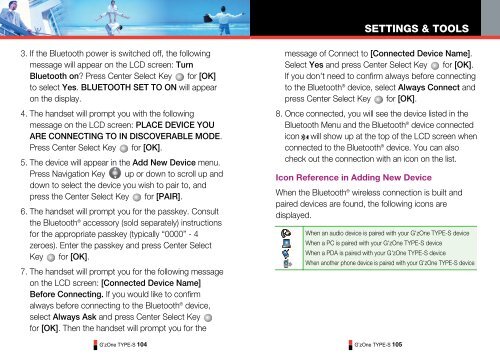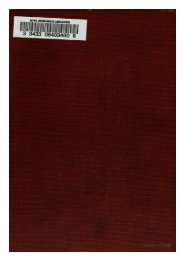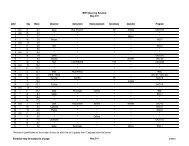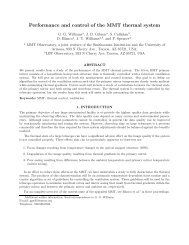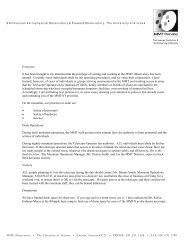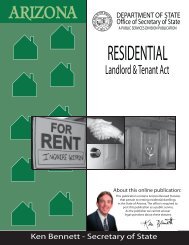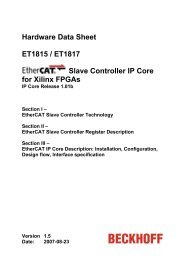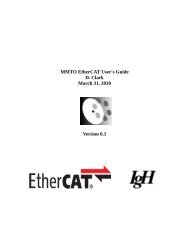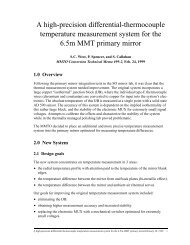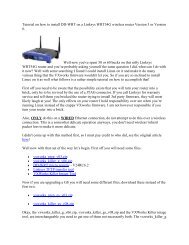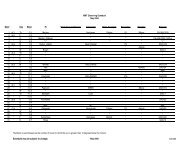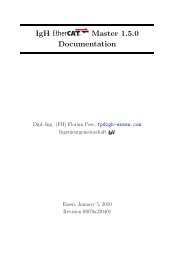GzOne Type-S Eng_R - NEC CASIO Mobile Communications, Ltd.
GzOne Type-S Eng_R - NEC CASIO Mobile Communications, Ltd.
GzOne Type-S Eng_R - NEC CASIO Mobile Communications, Ltd.
Create successful ePaper yourself
Turn your PDF publications into a flip-book with our unique Google optimized e-Paper software.
SETTINGS & TOOLS3. If the Bluetooth power is switched off, the followingmessage will appear on the LCD screen: TurnBluetooth on? Press Center Select Key for [OK]to select Yes. BLUETOOTH SET TO ON will appearon the display.4. The handset will prompt you with the followingmessage on the LCD screen: PLACE DEVICE YOUARE CON<strong>NEC</strong>TING TO IN DISCOVERABLE MODE.Press Center Select Key for [OK].5. The device will appear in the Add New Device menu.Press Navigation Key up or down to scroll up anddown to select the device you wish to pair to, andpress the Center Select Key for [PAIR].6. The handset will prompt you for the passkey. Consultthe Bluetooth ® accessory (sold separately) instructionsfor the appropriate passkey (typically “0000” - 4zeroes). Enter the passkey and press Center SelectKey for [OK].7. The handset will prompt you for the following messageon the LCD screen: [Connected Device Name]Before Connecting. If you would like to confirmalways before connecting to the Bluetooth ® device,select Always Ask and press Center Select Keyfor [OK]. Then the handset will prompt you for theG’zOne TYPE-S 104message of Connect to [Connected Device Name].Select Yes and press Center Select Key for [OK].If you don't need to confirm always before connectingto the Bluetooth ® device, select Always Connect andpress Center Select Key for [OK].8. Once connected, you will see the device listed in theBluetooth Menu and the Bluetooth ® device connectedicon will show up at the top of the LCD screen whenconnected to the Bluetooth ® device. You can alsocheck out the connection with an icon on the list.Icon Reference in Adding New DeviceWhen the Bluetooth ® wireless connection is built andpaired devices are found, the following icons aredisplayed.When an audio device is paired with your G'zOne TYPE-S deviceWhen a PC is paired with your G'zOne TYPE-S deviceWhen a PDA is paired with your G'zOne TYPE-S deviceWhen another phone device is paired with your G'zOne TYPE-S deviceG’zOne TYPE-S 105