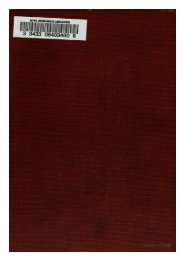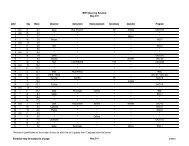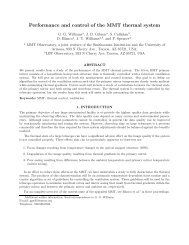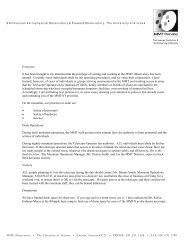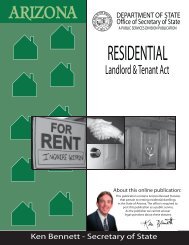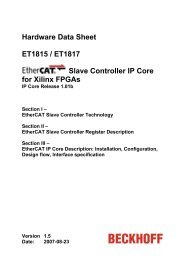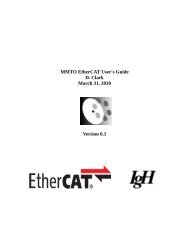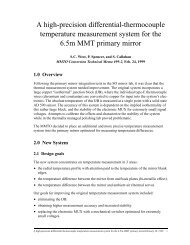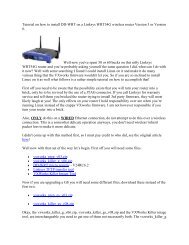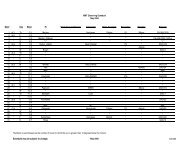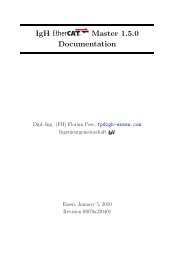GzOne Type-S Eng_R - NEC CASIO Mobile Communications, Ltd.
GzOne Type-S Eng_R - NEC CASIO Mobile Communications, Ltd.
GzOne Type-S Eng_R - NEC CASIO Mobile Communications, Ltd.
You also want an ePaper? Increase the reach of your titles
YUMPU automatically turns print PDFs into web optimized ePapers that Google loves.
SETTINGS & TOOLSNavigation Key left Moves cursor to the left.Navigation Key right Moves cursor to the right.Navigation Key up Moves to the previous week.Navigation Key down Moves to the next week.3. Press Left Soft Key [Add].4. Enter your schedule information including:• Appointment Name• Set Date• Set Time• Recurrence• Alert5. To enter your schedule information, press NavigationKey up or down to highlight the information field,then press Left Soft Key [Set] to view yourchoices.6. Press Navigation Key to highlight a setting andset information, then press Center Select Key for[OK].7. Press Center Select Key for [SAVE] after setting allof the applicable Calendar Fields.2.4 Alarm ClockAllows you to set one of three alarms. The current time isdisplayed at the top of the screen when you select analarm to set. At the alarm time, Alarm 1 (or 2 or 3, asapplicable) will be displayed on the LCD screen and thealarm will sound.1. Press Center Select Key for [MENU],NavigationKey right 2 times, Tools, AlarmClock.2. Press Navigation Key up or down to highlight anAlarm (1, 2, or 3), then press Center Select Key for[OK].3. Enter the alarm information including:• On/Off• Time• Frequency• Ringer4. Press Navigation Key up or down to highlight theinformation you want to set, then press Left Soft Key[Set] to view your choices.5. Set information and push Center Select Key for[OK].G’zOne TYPE-S 98G’zOne TYPE-S 99