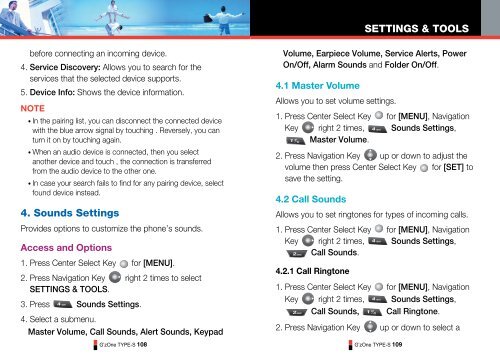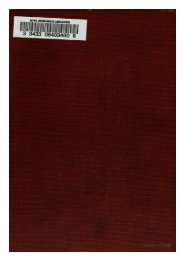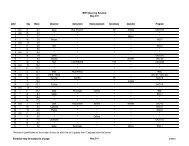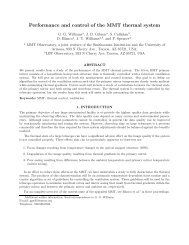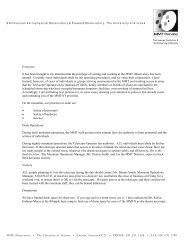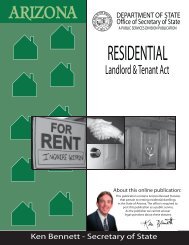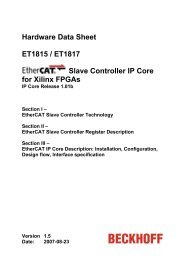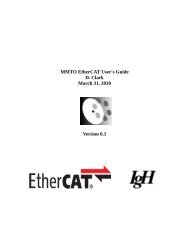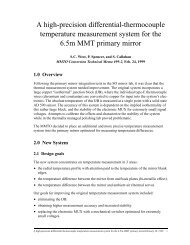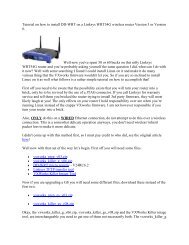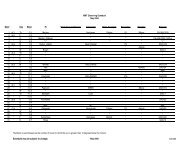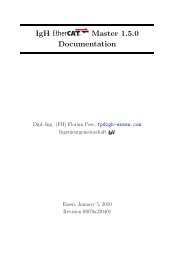GzOne Type-S Eng_R - NEC CASIO Mobile Communications, Ltd.
GzOne Type-S Eng_R - NEC CASIO Mobile Communications, Ltd.
GzOne Type-S Eng_R - NEC CASIO Mobile Communications, Ltd.
Create successful ePaper yourself
Turn your PDF publications into a flip-book with our unique Google optimized e-Paper software.
SETTINGS & TOOLSbefore connecting an incoming device.4. Service Discovery: Allows you to search for theservices that the selected device supports.5. Device Info: Shows the device information.NOTE• In the pairing list, you can disconnect the connected devicewith the blue arrow signal by touching . Reversely, you canturn it on by touching again.• When an audio device is connected, then you selectanother device and touch , the connection is transferredfrom the audio device to the other one.• In case your search fails to find for any pairing device, selectfound device instead.4. Sounds SettingsProvides options to customize the phone’s sounds.Access and Options1. Press Center Select Key for [MENU].2. Press Navigation Key right 2 times to selectSETTINGS & TOOLS.3. Press Sounds Settings.4. Select a submenu.Master Volume, Call Sounds, Alert Sounds, KeypadG’zOne TYPE-S 108Volume, Earpiece Volume, Service Alerts, PowerOn/Off, Alarm Sounds and Folder On/Off.4.1 Master VolumeAllows you to set volume settings.1. Press Center Select Key for [MENU], NavigationKey right 2 times, Sounds Settings,Master Volume.2. Press Navigation Key up or down to adjust thevolume then press Center Select Key for [SET] tosave the setting.4.2 Call SoundsAllows you to set ringtones for types of incoming calls.1. Press Center Select Key for [MENU], NavigationKey right 2 times, Sounds Settings,Call Sounds.4.2.1 Call Ringtone1. Press Center Select Key for [MENU], NavigationKey right 2 times, Sounds Settings,Call Sounds, Call Ringtone.2. Press Navigation Key up or down to select aG’zOne TYPE-S 109