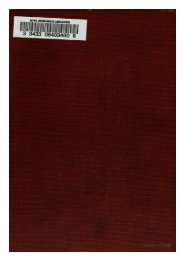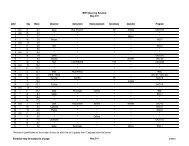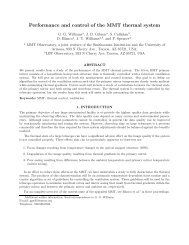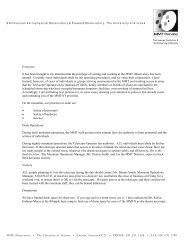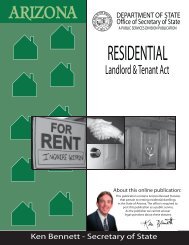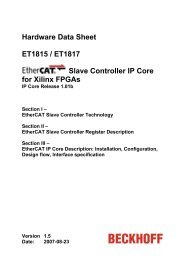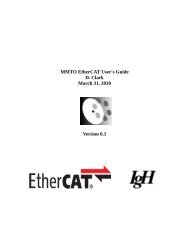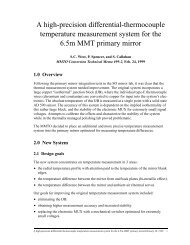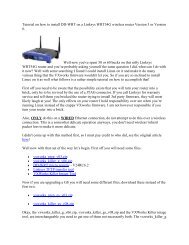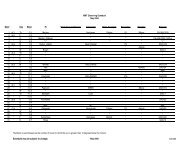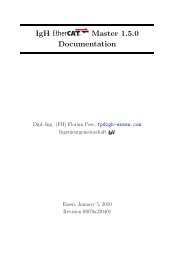GzOne Type-S Eng_R - NEC CASIO Mobile Communications, Ltd.
GzOne Type-S Eng_R - NEC CASIO Mobile Communications, Ltd.
GzOne Type-S Eng_R - NEC CASIO Mobile Communications, Ltd.
Create successful ePaper yourself
Turn your PDF publications into a flip-book with our unique Google optimized e-Paper software.
MESSAGINGMessage.2. Press Video Message.3. Enter the phone number of the recipient or the email addressfor an email message.• Phone number.• E-mail address for an email message.4. Press Center Select Key for [OK].5. <strong>Type</strong> your message (text or email).6. Press Navigation Key up or down to highlight Videoand Left Soft Key [Videos].7. Press Navigation Key to select the video you wouldlike to add to your message and press Center Select Keyfor [OK].8. Press to Navigation Key up or down to highlight theSubject and enter the subject.9. Press Center Select Key for [SEND].A sending screen is displayed.Customizing the Message Using Options1. Create a new message.NOTEWhen you make the new Text Message, Picture MessageG’zOne TYPE-S 68and Video Message, you can select the option(s) tocustomize.2. Press Right Soft Key [Options].3. Select the option(s) to customize.AddAllows you to add a Graphics,Animations, Sounds, Quick Text,Signature or vCard.(Text Message option)Preview Shows a Pictures/Videos message asit would be seen by the recipient.(Picture/Video Message option)Add Quick Text Inserts predefined phrases.(Picture/Video Message option)Save Quick Text Allows you to define phrases to insertas Insert Quick Text. Quick Text can besaved up to 100 characters perphrase.Format TextSave As DraftAllows you to change the look of thetext.Alignment / Font Size / Font Style /Text Color / Background (TextMessage option)Saves the message into the DraftG’zOne TYPE-S 69