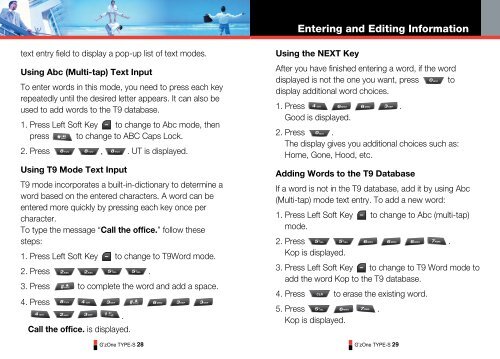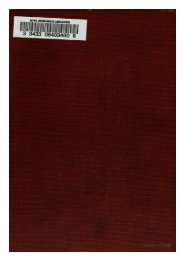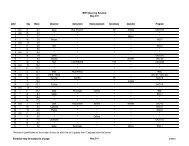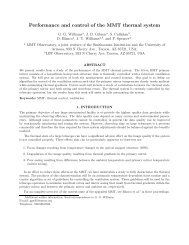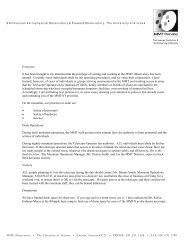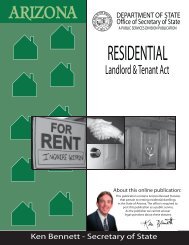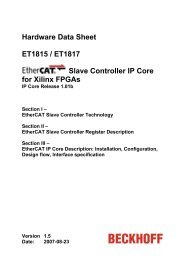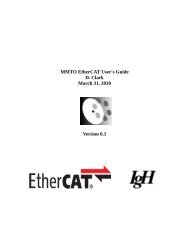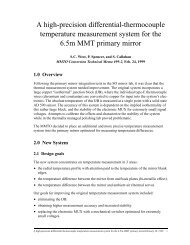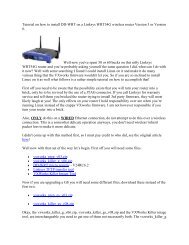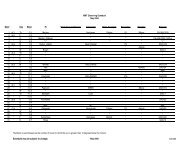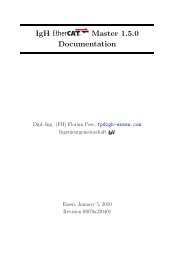GzOne Type-S Eng_R - NEC CASIO Mobile Communications, Ltd.
GzOne Type-S Eng_R - NEC CASIO Mobile Communications, Ltd.
GzOne Type-S Eng_R - NEC CASIO Mobile Communications, Ltd.
Create successful ePaper yourself
Turn your PDF publications into a flip-book with our unique Google optimized e-Paper software.
Entering and Editing Informationtext entry field to display a pop-up list of text modes.Using Abc (Multi-tap) Text InputTo enter words in this mode, you need to press each keyrepeatedly until the desired letter appears. It can also beused to add words to the T9 database.1. Press Left Soft Key to change to Abc mode, thenpress to change to ABC Caps Lock.2. Press , . UT is displayed.Using T9 Mode Text InputT9 mode incorporates a built-in-dictionary to determine aword based on the entered characters. A word can beentered more quickly by pressing each key once percharacter.To type the message “Call the office.” follow thesesteps:1. Press Left Soft Key to change to T9Word mode.2. Press .3. Press to complete the word and add a space.4. Press.Call the office. is displayed.G’zOne TYPE-S 28Using the NEXT KeyAfter you have finished entering a word, if the worddisplayed is not the one you want, press todisplay additional word choices.1. Press .Good is displayed.2. Press .The display gives you additional choices such as:Home, Gone, Hood, etc.Adding Words to the T9 DatabaseIf a word is not in the T9 database, add it by using Abc(Multi-tap) mode text entry. To add a new word:1. Press Left Soft Key to change to Abc (multi-tap)mode.2. Press .Kop is displayed.3. Press Left Soft Key to change to T9 Word mode toadd the word Kop to the T9 database.4. Press to erase the existing word.5. Press .Kop is displayed.G’zOne TYPE-S 29