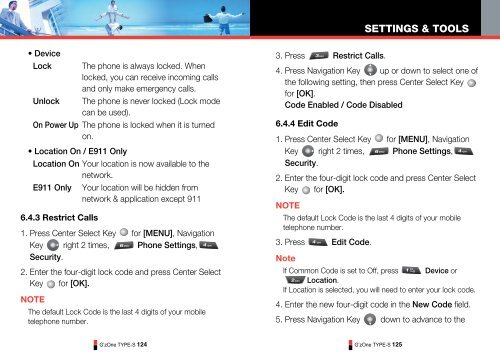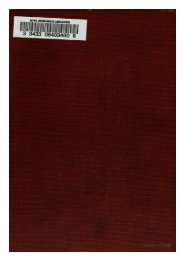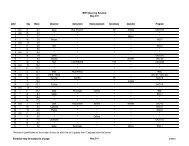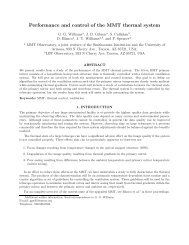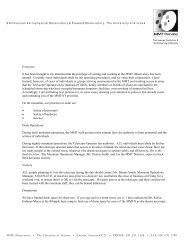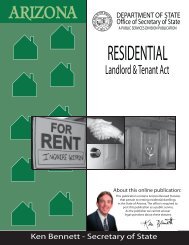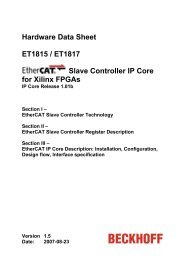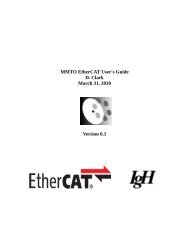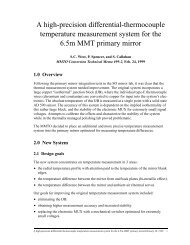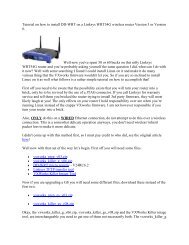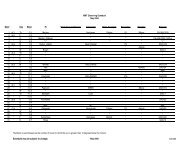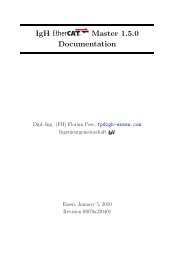GzOne Type-S Eng_R - NEC CASIO Mobile Communications, Ltd.
GzOne Type-S Eng_R - NEC CASIO Mobile Communications, Ltd.
GzOne Type-S Eng_R - NEC CASIO Mobile Communications, Ltd.
Create successful ePaper yourself
Turn your PDF publications into a flip-book with our unique Google optimized e-Paper software.
SETTINGS & TOOLS• DeviceLockUnlockThe phone is always locked. Whenlocked, you can receive incoming callsand only make emergency calls.The phone is never locked (Lock modecan be used).On Power Up The phone is locked when it is turnedon.• Location On / E911 OnlyLocation On Your location is now available to thenetwork.E911 Only Your location will be hidden fromnetwork & application except 9116.4.3 Restrict Calls1. Press Center Select Key for [MENU], NavigationKey right 2 times, Phone Settings,Security.2. Enter the four-digit lock code and press Center SelectKey for [OK].NOTEThe default Lock Code is the last 4 digits of your mobiletelephone number.3. Press Restrict Calls.4. Press Navigation Key up or down to select one ofthe following setting, then press Center Select Keyfor [OK].Code Enabled / Code Disabled6.4.4 Edit Code1. Press Center Select Key for [MENU], NavigationKey right 2 times, Phone Settings,Security.2. Enter the four-digit lock code and press Center SelectKey for [OK].NOTEThe default Lock Code is the last 4 digits of your mobiletelephone number.3. Press Edit Code.NoteIf Common Code is set to Off, press Device orLocation.If Location is selected, you will need to enter your lock code.4. Enter the new four-digit code in the New Code field.5. Press Navigation Key down to advance to theG’zOne TYPE-S 124G’zOne TYPE-S 125