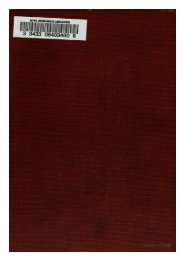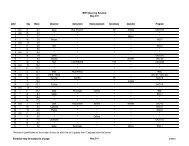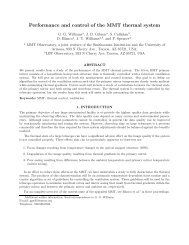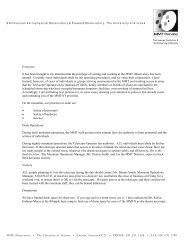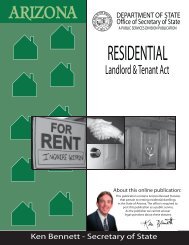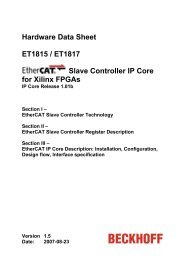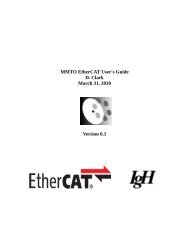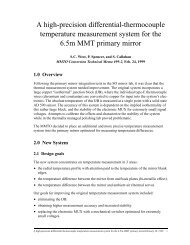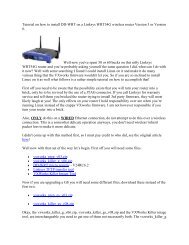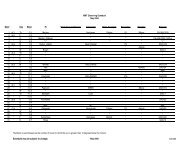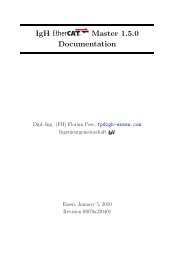GzOne Type-S Eng_R - NEC CASIO Mobile Communications, Ltd.
GzOne Type-S Eng_R - NEC CASIO Mobile Communications, Ltd.
GzOne Type-S Eng_R - NEC CASIO Mobile Communications, Ltd.
Create successful ePaper yourself
Turn your PDF publications into a flip-book with our unique Google optimized e-Paper software.
Contacts in Your Phone’s MemoryUsing 123 (Numbers) Text InputUse to type numbers using one keystroke per number.1. Press Left Soft Key to change to 123 mode.2. Press .5551212 is displayed.Using Symbol Text InputUse to insert special characters or punctuation. There are36 special characters including “SP” which inserts aspace and “LF” which moves the text to the next line.1. Press Left Soft Key to change to Symbols mode.2. Press Right Soft Key [Next] to view the next 12symbols or Left Soft Key [Prev] to view theprevious 12 symbols.3. Press Navigation Key to highlight the specialcharacter you want to insert and press Center SelectKey for [OK] to select it.4. Press Left Soft Key to return to another text mode.G’zOne TYPE-S 30Contacts EntriesThis provides easy access to your most frequently dialedphone numbers. You may store up to 500 entries with upto 4 phone numbers each. Each entry may be up to 48characters.The Basics of Storing Contacts Entries1. From standby mode, enter the phone number youwant to save.2. Press Left Soft Key [Save].3. Press Navigation Key up or down to selectCreate New or Update Existing and press CenterSelect Key for [OK].4. Press Navigation Key up or down to select thetype of phone number and press Center Select Keyfor [OK].<strong>Mobile</strong> 1/ <strong>Mobile</strong> 2/ Home / WorkNOTEUse Update Existing to add another phone number to acontact already stored in memory.5. Enter a name for the phone number (up to 32characters) and press Center Select Key for[SAVE].G’zOne TYPE-S 31