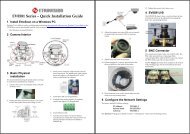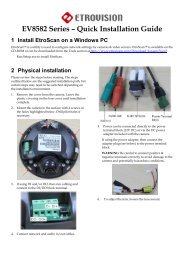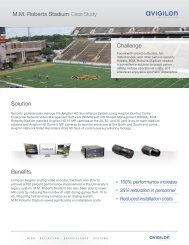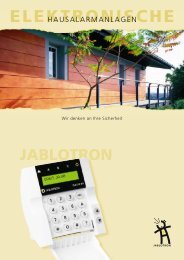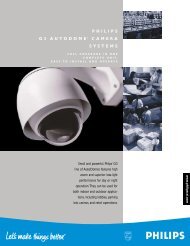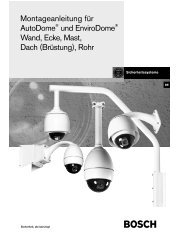User's Manual - Etrovision
User's Manual - Etrovision
User's Manual - Etrovision
Create successful ePaper yourself
Turn your PDF publications into a flip-book with our unique Google optimized e-Paper software.
The top of the page includes a preview window as well as Tilt and Zoomcontrols. The arrows at the bottom of the preview window can be used forviewing or setting left/right boundaries.If the 360-degree Circular Scan is checked, then the remaining settings related tothe boundary scan will be disabled. Scan speed can be adjusted as needed.To configure the angle scan, move the camera to the desired left/right boundary.This can be done using the directional arrows in the preview window or usingthe Go Preset button for a predefined point. Click the Set Left/Right Boundarybutton to define the left/right boundary.The Go to Left/Right Boundary will move the camera to the left/right boundaryif defined.The button will swap the left & right boundary. The left boundary becomesthe right boundary, and vice versa.The Run button can be used to preview the Auto Scan.7.4 PTZ Control – Privacy Mask SettingA privacy mask can be applied to regions to hide areas from viewing andtriggering motion detection.42


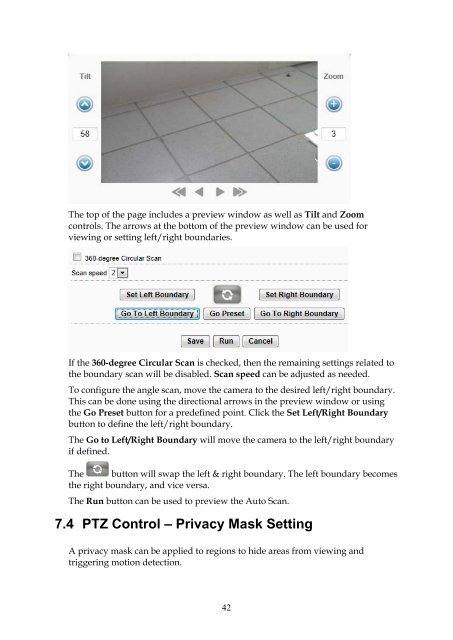
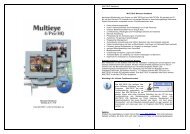
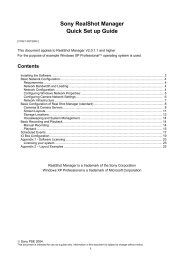
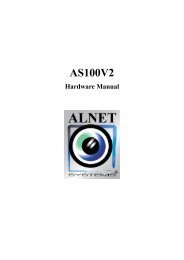
![Cover [IP8161]_Outline.ai](https://img.yumpu.com/39386743/1/185x260/cover-ip8161-outlineai.jpg?quality=85)