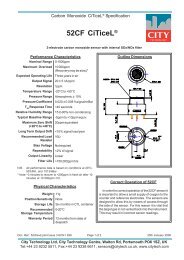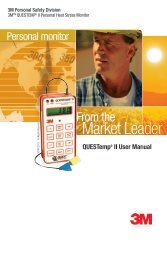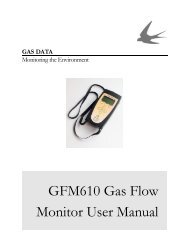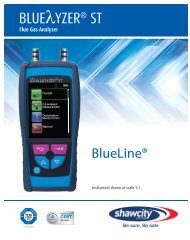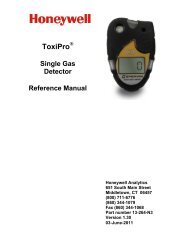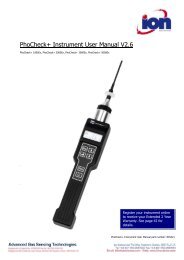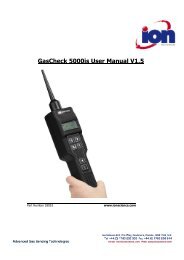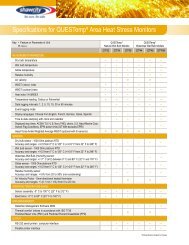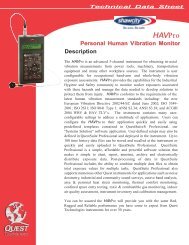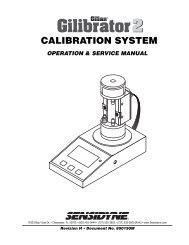Reference Manual BioTrak Datalink and Gas ... - Biodownloads
Reference Manual BioTrak Datalink and Gas ... - Biodownloads
Reference Manual BioTrak Datalink and Gas ... - Biodownloads
- No tags were found...
You also want an ePaper? Increase the reach of your titles
YUMPU automatically turns print PDFs into web optimized ePapers that Google loves.
detection.3. Select "Auto Download" from theInstrument menu.Proceed to section 4.3 – 47 for detailedinstruction on the available options oncethe instrument is recognized.If <strong>BioTrak</strong> fails to detect any instruments,it will notify you that no instruments havebeen found.Next a form showing the time the “AutoDownload” will begin <strong>and</strong> the currenttime will be displayed. The user canselect the “Cancel” at anytime to cancelthe Auto Download sequence.4.2 Auto Download (for PhD5,PhD Ultra <strong>and</strong> Toxi Ultra)The Auto Download function allows theuser to automatically detect, download,<strong>and</strong> save the results to a file in a singlestep.The Auto Download feature willautomatically detect any supportedinstruments that are connected to the PCvia datadock <strong>and</strong> serial interface cable,including the PhD 5, Phd Ultra <strong>and</strong>Toxi/Oxy Ultra.Instruments that connect to thecomputer via IrDA port (Cannonball3,MultiPro, MultiVision, PhD Lite,ToxiPro/Ltd, ToxiVision EX) can notbe auto-downloaded.To use the Auto Download function,follow these steps:1. Verify that all the instruments areturned off <strong>and</strong> in their respective datadock.2. Check the Auto Detection tab on"Options" form to verify the correctinstruments are selected for theDuring the Auto Download, the softwarewill perform the following functions:Auto Detection – Determines theattached instruments available fordownload.Downloads – Downloads eachinstrument detected in the previous step.Save Results – Saves each download tothe proper file format. The new filenames will be uniquely generated toconsist of the 10 letter Prefix that wasentered in section 3.3.6, along with thecurrent date <strong>and</strong> file type. For example:• 10 Letter Prefix: Manhole12• Date: 11/05/1999• Instrument: PhD5• Result:Manhole12_11_05_1999.ph5Once the auto download is completed,the user may view the results of thedownload.11