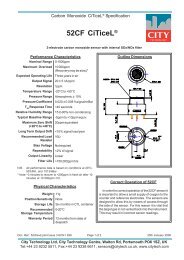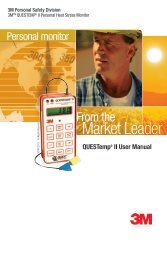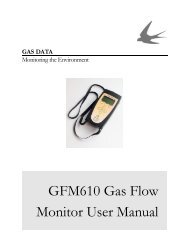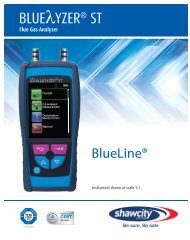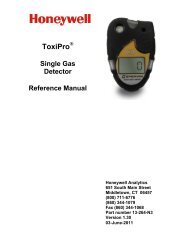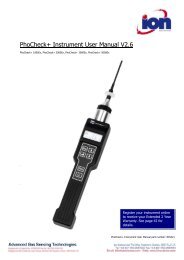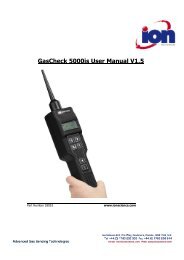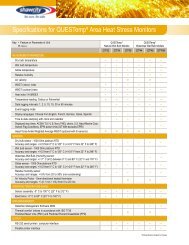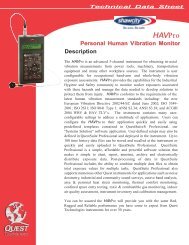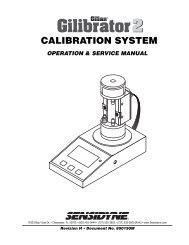Reference Manual BioTrak Datalink and Gas ... - Biodownloads
Reference Manual BioTrak Datalink and Gas ... - Biodownloads
Reference Manual BioTrak Datalink and Gas ... - Biodownloads
- No tags were found...
Create successful ePaper yourself
Turn your PDF publications into a flip-book with our unique Google optimized e-Paper software.
1. Installing <strong>BioTrak</strong>Download Software1.1 PC RequirementsThe minimum PC requirements for<strong>BioTrak</strong> are as follows:•Pentium Processor 366mHz or better orequivalent.•32MB RAM.•Windows 95/98/2000/NT4.0 (w/ServicePack 5 or higher)/XP•30MB hard drive disk space.Note: Windows XP or Windows 2000with Service Pack 3 is required forinstruments that communicate viainfrared (Cannonball3, MultiPro,MultiVision, PhD Lite, ToxiPro/Ltd <strong>and</strong>ToxiVision EX).1.2 Installing <strong>BioTrak</strong> onWindows 95, 98, 2000, XP or NTTo install <strong>BioTrak</strong> software to a PC usingWindows 95, 98, 2000, XP or NT:1. Insert the <strong>BioTrak</strong> CD into the PC’sCD drive. If the installation does notstart automatically, click on your CDdrive in Windows Explorer. Thereare subfolders for the English <strong>and</strong>French installations. Click on theappropriate folder <strong>and</strong> then click onthe “Setup.exe” file to begin theinstallation.2. Click “Next” at the Welcome screen.The License Agreement screen willbe shown.3. Read the License Agreement. If youagree to the terms set forth in theagreement, click “I accept the termsin the license agreement” followed by“Next”. Failure to accept the terms ofthe license agreement will cause theinstallation to terminate. InstallationTips will then be shown.↓4. Click “Next”. The CustomerInformation screen will then beshown.5