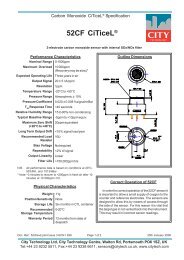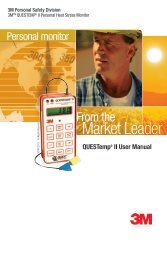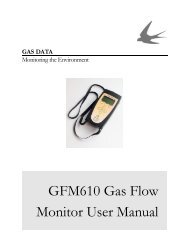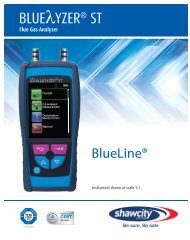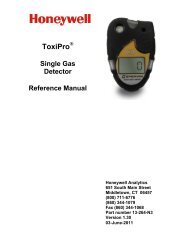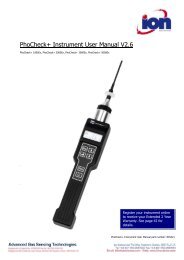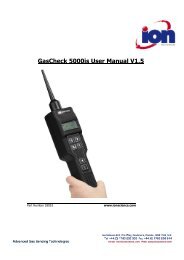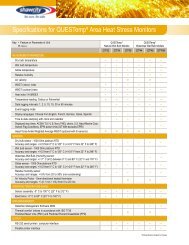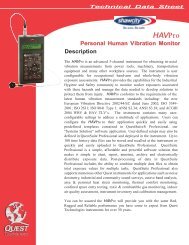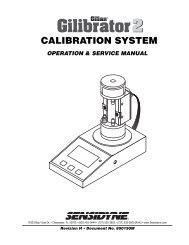Reference Manual BioTrak Datalink and Gas ... - Biodownloads
Reference Manual BioTrak Datalink and Gas ... - Biodownloads
Reference Manual BioTrak Datalink and Gas ... - Biodownloads
- No tags were found...
You also want an ePaper? Increase the reach of your titles
YUMPU automatically turns print PDFs into web optimized ePapers that Google loves.
st<strong>and</strong>ard equipment. If your PC does notinclude an IrDA port, an outboardInfrared transceiver can be purchasedfrom Biosystems or a third party vendorto create an infrared port.Note: If you must purchase an IrDAtransceiver, Biosystems recommendsthe JetEye PC IrDA Serial Adapter byExtended Systems (model numberESI-09680-7401), which can bepurchased directly through ExtendedSystems or through Biosystems.Note that the MultiVision must have afully enabled datalogger to be able tocommunicate with the PC via IrDA.saved session data files, to set programoptions <strong>and</strong> to exit the program.The Instruments menu is used to detectsupported Biosystems gas detectors thatare recognized by the PC, automaticallydownload instrument data, <strong>and</strong> to directlyselect an instrument type.2.2.1 Infrared Port Activation<strong>BioTrak</strong> will activate the IrDA portautomatically when an instrument thatrequires an IrDA interface is selectedfrom the Instruments menu. Thefollowing icon(s) will be displayed on theWindows TM taskbar in the lower rightcorner of the screen. A single IrDA iconindicates that the IrDA port is functioningbut is currently not reading anything.To establish the Infrared link with theinstrument, the detector must be placedin communications mode as described inits operating or reference manual. Oncethe instrument is in communicationsmode, place it in front of the computer’sinfrared port. Once the instrument’s IrDAsignature is recognized by the PC, thefollowing will appear on Windows TMtaskbar (the icon on the right representsthe instrument):The two icons will flash to indicate thatdata is being transferred.2.3 Main Menu OptionsThe <strong>BioTrak</strong> software’s Main menu listsfour items: File, Instrument, Computer,<strong>and</strong> Help.The File menu is used to open previouslyTo perform tasks such as instrumentconfiguration, downloading session data,clearing the datalogger memory, <strong>and</strong>setting the instrument's internal clock,you must first establish communicationwith the instrument using theInstruments menu.The Computer menu allows detection<strong>and</strong> selection of the defaultcommunication port(s) used when theinstrument type is selected using theinstrument menu or Auto Detect or AutoDownload functions are used.Note: The first time <strong>BioTrak</strong> isexecuted the Com/Infrared ports willbe detected automatically. Thedefault port will be the first availableport.Menu options are covered at length inthe subsequent chapters of this manual.3. File Menu3.1 GeneralThe "File" menu is used to open existingdatalogger files, to set <strong>BioTrak</strong>'s general7