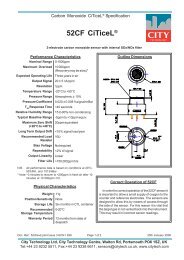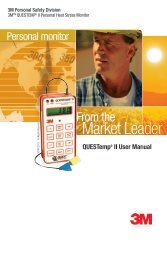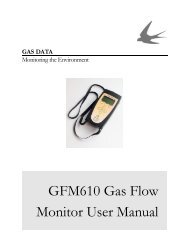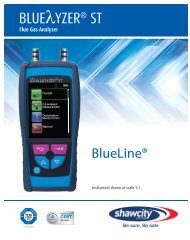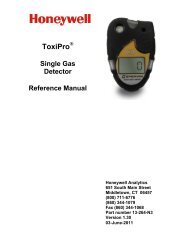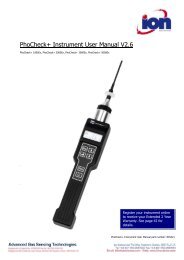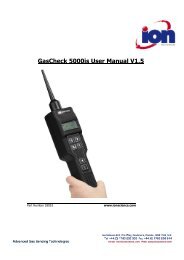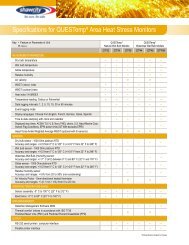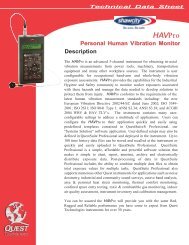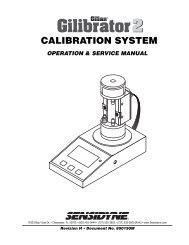Reference Manual BioTrak Datalink and Gas ... - Biodownloads
Reference Manual BioTrak Datalink and Gas ... - Biodownloads
Reference Manual BioTrak Datalink and Gas ... - Biodownloads
- No tags were found...
You also want an ePaper? Increase the reach of your titles
YUMPU automatically turns print PDFs into web optimized ePapers that Google loves.
of gas used to calibrate your CO Plussensor, the alarm settings willautomatically be altered to reflect thenew hazard.You can also change the reading of thecombustible sensor from LEL to CH 4 .Doing this allows you to viewcombustible gas in percent by volume foran area versus viewing the percent of thelower explosive limit.Note: Older instruments may not offerthis option, but it may be available ifinstrument software is updated. CallBiosystems for details.Instruments equipped with the nonspecificchlorine sensor will have theoption to change the readout betweenchlorine (Cl 2 ) <strong>and</strong> chlorine dioxide (ClO 2 ).See your instruments owner’s manual fora detailed explanation of this feature.Note: Once this change is made <strong>and</strong>saved all chlorine sensor readings willregister as ClO 2 until it is changedback to Cl 2 .The “Defaults” button will reset theCalibration <strong>Gas</strong> Concentration values tothe factory defaults for each installedsensor.4.5.5 Configuration / CalibrationHistory TabThe “Calibration History” tab on theConfiguration Settings form will displaythe last 8 fresh air <strong>and</strong> span calibrationdates for each sensor.A 'double-click' on any of the calibrationdates will display the exact time of thecalibration.tab on the Configuration Settings form, alist for current User ID <strong>and</strong> Locationsstored in the instrument will be shown.The user can modify each list byselection the "Edit” or "New" buttons.The "Edit” button will edit the currentselected item in the list. The "New"button will create a new entry in the list inthe next available position in the list.Note: If the User or Locations lists arefull the "New" button will be disabled.Once these lists are uploaded into theinstrument memory, they can be selected<strong>and</strong> used to "tag" a monitoring sessionwith user <strong>and</strong> location information at anytime while the instrument is being used inthe field.Note: In the PhD Ultra, the selectedUser <strong>and</strong> Location will be used thenext time the PhD Ultra is logging asession. In the Cannonball3, PhD5<strong>and</strong> PhD Lite, the current User ID <strong>and</strong>Location must be set in theinstrument each time the instrumentis turned on.4.5.7 Configuration ControlsWhen you have finished editing theinstrument's configuration, press the"Upload" button to upload the newconfiguration.During the upload, a progress bar willdisplay the percentage of upload <strong>and</strong> theStatus Line will display the current action.4.5.6 Configuration /User/Locations TabAfter selecting the "User/ Locations"19Note: For instruments that connectby IrDA, the connection may need tobe reestablished prior to upload. Ifthis is the case, a message will beshown on the PC screen with furtherdirections.