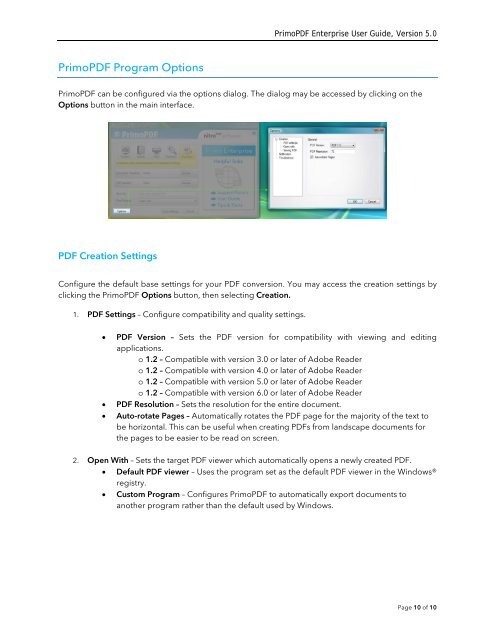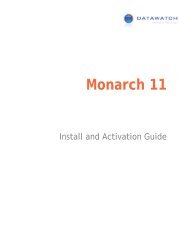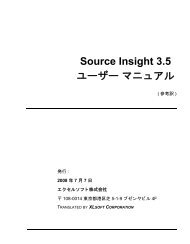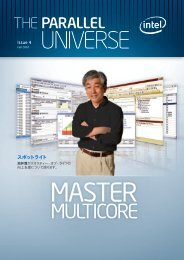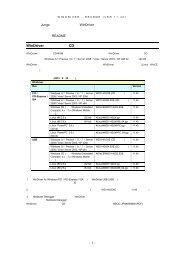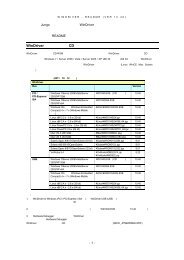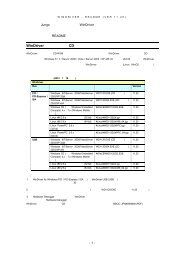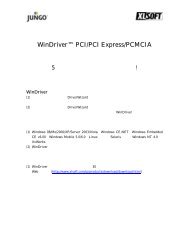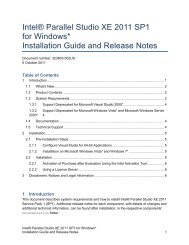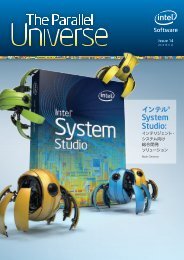PrimoPDF Enterprise User Guide, Version 5.0
PrimoPDF Enterprise User Guide, Version 5.0
PrimoPDF Enterprise User Guide, Version 5.0
- No tags were found...
Create successful ePaper yourself
Turn your PDF publications into a flip-book with our unique Google optimized e-Paper software.
<strong>PrimoPDF</strong> <strong>Enterprise</strong> <strong>User</strong> <strong>Guide</strong>, <strong>Version</strong> <strong>5.0</strong><strong>PrimoPDF</strong> Program Options<strong>PrimoPDF</strong> can be configured via the options dialog. The dialog may be accessed by clicking on theOptions button in the main interface.PDF Creation SettingsConfigure the default base settings for your PDF conversion. You may access the creation settings byclicking the <strong>PrimoPDF</strong> Options button, then selecting Creation.1. PDF Settings – Configure compatibility and quality settings.• PDF <strong>Version</strong> – Sets the PDF version for compatibility with viewing and editingapplications.o 1.2 – Compatible with version 3.0 or later of Adobe Readero 1.2 – Compatible with version 4.0 or later of Adobe Readero 1.2 – Compatible with version <strong>5.0</strong> or later of Adobe Readero 1.2 – Compatible with version 6.0 or later of Adobe Reader• PDF Resolution – Sets the resolution for the entire document.• Auto-rotate Pages – Automatically rotates the PDF page for the majority of the text tobe horizontal. This can be useful when creating PDFs from landscape documents forthe pages to be easier to be read on screen.2. Open With – Sets the target PDF viewer which automatically opens a newly created PDF.• Default PDF viewer – Uses the program set as the default PDF viewer in the Windows®registry.• Custom Program – Configures <strong>PrimoPDF</strong> to automatically export documents toanother program rather than the default used by Windows.Page 10 of 10