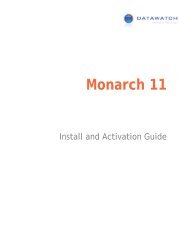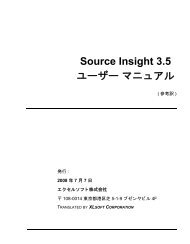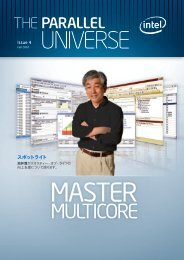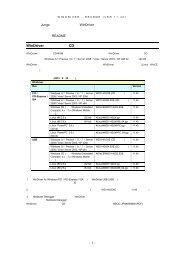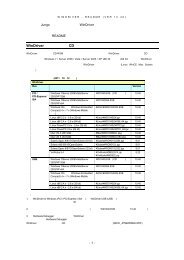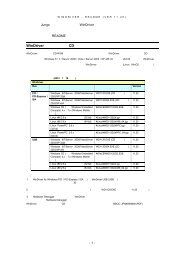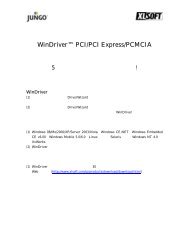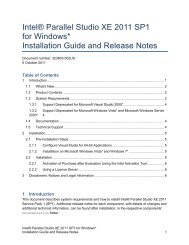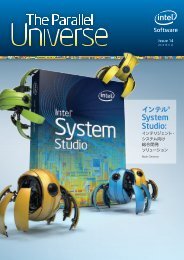PrimoPDF Enterprise User Guide, Version 5.0
PrimoPDF Enterprise User Guide, Version 5.0
PrimoPDF Enterprise User Guide, Version 5.0
- No tags were found...
You also want an ePaper? Increase the reach of your titles
YUMPU automatically turns print PDFs into web optimized ePapers that Google loves.
<strong>PrimoPDF</strong> <strong>Enterprise</strong> <strong>User</strong> <strong>Guide</strong>, <strong>Version</strong> <strong>5.0</strong><strong>PrimoPDF</strong> Custom Creation ProfileCustomizing your PDF output<strong>PrimoPDF</strong> allows you to extensively customize the image quality and file-size of your PDF documents.To access the Custom Profile:1. In the <strong>PrimoPDF</strong> interface, select Custom from the row of Creation Profiles.2. In the Custom PDF Settings window, the custom options are grouped by color-category in theleft column.Downsampling MethodsEach of the three color-categories for the custom Creation Profile allows the user to downsampleimages according to resolution and quality requirements.Downsampling options:1. Don’t Downsample – This option disables image downsampling in the created PDF documentto produce the highest quality of output possible. It is recommended to select this option if thePDF will be used for printing to a commercial quality printer.2. Average – With this option selected, neighboring pixels in an image are averaged, and pixelsof similar value are replaced with the calculation of their average pixel color. Averaginggenerally produces good quality results and is suitable for printing to most home and officeprinters.3. Subsample – This option configures <strong>PrimoPDF</strong> to take a pixel from a sampled area and replacethe entire area with the selected pixel. Subsampling produces smaller file sizes and PDFPage 12 of 12