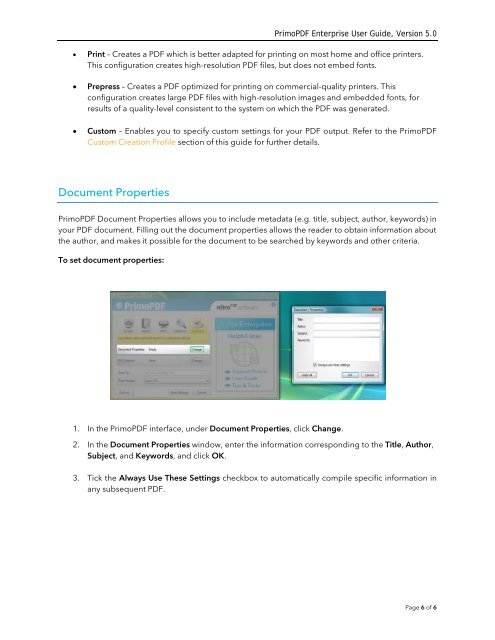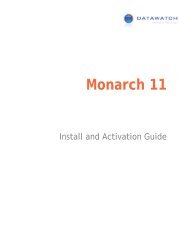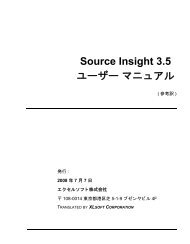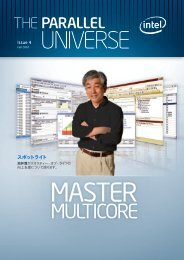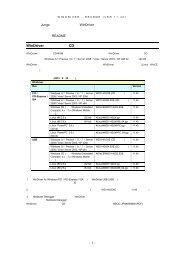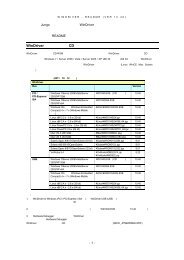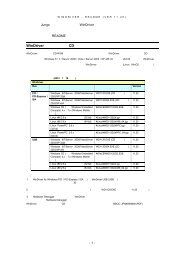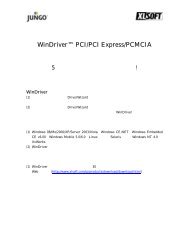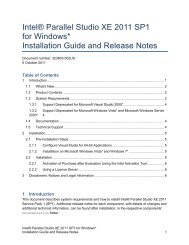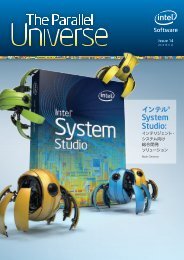PrimoPDF Enterprise User Guide, Version 5.0
PrimoPDF Enterprise User Guide, Version 5.0
PrimoPDF Enterprise User Guide, Version 5.0
- No tags were found...
Create successful ePaper yourself
Turn your PDF publications into a flip-book with our unique Google optimized e-Paper software.
<strong>PrimoPDF</strong> <strong>Enterprise</strong> <strong>User</strong> <strong>Guide</strong>, <strong>Version</strong> <strong>5.0</strong>• Print – Creates a PDF which is better adapted for printing on most home and office printers.This configuration creates high-resolution PDF files, but does not embed fonts.• Prepress – Creates a PDF optimized for printing on commercial-quality printers. Thisconfiguration creates large PDF files with high-resolution images and embedded fonts, forresults of a quality-level consistent to the system on which the PDF was generated.• Custom – Enables you to specify custom settings for your PDF output. Refer to the <strong>PrimoPDF</strong>Custom Creation Profile section of this guide for further details.Document Properties<strong>PrimoPDF</strong> Document Properties allows you to include metadata (e.g. title, subject, author, keywords) inyour PDF document. Filling out the document properties allows the reader to obtain information aboutthe author, and makes it possible for the document to be searched by keywords and other criteria.To set document properties:1. In the <strong>PrimoPDF</strong> interface, under Document Properties, click Change.2. In the Document Properties window, enter the information corresponding to the Title, Author,Subject, and Keywords, and click OK.3. Tick the Always Use These Settings checkbox to automatically compile specific information inany subsequent PDF.Page 6 of 6