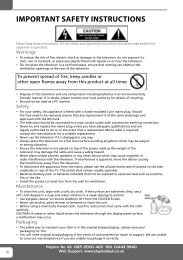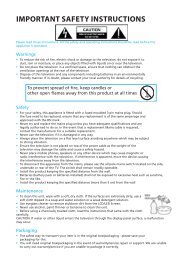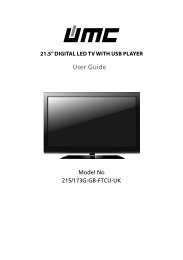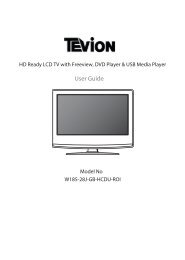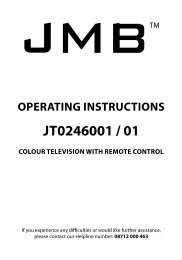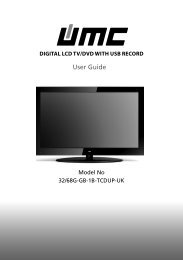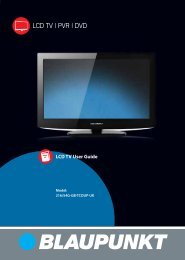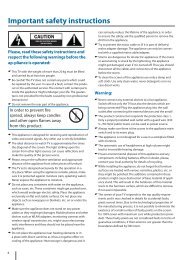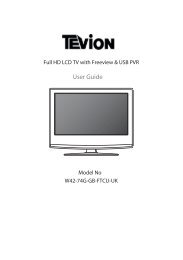X22/14C-GB-TCD-UK - Sky Media UK LTD
X22/14C-GB-TCD-UK - Sky Media UK LTD
X22/14C-GB-TCD-UK - Sky Media UK LTD
Create successful ePaper yourself
Turn your PDF publications into a flip-book with our unique Google optimized e-Paper software.
HD Ready LCD TV with Freeview & DVDUser GuideModel No<strong>X22</strong>/14A-<strong>GB</strong>-<strong>TCD</strong>-<strong>UK</strong><strong>X22</strong>/14E-<strong>GB</strong>-<strong>TCD</strong>-<strong>UK</strong><strong>X22</strong>/<strong>14C</strong>-GW-<strong>TCD</strong>-<strong>UK</strong>L22/<strong>14C</strong>-<strong>GB</strong>-<strong>TCD</strong>-<strong>UK</strong>
WARNINGSCautionThis television contains no user serviceable parts. Please refer to the manufactureror authorised repair agent in the event of malfunction. Do not remove the back coverfrom the television.WarningTo reduce the risk of fire, electric shock or damage to the television, do not exposeit to dust, rain or moisture, or place any objects filled with liquids on or near the television.Do not place the television in a confined space, ensure that nothing can obstructthe ventilation openings at the rear of the television.Do not place naked flames on or near the television.Dispose of this television and any components including batteries in an environmentallyfriendly manner. If in doubt, please contact your local authority for details of recycling.Your LCD TV should be cleaned using a dry or slightly damp cloth. You should not usean alcohol based cleanerSafetyFor your safety, this appliance is fitted with a fused moulded 3 pin mains plug. Shouldthe fuse need to be replaced, ensure that any replacement is of the same amperageand approved with the BSI mark. ( )Never try and replace the mains plug unless you have adequate qualifications and arelegally authorised to do so. In the event that a replacement Mains cable is required,contact the manufacturer for a suitable replacement.Never use the television if it is damaged in any way.Always place the television on a flat level surface avoiding anywhere which maybe subject to strong vibration. Ensure the television is not placed on top of the powercable as the weight of the television may damage the cable and cause a safety hazard.Never place mobile phones, speakers or any other device which may cause magneticor radio interference with the television. If interference is apparent, move the devicecausing the interference away from the television.PackagingPlease save the packaging for the television as you will need this in the eventof warranty/service repair or support. We are unable to carry out warranty/serviceif you are unable to package it correctly. The safest way to package your item in theevent of warranty/service repair is in its original box/packaging4
Examples of images that you need to be aware of are as follows5
PICTUREFORMATDISPLAYWHAT IS INCLUDED IN THE BOXAccessoriesIncluded with this TV are the following accessories:1x - User Guide Book 1x - Remote control1x - RF lead 2x - AAA batteries1x - Quick Start Guide 1x - TVPlease save your packaging as you will need this in the eventof warranty/service repair or support. We are unable to carry outwarranty/service if you are unable to package it correctly. The safest wayto package your item in the event of warranty/service repairis in it’s original box/packaging.8
ATTACHING/REMOVING THE STAND & WALL MOUNTINGAttaching the standFig 1Removing the stand for wall mounting1) Remove the screws shown2) The stand will now come offFig 2Fig 3Fig 4Fig 5IMPORTANT— BEFORE DRILLINGANY HOLES IN THE WALL ENSUREYOU ARE NOT DRILLING WHERETHERE COULD BE ANY ELECTRICWIRES, WATER OR GAS PIPESTHIS TV REQUIRES A VESA100 WALL MOUNT, OR EQUIVALENT1001) Remove the four screws highlightedbelow.2) The wall mount can now be easily attachedto the mounting holes on the rear of the TV.These holes are indicated in the picture belowImportant – If wallmounting this TV,only use the screws alreadyprovided in the wallmounting holes.Using other screws which are longercould cause irreparable damage tointernal parts. 9
GETTING STARTED - INITIAL SET UPIMPORTANT - AFTER TUNING DO NOT PRESS ANY BUTTONS FOR 20 SECONDS SO THE CHANNELINFORMATION CAN BE STORED.TUNING INIMPORTANT — Please ensure the TV hasreached room temperature beforeconnecting the power for the first time1) Connect the mains lead to your electrical outlet2a) Connect the RF cable supplied to the'RF IN' on the rear of the TV and connectthe other end of the cable to your TV Aerial outletIf no channels are found the following screen will appear,please refer to additional information below.First Time InstallationUnfortunately the TV did not find any channelsPlease check your aerial connectionand refer to the user manualDoyouwishtoretuneyourTVYes Do it next time No2b) Switch on the television using the power on/offswitch located next to the DVD player3) Install batteries in the remote control and pressthe [STANDBY] button to turn on the TV.DISPLAYRF INThe ‘First Time Installation’ menu shouldnow appear. If it does not, please press[LCD-MENU] then 8-8-8-8 and the menu will appear.4) Press [OK] on the remote control whilst ‘OK’is highlighted on screen.TYPICAL SET-UPConnect between TV and TVAerial socketSignal BoosterOnce you have connected a 'Signal booster' you will needto retune the TV in order to receive all of the channels.First Time InstallationCountryLanguage<strong>UK</strong>EnglishPlease ensure that the aerial is connected to the connectorlabelled ‘ RF In ’ on the rear of the TV .Ensure that OK ishighlighted in yellow and press ‘OK’ on your remote .If afterthis scan ,not all digital channels are found ,your aerial mayrequire a signal booster .alternatively ,upgrade your aerialto a high gain digital version .OKCancelTuning will now take place.If the TV finds some, but not all, of the Digital channels, the TV isfunctioning correctly but the signal being received is not strong enough.(The signal strength needs to be above 85% - you can see the signal strengththe TV is receiving when you change channels/ programmes) you willneed to increase the signal reception in order to recieve all of the channelsavailable. The most economical way to do this is by purchasingand connecting a 'signal booster' in between the TV and the TV aerial socket.If this does not solve the problem, you will need to upgrade the TV10aerial to a digital hi-gain compatible aerial
REMOTE CONTROL BUTTONSDISPLAYDigital mode: Exit the Digital menu.DVD mode: Stop the DVD playing.Analogue Mode: press to select NICAM.DVD mode: press to select DVD audio channels.VOL +/-VOLEPGCHTeletext mode: press to enter the teletext mode.DVD mode: press to play a DVD program in fastrewind mode.PICTUREFORMATDigital mode: press to display FAV menu.Teletext mode: press hold on or off for current pagedisplay.DVD mode: press to play a DVD program in fastforward modeEPGDigital mode: decrease fav channel.DVD mode: press to go to DVD.D.DISPLAYDigital mode: increase fav channel.DVD mode: select different angle of DVDCH +/-Teletext mode: request the index page.DVD mode: press to replay the current program fromthe previous chapter.Teletext mode: change the display size.DVD mode: press to advance forward to the nextchapter.Teletext mode: To reveal or hide the hidden words.DVD mode: select the zoom to change picture size.DVD mode: Sub coded page access.Teletext mode: To switch the dialogue at the bottomoff the screen11
TV BUTTONS & THEIR FUNCTIONSTOP PANEL BUTTONS123456789Displays the input source menuDisplays Menu/OSDProgram/Channel down and menu downProgram/Channel up and menu upVolume down and menu downVolume up and menu upDVD - Play/PauseDVD - EjectStandby On/Off1 2 3 4 5 6 7 8 9SOURCE MENU CH- CH+ VOL- VOL+ STANDBY12
INPUTS & CONNECTIONSREAR CONNECTIONSCI PortAHDMIHDMI inputBVGA(PC)VGA-PC inputCSCARTSCART inputDEFGHS-VIDEOCOMPONENTYPbPrVGA(PC)AudioComponent/S-VideoAudioRF INS-Video inputComponent inputPC Audio inputComponent/S-Video Audio inputRF inputCI PortCOMPONENT VGA(PC)Component/S-VideoHDMI VGA(PC) SCART S-VIDEO YPbPrRF INAudioAudioA B C D E F G HHDMIVGA(PC)COMPONENTCI PortVGA(PC) Component/S-VideoSCART S-VIDEO YPbPrRF INAudioAudioConnect between TVand TV Aerial socketChoosing Mode/SourceTo switch between the different connectionsis very easy.1) Press [SOURCE] - The following will appear2) Press [\/] or [/\] to select the input yourequire.3) Press [OK]Connecting HD Ready DevicesThere are two options for HD.1) By connecting via HDMI cable (not included)– this provides both HD picture and sound.2) By connecting via Component (YPbPr)cable (not included) – this providesHD picture. Source should be set to YPbPr.For Sound, connect in to the 3.5mm audio inputYPbPr/AV (not included)13
TV MENU OPERATIONPICTURE SETTINGS MENULets you adjust picture mode, contrast,brightness, colour, tint and sharpnessto enhance the viewing experience.PLEASE NOTE – YOU CAN ONLY MAKEADJUSTMENTS TO CONTRAST,BRIGHTNESS & COLOUR WHENPICTURE MODE IS SET TO ‘PERSONAL’.Adjusting Contrast (Only available whenPicture Mode is set to Personal)Switch the balance between blackand white1) Press [LCD-MENU] to enter menu2) Press [\/] to highlight Contrast3) Press [>] to increase the contrastor [] to navigate throughthe various options4) Press [EXIT] to exitAdjusting Brightness (Only availablewhen Picture Mode is set to Personal)Increase or decrease the brightnessof the picture1) Press [LCD-MENU] to enter menu2) Press [\/] to highlight Brightness3) Press [>] to increase the brightnessor [] to increase the colouror [
TV MENU OPERATIONPICTURE SETTINGS MENUAdjusting Tint (only available on somesources)Lets you increase or decrease the levelof tint within the picture1) Press [LCD-MENU] to enter menu2) Press [\/] to highlight Tint3) Press [>] to increase the tintor [] to navigate through thevarious options4) Press [EXIT] to exitAdjusting SharpnessYou can change the sharpness betweenthe different preset options4) Press [EXIT] to exitDynamic Noise ReductionReduces the interference in the picture.NormalSharpSharpestSoftSoftestFor standard useFor pictures with little movementFor pictures with nearly no movementFor pictures with large amount of movementFor pictures with lots of movement1) Press [LCD-MENU] to enter menu2) Press [\/] to highlight DNR3) Press [>] to switch between OFF, LOW,MID & HIGH1) Press [LCD-MENU] to enter menu2) Press [\/] to highlight Sharpness3) Press [>] to navigate throughthe various options4) Press [EXIT] to exit4) Press [EXIT] to exit15
TV MENU OPERATIONSOUND SETTINGS MENUAdjusting VolumeLets you adjust the volumeof the television1) Press [LCD-MENU] to enter menu2) Press [>] to move to Sound SettingsMenu3) Press [\/] to highlight Volume4) Press [>] to increase the volumeor [] to move to Sound Settings Menu3) Press [\/] to highlight Bass4) Press [>] to increase the bass or [] to move to Sound Settings Menu3) Press [\/] to highlight Treble4) Press [>] to increase the treble or [] to move to Sound SettingsMenu3) Press [\/] to highlight Sound Mode4) Press [>] to navigate throughthe various optionsAdjusting BalanceTo switch the sound between the leftand right speakers1) Press [LCD-MENU] to enter menu2) Press [>] to move to Sound Settings Menu3) Press [\/] to highlight Balance4) Press [>] to increase the balance or [
TV MENU OPERATIONTUNING SETTINGS MENU(Only Freeview & Analogue TV modes)Adjusting CountryIf you are moving country you may wishto change the Country Settings1) Press [LCD-MENU] to enter menu2) Press [>] to move to Tuning Settings Menu3) Press [\/] to highlight Country4) Press [>] to alter the chosen country6) Press [>] to start7) Press [EXIT] to exitProgram Edit / Changing Channel Position(Only Freeview & Analague TV modes)You can change the analogue channelposition to suit your requirements.5) Press [EXIT] to exitAuto TuningScan for all channels based on the current settings1) Press [LCD-MENU] to enter menu2) Press [>] to move to Tuning Settings Menu3) Press [\/] to highlight Auto Tuning1) Press [LCD-MENU] to enter menu2) Press [>] to move to Tuning Settings Menu3) Press [\/] to highlight Program Edit4) Press [>] to enter Auto tuning5) Press [OK] to start the tuning6) Press [EXIT] to exitManual TuningYou may wish to manual search if you can’t find acertain channel or if you wish to connect to aSatellite/Cable box via RF/Aerial connector1) Press [LCD-MENU] to enter menu2) Press [>] to move to Tuning Settings Menu3) Press [\/] to highlight Manual Tuning4) Press [>] to enter manual tuning5) Press [>] to highlight Start Screen4) Press [>] to enter the program edit menu5a) Freeview mode – Press the [Green] button to add theselected channel to your favorite, press it a secondtime to remove. Press the [Yellow] to delete the channelfrom the list. WARNING – this will remove the channelcomplete from the TV. Press [Blue] to lock a channel (todo this the Child Lock function must be set “ON”)5b) Analogue TV mode – Press the [>] to select the changeyou wish to move. Move to the new location and press[OK]BBC1BBC2ITV1CH4CH5ITV2BBC3BBC1BBC2ITV1CH4CH5BBC4To swap channel press on remotemove to the desired location and press6) Press [EXIT] to exit17
TV MENU OPERATIONCommon Interface Slot(Only in Freeview Mode)Pay per view services require a “smartcard” tobe inserted into the TV. If you subscribe to apay per view service the provider will issue youwith a ‘CAM’ card “smartcard”. The CAM canthen be inserted into the COMMONINTERFACE PORT. To access the card followthe steps below.CAM and smartcardTIMER SETTINGS MENULets you adjust the OSD timing andthe sleep timerSleep TimerLets you set the sleep timer sothe television automatically switches offafter a certain amount of time.1) Press [LCD-MENU] to enter menu2) Press [>] to move to Timer SettingsMenu3) Press [\/] to highlight Sleep Timer4) Press [>] to increase the timeto the required amount1) Press [LCD-MENU] to enter menu2) Press [>] to move to Tuning Settings Menu3) Press [\/] to highlight Common Interface4) Press [>] to enter the menu5) Press [EXIT] to exit5) Press [EXIT] to exitOn Screen Display TimerLets you adjust the amount of time the OnScreen Menu stays on the screen beforedisappearing.1) Press [LCD-MENU] to enter menu2) Press [>] to move to Timer Settings Menu3) Press [\/] to highlight OSD Timer4) Press [>] to increase the time and [
TV MENU OPERATIONGENERAL SETTINGS MENULets you adjust the language, picture size,blue screen, add child lock, complete firsttime installation and reset the television.On Screen Menu LanguageLets you change the on screen menu language.1) Press [LCD-MENU] to enter menu2) Press [>] to move to General SettingsMenu3) Press [\/] to highlight Language4) Press [>] to change the language4) To switch on child lock or key lock press [>]5) To change Pin Code enter menu. Enter the old pincode (Default is blank), then enter the new pin codeand enter it again. Press [OK], the pin is now changedChange PIN CodeOld PIN CodeNew PIN CodeEnter PIN Code5) Press [EXIT] to exitPicture FormatLets you adjust the picture format1) Press [LCD-MENU] to enter menu2) Press [>] to move to General Settings Menu3) Press [\/] to highlight Picture Format4) Press [>] to change the pictureformat6) Press [EXIT] to exitFirst Time InstallationAllows you to reset the television for first time tuning.1) Press [LCD-MENU] to enter menu2) Press [>] to move to General Settings Menu3) Press [\/] to highlight First Time Installation4) Press [>] and First time install screen will appear5) Press [OK] and tuning will commerce.5) Press [EXIT] to exitBlue ScreenChanges the background when there isno input between clear and a blue background1) Press [LCD-MENU] to enter menu2) Press [>] to move to General Settings Menu3) Press [\/] to highlight Blue Screen4) Press [>] to switch between on and offFirst Time InstallationCountry<strong>UK</strong>LanguageEnglishPlease ensure that the aerial is connected to the connectorlabelled ‘ RF In ’ on the rear of the TV .Ensure that OK ishighlighted in yellow and press ‘OK’ on your remote .If afterthis scan ,not all digital channels are found ,your aerial mayrequire a signal booster .alternatively ,upgrade your aerialto a high gain digital version .OKCancelReset television to factory settingsYou may wish to reset the menus to factory settings e.g.if you have forgotten a changed password1) Press [LCD-MENU] to enter menu2) Press [>] to move to General Settings Menu3) Press [\/] to highlight Reset4) Press [OK] to reset the television5) Press [EXIT] to exitChild Lock/Key LockAllows you to lock certain channels andcontent so that it can not be viewed by children1) Press [LCD-MENU] to enter menu2) Press [>] to move to General Settings Menu3) Press [\/] to highlight Child Lock5) Press [EXIT] to exit19Please note – you can also reset the televisionto factory settings by pressing [LCD-MENU] then 8-8-8-8
ELECTRONIC PROGRAM GUIDE & DIGITAL TELETEXTElectronic Program Guide (EPG)The Electronic Program Guide (EPG) isavailable in Digital TV mode. It is a 7 dayTV guide and provides informationabout forthcoming programmes (wheresupported by the broadcasted channel).You can view the start and end time of alprograms and on all channels for the nex7 days.It is very simple to operate.1) Press [GUIDE]. The following menu willappear.Electronic Programme Guide Tues 14/10 09:42Real Rescues 09:15-10:00(News/CA) Nick Knowles presents dramaticevents from the day-to-day work of theemergency services, The series is out on callwith the dedicated crews, answering 999calls as they protect the public. [S]Channels1. BBC ONECurrent EventReal RescuesNext EventPut your Money Where Y...2. BBC TWO3. ITV 14. Channel 4BalamoryThe Jeremy Kyle ShowImpressionism: Revenge...Little Red TractorThis MorningFreshly Squeezed ShortsNavigate 7 Day EPG Exit Exit OK Watch Display More2) Navigate through the now and next menuusing the [>], [
TELETEXT OPERATION (ANALOGUE TV ONLY)Teletext is a service offered by somebroadcasters.Teletext Operation1) To start digital teletext press the REDbutton (BBC channels) or the TEXTbuttons (Other channels)Here is an example of BBC12) You can now navigate to the pageyou require in a number of ways:a) Press the page you require usingthe number buttons i.e. page 302,by pressing [3][0][2]b) Press the colour buttons, these willtake you to the page indicatedon screen for each colour3) To exit Teletext press [TEXT] twiceat any timeOther buttons[SIZE] this increases or decreases thesize of the text on screen[INDEX] some pages are more than onepage long this button displaysthe number of pages[REVEAL] if there is an answer orsomething hidden this will display it[SUBPAGE] displays the sub pageif it exists[HOLD] This stops the pages changingwhen there are multiple pages21
CONNECTING TO A PC - WINDOWS XPIMPORTANT— Before connecting toa PC you must ensure that the settingsof the PCs output are correct for the newLCD Monitor.4) Left click your mouse on Settings, this screen willappear. Check the screen resolution is set to whatis show in the technical specifications section. Youcan adjust the resolution by moving the slider onscreen.You need to do the following with yourold monitor connected1) Switch on your PC2) When finished booting up, right clickyour mouse anywhere on the screen,the below will appear5) Left click your mouse on Advance, this screen willappear, click on tab called ‘Monitor’3) left click your mouse on Properties,this screen will appear6) Left click on the drop down for Screen refresh rateand select 60 Hertz.7) Finally click on Apply, then click Yes and the settingswill be saved.8) Turn off your PC.9) Connect up your LCD TV to your PC and switch on.10) Switch on your PC, Windows will automaticallyInstall the LCD TV.For audio connection please refer to the Inputs andConnections page.22For Windows Vista operating system the process is very similar to the above.If you require additional support please contact the helpline.
DVD MENU OPERATIONHOW TO PLAY DVD’SThe DVD player has an automatic DVD featurewhich means when you insert a disc it willautomatically switch source and start to play.If you disc does not play please refer tofrequently ask questions section of the userguide.SYSTEM SET UPAdjusting TV SystemLets you adjust between NTSC, PAL,AUTO (PAL is default for the <strong>UK</strong>)1) Press [DVD-SETUP] to enter menu2) Press [>] to select TV System3) Press [>] to enter menu4) Press [\/] or [/\] to highlight NTSC, PALor AUTO5) Press [OK] to confirmReturning to DefaultThis lets you switch the DVD menus show aboveback to Default settings1) Press [DVD-SETUP] to enter menu2) Press [>] to select TV System3) Press [\/] to select Default4) Press [>] to enter menu5) Press [>] to highlight Yes6) Press [OK] to confirm7) Press [DVD-SETUP] to exit6) Press [DVD-SETUP] to exitAdjusting Picture FormatThis lets you select the format of the picturethat is being shown between 16:9, 4:3LetterBox and 4:3.1) Press [DVD-SETUP] to enter menu2) Press [>] to select TV System3) Press [\/] to select TV Type4) Press [>] to enter menu5) Press [\/] or [/\] to highlight 4:3PS,4:3LB or 16:96) Press [OK] to confirm247) Press [DVD-SETUP] to exit
USING WITH SKY DIGITALYou may wish to use your TV with <strong>Sky</strong>Digital.There are a number of connection options,the best being connecting via SCARTcable.Connecting via SCART1) Connect the SCART cable from the <strong>Sky</strong>Digital Box to SCART of the TV2) Press [SOURCE]3) Press [\/] or [/\] to select SCART4) Press [OK]The channel your <strong>Sky</strong> Digital box isdisplaying will now be shown on the TV.You may wish to share your <strong>Sky</strong> Digitalsignal around the home by using an RFconnection. If this TV is to be connectedin this way, please follow the below.Connecting via RFEnsure the <strong>Sky</strong> signal is switched on,before you start the below.1) Connect the RF cable from the RFoutput socket of the sky/cable box tothe ‘RF IN’ of the TV.2) Switch the TV to analogue TV mode3) Press [LCD-MENU] to enter menu4) Press [>] twice to select TuningSettings Menu5) Press [\/] to select Manual Tuning6) Press [>] to enter Auto tuning7) Press [OK] to start tuningOnce tuning is complete the first channelwill appear. Press [CH+] to move throughthe channel until you find the <strong>Sky</strong> channel.The channel can then be moved if youwish, please refer to the Tuning Settingmenu – Program Edit section of the manual.USING WITH SKY DIGITAL REMOTE CONTROLS(BSKYB) OR UNIVERSAL REMOTE CONTROLYou may wish to use your <strong>Sky</strong> Digital or a universalremote control to operate some of the functions of thisTV. For this you require a ‘code’ that needs to beprogrammed into your <strong>Sky</strong> Digital or universal remotecontrol.For codes for universal remote controls, please visitour website where you will find the very latestinformation and codes.For codes for <strong>Sky</strong>/<strong>Sky</strong>+<strong>Sky</strong> HD, please note that at thepoint of manufacture, B<strong>Sky</strong>B have not launched thecode required for this model of TV. They are due tolaunch a new remote control which should include thenecessary code to operate the functions of the TVduring late 2009 (called revision 9). The launch datewas not known at the time of printing this manual.Please check our website for updates, alternatively,see below some alternative options of remote controlsthat are available.One for All<strong>Sky</strong> OriginalsThe One for All remote controls shown above will operateall of the functions of the <strong>Sky</strong> box in the same way theoriginal remote control will, in addition, they will alsooperate the functions of this model of TV. The One for Allversions are available to purchase from thehelpline/website. The original <strong>Sky</strong> remote controls areshown for comparison purposesIf you require any further information, you can contact us:www.skymediauk.co.ukemail - service@skymediauk.co.ukTel - 0871 2000 46327
CONNECTING A GAMES CONSOLEConnecting a games console cansometimes seem very difficult. We havesimplified it to three options dependingon the cables that you have.Option 1 – Connecting via Scartto AV adapterIf you are supplied with a cable from theconsole which has YELLOW,RED & WHITE connectors you mustconnect via a SCART to AV adapter(Some console include this)Option 3 – Connecting via ComponentcableIf you are supplied with a cable from theconsole which has RED, GREEN, BLUE,RED & WHITE connectors you mustconnect via Component (for picture)and by 3.5mm to phono cable (for sound).TV Source should be set to Component.TV source should be set to SCART.*Available separatelyOption 2 – Connecting via HDMI cableIf you are supplied with a HDMI cable isthe easiest option. A HDMI cable canoutput both video and audio and enablesyou to enjoy digital-quality video andaudio with minimal loss of picture quality.TV Source should be set to HDMI.28
FREQUENTLY ASKED QUESTIONSQuestion:I have tuned in Digital TV butI am not receiving any or all of thechannels and/or the channels I receiveare breaking upThe sound quality is high pitched?I have inserted a disc but it is not playingThe subtitles are switched onwhen I am watching a DVDI have connected the TV to my VCR viaSCART but it is not recordingSolution:1) Check you are in an area that canreceive Freeview. Visitwww.freeview.co.uk or call08701 111 270.2) Check you have a suitable aerial.Many indoor aerials will say they aredigital ready, but you will not geta good signal3) Consider purchasing a signal booster,it is much cheaper than a digital aerialand cures 70% of poor signal problems.4) Failing the above for now use theanalogue TV, until the signal becomesstronger in your area.For best performance we recommend using anoutdoor hi-gain digital aerial. If you are receivingsome digital stations first try to connect a signalbooster in between the TV and TV aerial socketGo into the sound settings menu asshown earlier in the manual and increasethe level of the bass and decreasethe treble1) Ensure you have inserted put the discin facing the correct way forward2) Ensure the disc is clean and is notscratched3) Some copied discs will not play.4) Check the DVD is a region 2 disc – to changethe region of the DVD player, refer to ‘ChangingRegions’ in the DVD section of this user guideEach time you press [Subtitles] buttonyou switch between the different languages.Off is one of the options. If you still havesubtitles on, access through the DVD discmenu and switch offIn addition to connecting via SCART, youshould connect the aerial cable from thewall socket to VCR and another aerialcable from the VCR to the TVIf you are still experiencing problems please contact the HelplineCustomer Support/Technical Helpline<strong>Sky</strong> <strong>Media</strong> <strong>UK</strong> <strong>LTD</strong>Telephone: 0871 2000 463Email: service@skymediauk.co.ukVisit our web site www.skymediauk.co.uk for further Trouble shootingand frequently asked questions.29
TECHNICAL SPECIFICATIONPanelInput SignalSpeaker OutputDVD playerPowerDimensionsWeightX19/14A-<strong>GB</strong>-<strong>TCD</strong>-<strong>UK</strong> <strong>X22</strong>/14A-<strong>GB</strong>-<strong>TCD</strong>-<strong>UK</strong>Size (Inches)19"22"Resolution 1440 x 900 1680 x 1050Contrast Ratio1000:11000:1Brightness cd/m 2 300300PC R<strong>GB</strong>YesYesRF75 ohm Antenna / PAL-SECAMVideoSound1 x SCART, 1 x S-Video, 1 x Component (YPbPr - 1080i)1 x 3.5mm jack for PC, 1 x 3.5mm jack for YPbPr/S-VideoHDMI1 (Up to 1080i)Watts (RMS)2 x 32 x 3YesYesVoltage100-240v 47-63Hz 1.5A 60W 100-240v 50/60Hz 1.5A(Standby
INDEXAdjusting Country 17Analogue TV teletext 21Attaching/Removing thestand & wall mounting 9Auto Tuning 17Balance 16Bass 16Blue Screen 19Brightness <strong>14C</strong>hanging Regions 25Child Lock / Key Lock 19Clock 23Colour Settings <strong>14C</strong>olour Temperature 15Common Inferface Slot 18Configuration of Screen 23Connecting to a PC 22Connecting to a games console 28Contents 7Digital Switchover information 2 - 3Digital TV teletext 20Dynamic Noise Reduction 15Dynamic Range 25Electronic program guide 20First Time Installation 19Guarantee Information 1Horizontal Position 23Index 31Initial Set Up 10Inputs and Connections 13Manual Tuning 17On Screen Display Language 19On Screen Display Timer 18Phase 23Picture Format 19Picture Format - DVD 24Picture Mode Presets 14Position Reset 23Program Edit / Channel Position 17Remote control buttons andtheir functions 11Reset Television 19Return to Default 24Sharpness 15<strong>Sky</strong> Digital 27Sleep Timer 18Sound Mode Presets 16Source 13Technical Specifications 30Tint 15Tone 25Treble 16Trouble Shooting 29TV buttons and their functions 12TV System 24Vertical Position 23Volume 16Warnings 4 - 5What is included in the box 8OPTIONAL ACCESSORIES AND SPARE PARTSIf you wish to purchase additional accessories for example wall mounts, <strong>Sky</strong> remote controlsor replacement spare parts, please visit our website www.skymediauk.co.uk or contact the helplinefor further details.31
XMU/MAN/0009