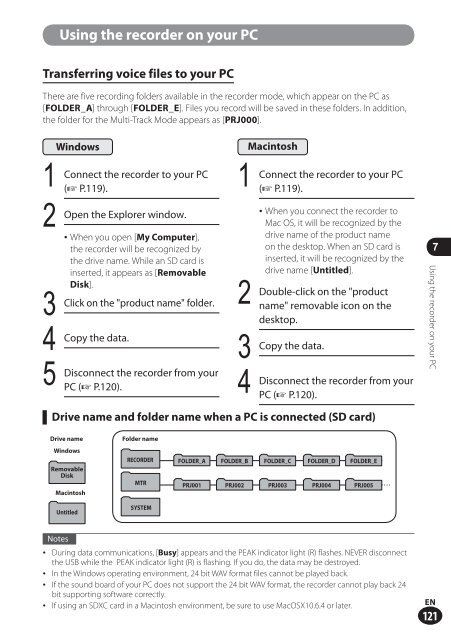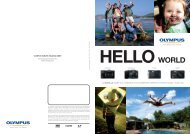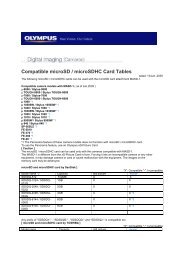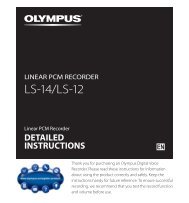Menu - Olympus
Menu - Olympus
Menu - Olympus
- No tags were found...
Create successful ePaper yourself
Turn your PDF publications into a flip-book with our unique Google optimized e-Paper software.
Using the recorder on your PCTransferring voice files to your PCThere are five recording folders available in the recorder mode, which appear on the PC as[FOLDER_A] through [FOLDER_E]. Files you record will be saved in these folders. In addition,the folder for the Multi-Track Mode appears as [PRJ000].12345WindowsConnect the recorder to your PC(☞ P.119).Open the Explorer window.• When you open [ My Computer ],the recorder will be recognized bythe drive name. While an SD card isinserted, it appears as [RemovableDisk].Click on the "product name" folder.Copy the data.Disconnect the recorder from yourPC (☞ P.120).1234MacintoshConnect the recorder to your PC(☞ P.119).• When you connect the recorder toMac OS, it will be recognized by thedrive name of the product nameon the desktop. When an SD card isinserted, it will be recognized by thedrive name [Untitled].Double-click on the "productname" removable icon on thedesktop.Copy the data.Disconnect the recorder from yourPC (☞ P.120).▌Drive name and folder name when a PC is connected (SD card)7Using the recorder on your PCDrive nameWindowsRemovableDiskMacintoshUntitledFolder nameRECORDERMTRSYSTEMFOLDER_A FOLDER_B FOLDER_C FOLDER_D FOLDER_EPRJ001 PRJ002 PRJ003 PRJ004 PRJ005Notes• During data communications, [Busy] appears and the PEAK indicator light (R) flashes. NEVER disconnectthe USB while the PEAK indicator light (R) is flashing. If you do, the data may be destroyed.• In the Windows operating environment, 24 bit WAV format files cannot be played back.• If the sound board of your PC does not support the 24 bit WAV format, the recorder cannot play back 24bit supporting software correctly.• If using an SDXC card in a Macintosh environment, be sure to use MacOSX10.6.4 or later.EN121