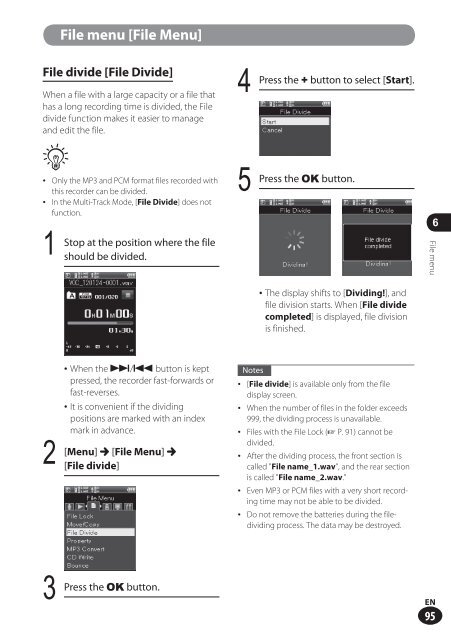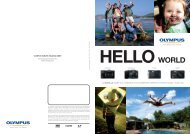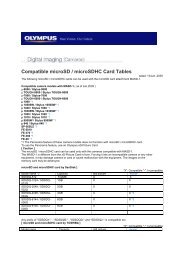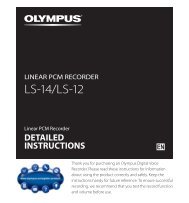Menu - Olympus
Menu - Olympus
Menu - Olympus
- No tags were found...
Create successful ePaper yourself
Turn your PDF publications into a flip-book with our unique Google optimized e-Paper software.
File menu [File <strong>Menu</strong>]File divide [File Divide]When a file with a large capacity or a file thathas a long recording time is divided, the Filedivide function makes it easier to manageand edit the file.4Press the + button to select [Start].A• Only the MP3 and PCM format files recorded withthis recorder can be divided. 5• In the Multi-Track Mode, [File Divide] does notfunction.Stop at the position where the file1should be divided.• When the 9/0 button is keptpressed, the recorder fast-forwards orfast-reverses.• It is convenient if the dividingpositions are marked with an indexmark in advance.2 [<strong>Menu</strong>] { [File <strong>Menu</strong>] {[File divide]3 Press the OK button.NotesPress the OK button.• The display shifts to [Dividing!], andfile division starts. When [File dividecompleted] is displayed, file divisionis finished.• [File divide] is available only from the filedisplay screen.• When the number of files in the folder exceeds999, the dividing process is unavailable.• Files with the File Lock (☞ P. 91) cannot bedivided.• After the dividing process, the front section iscalled "File name_1.wav", and the rear sectionis called "File name_2.wav."• Even MP3 or PCM files with a very short recordingtime may not be able to be divided.• Do not remove the batteries during the filedividingprocess. The data may be destroyed.6File menuEN95