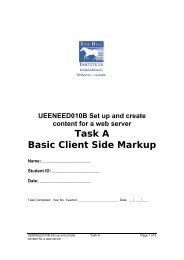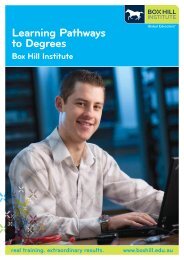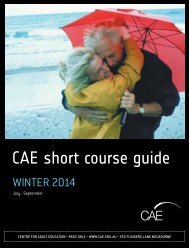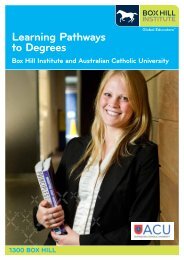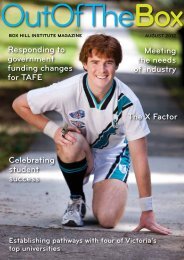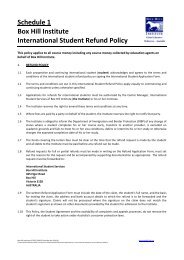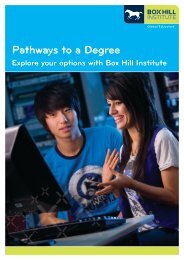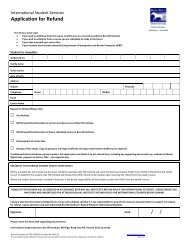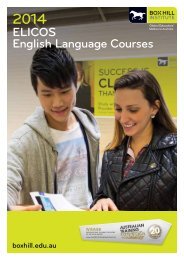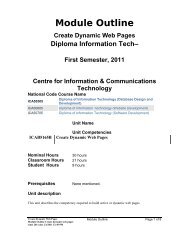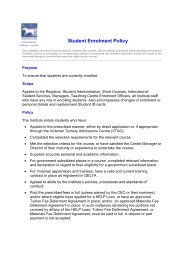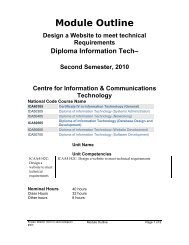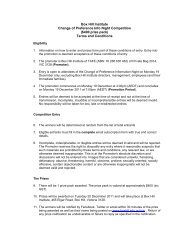PICAXE Manual Section 1 - TechnoPujades - Free
PICAXE Manual Section 1 - TechnoPujades - Free
PICAXE Manual Section 1 - TechnoPujades - Free
- No tags were found...
Create successful ePaper yourself
Turn your PDF publications into a flip-book with our unique Google optimized e-Paper software.
<strong>PICAXE</strong> <strong>Manual</strong>www.picaxe.co.ukrevolution
www.picaxe.co.uk<strong>Section</strong> 1 2GETTING STARTEDContentsAbout this manual ............................................................................................ 4Software Overview ............................................................................................ 4Software Comparison ........................................................................................ 5Software Quick Choice Guide .............................................................................. 5Third Party Software ......................................................................................... 5Technical Support Forum ................................................................................... 5Quick Start ...................................................................................................... 6At a glance - specifications: .............................................................................. 7At a glance - download circuit: .......................................................................... 7At a glance - pinout diagrams: ........................................................................... 8At a glance - pinout diagrams (X2 parts): ............................................................ 9What is a microcontroller? ............................................................................... 10Microcontrollers, input and outputs .................................................................. 11What is the <strong>PICAXE</strong> system? ............................................................................. 12Building your own circuit / PCB ....................................................................... 12What is a <strong>PICAXE</strong> microcontroller? .................................................................... 13<strong>PICAXE</strong> chip labels ......................................................................................... 13Which <strong>PICAXE</strong> chip? ........................................................................................ 14<strong>PICAXE</strong> Variant Feature Overview ...................................................................... 16Using the <strong>PICAXE</strong> system. ................................................................................ 17<strong>PICAXE</strong> Starter Packs....................................................................................... 18<strong>PICAXE</strong> Project Boards .................................................................................... 19Software Installation ...................................................................................... 20Installation on RM CC3 networks ...................................................................... 20Installing the AXE027 USB cable drivers ............................................................ 21Downloading over a network using TCP/IP ......................................................... 22<strong>PICAXE</strong> Power Supply ...................................................................................... 23<strong>PICAXE</strong>-08/08M Pinout and Circuit ................................................................... 25<strong>PICAXE</strong>-14M Pinout and Circuit ........................................................................ 26<strong>PICAXE</strong>-20M/20X2 Pinout and Circuit ................................................................ 27<strong>PICAXE</strong>-18/18A/18M/18X Pinout and Circuit ...................................................... 29<strong>PICAXE</strong>-28A/28X/28X1/28X2 Pinout and Circuit ................................................. 30<strong>PICAXE</strong>-28X2 Module (AXE200) ......................................................................... 32<strong>PICAXE</strong>-40X/40X1/40X2 Pinout and Circuit ........................................................ 33USB Download Circuit ..................................................................................... 36Serial Download Circuit ................................................................................... 37Enhanced Serial Download Circuit ..................................................................... 38Download Cables ............................................................................................ 38Reset Circuit .................................................................................................. 39Resonator ..................................................................................................... 39Testing the System ......................................................................................... 41Hard-reset procedure ...................................................................................... 42Download CheckList ........................................................................................ 43Understanding the <strong>PICAXE</strong> memory. .................................................................. 44Flowchart, Logic or BASIC? .............................................................................. 53BASIC Simulation ........................................................................................... 54Interfacing Circuit Summary ............................................................................ 57Tutorial 1 – Understanding and using the <strong>PICAXE</strong> System .................................... 58Tutorial 2 - Using Symbols, Comments & White-space ......................................... 61Tutorial 3 - For…Next Loops ........................................................................... 62Tutorial 4 - Making Sounds .............................................................................. 63Tutorial 5 – Using Digital Inputs ...................................................................... 64Tutorial 6 – Using Analogue Sensors ................................................................. 65Tutorial 7 - Using Debug ................................................................................. 66Tutorial 8 - Using Serial Terminal with Sertxd ..................................................... 66Tutorial 9 - Number Systems ............................................................................ 67Tutorial 10 - Sub-procedures ............................................................................ 68Tutorial 11 - Using Interrupts .......................................................................... 70The next step - your own <strong>PICAXE</strong> project! .......................................................... 73revolution(c) Revolution Education Ltd. Email: info@rev-ed.co.uk Web: www.rev-ed.co.ukVersion 6.9 07/2009All rights reserved.2
www.picaxe.co.uk<strong>Section</strong> 1 3GETTING STARTEDAppendix A – BASIC Commands Summary .......................................................... 74Appendix B – Over-clocking at higher frequencies .............................................. 78Appendix C – Configuring the <strong>PICAXE</strong>-14M Input-Output Pins .............................. 80Appendix D – Configuring <strong>PICAXE</strong>-08 / 08M Input-Output Pins ............................ 82Appendix E – Configuring <strong>PICAXE</strong>-28X / 28X1 Input-Output Pins .......................... 84Appendix F – Configuring <strong>PICAXE</strong>-40X / 40X1 Input-Output Pins .......................... 86Appendix G - Using Flowcharts ......................................................................... 88Appendix H - Frequently Asked Questions (FAQ). ................................................ 92Appendix I - Advanced Technical Information and FAQ ........................................ 96Software Version .......................................................................................... 101Contact Address ........................................................................................... 101Acknowledgements ....................................................................................... 101revolution(c) Revolution Education Ltd. Email: info@rev-ed.co.uk Web: www.rev-ed.co.ukVersion 6.9 07/2009All rights reserved.3
www.picaxe.co.uk<strong>Section</strong> 1 4GETTING STARTEDAbout this manualThe <strong>PICAXE</strong> manual is divided into three separate sections:<strong>Section</strong> 1 - Getting Started (picaxe_manual1.pdf)<strong>Section</strong> 2 - BASIC Commands (picaxe_manual2.pdf)<strong>Section</strong> 3 - Microcontroller interfacing circuits (picaxe_manual3.pdf)This first section provides general information for getting started with the <strong>PICAXE</strong>system. No prior understanding of microcontrollers is required. A series oftutorials introduce the main features of the system.For more specific information, syntax and examples of each BASIC Commandplease see section 2 ‘BASIC Commands’.For microcontroller interfacing circuits, and example programs, for mostcommon input/output transducers, please see section 3Software OverviewRevolution Education Ltd publish 4 software titles for use with the <strong>PICAXE</strong>microcontroller chips. Two are free, the other two are low cost options.<strong>PICAXE</strong> Programming EditorThe <strong>PICAXE</strong> Programming Editor is the main Windows application used forprogramming <strong>PICAXE</strong> chips. This software is free of charge to <strong>PICAXE</strong> users.The Programming Editor supports both textual (BASIC) and flowchart (graphical)methods of developing programs. This manual was prepared using version 5.3.0of the Programming Editor software.AXEpadAXEpad is a simpler, free version of the Programming Editor software for use onthe Linux and Mac operating systems. It supports the BASIC programmingmethod.Logicator for PIC microsLogicator is a flowcharting application designed for educational use. Programs aredeveloped as graphical flowcharts on screen. These flowcharts are thenautomatically converted into BASIC files for download into the <strong>PICAXE</strong> chips.<strong>PICAXE</strong> VSM<strong>PICAXE</strong> VSM is a Berkeley SPICE circuit simulator, which will simulate completeelectronic circuits using <strong>PICAXE</strong> chips. The BASIC program can be steppedthrough line by line whilst watching the input/output peripheral react to theprogram.This manual focuses on the BASIC textual programming language, as used byProgramming Editor, AXEpad and <strong>PICAXE</strong> VSM.Please see the separate Logicator manual for more details about the Logicator flowchartprogramming method.revolution(c) Revolution Education Ltd. Email: info@rev-ed.co.uk Web: www.rev-ed.co.ukVersion 6.9 07/2009All rights reserved.4
www.picaxe.co.uk<strong>Section</strong> 1 5GETTING STARTEDSoftware ComparisonProg. Editor AXEpad Logicator <strong>PICAXE</strong> VSMBASIC programming option X X (X) XFlowchart programming option (X) XAssembler code optionXWindows Version X (X) X XLinux VersionMac OSX VersionXXOn Screen Simulation X X XBerkeley SPICE Circuit SimulationXSupport of all <strong>PICAXE</strong> Types X X X XCost / Distribution <strong>Free</strong> <strong>Free</strong>Shareware(£15)Cost Option(£50)Key:X(X)= Supported= Supported, but more suitable product also available,e.g. for the flowchart method of programming ‘Logicator for PICmicros’ is recommended, but the ‘<strong>PICAXE</strong> Programming Editor’may also be used in flowchart mode.Software Quick Choice GuideWindows -> Textual BASIC programming -> Programming Editor-> Flowchart programming -> Logicator for PIC-> SPICE Circuit Simulation -> <strong>PICAXE</strong> VSMMac -> Textual BASIC programming -> AXEpadLinux -> Textual BASIC programming -> AXEpadThird Party SoftwareRevolution produce royality free <strong>PICAXE</strong> drivers that can be used to add <strong>PICAXE</strong>support to third party products. Current third party software products include:Win/Mac/Linux -> Flowchart programming -> Yenka PICs->Circuit Simulation-> Yenka Electronics->PCB Artwork-> Yenka PCBWin/Mac -> Flowchart programming -> FlowolTechnical Support ForumIf you have a question about any aspect of the <strong>PICAXE</strong> system please post aquestion on the very active (and friendly!) support forum at this websitewww.picaxeforum.co.ukrevolution(c) Revolution Education Ltd. Email: info@rev-ed.co.uk Web: www.rev-ed.co.ukVersion 6.9 07/2009All rights reserved.5
www.picaxe.co.uk<strong>Section</strong> 1 6GETTING STARTEDQuick StartIt is strongly recommended that you read the first few chapters of this manualbefore using the <strong>PICAXE</strong> system. However if you cannot wait to get going, thisquick start guide provides a summary of the information explained in muchmore detail later in this manual!1. Install the Programming Editor software from the CDROM (or downloadfrom www.picaxe.co.uk).2. Insert the AXE026 serial cable into the 9 pin serial COM socket at the rear ofthe computer, or the AXE027 USB cable into an available USB port.3. Start the Programming Editor software (click Start>Programs>RevolutionEducation>Programming Editor). Then click View>Options menu to displaythe Options panel (this may also automatically appear on startup). On the‘Mode’ tab select the correct type of <strong>PICAXE</strong> chip. On the ‘Ports’ tab alsoselect the appropriate serial COM port (the port where you connected theserial / USB cable).4. Connect an LED and 330 ohm resistor to the output pin 4 of the <strong>PICAXE</strong>chip. On ‘home-made’ or prototype circuits connect the LED/resistor betweenthe output pin and 0V. On project boards (which have a Darlington transistorbuffered output) connect the LED/resistor between V+ and the output pin.Ensure correct polarity of the LED.5. Connect the <strong>PICAXE</strong> cable to the hardware.6. Connect the 4.5V (3xAA battery) or 5V regulated power supply to the projectboard. Do NOT use a 9V PP3 battery.7. Using the software, type in the following program:main: high 4pause 1000low 4pause 1000goto main8. Click the <strong>PICAXE</strong>>Program menu to download the program to the hardware.After the download the output LED should flash on and off very second.Congratulations! You have now programmed a microcontroller using the <strong>PICAXE</strong>System!output pin 4V+330R330R0Vproject boardoutput 4connectionrevolution(c) Revolution Education Ltd. Email: info@rev-ed.co.uk Web: www.rev-ed.co.ukVersion 6.9 07/2009All rights reserved.6
www.picaxe.co.uk<strong>Section</strong> 1 7GETTING STARTEDAt a glance - specifications:Power Supply:4.5V or 5V DC is recommended. Do not use 6V, 7.2V or 9V battery packs, thesecould permanently damage the chip. For trouble-shooting use 3xAA cells only.X2 parts are also optionally available in special low power 1.8V to 3.3V variants.Note that 4.5V or 5V will permanently damage these special low power parts.Outputs:Each output can sink or source 20mA. This is enough to light an LED but willnot, for instance, drive a motor. Total maximum current per chip is 90mA.Inputs:An input should be above (0.8 x power supply) to be high, below (0.2 x powersupply) to be low. It is recommended, but not essential, to tie unused inputs lowvia a 10k resistor.ADC:The ADC range is the power supply voltage range. The maximum recommendedinput impedance is 20k. Unconnected ADC will ‘float’ giving varying falsereadings.Serial download pin:The serial download pin must never be left floating. This will give unreliableoperation. Always use the 10k/22k resistors as shown below, even if the chip wasprogrammed on a different board.Reset pin:The reset pin (if present) must never be left floating. This will give unreliableoperation. Always tie high (ie to the positive supply) via a 4k7 or 10k resistor.At a glance - download circuit:abcAbove viewxxcxxxab10k22kserial outserial in0V<strong>PICAXE</strong>revolution(c) Revolution Education Ltd. Email: info@rev-ed.co.uk Web: www.rev-ed.co.ukVersion 6.9 07/2009All rights reserved.7
www.picaxe.co.uk<strong>Section</strong> 1 8GETTING STARTEDAt a glance - pinout diagrams:<strong>PICAXE</strong>-08M+VSerial InADC 4 / Out 4 / In 4Infrain / In 3123487650VOut 0 / Serial Out / InfraoutIn 1 / Out 1 / ADC 1In 2 / Out 2 / ADC 2 / pwm 2 / tune<strong>PICAXE</strong>-14M+VSerial InADC 4 / Input 4Infrain / Input 3Input 2Input 1ADC 0 / Input 012345671413121110980VOutput 0 / Serial Out / InfraoutOutput 1Output 2Output 3Output 4Output 5<strong>PICAXE</strong>-18XADC 2 / Input 2Serial OutSerial InReset0VOutput 0i2c sda / Output 1Output 2pwm 3 / Output 3123456789181716151413121110Input 1 / ADC 1Input 0 / ADC 0 / InfrainInput 7 / keyboard dataInput 6 / keyboard clock+VOutput 7Output 6Output 5Output 4 / i2c sclADC 2 / Input 2Serial OutSerial InReset0VOutput 0 / infraoutOutput 1Output 2Output 3 / pwm 3+VSerial InADC 7 / Input 7Input 6Input 5Input 4ADC 3 / Input 3ADC 2 / Input 2ADC 1 / Input 1Infrain / Input 0<strong>PICAXE</strong>-18M123456789<strong>PICAXE</strong>-20M1234567891018171615141312111020191817161514131211Input 1 / ADC 1Input 0 / ADC 0 / InfrainInput 7 / keyboard dataInput 6 / keyboard clock+VOutput 7Output 6Output 5Output 40VSerial OutOutput 0 / InfraoutOutput 1Output 2Output 3Output 4Output 5Output 6Output 7(c) Revolution Education Ltdwww.picaxe.co.ukResetULPWU / ADC 0 / In a0ADC 1 / In a1ADC 2 / In a2ADC 3 / In a3Serial InSerial Out0VResonatorResonatortimer clk / Out c0 / In 0pwm 1 / Out c1 / In 1hpwm A / pwm 2 / Out c2 / In 2spi sck / i2c scl / Out c3 / In 3ResetULPWU / ADC 0 / In a0ADC 1 / In a1ADC 2 / In a2ADC 3 / In a3Serial InSerial OutADC 5ADC 6ADC 7+V0VResonatorResonatortimer clk / Out c0 / In c0pwm 1 / Out c1 / In c1pwm 2 / Out c2 / In c2i2c scl / spi sck / Out c3 / In c3Input 0Input 1<strong>PICAXE</strong>-28X112345678910111213142827262524232221201918171615<strong>PICAXE</strong>-40X112345678910111213141516171819204039383736353433323130292827262524232221Output 7Output 6Output 5Output 4 / hpwm DOutput 3Output 2 / hpwm BOutput 1 / hpwm COutput 0+V0VIn 7 / Out c7 / hserin / kb dataIn 6 / Out c6 / hserout / kb clkIn 5 / Out c5 / spi sdoIn 4 / Out c4 / i2c sda / spi sdiOutput 7Output 6Output 5Output 4Output 3Output 2Output 1Output 0+V0VInput 7 / kb dataInput 6 / kb clkInput 5Input 4In c7 / Out c7 / hserinIn c6 / Out c6 / hseroutIn c5 / Out c5 / spi sdoIn c4 / Out c4 / i2c sda / spi sdiInput 3Input 2revolution(c) Revolution Education Ltd. Email: info@rev-ed.co.uk Web: www.rev-ed.co.ukVersion 6.9 07/2009All rights reserved.8
www.picaxe.co.uk<strong>Section</strong> 1 9GETTING STARTEDAt a glance - pinout diagrams (X2 parts):<strong>PICAXE</strong>-20X2+VSerial InADC3 / C.7C.6hpwm A / pwm C.5 / C.5hwpm B / SRNQ / C.4hpwm C / ADC7 / C.3kb clk / ADC8 / C.2hspi sdo / kb data / ADC9 / C.1hserout / C.012345678910201918171615141312110VA.0 / Serial OutB.0 / ADC1 / hint1B.1 / ADC2 / hint2 / SRQB.2 / ADC4 / C2+B.3 / ADC5 / C2-B.4 / ADC6 / hpwm D / C1-B.5 / ADC10 / hi2c sda / hspi sdiB.6 / ADC11 / hserinB.7 / hi2c scl / hspi sck<strong>PICAXE</strong>-28X2ResetC1- / ADC0 / A.0C2- / ADC1 / A.1C2+ / ADC2 / A.2C1+ / ADC3 / A.3Serial InSerial Out / A.40VResonatorResonatortimer clk / C.0pwm C.1 / C.1(hpwm A) / pwm C.2 / C.2hi2c scl / hspi sck / C.312345678910111213142827262524232221201918171615B.7B.6B.5B.4 / ADC11 / (hpwm D)B.3 / ADC9B.2 / ADC8 / hint2 / (hpwm B)B.1 / ADC10 / hint1 / (hpwm C)B.0 / ADC12 / hint0+V0VC.7 / hserin / kb dataC.6 / hserout / kb clkC.5 / hspi sdoC.4 / hi2c sda / hspi sdi<strong>PICAXE</strong>-40X2ResetC1- / ADC0 / A.0C2- / ADC1 / A.1C2+ / ADC2 / A.2C1+ / ADC3 / A.3Serial InSerial Out / A.4ADC5 / A.5ADC6 / A.6ADC7 / A.7+V0VResonatorResonatortimer clk / C.0pwm C.1 / C.1hpwm A / pwm C.2 / C.2hi2c scl / hspi sck / C.3D.0D.112345678910111213141516171819204039383736353433323130292827262524232221B.7B.6B.5B.4 / ADC11B.3 / ADC9B.2 / ADC8 / hint2B.1 / ADC10 / hint1B.0 / ADC12 / hint0+V0VD.7 / hpwm D / kb dataD.6 / hpwm C / kb clkD.5 / hpwm BD.4C.7 / hserinC.6 / hseroutC.5 / hspi sdoC.4 / hi2c sda / hspi sdiD.3D.2revolution(c) Revolution Education Ltd. Email: info@rev-ed.co.uk Web: www.rev-ed.co.ukVersion 6.9 07/2009All rights reserved.9
www.picaxe.co.uk<strong>Section</strong> 1 10GETTING STARTEDWhat is a microcontroller?A microcontroller is often described asa ‘computer-on-a-chip’.It is a low-cost integrated circuit thatcontains memory, processing units,and input/output circuitry in a singleunit. Microcontrollers are purchased‘blank’ and then programmed with aspecific control program.Once programmed the microcontroller is build into a product to make theproduct more intelligent and easier to use.As an example, a microwave oven may use a singlemicrocontroller to process information from thekeypad, display user information on the sevensegment display, and control the output devices(turntable motor, light, bell and magnetron).MICROWAVE MW-1TIME SET1 62 73 84 95One microcontroller can often replace a number ofseparate parts, or even a complete electronic circuit.FULL HIGHMED DEF10CLEAR COOKSome of the advantages of using microcontrollers in a product design are:• increased reliability through a smaller part count• reduced stock levels, as one microcontroller replaces several parts• simplified product assembly and smaller end products• greater product flexibility and adaptability since features are programmed intothe microcontroller and not built into the electronic hardware• rapid product changes or development by changing the program and not theelectronic hardwareApplications that use microcontrollers include household appliances, alarmsystems, medical equipment, vehicle subsystems, and electronic instrumentation.Some modern cars contain over thirty microcontrollers - used in a range ofsubsystems from engine management to remote locking!In industry microcontrollers are usually programmed using the assembler or ‘C’programming languages. However the complexity of these languages means thatit is often not realistic for younger students in education, or many homehobbyists without formal training, to use these programming methods.The <strong>PICAXE</strong> system overcomes this problem by use of a much simpler, easy tolearn, BASIC programming language. Programs can also be created graphically byuse of the flowchart editor.revolution(c) Revolution Education Ltd. Email: info@rev-ed.co.uk Web: www.rev-ed.co.ukVersion 6.9 07/2009All rights reserved.10
www.picaxe.co.uk<strong>Section</strong> 1 11GETTING STARTEDMicrocontrollers, input and outputsA popular children’s electronic toy is shown in thediagram. This is a good example of a mechatronicsystem, as it uses an electronic circuit to control anumber of mechanisms. It also contains a number ofsensors so that it can react to changes when it ismoved (for example being put in a dark place orbeing turned upside down).Input transducers are electronic devices that detectchanges in the ‘real world’ and send signals into theprocess block of the electronic system.Some of the input transducers for the electronic toy are:• push switches on the front and back to detect when the toy is being ‘stroked’,and a switch in the mouth to detect when the toy is being ‘fed’• a light-dependent resistor (LDR) between the eyes to detect if it is light ordark• a microphone to detect noises and speech• a tilt switch to detect when the toy is being turned upside down• an infrared detector to detect infrared signals from other toysOutput transducers are electronic devices that can be switched on and off by theprocess block of the electronic system. Some of the output transducers of theelectronic toy are:• a motor to make the eyes and mouth move• a speaker to produce sounds• an infrared LED (light-emitting diode) to send signals to other toys.INPUT PROCESS OUTPUTmicrophoneinfra-redreceivermotorlightdependentresistormicrocontrollerinfra-redtransmittertilt switchspeakerpress switchThe microcontroller uses information from the input transducers to makedecisions about how to control the output devices. These decisions are made bythe control program, which is downloaded into the microcontroller. To changethe ‘behaviour’ of the toy it is simply a process of changing and downloading anew program into the microcontrollerrevolution(c) Revolution Education Ltd. Email: info@rev-ed.co.uk Web: www.rev-ed.co.ukVersion 6.9 07/2009All rights reserved.11
www.picaxe.co.uk<strong>Section</strong> 1 12GETTING STARTEDWhat is the <strong>PICAXE</strong> system?The <strong>PICAXE</strong> system exploits the unique characteristics of thenew generation of low-cost ‘FLASH’ memory basedmicrocontrollers. These microcontrollers can be programmedover and over again (typically 100 000 times) without the needfor an expensive programmer.The <strong>PICAXE</strong> uses a simple BASIC language (or graphical flowcharts) that youngerstudents can start generating programs with within an hour of first use. It is mucheasier to learn and debug than industrial programming languages (C or assemblercode).Unlike other BASIC ‘module’ based systems, all <strong>PICAXE</strong> programming is at the‘chip’ level. Therefore instead of buying an expensive pre-assembled (and difficultto repair) surface mount module, with the <strong>PICAXE</strong> system you simply purchase astandard chip and use it directly in your project board.The power of the <strong>PICAXE</strong> system is its simplicity. No programmer, eraser orcomplicated electronic system is required - the microcontroller is programmedvia a 3-wire connection to the computers serial port. The operational <strong>PICAXE</strong>circuit uses from just 3 components and can be easily constructed on aprototyping breadboard, strip-board or PCB design.The <strong>PICAXE</strong> ‘Programming Editor’ software is free and so the only cost percomputer is the low-cost download cable. In the educational environment thisenables students to buy their own cable and for schools to equip every singlecomputer with a download cable. Other systems that require an expensiveprogrammer or ‘module’ are generally too expensive to implement in this way.Finally as the <strong>PICAXE</strong> chip never leaves the project board, all leg damage (as canoccur when the chip is moved back and forth from a programmer) is eliminated.Building your own circuit / PCBThe <strong>PICAXE</strong> system has been designed to allow students / hobbyists to build theirown PCB circuits for the <strong>PICAXE</strong> system. However if you do not wish to makeyour own circuit a number of project board kits and PCBs are available - pleasesee the current <strong>PICAXE</strong> catalogue for more details.If you wish to make your own PCB some reference designs are available at thePCB section of the <strong>PICAXE</strong> website at www.picaxe.co.ukPCB samples are available for educational use in the popular realPCB and PCBWizard formats.If you wish to ‘bread-board’ a prototypecircuit the AXE091 Development kit is highlyrecommended.revolution(c) Revolution Education Ltd. Email: info@rev-ed.co.uk Web: www.rev-ed.co.ukVersion 6.9 07/2009All rights reserved.12
www.picaxe.co.uk<strong>Section</strong> 1 13GETTING STARTEDWhat is a <strong>PICAXE</strong> microcontroller?A <strong>PICAXE</strong> microcontroller is a standard Microchip PICmicro microcontrollerthat has been pre-programmed with the <strong>PICAXE</strong> bootstrap code. The bootstrapcode enables the <strong>PICAXE</strong> microcontroller to be re-programmed directly via asimple serial connection. This eliminates the need for an (expensive)conventional programmer, making the whole download system a very low-costsimple serial cable!The pre-programmed bootstrap code also contains common routines (such ashow to generate a pause delay or a sound output), so that each download doesnot have to waste time downloading this commonly required data. This makesthe download time much quicker.As the blank microcontrollers purchased to ‘make’ <strong>PICAXE</strong> microcontrollers arepurchased in large volumes, it is possible for the manufacturer to program thebootstrap code and still sell the <strong>PICAXE</strong> microcontroller at prices close tostandard catalogue process for single un-programmed PIC microcontrollers. Thismeans the cost of the <strong>PICAXE</strong> microcontroller to the end user is very economical.The <strong>PICAXE</strong> bootstrap code is not available for programming into blankmicrocontrollers. You must purchase <strong>PICAXE</strong> microcontrollers (rather thanblank, un-programmed microcontrollers) for use in the <strong>PICAXE</strong> system.<strong>PICAXE</strong> chip labels<strong>PICAXE</strong> chips are pre-programmed and tested Microchip PICmicromicrocontrollers. They are therefore ‘stamped’ with the Microchip part name.• <strong>PICAXE</strong>-08 PIC12F629• <strong>PICAXE</strong>-08M PIC12F683• <strong>PICAXE</strong>-14M PIC16F684• <strong>PICAXE</strong>-18M PIC16F819• <strong>PICAXE</strong>-18X PIC16F88• <strong>PICAXE</strong>-20M PIC16F677• <strong>PICAXE</strong>-20X2 PIC18F14K22• <strong>PICAXE</strong>-28X1 PIC16F886• <strong>PICAXE</strong>-28X2 PIC18F2520 (3V version PIC18F25K20)• <strong>PICAXE</strong>-40X1 PIC16F887• <strong>PICAXE</strong>-40X2 PIC18F4520 (3V Version PIC18F45K20)• <strong>PICAXE</strong>-18 PIC16F627(A) Superseded by 18M• <strong>PICAXE</strong>-18A PIC16F819 Superseded by 18M• <strong>PICAXE</strong>-28A PIC16F872 Superseded by 28X1• <strong>PICAXE</strong>-28X PIC16F873A Superseded by 28X1• <strong>PICAXE</strong>-40X PIC16F874A Superseded by 40X1revolution(c) Revolution Education Ltd. Email: info@rev-ed.co.uk Web: www.rev-ed.co.ukVersion 6.9 07/2009All rights reserved.13
www.picaxe.co.uk<strong>Section</strong> 1 14GETTING STARTEDWhich <strong>PICAXE</strong> chip?The <strong>PICAXE</strong> system can be used with different physicalsizes of <strong>PICAXE</strong> chip (8, 14, 18, 20, 28 and 40 pin). Theprimary difference between the sizes of chips is thenumber of input/output pins available – the larger chipscost a bit more but have more available input/output pins.The same BASIC language is common to all size chips.Within a chip size there are also differentvariants (e.g. for the 18 pin <strong>PICAXE</strong> the 18Mand 18X variants are available). Theprincipal difference between the variants isthe amount of memory (ie how long aprogram can be downloaded into the chip).The higher specification variants also havesome increased functionality (e.g. highresolution analogue inputs and i2ccompatibility, as described in the nextsection). Any project can be upgraded to thenext level variant at any point (e.g. if yourprogram is too long for the variant of chipused) by simply replacing themicrocontroller in your circuit with theupgraded variant. All upgraded variants arepin and program compatible with the lowerspecification device.+VSerial InIn 4 / Out4 / ADC4In3/Infrain+VSerial InADC 4 / Input 4Infrain / Input 3Input 2Input 1ADC 0 / Input 0+VSerial InInput 7Input 6Input 5Input 4ADC 3 / Input 3ADC 2 / Input 2ADC 1 / Input 1Infrain / Input 0<strong>PICAXE</strong>-08M12341234567<strong>PICAXE</strong>-20M123456789108765<strong>PICAXE</strong>-14M141312111098201918171615141312110VOut0 / Serial OutIn1 / Out1 / ADC1In2 / Out2 / ADC20VOut 0 / Serial OutOutput 1Output 2Output 3Output 4Output 50VSerial OutOutput 0 / InfraoutOutput 1Output 2Output 3Output 4Output 5Output 6Output 7The recommended part for new designs is:Educational:08 <strong>PICAXE</strong>-08M14 <strong>PICAXE</strong>-14M18 <strong>PICAXE</strong>-18M (also consider the 20M)20 <strong>PICAXE</strong>-20MStandard:18 <strong>PICAXE</strong>-18X28 <strong>PICAXE</strong>-28X140 <strong>PICAXE</strong>-40X1Advanced:20 <strong>PICAXE</strong>-20X228 <strong>PICAXE</strong>-28X240 <strong>PICAXE</strong>-40X2revolution(c) Revolution Education Ltd. Email: info@rev-ed.co.uk Web: www.rev-ed.co.ukVersion 6.9 07/2009All rights reserved.14
www.picaxe.co.uk<strong>Section</strong> 1 15GETTING STARTEDThe following table shows the primary functional differences between theavailable <strong>PICAXE</strong> microcontrollers.For general ‘hobbyist’ use we recommend the Standard level series.Budget: (40 lines memory)08 5 inputs/outputs 1 low-res ADC4MHzEducation: (80 lines memory)08M 1-4 inputs 1-4 outputs 3 ADC 8MHz14M 5 inputs* 6 outputs* 2 ADC* 8MHz18M 5 inputs 8 outputs 3 ADC 8MHz20M 8 inputs 8 outputs 4 ADC 8MHzStandard: (600/1000 lines memory)18X 5 inputs 8 outputs 3 ADC 8MHz28X1 0-12 inputs 9-17 outputs 0-4 ADC 20MHz40X1 8-20 inputs 9-17 outputs 3-7 ADC 20MHZAdvanced: (4 x 1000 lines memory)20X2 18 configurable i/o 0-8 ADC 64MHz28X2 22 configurable i/o 0-8 ADC 40MHz40X2 33 configurable i/o 0-10 ADC 40MHZAll parts default to operation at 4MHz (8MHz for X2 parts). For use at higherspeeds please see the appropriate appendix at the rear of this manual.* The 14M can also be reconfigured - see the appendix at the end of this manual.The older 18, 18A parts are no longer manufactured as they have now been supersededby the 18M (or alternately 20M) parts.The older 28, 28A, 28X and 40X parts are no longer manufactured as they have nowbeen superseded by the X1 parts.revolution(c) Revolution Education Ltd. Email: info@rev-ed.co.uk Web: www.rev-ed.co.ukVersion 6.9 07/2009All rights reserved.15
www.picaxe.co.uk<strong>Section</strong> 1 16GETTING STARTED<strong>PICAXE</strong> Variant Feature OverviewBudget Level Features: (08)• economical price for bulk educational use• 40 line memory• low resolution ADCEducational Level ‘M’ part Features: (08M, 14M, 18M, 20M)• program memory 2x larger (80 lines)• interrupts• support for digital temperature sensor• control of radio-control servos• keyboard input• plays user defined musical tunes• infra-red transmit and receive• 8/10 bit ADC option• control of radio-control servos• pwm motor control• input pulse counting• serial output via programming cableStandard ‘X1’ part Features (28X1, 40X1 parts)• all M part features plus• program memory 16x larger than M parts (1000 lines)• hardware i2c (master & slave), spi and serial functions• internal timer• 8/10 bit ADC option• 12 bit temperature read option• pwm motor control• input pulse counting• serial output via programming cable• higher baud rate for serial work• increased variables and separate scratchpad• enhanced mathematical capabilities• real life line by line simulationAdvanced ‘X2’ part Features (20X2, 28X2, 40X2 part)• all X1 part features plus• up to 4 internal program slots and 32 external program slots• increased RAM, up to 256 bytes + 1024 bytes scratchpad• increased operating speed, up to 64MHz• individual pin input/output control• many more ADC pins availablerevolution(c) Revolution Education Ltd. Email: info@rev-ed.co.uk Web: www.rev-ed.co.ukVersion 6.9 07/2009All rights reserved.16
www.picaxe.co.uk<strong>Section</strong> 1 17GETTING STARTEDUsing the <strong>PICAXE</strong> system.To use the <strong>PICAXE</strong> system you will require:• A <strong>PICAXE</strong> microcontroller• A <strong>PICAXE</strong> circuit board• A power supply (e.g. 4 rechargeable AAcells (4.8V) or 3 alkaline AA cells (4.5V))• A download cable (USB or serial)• The free ‘Programming Editor’ software or‘AXEpad’ software.All these items are included within all the <strong>PICAXE</strong> ‘starter’ packs.To run the Programming Editor software you require a computer runningWindows 95 or later. Any computer that runs the Windows operating system willwork in textual ‘BASIC’ mode, however a Pentium 4 processor or later isrecommended for graphical flowchart work.To run the AXEpad software you require a PC with a x386 Linux distribution orMac with OSX (10.2 or later).The computer also requires a USB port (for AXE027 USB cable) or 9 pin serialport for connecting the AXE026 serial download cable. See the USB/Serial Portsetup section for more details.revolution(c) Revolution Education Ltd. Email: info@rev-ed.co.uk Web: www.rev-ed.co.ukVersion 6.9 07/2009All rights reserved.17
www.picaxe.co.uk<strong>Section</strong> 1 18GETTING STARTED<strong>PICAXE</strong> Starter PacksTo get started with the <strong>PICAXE</strong> system a starter pack is recommended. All 5 starterpacks contain the same CDROM (containing the manuals and free programmingsoftware), USB (or serial) download cable and battery box. However the projectboard and type of <strong>PICAXE</strong> chip varies in each starter pack as indicated below.3 x AA batteries are also required (not included).<strong>PICAXE</strong>-08M Starter Pack (AXE003U)<strong>PICAXE</strong>-08 protoboard, <strong>PICAXE</strong>-08Mchip, CDROM, USB download cable andbattery box. Self assembly kit.<strong>PICAXE</strong>-14M Starter Pack (AXE004U)<strong>PICAXE</strong>-20M Starter Pack (AXE005U)<strong>PICAXE</strong>-14 projectboard, <strong>PICAXE</strong>-14Mchip, CDROM, USB download cable andbattery box. Self assembly kit.<strong>PICAXE</strong>-18X Starter Pack (AXE002U)<strong>PICAXE</strong>-18 standard project board,<strong>PICAXE</strong>-18X chip, CDROM, USBdownload cable and battery box. Preassembled(18X chip supplied).<strong>PICAXE</strong>-28X1 Starter Pack (AXE001U)<strong>PICAXE</strong>-28 project board, connectorcables, <strong>PICAXE</strong>-28X1 chip, CDROM,USB download cable and battery box.Pre-assembled (28X1 chip supplied).Development Starter Pack (AXE091U)Specifically designed for hobbyists withlarge breadboarding area and inputs/outputs for experimentation.The development PCB can support allsizes of <strong>PICAXE</strong> chips and is suppliedwith a <strong>PICAXE</strong>-18X chip. Pre-assembled.Tutorial Starter Pack (AXE050U)The tutorial pack is designed for schooluse to enable students to rapidly learnthe <strong>PICAXE</strong> language by a series ofstructured tutorials (provided on theCDROM). Pre-assembled board withLDR, switches and output display.revolution(c) Revolution Education Ltd. Email: info@rev-ed.co.uk Web: www.rev-ed.co.ukVersion 6.9 07/2009All rights reserved.18
www.picaxe.co.uk<strong>Section</strong> 1 19GETTING STARTED<strong>PICAXE</strong> Project BoardsIndividual project boards/kits are also available for users who do not wish tomanufacture their own pcb. All boards have the serial download connector forprogramming the <strong>PICAXE</strong> chip via the serial / USB download cable.<strong>PICAXE</strong>-08 Proto Board (AXE021)Small self-assembly board to allow rapid prototyping of<strong>PICAXE</strong>-08 circuits. The board provides the basic circuit anddownload connector, with a small prototyping area to allowconnection of input and output circuits.<strong>PICAXE</strong>-08 Motor Driver (AXE023)The motor driver board can be used to drive 4 individual on/off outputs (e.g. buzzers), or the outputs can be used in pairsto allow forward-reverse-stop control of two motors. Preassembledwith <strong>PICAXE</strong>-08 chip included.<strong>PICAXE</strong>-14 Project Board (AXE117)<strong>PICAXE</strong>-20 Project Board (AXE118)The project board PCB is a professional quality PCB thatenables students to construct a project board that has 6outputs and 5 inputs. The board provides space for the<strong>PICAXE</strong>-14M chip, download socket and darlington driver.Self assembly kit (including PCB).<strong>PICAXE</strong>-18 Project Board (CHI030)The <strong>PICAXE</strong>-18 standard interface board is a pre-assembledboard fitted with a darlington driver chip so that outputdevices such as motors and buzzers can be connected directlyto the board. Supports 5 inputs and 8 outputs.<strong>PICAXE</strong>-18 High Power Project Board (CHI035)The pre-assembled high power interface board provides 4FET drivers to drive high current output devices. By additionof the optional L293D motor driver chip, an additional 2motor control outputs can be added.<strong>PICAXE</strong>-28 Project Board (AXE020)A pre-assembled board fitted with a darlington driver chipfor 8 output devices. By addition of the optional motordriver chip, an additional 2 motor control outputs can beadded to the board. Supplied with connector ribbon cables.<strong>PICAXE</strong>-28/40 Proto Board (AXE022)The <strong>PICAXE</strong>-28/40 protoboard kit allows rapid developmentof <strong>PICAXE</strong>-28X1 and 40X1 projects. The board provides thebasic circuit and download connector, with connections forinput and output circuits. EEPROM socket included.Each project board has it’s own datasheet containing connectiondetails, circuit diagram etc. These datasheets are accessed via the‘Help’ menu of the software.revolution(c) Revolution Education Ltd. Email: info@rev-ed.co.uk Web: www.rev-ed.co.ukVersion 6.9 07/2009All rights reserved.19
www.picaxe.co.uk<strong>Section</strong> 1 20GETTING STARTEDSoftware InstallationComputer Requirements:To install the software you require a computer running Windows 95 or later withapproximately 30MB free space. Any computer that runs the Windows operatingsystem will work in textual ‘BASIC’ mode, however a Pentium 4 processor or lateris recommended for graphical flowchart work.Installation:1) Start up and log into your computer (some operating systems require that youlog in as ‘Administrator’ to install software).2) Insert the CD, or download and run the installation file from the softwarepage at www.picaxe.co.uk3) Follow the on-screen instructions to install the software. On older computersyou may be instructed to restart the computer after installation.4) Insert the AXE026 cable into the 9 pin serial port at the back of the computer.,or the AXE027 USB cable into the USB port. The AXE027 will require asoftware driver when first used, a ‘New hardware found’ wizard willautomatically start (see the AXE027 datasheet for more details).5) Click Start>Programs>Revolution Education>Programming Editor to start thesoftware.6) If the Options screen does not automatically appear, click the View>Optionsmenu. On the ‘Mode’ tab select the size and type of <strong>PICAXE</strong> microcontrolleryou are using. On the ‘Port’ tab select the appropriate serial COM port thenclick OK.You are now ready to use the system.Installation on RM CC3 networksThe software will run on all school networks, including RM CC3.1) It is recommended you use the uncompressed MSI install provided on theCDROM, rather than the internet download.2) Log on as System Admin and use your preferred distribution software (e.g. RMApplication Wizard) to build a distribution package using the MSI installfound within the /progedit folder on the CDROM. If preferred you can alsomanually copy the MSI files into the RMPackages\Applications area.3) Update the package list of the appropriate workstations using the RMManagement Console and generate shortcuts as required.4) XP users - note that you may have to create two Software Restrictions ‘hash’rules - one to the progedit.exe executable and another to the shortcut. To dothis log on as System Admin on an XP workstation, clickStart>Programs>System Management>Software Restriction settings. OpenComputer Configuration>Windows Settings>Software RestrictionPolicies>Additional Rules. From the Action menu select ‘New Hash Rule’ andbrowse to the progedit.exe executable. Click OK.5) The default save/open folder paths can be edited as required in the file callednetwork.ini found in the main installation folder.revolution(c) Revolution Education Ltd. Email: info@rev-ed.co.uk Web: www.rev-ed.co.ukVersion 6.9 07/2009All rights reserved.20
www.picaxe.co.uk<strong>Section</strong> 1 21GETTING STARTEDInstalling the AXE027 USB cable driversMany desktop computers have a 9 pin serial connector for connection of the<strong>PICAXE</strong> download cable. However some modern laptop computers do not have a9 pin serial connector to save space, in this case the USB port must be usedinstead.The USB interface system is an intelligent system that requires the connecteddevice to automatically configure itself when connected to the computers USBport. Although it is theoretically possible to build a USB version of the <strong>PICAXE</strong>,the extra memory required would increase the cost of every single <strong>PICAXE</strong> chip byalmost £3 ($5).Therefore an alternate system is used. The user purchases a one-off low-cost ‘USBto serial’ cable (part AXE027), which is a special intelligent <strong>PICAXE</strong> cable thatallows chips to be programmed via the USB port.USB Cable Installation procedure:(Please see the USB Cable (AXE027.pdf) help file for more detailed instructions.This is available on the software page at www.picaxe.co.uk or the \USB folder ofthe CDROM).1) Purchase the AXE027 USB cable.2) Connect to the USB port of the computer3) Insert the CDROM supplied with the USB adapter to install the latest driver4) Note the serial port COM number allocated to the USB adapter.5) Connect the standard <strong>PICAXE</strong> cable to the USB adapter.6) Start up the Programming Editor software and select the appropriate COMport from the View>Options>Port menu.7) Click ‘Refresh’ to refresh the available port list.8) Use the software and hardware as normal.Notes:• Windows 95 and NT do not support USB devices.revolution(c) Revolution Education Ltd. Email: info@rev-ed.co.uk Web: www.rev-ed.co.ukVersion 6.9 07/2009All rights reserved.21
www.picaxe.co.uk<strong>Section</strong> 1 22GETTING STARTEDDownloading over a network using TCP/IPThe Programming Editor software supports COM port redirection over a TCP/IP“ethernet” connection. This connection can be a local network or even theinternet.To use this feature a ‘virtual’COM port is created on thelocal computer (the computerthat is running theProgramming Editor software)and creates a TCP/IPconnection. At the remotecomputer (where the downloadcable is connected to the USB/serial port) a small redirectionservice application is installedand then redirects the real COMport to the TCP/IP connection.This system allows theProgramming Editor softwareto use the serial port on theremote computer exactly as if itwas on the local computer -new program downloads andeven serial data can betransmitted seamlessly backand forward over the TCP/IPconnection.To setup this connection two steps are required:1) Run the wizard (<strong>PICAXE</strong>>WIzards>COM to TCP/IP menu) on the localcomputer to setup the local connection.2) Install the SEC software on the remote computer and run it’s Wizard to selectthe serial port to be used. This software runs as a service and so can be configuredto always start when the computer is powered up. This allows it to be installed onunattended machines (e.g. in a museum).For further details please see the Serial Ethernet Connection software datasheet.revolution(c) Revolution Education Ltd. Email: info@rev-ed.co.uk Web: www.rev-ed.co.ukVersion 6.9 07/2009All rights reserved.22
www.picaxe.co.uk<strong>Section</strong> 1 23GETTING STARTED<strong>PICAXE</strong> Power SupplyAll <strong>PICAXE</strong> chips will run programs at voltages between 3 and 5.5V DC. Howeversome computers may require a 4.5V to 5.5V <strong>PICAXE</strong> power supply to enablecorrect communication whilst actually downloading a new program (ie a 3Vsupply may not enable a new program to be successfully downloaded, dependingon the type of computer used).IMPORTANT NOTE - this manual describes use of the standard range (3-5.5V) parts.The X2 parts are also optionally available in special low power (1.8V to 3.3V) variants.Use of a 5V supply on a 3.3V part will permanently damage it!It is recommended that the power supply is provided in one of the 3 followingways:• 3 x AA alkaline AA cells (4.5V)• 4 x rechargeable AA cells (4.8V)• 5V regulated from a 9V DC regulated supply (5V)Do not use a 9V PP3 battery, this is above the maximum rating of the <strong>PICAXE</strong>chip and will cause permanent damage. Note that most 3xAA and 4xAA batteryboxes use the same ‘press-stud’ style connector and battery snap/clip as a PP3 9Vbattery. Note the provision of this style of clip does not mean that a project boardshould use a PP3 9V battery, it is just unfortunate that all battery boxes use thesame style connector.PP3 9V batteries are designed for very low-current, long term applications (e.g. asmoke alarm or multi-meter). Although a PP3 9V supply regulated to 5V willwork for short periods with a microcontroller, it will drain very quickly when anoutput device (e.g. LED, motor or buzzer) is connected. Therefore always use AAAor AA battery packs rather than 9V PP3 batteries in microcontroller projects (asused with many portable consumer goods e.g. CD players, LED torches etc.) Takecare when inserting <strong>PICAXE</strong> chips into your circuit to ensure they are the correctway around. Take extra care with 18 pin chips, as if inserted ‘upside-down’ thepower supply connections will be reversed causing permanent damage to thechip.AA Battery PacksAlkaline AA cells have a nominal voltage of 1.5V, so 3 cells will give 4.5V. If youwish to use 4 cells, also use a 1N4001 diode in series with the battery pack. Thediode provides voltage polarity protection, and as the diode has a 0.7V drop themicrocontroller voltage will be an acceptable 5.3V (6V-0.7V).Rechargeable AA cells have a nominal voltage of 1.2V, so 4 cells will give 4.8V.Take care not to short circuit any battery pack, as the large short circuit currentmay cause considerable heat damage or start a fire.Using battery snaps.Battery packs are often connected to electronic printed circuit boardsby battery snaps. Always ensure you connect the red and black wiresthe correct way around. It is also useful to thread the battery snapthrough holes on the board before soldering it in place - thisprovides a much stronger joint that is less likely to snap off.revolution(c) Revolution Education Ltd. Email: info@rev-ed.co.uk Web: www.rev-ed.co.ukVersion 6.9 07/2009All rights reserved.23
www.picaxe.co.uk<strong>Section</strong> 1 24GETTING STARTEDRegulated Power Supply.Some users may wish to use a ‘wall adapter’ style power supply (e.g. partPWR009). It is essential that a good quality regulated 9V DC device is used with a5V regulator. Unregulated devices may give excessive voltages (under low loadconditions) that will damage the microcontroller.The 9V DC supply must be regulated to 5V using a voltage regulator (e.g. 7805(1A capability) or 78L05 (100mA capability)). The full regulation circuit is shownbelow. The 1N4001 diode provides reverse connection protection, and thecapacitors help stabilise the 5V supply. Note that voltage regulators do notgenerally function correctly unless the input supply in this circuit isapproximately 8V or higher.Never try to use a 9V PP3 battery with this circuit. The PP3 battery has insufficientcurrent capability and is not recommended for any <strong>PICAXE</strong> project work.>8V1N400178(L)05regulator+5VIn100n+100u100n+100uOut0V0Vinput0Voutputinput0VoutputIMPORTANT NOTE - this manual describes use of the standard range (3-5V) parts.The X2 parts are also optionally available in special low power (1.8V to 3.3V) variants.Use of a 5V supply on a 3.3V part will permanently damage it!revolution(c) Revolution Education Ltd. Email: info@rev-ed.co.uk Web: www.rev-ed.co.ukVersion 6.9 07/2009All rights reserved.24
www.picaxe.co.uk<strong>Section</strong> 1 25GETTING STARTED<strong>PICAXE</strong>-08/08M Pinout and CircuitThe pinout diagrams for the 8 pin devices are as follows:(0.3” DIL or 150mil SOIC)+VSerial InOut 4 / In 4In 3<strong>PICAXE</strong>-08123487650VOutput 0 / Serial OutIn 1 / Out 1 / ADC 1In 2 / Out 2+VSerial InADC 4 / Out 4 / In 4Infrain / In 3<strong>PICAXE</strong>-08M123487650VOut 0 / Serial Out / InfraoutIn 1 / Out 1 / ADC 1In 2 / Out 2 / ADC 2 / pwm 2 / tuneThe minimum operating circuit for the 8 pin devices is:5V22k1serial in2in / out 4 308876serial outout 0in / out 110kin 345in / out 21230VSee the Serial Download Circuit section of this manual for more details about thedownload circuit.Notes:1) The 10k/22k resistors must be included for reliable operation.DO NOT leave the serial in pin floating as THE PROGRAM WILL NOT RUN!2) Output pin 0 (leg 7) is used during the program download, but can also beused as a general purpose output once the download is complete. On theproject boards a jumper link allows the microcontroller leg to either beconnected to the download socket (PROG position) or to the output (OUTposition). Remember to move the jumper into the correct position whentesting your program!If you are making your own pcb you can include a similar jumper link or smallswitch, or you may prefer to connect the microcontroller leg to both the outputdevice and the program socket at the same time. In this case you must rememberthat your output device will rapidly switch on and off as the download takesplace (not a problem with simple outputs like LEDs, but could cause problemswith other devices such as motors).revolution(c) Revolution Education Ltd. Email: info@rev-ed.co.uk Web: www.rev-ed.co.ukVersion 6.9 07/2009All rights reserved.25
www.picaxe.co.uk<strong>Section</strong> 1 26GETTING STARTED<strong>PICAXE</strong>-14M Pinout and CircuitThe pinout diagrams for the 14 pin devices are as follows:(0.3” DIL or 150mil SOIC)<strong>PICAXE</strong>-14M+VSerial InADC 4 / Input 4Infrain / Input 3Input 2Input 1ADC 0 / Input 012345671413121110980VOutput 0 / Serial Out / InfraoutOutput 1Output 2Output 3Output 4Output 5Please see appendix C for information on how the 14M i/o pins can be reconfiguredby advanced users.The minimum operating circuit for the 14 pin devices is:5V22k1serial in2in 4 31413serial out12out 0out 110kin 3in 245141110out 2out 3123in 1in 06798out 4out 50VSee the USB / Serial Download Circuit section of this manual for more detailsabout the download circuit.Notes:1) The 10k/22k resistors must be included for reliable operation.DO NOT leave the serial in pin floating as THE PROGRAM WILL NOT RUN!2) Output pin 0 (leg 7) is used during the program download, but can also beused as a general purpose output once the download is complete. On theproject boards a jumper link allows the microcontroller leg to either beconnected to the download socket (PROG position) or to the output (OUTposition). Remember to move the jumper into the correct position whentesting your program!If you are making your own pcb you can include a similar jumper link or smallswitch, or you may prefer to connect the microcontroller leg to both the outputdevice and the program socket at the same time. In this case you must rememberthat your output device will rapidly switch on and off as the download takesplace (not a problem with simple outputs like LEDs, but could cause problemswith other devices such as motors).revolution(c) Revolution Education Ltd. Email: info@rev-ed.co.uk Web: www.rev-ed.co.ukVersion 6.9 07/2009All rights reserved.26
www.picaxe.co.uk<strong>Section</strong> 1 27GETTING STARTED<strong>PICAXE</strong>-20M/20X2 Pinout and CircuitThe pinout diagrams for the 20 pin devices are as follows:(0.3” DIL or 300mil SOIC)<strong>PICAXE</strong>-20M+VSerial InADC 7 / Input 7Input 6Input 5Input 4ADC 3 / Input 3ADC 2 / Input 2ADC 1 / Input 1Infrain / Input 012345678910201918171615141312110VSerial OutOutput 0 / InfraoutOutput 1Output 2Output 3Output 4Output 5Output 6Output 7<strong>PICAXE</strong>-20X2+VSerial InADC3 / C.7C.6hpwm A / pwm C.5 / C.5hwpm B / SRNQ / C.4hpwm C / ADC7 / C.3kb clk / ADC8 / C.2hspi sdo / kb data / ADC9 / C.1hserout / C.012345678910201918171615141312110VA.0 / Serial OutB.0 / ADC1 / hint1B.1 / ADC2 / hint2 / SRQB.2 / ADC4 / C2+B.3 / ADC5 / C2-B.4 / ADC6 / hpwm D / C1-B.5 / ADC10 / hi2c sda / hspi sdiB.6 / ADC11 / hserinB.7 / hi2c scl / hspi sckNote pin C.6 is input only on the 20X2 part. This is due to the internal silicondesign of the chip and cannot be altered.revolution(c) Revolution Education Ltd. Email: info@rev-ed.co.uk Web: www.rev-ed.co.ukVersion 6.9 07/2009All rights reserved.27
www.picaxe.co.uk<strong>Section</strong> 1 28GETTING STARTEDThe minimum operating circuit for the 20 pin devices is:5V22k1serial in2in 7 3201918serial outout 010kin 6in 5451716out 1out 2123in 4in 367201514out 3out 4in 2813out 5in 1912out 6in 01011out 70VSee the USB / Serial Download Circuit section of this manual for more detailsabout the download circuit.Notes:1) The 10k/22k resistors must be included for reliable operation.DO NOT leave the serial in pin floating as THE PROGRAM WILL NOT RUN!revolution(c) Revolution Education Ltd. Email: info@rev-ed.co.uk Web: www.rev-ed.co.ukVersion 6.9 07/2009All rights reserved.28
www.picaxe.co.uk<strong>Section</strong> 1 29GETTING STARTED<strong>PICAXE</strong>-18/18A/18M/18X Pinout and CircuitThe pinout diagrams for the 18 pin devices are as follows:(0.3” DIL or 300mil SOIC)ADC 2 / Input 2Serial OutSerial InReset0VOutput 0Output 1Output 2Output 3<strong>PICAXE</strong>-18123456789181716151413121110Input 1 / ADC 1Input 0 / ADC 0Input 7Input 6+VOutput 7Output 6Output 5Output 4ADC 2 / Input 2Serial OutSerial InReset0VOutput 0Output 1Output 2Output 3<strong>PICAXE</strong>-18A123456789181716151413121110Input 1 / ADC 1Input 0 / ADC 0 / InfrainInput 7 / keyboard dataInput 6 / keyboard clock+VOutput 7Output 6Output 5Output 4ADC 2 / Input 2Serial OutSerial InReset0VOutput 0 / infraoutOutput 1Output 2Output 3 / pwm 3<strong>PICAXE</strong>-18M123456789181716151413121110Input 1 / ADC 1Input 0 / ADC 0 / InfrainInput 7 / keyboard dataInput 6 / keyboard clock+VOutput 7Output 6Output 5Output 4ADC 2 / Input 2Serial OutSerial InReset0VOutput 0Output 1 / i2c sdaOutput 2Output 3 / pwm 3<strong>PICAXE</strong>-18X123456789181716151413121110Input 1 / ADC 1Input 0 / ADC 0 / InfrainInput 7 / keyboard dataInput 6 / keyboard clock+VOutput 7Output 6Output 5Output 4 / i2c sclThe minimum operatingcircuit for the 18 pin devices is:5V4k722kin 2serial outserial in123181716in 1in 0in 712310kout 0out 1out 245678<strong>PICAXE</strong>-181514131211in 6out 7out 6out 5resetout 3910out 40VSee the USB / Serial Download Circuit section of this manual for more detailsabout the download circuit.Notes:1) The 10k/22k resistors must be included for reliable operation.DO NOT leave the serial in pin floating as THE PROGRAM WILL NOT RUN!2) The reset pin must be tied high with the 4k7 resistor to operate.3) No external resonator is required as the chips have an internal resonator.revolution(c) Revolution Education Ltd. Email: info@rev-ed.co.uk Web: www.rev-ed.co.ukVersion 6.9 07/2009All rights reserved.29
www.picaxe.co.uk<strong>Section</strong> 1 30GETTING STARTED<strong>PICAXE</strong>-28A/28X/28X1/28X2 Pinout and CircuitThe pinout diagrams for the 28 pin devices are as follows:(0.3” DIL or 300mil SOIC)<strong>PICAXE</strong>-28X2ResetC1- / ADC0 / A.0C2- / ADC1 / A.1C2+ / ADC2 / A.2C1+ / ADC3 / A.3Serial InSerial Out / A.40VResonatorResonatortimer clk / C.0pwm C.1 / C.1(hpwm A) / pwm C.2 / C.2hi2c scl / hspi sck / C.312345678910111213142827262524232221201918171615B.7B.6B.5B.4 / ADC11 / (hpwm D)B.3 / ADC9B.2 / ADC8 / hint2 / (hpwm B)B.1 / ADC10 / hint1 / (hpwm C)B.0 / ADC12 / hint0+V0VC.7 / hserin / kb dataC.6 / hserout / kb clkC.5 / hspi sdoC.4 / hi2c sda / hspi sdi<strong>PICAXE</strong>-28X1ResetULPWU / ADC 0 / In a0ADC 1 / In a1ADC 2 / In a2ADC 3 / In a3Serial InSerial Out0VResonatorResonatortimer clk / Out c0 / In 0pwm 1 / Out c1 / In 1hpwm A / pwm 2 / Out c2 / In 2spi sck / i2c scl / Out c3 / In 312345678910111213142827262524232221201918171615Output 7Output 6Output 5Output 4 / hpwm DOutput 3Output 2 / hpwm BOutput 1 / hpwm COutput 0+V0VIn 7 / Out c7 / hserin / kb dataIn 6 / Out c6 / hserout / kb clkIn 5 / Out c5 / spi sdoIn 4 / Out c4 / i2c sda / spi sdiResetADC 0ADC 1ADC 2ADC 3Serial InSerial Out0VResonatorResonatorInput 0 / InfrainInput 1Input 2Input 3<strong>PICAXE</strong>-28A12345678910111213142827262524232221201918171615Output 7Output 6Output 5Output 4Output 3Output 2Output 1Output 0+V0VInput 7 / Keyboard dataInput 6 / Keyboard clockInput 5Input 4ResetADC 0 / In a0ADC 1 / In a1ADC 2 / In a2ADC 3 / In a3Serial InSerial Out0VResonatorResonatorIn0 / Out c0 / InfrainIn 1 / Out c1 / pwm 1In 2 / Out c2 / pwm 2In 3 / Out c3 / i2c scl<strong>PICAXE</strong>-28X12345678910111213142827262524232221201918171615Output 7Output 6Output 5Output 4Output 3Output 2Output 1Output 0+V0VIn7 / Out c7 / keyboard dataIn6 / Out c6 / keyboard clockIn 5 / Out c5In 4 / Out c4 / i2c sdarevolution(c) Revolution Education Ltd. Email: info@rev-ed.co.uk Web: www.rev-ed.co.ukVersion 6.9 07/2009All rights reserved.30
www.picaxe.co.uk<strong>Section</strong> 1 31GETTING STARTEDThe minimum operating circuit for the 28 pin devices is:5V4k7128out 7ADC 0227out 6ADC 1326out 5ADC 2425out 4ADC 3524out 312310k22kserial in 6serial out 7894MHz10in 0 11<strong>PICAXE</strong>-28232221201918out 2out 1out 0in 7in 11217in 6in 21316in 5in 31415in 4reset0VSee the USB / Serial Download Circuit section of this manual for more detailsabout the download circuit.Notes:1) The 10k/22k resistors must be included for reliable operation.DO NOT leave the serial in pin floating as THE PROGRAM WILL NOT RUN!2) The reset pin must be tied high with the 4k7 resistor to operate.3) Resonator:28X2 (optional) 4 (16), 8(32), or 10(40) MHz28X2-3V (optional) 4 (16), 8(32), 10 (40) or 16(64) MHz28X1 (optional) 16MHz28X4, 8 or 16MHz28 / 28A 4MHzThe 28X1 and 28X2 have an internal resonator (4 or 8MHz) and so the externalresonator is optional. On 28A and 28X parts it is compulsory.The 28X2 has an internal 4xPLL circuit. This multiplies the external clock speedby 4. Therefore an external 8MHz resonator gives an actual internal operatingclock frequency of 4x8MHz=32MHz.IMPORTANT NOTE - this manual describes use of the standard range (3-5V) parts.The X2 parts are also available in special low power (1.8V to 3.3V) variants. Use of a5V supply on a 3.3V part will permanently damage it!revolution(c) Revolution Education Ltd. Email: info@rev-ed.co.uk Web: www.rev-ed.co.ukVersion 6.9 07/2009All rights reserved.31
www.picaxe.co.uk<strong>Section</strong> 1 32GETTING STARTED<strong>PICAXE</strong>-28X2 Module (AXE200)The 28X2 module is a complete <strong>PICAXE</strong> circuit in convenient 28 pin (0.6” wide)DIL package. The module is designed to be placed in a ‘turned pin’ style ICsocket on the end user project board (e.g. socket part ICH028W).<strong>PICAXE</strong>-28X2 MODULE28X2 Module -part AXE200Serial Out / A4Serial InLED0Vtimer clk / C.0pwm C.1 / C.1(hpwm A) / pwm C.2 / C.2hspi sck / hi2c scl / C.3hi2c sda / hspi sdi / C.4hspi sdo / C.5hserout / kb clk / C.6hserin / kb data / C.7C1- / ADC 0 / A.0C2- / ADC 1 / A.112345678910111213142827262524232221201918171615VIN (7-12V)0VReset+5VB.7B.6B.5B.4 / ADC 11 / (hpwm D)B.3 / ADC 9B.2 / ADC 8 / hint2 / (hpwm B)B.1 / ADC 10 / hint1 / (hpwm C)B.0 / ADC 12 / hint0A.2 / ADC 2 / C2+A.3 / ADC 3 / C1+LED32MHz (8x4)Resonator12345678910112827262524232221201918Connector forAXE027 USB orAXE026 serialdownload cable5V 500mA lowdropout regulator<strong>PICAXE</strong>-28X2121713141615Reset switchNotes:The module is supplied in a 28 pin carrier socket. It is highly recommended thatthe module is left in this socket at all times - ie use a separate socket on theproject board. Then if a leg is accidentally snapped off the carrier socket it ispossible to very carefully remove and replace the low-cost carrier socket.Power can be supplied at 7-12V DC via pin 28. This is then regulated on-boardvia a 5V 500mA low drop out regulator. The 5V output is available at pin 25.Alternately a 4.5V or 5V supply can be connected directly to pin 25, leaving pin28 unconnected.There is an on -board reset switch (with 4k7 pull up included on -board). Themodule can also be reset by connecting the reset pin (pin 26) to 0V.Download can be made via the on-board socket (AXE027 USB or AXE026 serialdownload cable) or via the Serial In / Serial Out pins.The LED pin (pin 3) connects to an on-board LED/330R resistor which thenconnects to 0V. If left unconnected the LED does not operate, and hence draws nocurrent (sometimes desirable in battery based systems). To use the LED as apower indicator simply connect the LED pin (pin 3) to 5V (pin 25). Alternatelythe LED pin can be connected to an output pin and hence controlled by high /low commands within the user program.revolution(c) Revolution Education Ltd. Email: info@rev-ed.co.uk Web: www.rev-ed.co.ukVersion 6.9 07/2009All rights reserved.32
www.picaxe.co.uk<strong>Section</strong> 1 33GETTING STARTED<strong>PICAXE</strong>-40X/40X1/40X2 Pinout and CircuitThe pinout diagram for the 40 pin device is as follows:(0.6” DIL or 44pin TQFP)<strong>PICAXE</strong>-40X2ResetC1- / ADC0 / A.0C2- / ADC1 / A.1C2+ / ADC2 / A.2C1+ / ADC3 / A.3Serial InSerial Out / A.4ADC5 / A.5ADC6 / A.6ADC7 / A.7+V0VResonatorResonatortimer clk / C.0pwm C.1 / C.1hpwm A / pwm C.2 / C.2hi2c scl / hspi sck / C.3D.0D.112345678910111213141516171819204039383736353433323130292827262524232221B.7B.6B.5B.4 / ADC11B.3 / ADC9B.2 / ADC8 / hint2B.1 / ADC10 / hint1B.0 / ADC12 / hint0+V0VD.7 / hpwm D / kb dataD.6 / hpwm C / kb clkD.5 / hpwm BD.4C.7 / hserinC.6 / hseroutC.5 / hspi sdoC.4 / hi2c sda / hspi sdiD.3D.2hserin / C.7D.4hpwm B / D.5kb clk / hpwm C / D.6kb data / hpwm D / D.70VV+hint0 / ADC12 / B.0hint1 / ADC10 / B.1hint2 / ADC8 / B.2ADC9 / B.3Not ConnectedC.0 / timer clkResonatorResonator0VV+A.7 / ADC7A.6 / ADC6A.5 / ADC5A.4 / Serial OutSerial InNot ConnectedNot ConnectedADC11 / B.4B.5B.6B.7ResetC1- / ADC0 / A.0C2- / ADC1 / A.1C2+ / ADC2 / A.2C1+ / ADC3 / A.3C.6 / hseroutC.5 / hspi sdoC.4 / hi2c sda / hspi sdiD.3D.2D.1D.0C.3 / h2c scl / hspi sckC.2 / hpwm A / pwm C.2C.1 / Out c1 / pwm C.1Not Connected1234567891011444342414039383736<strong>PICAXE</strong>-40X2(44 Pin TQFP)353433323130292827262524231213141516171819202122revolution(c) Revolution Education Ltd. Email: info@rev-ed.co.uk Web: www.rev-ed.co.ukVersion 6.9 07/2009All rights reserved.33
www.picaxe.co.uk<strong>Section</strong> 1 34GETTING STARTED<strong>PICAXE</strong>-40X1ResetULPWU / ADC 0 / In a0ADC 1 / In a1ADC 2 / In a2ADC 3 / In a3Serial InSerial OutADC 5ADC 6ADC 7+V0VResonatorResonatortimer clk / Out c0 / In c0pwm 1 / Out c1 / In c1pwm 2 / Out c2 / In c2i2c scl / spi sck / Out c3 / In c3Input 0Input 112345678910111213141516171819204039383736353433323130292827262524232221Output 7Output 6Output 5Output 4Output 3Output 2Output 1Output 0+V0VInput 7 / kb dataInput 6 / kb clkInput 5Input 4In c7 / Out c7 / hserinIn c6 / Out c6 / hseroutIn c5 / Out c5 / spi sdoIn c4 / Out c4 / i2c sda / spi sdiInput 3Input 2In c7 / Out c7 / hserinInput 4Input 5Input 6 / kb clkInput 7 / kb data0VV+Output 0Output 1Output 2Output 3Not ConnectedIn c0 / Out c0 / timer clkResonatorResonator0VV+ADC 7ADC 6ADC 5Serial OutSerial InNot ConnectedNot ConnectedOutput 4Output 5Output 6Output 7ResetULPWU / ADC 0 / In a0ADC 1 / In a1ADC 2 / In a2ADC 3 / In a3In c6 / Out c6 / hseroutIn c5 / Out c5 / spi sdoIn c4 / Out c4 / i2c sda / spi sdiInput 3Input 2Input 1Input 0In c3 / Out c3 / 2c scl / spi sckIn c2 / Out c2 / pwm 2In c1 / Out c1 / pwm 1Not Connected1234567891011444342414039383736<strong>PICAXE</strong>-40X1(44 Pin TQFP)353433323130292827262524231213141516171819202122revolution(c) Revolution Education Ltd. Email: info@rev-ed.co.uk Web: www.rev-ed.co.ukVersion 6.9 07/2009All rights reserved.34
www.picaxe.co.uk<strong>Section</strong> 1 35GETTING STARTED<strong>PICAXE</strong>-40XResetADC 0 / In a0ADC 1 / In a1ADC 2 / In a2ADC 3 / In a3Serial InSerial OutADC 5ADC 6ADC 7+V0VResonatorResonatorIn c0 / Out c0In c1 / Out c1 / pwm 1In c2 / Out c2 / pwm 2In c3 / Out c3 / i2c sclInput 0 / InfrainInput 112345678910111213141516171819204039383736353433323130292827262524232221Output 7Output 6Output 5Output 4Output 3Output 2Output 1Output 0+V0VInput 7 / keyboard dataInput 6 / keyboard clockInput 5Input 4In c7 / Out c7In c6 / Out c6In c5 / Out c5In c4 / Out c4 / i2c sdaInput 3Input 2The minimum operating circuit for the 40 pin device is the same as the 28 pinminimum circuit (altering the appropriate pin numbers as required).See the USB / Serial Download Circuit section of this manual for more detailsabout the download circuit.Notes:1) The 10k/22k resistors must be included for reliable operation.DO NOT leave the serial in pin floating as THE PROGRAM WILL NOT RUN!2) The reset pin must be tied high with the 4k7 resistor to operate.3) Resonator:40X2 (optional) 4 (16), 8(32), or 10(40) MHz40X2-3V (optional) 4 (16), 8(32), 10 (40) or 16(64) MHz40X1 (optional) 16MHz40X4, 8 or 16MHzThe 40X1 and 40X2 have an internal resonator (4 or 8MHz) and so the externalresonator is optional. On 40X parts it is compulsory.The 40X2 has an internal 4xPLL circuit. This multiplies the external clock speedby 4. Therefore an external 4MHz resonator gives an actual internal operatingclock frequency of 4x4MHz=16MHz.IMPORTANT NOTE - this manual describes use of the standard range (3-5V) parts.The X2 parts are also available in special low power (1.8V to 3.3V) variants. Use of a5V supply on a 3.3V part will permanently damage it!revolution(c) Revolution Education Ltd. Email: info@rev-ed.co.uk Web: www.rev-ed.co.ukVersion 6.9 07/2009All rights reserved.35
www.picaxe.co.uk<strong>Section</strong> 1 36GETTING STARTEDUSB Download CircuitThe USB download circuit is identical for all <strong>PICAXE</strong> chips. It consists of 3 wiresfrom the <strong>PICAXE</strong> chip to the AXE027 USB cable. One wire sends data from thecomputer to the serial input of the <strong>PICAXE</strong>, one wire transmits data from theserial output of the <strong>PICAXE</strong> to the computer, and the third wire provides acommon ground.Note this circuit can also be used for the AXE026 serial cable. Therefore the samecircuit can be used with either USB or serial cable.The minimum download circuit is shown here.abcAbove viewxxcxxxab10k22kserial outserial in0V<strong>PICAXE</strong>Note that the two resistors are not a potential divider. The 22k resistor works withthe internal microcontroller diodes to clamp the serial voltage to the <strong>PICAXE</strong>supply voltage and to limit the download current to an acceptable limit. The 10kresistor stops the serial input ‘floating’ whilst the download cable is notconnected. This is essential for reliable operation.The two download resistors must be included on every <strong>PICAXE</strong> circuit (i.e. notbuilt into the cable). The serial input must never be left unconnected. If it is leftunconnected the serial input will ‘float’ high or low and will cause unreliableoperation, as the <strong>PICAXE</strong> chip will receive spurious floating signals which it mayinterpret as a new download attempt.revolution(c) Revolution Education Ltd. Email: info@rev-ed.co.uk Web: www.rev-ed.co.ukVersion 6.9 07/2009All rights reserved.36
www.picaxe.co.uk<strong>Section</strong> 1 37GETTING STARTEDSerial Download CircuitThe serial download circuit is identical for all <strong>PICAXE</strong> chips. It consists of 3 wiresfrom the <strong>PICAXE</strong> chip to the AXE026 serial cable. One wire sends data from thecomputer to the serial input of the <strong>PICAXE</strong>, one wire transmits data from theserial output of the <strong>PICAXE</strong> to the computer, and the third wire provides acommon ground. See the USB adapter section for details on how to use the USBport adapter.The minimum download circuit is shown here. This circuit is appropriate formost educational and hobbyist work.abcAbove viewxxcxxxab10k22kserial outserial in0V<strong>PICAXE</strong>22kserial outserial in0V12312310k<strong>PICAXE</strong>2. to <strong>PICAXE</strong> serial out3. to <strong>PICAXE</strong> serial in5. to <strong>PICAXE</strong> 0VComputer9 Way D female socketNote that the two resistors are not a potential divider. The 22k resistor works withthe internal microcontroller diodes to clamp the serial voltage to the <strong>PICAXE</strong>supply voltage and to limit the download current to an acceptable limit. The 10kresistor stops the serial input ‘floating’ whilst the download cable is notconnected. This is essential for reliable operation.The two download resistors must be included on every <strong>PICAXE</strong> circuit (i.e. notbuilt into the cable). The serial input must never be left unconnected. If it is leftunconnected the serial input will ‘float’ high or low and will cause unreliableoperation, as the <strong>PICAXE</strong> chip will receive spurious floating signals which it mayinterpret as a new download attempt.revolution(c) Revolution Education Ltd. Email: info@rev-ed.co.uk Web: www.rev-ed.co.ukVersion 6.9 07/2009All rights reserved.37
www.picaxe.co.uk<strong>Section</strong> 1 38GETTING STARTEDEnhanced Serial Download CircuitAbove viewxxxxx18022k10kBAT85serial outserial in0V<strong>PICAXE</strong>The BAT85 Shokkty diode operate at a lower device voltage than the internalmicrocontroller diodes, providing a more accurate voltage reference. Theadditional 180R resistor provides additional preventative short circuit and staticprotection on the serial output pin.Not required when the AXE027 USB cable is used.Download CablesThe USB download cable (AXE027) is recommended for all modern computers.It is compatible with any computer with a USB port.The standard serial download cable (part AXE026) consistsof a 3.5mm stereo plug, which mates with a stereo socket(part CON039) on the project board. This type ofconnection is more robust and reliable than the Molexheader in the educational environment.Individual hobbyists may prefer a standard 3 pin Molex0.1" (2.54 mm) 3 pin header. A matching cable (part AXE025) is available. Thiscable is not recommended for the educational environment.All serial computer connection is via the serial port (9 pin D connector).If youhave a very old computer with a 25pin serial port, you require a 25-9 pin adapter(part ADA010), which are also available from most high street computer stores.revolution(c) Revolution Education Ltd. Email: info@rev-ed.co.uk Web: www.rev-ed.co.ukVersion 6.9 07/2009All rights reserved.38
www.picaxe.co.uk<strong>Section</strong> 1 39GETTING STARTEDReset CircuitAll 18, 28 and 40 pin <strong>PICAXE</strong> have a ‘reset’ pin. This pin must be in the highcondition for the <strong>PICAXE</strong> microcontroller to function. If this pin is leftunconnected the microcontroller will not operate reliably. To tie this pin highconnect a 4.7k resistor between the reset pin and V+ supply rail (do not connectthe pin directly to V+, always use a resistor). A reset switch is optional, but highlyrecommended. This should be a ‘push to make’ type and connected between thereset pin and 0V.All 8, 14 and 20 pin <strong>PICAXE</strong> do not have a reset pin. Therefore to reset themicrocontroller the power supply must be disconnected and then reconnected.Note that, when using capacitors in your supply circuit, these capacitors may holdenough charge to keep the microcontroller powered for several seconds after thepower supply is disconnected.ResonatorDifferent <strong>PICAXE</strong> chips have internal or external (or both) options:<strong>PICAXE</strong> INTERNAL EXTERNAL08 4 -08M 4,8 -14M 4,8 -18 4 -18A 4,8 -18M 4,8 -18X 4,8 -20M 4,8 -20X2 4,8,16,32,64 -28A - 428X - 4,8,1628X1 4,8 4,8,1628X2 4,8 4 (=16), 8 (=32), 10 (=40)28X2-3V 4,8,16 4 (=16), 8 (=32), 10 (=40), 16 (=64)40X - 4,8,1640X1 4,8 4,8,1640X2 4,8 4 (=16), 8 (=32), 10 (=40)40X2-3V 4,8,16 4 (=16), 8 (=32), 10 (=40), 16 (=64)All 28 and 40 pin <strong>PICAXE</strong> can use an external resonator (the resonator is internalwithin the 08, 14, 20 and 18 pin <strong>PICAXE</strong>). Note that the internal resonatorwithin the 08,14,20 and 18 <strong>PICAXE</strong> is not quite as accurate as an externalresonator. Although this does not cause any issues with the majority of projects, ifa specialised project requires very high precision a 28 or 40pin <strong>PICAXE</strong> should beused.An 3 pin ceramic resonator is recommended when required. This device consistsof a resonator and two loading capacitors in a single 3 pin package. The centrepin is connected to 0V and the outer two pins to the two <strong>PICAXE</strong> resonator pins(the resonator can be used either way around).revolution(c) Revolution Education Ltd. Email: info@rev-ed.co.uk Web: www.rev-ed.co.ukVersion 6.9 07/2009All rights reserved.39
www.picaxe.co.uk<strong>Section</strong> 1 40GETTING STARTEDAll parts default to 4MHz internal operation, apart from the X2 parts whichdefault to 8MHz internal operation.If desired the <strong>PICAXE</strong> can be ‘over-clocked’ by use of an 8MHz or 16MHzresonator. See the ‘Over-clocking’ section for more details.The 28X2 and 40X2 contain an internal 4xPLL circuit. This means that theinternal operating frequency is 4x the external resonator frequency. Themaximum speed of these devices is therefore 64MHz (using a 16MHz resonator).If desired a 2 pin resonator, or 2 pin crystal, can be used with X, X1 or X2 parts. Inthis case two appropriate loading capacitors must also be used with theresonator/crystal. See the crystal manufacturer’s datasheet for more information.revolution(c) Revolution Education Ltd. Email: info@rev-ed.co.uk Web: www.rev-ed.co.ukVersion 6.9 07/2009All rights reserved.40
www.picaxe.co.uk<strong>Section</strong> 1 41GETTING STARTEDTesting the SystemThis first simple program can be used to test your system. It requires theconnection of an LED (and 330R resistor) to output pin 4. If connecting the LEDdirectly to a <strong>PICAXE</strong> chip on a proto (or home-made) board, connect the LEDbetween the output pin and 0V. When using the project boards (e.g. as suppliedwithin the 18 and 28 starter packs), connect the LED between V+ and the outputconnector, as the output is buffered by the darlington driver chip on the projectboard. (Make sure the LED is connected the correct way around!).output pin 4V+330R330R0Vproject boardoutput 4connection1. Connect the <strong>PICAXE</strong> cable to the computer USB/serial port. Note which portit is connected to (e.g. COM1 or COM2).2. Start the Programming Editor software.3. Select View>Options to select the Options screen (this may automaticallyappear).4. Click on the ‘Mode’ tab and select the correct <strong>PICAXE</strong> type.5. Click on the ‘Serial Port’ tab and select the serial port (virtual COM port forUSB cable) that the <strong>PICAXE</strong> cable is connected to.6. Click ‘OK’7. Type in the following program:main: high 4pause 1000low 4pause 1000goto main(NB note the colon (:) directly after the label ‘main’ and the spaces betweenthe commands and numbers)8. Make sure the <strong>PICAXE</strong> circuit is connected to the serial cable, and that thebatteries are connected. Make sure the LED and 330R resistor are connectedto output 4.9. Select <strong>PICAXE</strong>>RunA download bar should appear as the program downloads. When thedownload is complete the program should start running automatically – theLED on output 4 should flash on and off every second.If your program does not download use the check list and hard-reset proceduredescribed in the next two sections to isolate the mistake.revolution(c) Revolution Education Ltd. Email: info@rev-ed.co.uk Web: www.rev-ed.co.ukVersion 6.9 07/2009All rights reserved.41
www.picaxe.co.uk<strong>Section</strong> 1 42GETTING STARTEDHard-reset procedureThe download process involves the <strong>PICAXE</strong> microcontroller regularly checkingthe serial input line for a new download signal from the computer. This isautomatic and not noticed by the <strong>PICAXE</strong> user. However there can be rareoccasions when the <strong>PICAXE</strong> does not check the serial input line quickly enoughwhilst running its program. These situations can include:• Corrupt program in <strong>PICAXE</strong> (e.g. if power or cable removed part way througha new download)• Incorrect clock frequency (set by setfreq command)• Pause or wait commands longer than 5 seconds used in program.• Use of serin, infrain or keyin within program.Fortunately it is very simple to resolve this issue, as the very first thing any<strong>PICAXE</strong> chip does on power reset is check for a new computer download.Therefore if you reset the <strong>PICAXE</strong> whilst a download is being started by thecomputer, the new download will always be recognised. This process is called ahard-reset.To perform a hard-reset using the reset switch (18, 28, 40 pin <strong>PICAXE</strong>):1) Press and hold down the reset switch.2) Click the <strong>PICAXE</strong>>Run menu to start a download.3) Wait until the progress-bar appears on screen.4) Wait 1 second then release the reset switch.To perform a hard reset using the power supply (all sizes):1) Disconnect the power supply.2) Wait until all power supply decoupling capacitors have discharged (can takeup to 30 seconds or more depending on circuit design).3) Click the <strong>PICAXE</strong>>Run menu to start a download.4) Wait until the progress-bar appears on screen.5) Reconnect the power supplyrevolution(c) Revolution Education Ltd. Email: info@rev-ed.co.uk Web: www.rev-ed.co.ukVersion 6.9 07/2009All rights reserved.42
www.picaxe.co.uk<strong>Section</strong> 1 43GETTING STARTEDDownload CheckListIf you cannot download your program, check the following items. Rememberthat all new <strong>PICAXE</strong> are pre-programmed and tested, therefore if a new chip doesnot download it is generally a hardware setup issue.If the program fails part way through a download this is generally a power supplyissue (or loose cable connection). Try with 3 new alkaline cells giving exactly4.5V.<strong>PICAXE</strong> microcontroller• Is the correct <strong>PICAXE</strong> chip correctly inserted in socket• Is a <strong>PICAXE</strong> chip (not blank un-programmed PIC chip) being used.• Is a damaged <strong>PICAXE</strong> chip being used (e.g. chip that has had over-voltage orreverse power supply applied)• Is a smooth 4.5V to 5.5V DC supply correctly connected. TEST ON ACTUALCHIP V+ and 0V pins with a multimeter!• Is the reset pin connected to V+ via 4.7k resistor (18 / 28 / 40 pin chips)• Is the correct 3 pin resonator connected if required (28 / 40 pin chips)• Are the serial download 10k/22k resistors correctly connected.Software• Latest version Programming Editor installed (v5.2.0 or later, see software pageat www.picaxe.co.uk for up to date information)• Correct serial port selected (View>Options>Port menu).• Correct resonator speed selected (if appropriate) (View>Options>Modemenu)• No conflicting serial port software running on computer (in particular PDAtype ‘hotsync’ software and interactive whiteboard software)Serial Download Cable(part AXE026)• Correctly wired download cable.• Correctly wired download socket with 10k/22k resistors.• All download socket pins correctly soldered to PCB.• Download cable correctly connected between computer and microcontroller.• Download cable inserted fully into socket.USB Download Cable (part AXE027)• USB cable configured to use correct serial port• USB cable installed with correct driver (Vista / XP users - ensure you are usingthe correct XP specific driver (also valid for Vista), available from the softwarepage at www.picaxe.co.uk)USB adapter (part USB010)• USB adapter configured to use correct serial port• USB adapter installed with correct driver (XP users - ensure you are using thecorrect XP specific driver, available from the software page atwww.picaxe.co.uk)revolution(c) Revolution Education Ltd. Email: info@rev-ed.co.uk Web: www.rev-ed.co.ukVersion 6.9 07/2009All rights reserved.43
www.picaxe.co.uk<strong>Section</strong> 1 44GETTING STARTEDUnderstanding the <strong>PICAXE</strong> memory.The <strong>PICAXE</strong> memory consists of three different areas. The amount of memoryvaries between <strong>PICAXE</strong> types.Program Memory.Program memory is where the program is stored after a new download. This is‘FLASH’ rewritable memory that can be reprogrammed up to (typically) 100,000times. The program is not lost when power is removed, so the program will startrunning again as soon as the power is reconnected.It is not generally required to erase a program, as each download automaticallyover-writes the whole of the last program. However if you want to stop a programrunning you can use the <strong>PICAXE</strong>>Clear Hardware Memory menu to download an‘empty’ program into the <strong>PICAXE</strong>.On standard <strong>PICAXE</strong> chips (X, X1) you can download around 600/1000 lines ofBASIC code. On A or M revision parts you can download around 80 lines and oneducational parts around 40 lines. X2 parts support up to 4 programs of 1000lines. Note these values are approximate as different commands require differentamounts of memory space. To check your memory usage use the <strong>PICAXE</strong>>CheckSyntax menu option.On X1 and X2 parts 256 bytes of the program memory can also be ‘reserved’ as alookup table (e.g. for LCD messages). See the table / readtable commands in part2 of the manual for more details.Data MemoryData memory is additional storage space within the microcontroller. The data isalso not lost when power is removed. Each download resets all data bytes to 0,unless the EEPROM command has been used to ‘preload’ data into the datamemory. See the EEPROM, read and write command descriptions for moredetails.On the <strong>PICAXE</strong>-08 / 08M / 14M / 20M / 18 / 18M the data memory is ‘shared’with the program memory Therefore larger programs will result is a smalleravailable data memory area.On all other <strong>PICAXE</strong> chips the data and program memory are completelyseparate.RAM (Variables)The RAM memory is used to store temporary data in variables as the programruns. It loses all data when the power is removed. There are four types of variable- general purpose, storage, scratchpad and special function.Variables are memory locations within the <strong>PICAXE</strong> microcontroller that storedata whilst the program is running. All this information is lost when themicrocontroller is reset.For information about variable mathematics see the ‘let’ command informationin part 2 of the manual.revolution(c) Revolution Education Ltd. Email: info@rev-ed.co.uk Web: www.rev-ed.co.ukVersion 6.9 07/2009All rights reserved.44
www.picaxe.co.uk<strong>Section</strong> 1 45GETTING STARTEDGeneral Purpose Variables.There are 14 or more general purpose byte variables. These byte variables arelabelled b0, b1 etc. Byte variables can store integer numbers between 0 and 255.Byte variables cannot use negative numbers or fractions, and will ‘overflow’without warning if you exceed the 0 or 255 boundary values (e.g. 254 + 3 = 1)(2 - 3 = 255)However for larger numbers two byte variables can be combined to create a wordvariable, which is capable of storing integer numbers between 0 and 65535.These word variables are labelled w0, w1 etc, and are constructed as follows:w0 = b1 : b0w1 = b3 : b2w2 = b5 : b4w3 = b7 : b6w4 = b9 : b8w5 = b11 : b10w6 = b13 : b12 etc.Therefore the most significant byte of w0 is b1, and the least significant byte ofw0 is b0.In addition bytes b0 and b1 (w0) are broken down into individual bit variables.These bit variables can be used where you just require a single bit (0 or 1) storagecapability.b0b1= bit7: bit6: bit5: bit4: bit3: bit2: bit1: bit0= bit15: bit14: bit13: bit12: bit11: bit10: bit9: bit8X1 and X2 parts also support bit16-bit31 (b2-b3)You can use any word, byte or bit variable within any mathematical assignmentor command that supports variables. However take care that you do notaccidentally repeatedly use the same ‘byte’ or ‘bit’ variable that is being used aspart of a ‘word’ variable elsewhere.All general purpose variables are reset to 0 upon a program reset.revolution(c) Revolution Education Ltd. Email: info@rev-ed.co.uk Web: www.rev-ed.co.ukVersion 6.9 07/2009All rights reserved.45
www.picaxe.co.uk<strong>Section</strong> 1 46GETTING STARTEDStorage Variables.Storage variables are additional memory locations allocated for temporary storageof byte data. They cannot be used in mathematical calculations, but can be usedto temporarily store byte values by use of the peek and poke commands.The number of available storage locations varies depending on <strong>PICAXE</strong> type. Thefollowing table gives the number of available byte variables with their addresses.These addresses vary according to technical specifications of the microcontroller.See the poke and peek command descriptions for more information.<strong>PICAXE</strong>-08 none<strong>PICAXE</strong>-08M 48 80 to 127 ($50 to $7F)<strong>PICAXE</strong>-14M 48 80 to 127 ($50 to $7F)<strong>PICAXE</strong>-18 48 80 to 127 ($50 to $7F)<strong>PICAXE</strong>-18A/18M 48 80 to 127 ($50 to $7F)<strong>PICAXE</strong>-18X 96 80 to 127 ($50 to $7F), 192 to 239 ($C0 to $EF)<strong>PICAXE</strong>-20M 48 80 to 127 ($50 to $7F)<strong>PICAXE</strong>-20X2 72 56 to 127 ($38 to $7F)<strong>PICAXE</strong>-28A 48 80 to 127 ($50 to $7F)<strong>PICAXE</strong>-28X 112 80 to 127 ($50 to $7F), 192 to 255 ($C0 to $FF)<strong>PICAXE</strong>-28X1 95 80 to 126 ($50 to $7E), 192 to 239 ($C0 to $EF)<strong>PICAXE</strong>-28X2 200 56 to 255 ($38 to $FF)<strong>PICAXE</strong>-40X 112 80 to 127 ($50 to $7F), 192 to 255 ($C0 to $FF)<strong>PICAXE</strong>-40X1 95 80 to 126 ($50 to $7E), 192 to 239 ($C0 to $EF)<strong>PICAXE</strong>-40X2 200 56 to 255 ($38 to $FF)Scratchpad<strong>PICAXE</strong>-20X2 128 0 to 127 ($00 to $7F)<strong>PICAXE</strong>-28X1 128 0 to 127 ($00 to $7F)<strong>PICAXE</strong>-28X2 1024 0 to 1023 ($00 to $3FF)<strong>PICAXE</strong>-40X1 128 0 to 127 ($00 to $7F)<strong>PICAXE</strong>-40X2 1024 0 to 1023 ($00 to $3FF)Special Function Variables (SFR)The special function variables available for use depend on the <strong>PICAXE</strong> type.<strong>PICAXE</strong>-08 / 08M SFRpins = the input / output portdirs = the data direction register (sets whether pins are inputs or outputs)infra = another term for variable b13, used within the infrain2 commandThe variable pins is broken down into individual bit variables for reading fromindividual inputs with an if...then command. Only valid input pins areimplemented.pins= x : x : x : pin4 : pin3 : pin2 : pin1 : xThe variable dirs is also broken down into individual bits.Only valid bi-directional pin configuration bits are implemented.dirs= x : x : x : dir4 : x : dir2 : dir1 : xrevolution(c) Revolution Education Ltd. Email: info@rev-ed.co.uk Web: www.rev-ed.co.ukVersion 6.9 07/2009All rights reserved.46
www.picaxe.co.uk<strong>Section</strong> 1 47GETTING STARTED<strong>PICAXE</strong>-14M/20M SFRpins = the input port when reading from the port(out)pins = the output port when writing to the portinfra = a separate variable used within the infrain commandkeyvalue = another name for infra, used within the keyin commandNote that pins is a ‘pseudo’ variable that can apply to both the input and outputport.When used on the left of an assignment pins applies to the ‘output’ port e.g.let pins = %11000011will switch outputs 7,6,1,0 high and the others low.When used on the right of an assignment pins applies to the input port e.g.let b1 = pinswill load b1 with the current state of the input port.Additionally, note thatlet pins = pinsmeans ‘let the output port equal the input port’To avoid this confusion it is recommended that the name ‘outpins’ is used is thistype of statement e.g.let outpins = pinsThe variable pins is broken down into individual bit variables for reading fromindividual inputs with an if...then command. Only valid input pins areimplemented.pinspins= x : x : x : pin4 : pin3 : pin2 : pin1 : pin0 (14M)= pin7 : pin6 : pin5 : pin4 : pin3 : pin2 : pin1 : pin0 (20M)The variable outpins is broken down into individual bit variables for writingoutputs directly. Only valid output pins are implemented.outpins = x : x : outpin5 : outpin4 :outpin3 :out pin2 : outpin1 : outpin0 (14M)outpins = outpin7 : outpin6 : outpin5 : outpin4 :outpin3 :out pin2 : outpin1 : outpin0 (20M)revolution(c) Revolution Education Ltd. Email: info@rev-ed.co.uk Web: www.rev-ed.co.ukVersion 6.9 07/2009All rights reserved.47
www.picaxe.co.uk<strong>Section</strong> 1 48GETTING STARTED<strong>PICAXE</strong>-18 / 18A / 18M / 18X SFRpins = the input port when reading from the port(out)pins = the output port when writing to the portinfra = a separate variable used within the infrain commandkeyvalue = another name for infra, used within the keyin commandNote that pins is a ‘pseudo’ variable that can apply to both the input and outputport.When used on the left of an assignment pins applies to the ‘output’ port e.g.let pins = %11000011will switch outputs 7,6,1,0 high and the others low.When used on the right of an assignment pins applies to the input port e.g.let b1 = pinswill load b1 with the current state of the input port.Additionally, note thatlet pins = pinsmeans ‘let the output port equal the input port’To avoid this confusion it is recommended that the name ‘outpins’ is used is thistype of statement e.g.let outpins = pinsThe variable pins is broken down into individual bit variables for reading fromindividual inputs with an if...then command. Only valid input pins areimplemented.pins= pin7 : pin6 : x : x : x : pin2 : pin1 : pin0The variable outpins is broken down into individual bit variables for writingoutputs directly. Only valid output pins are implemented.revolution(c) Revolution Education Ltd. Email: info@rev-ed.co.uk Web: www.rev-ed.co.ukVersion 6.9 07/2009All rights reserved.48
www.picaxe.co.uk<strong>Section</strong> 1 49GETTING STARTED<strong>PICAXE</strong>-28 / 28A / 28X SFRpins(out)pinsinfrakeyvalue= the input port when reading from the port= the output port when writing to the port= a separate variable used within the infrain command= another name for infra, used within the keyin commandNote that pins is a ‘pseudo’ variable that can apply to both the input and outputport.When used on the left of an assignment pins applies to the ‘output’ port e.g.let pins = %11000011will switch outputs 7,6,1,0 high and the others low.When used on the right of an assignment pins applies to the input port e.g.let b1 = pinswill load b1 with the current state of the input port.Additionally, note thatlet pins = pinsmeans ‘let the output port equal the input port’To avoid this confusion it is recommended that the name ‘outpins’ is used is thistype of statement e.g.let outpins = pinsThe variable pins is broken down into individual bit variables for reading fromindividual inputs with an if...then command. Only valid input pins areimplemented.pins= pin7 : pin6 : pin5 : pin4 : pin3 : pin2 : pin1 : pin0The variable outpins is broken down into individual bit variables for writingoutputs directly. Only valid output pins are implemented.outpins = outpin7 : outpin6 : outpin5 : outpin4 :outpin3 : out pin2 : outpin1 : outpin0revolution(c) Revolution Education Ltd. Email: info@rev-ed.co.uk Web: www.rev-ed.co.ukVersion 6.9 07/2009All rights reserved.49
www.picaxe.co.uk<strong>Section</strong> 1 50GETTING STARTED<strong>PICAXE</strong>-28X1 / 40X1 SFRpinsoutpinsptr@ptr@ptrinc@ptrdecflags= the input port when reading from the port= the output port when writing to the port= the scratchpad pointer= the scratchpad value pointed to by ptr= the scratchpad value pointed to by ptr (post increment)= the scratchpad value pointed to by ptr (post decrement)= system flagsWhen used on the left of an assignment ‘outpins’ applies to the ‘output’ port e.g.let outpins = %11000011will switch outputs 7,6,1,0 high and the others low.When used on the right of an assignment ‘pins’ applies to the input port e.g.let b1 = pinswill load b1 with the current state of the input port.The variable pins is broken down into individual bit variables for reading fromindividual inputs with an if...then command. Only valid input pins areimplemented.pins = pin7 : pin6 : pin5 : pin4 : pin3 : pin2 : pin1 : pin0The variable outpins is broken down into individual bit variables for writingoutputs directly. Only valid output pins are implemented.outpins = outpin7 : outpin6 : outpin5 : outpin4 :outpin3 : out pin2 : outpin1 : outpin0The scratchpad pointer variable is broken down into individual bit variables:ptr = ptr7 : ptr6 : ptr5 : ptr4 : ptr3 : ptr2 : ptr1 : ptr0See the ‘Variables - Scratchpad’ section for more information about@ptr, @ptrinc, @ptrdecThe system ‘flags’ byte is broken down into individual bit variables. If the specialhardware feature of the flag is not used in a program the individual flag may befreely used as a user defined bit flag.Name Special Special functionflag0 - reserved for future useflag1 - reserved for future useflag2 - reserved for future useflag3 - reserved for future useflag4 - reserved for future useflag5 hserflag hserial background receive has occurredflag6 hi2cflag hi2c write has occurred (slave mode)flag7 toflag timer overflow flagrevolution(c) Revolution Education Ltd. Email: info@rev-ed.co.uk Web: www.rev-ed.co.ukVersion 6.9 07/2009All rights reserved.50
www.picaxe.co.uk<strong>Section</strong> 1 51GETTING STARTED<strong>PICAXE</strong>-20X2 / 28X2 / 40X2 SFRpinsAdirsApinsBdirsBpinsCdirsCpinsDdirsDbptr@bptr@bptrinc@bptrdecptr@ptr@ptrinc@ptrdecflags-the portA input pins- the portA data direction register- the portB input pins- the portB data direction register- the portC input pins- the portC data direction register- the portD input pins- the portD data direction register- the byte scratchpad pointer- the byte scratchpad value pointed to by ptr- the byte scratchpad value pointed to by ptr (post increment)- the byte scratchpad value pointed to by ptr (post decrement)- the scratchpad pointer (ptrh : ptrl)- the scratchpad value pointed to by ptr- the scratchpad value pointed to by ptr (post increment)- the scratchpad value pointed to by ptr (post decrement)- system flagsWhen used on the left of an assignment ‘pins’ applies to the ‘output’ pins e.g.let pinsB = %11000000will switch outputs 7,6 high and the others low.When used on the right of an assignment ‘pins’ applies to the input pins e.g.let b1 = pinsBwill load b1 with the current state of the input pin on portB.The variable pinsX is broken down into individual bit variables for reading fromindividual inputs with an if...then command. Only valid input pins areimplemented e.g.pinsB = pinB.7 : pinB.6 : pinB.5 : pinB.4 :pinB.3 : pinB.2 : pinB.1 : pinB.0The variable outpinX is broken down into individual bit variables for writingoutputs directly. Only valid output pins are implemented. e.g.outpinsB = outpinB.7 : outpinB.6 : outpinB.5 : outpinB.4 :outpinB.3 : outpinB.2 : outpinB.1 : outpinB.0The variable dirsX is broken down into individual bit variables for setting inputs/outputs directly e.g.dirsB = dirB.7 : dirB.6 : dirB.5 : dirB.4 :dirB.3 : dirB.2 : dirB.1 : dirB.0The byte scratchpad pointer variable is broken down into individual bit variables:bptrl = bptr7 : bptr6 : bptr5 : bptr4 : bptr3 : bptr2 : bptr1 : bptr0See the ‘Variables - General’ section (manual part 2) for more information about@bptr, @bptrinc, @bptrdecrevolution(c) Revolution Education Ltd. Email: info@rev-ed.co.uk Web: www.rev-ed.co.ukVersion 6.9 07/2009All rights reserved.51
www.picaxe.co.uk<strong>Section</strong> 1 52GETTING STARTEDThe scratchpad pointer variable is broken down into individual bit variables:ptrl = ptr7 : ptr6 : ptr5 : ptr4 : ptr3 : ptr2 : ptr1 : ptr0ptrh = xxxx : xxxx : xxxx : xxxx : xxxx : xxxx : ptr9 : ptr8See the ‘Variables - Scratchpad’ section (manual part 2) for more informationabout@ptr, @ptrinc, @ptrdecThe system ‘flags’ byte is broken down into individual bit variables. If the specialhardware feature of the flag is not used in a program the individual flag may befreely used as a user defined bit flag.Name Special Special functionflag0 hint0flag hardware interrupt on pin INT0flag1 hint1flag hardware interrupt on pin INT1flag2 hint2flag hardware interrupt on pin INT2flag3 hintflag hardware interrupt on any pin 0,1,2flag4 compflag hardware interrpt on comparatorflag5 hserflag hserial background receive has occurredflag6 hi2cflag hi2c write has occurred (slave mode)flag7 toflag timer overflow flagrevolution(c) Revolution Education Ltd. Email: info@rev-ed.co.uk Web: www.rev-ed.co.ukVersion 6.9 07/2009All rights reserved.52
www.picaxe.co.uk<strong>Section</strong> 1 53GETTING STARTEDFlowchart, Logic or BASIC?The Programming Editor software supports both textual BASIC programmingand graphical flowchart and graphical logic gate programming.The Logicator for PIC micros software provides a graphical flowchart method ofprogramming. It is widely used within schools.All programming methods use the same BASIC commands and syntax. Theflowchart method simply provides a graphical way of joining the BASICcommands together, to save typing in programs. Flowcharting uses a smaller subsetof the BASIC commands, and is generally used by younger students in theeducational environment.The logic method is designed for use in schools to teach students the function ofbasic logic gates (AND, OR etc). It is a simple introduction and not designed forcomplex projects.One advantage of flowchart programming is the graphical on-screen simulation.This allows students to ‘see’ their program in operation before downloading tothe <strong>PICAXE</strong>. However only certain commands are supported by the flowcharteditor.Most hobbyist and experienced educational users prefer the textual BASICmethod of programming. It is much more powerful than flowcharts, which canbecome very complicated for large programs.All flowcharts are automatically converted into BASIC programs prior todownload to the <strong>PICAXE</strong> microcontroller. Therefore the main focus of thismanual is on textual BASIC programming.For further information on the flowchart programming method In ProgrammingEditor, please see the flowchart appendix at the end of this manual. Logicator hasit’s own, separate, instruction manual.main:high 0wait 1low 0wait 1goto mainstarthigh 0wait 1low 0wait 1revolution(c) Revolution Education Ltd. Email: info@rev-ed.co.uk Web: www.rev-ed.co.ukVersion 6.9 07/2009All rights reserved.53
www.picaxe.co.uk<strong>Section</strong> 1 54GETTING STARTEDBASIC SimulationSimulations are available when using the ‘colour syntax’ mode. This option isselected from the View>Options>Editor menu.When a BASIC program has been entered, the simulation is started by clicking theSimulate >Run menu (or pressing + )The main simulation panel is always displayed during a simulation, but varies inappearance to match the current <strong>PICAXE</strong> chip mode (View > Options menu).However similar functions apply in each case.Outputs are shown as numbered LED indicators. LED on indicates a logiclevel 1 .Inputs are shown as buttons with LED indicator. To change condition simplyclick on the button. LED on indicates a logic level 1.Analogue input values are shown in a grid and can be altered by the scroll up/down buttons or by typing over the value directly (0-255). These are thevalues used by the ‘readadc’ command.The ‘generic’ value operates in a similar manner (0-65535) and is used by thefollowing commands as the input value: count, pulsin, readadc10,readtemp, readtemp12 etc.The reset (RST) button resets the simulation (program flow starts again fromtop of the program and all variables are reset).revolution(c) Revolution Education Ltd. Email: info@rev-ed.co.uk Web: www.rev-ed.co.ukVersion 6.9 07/2009All rights reserved.54
www.picaxe.co.uk<strong>Section</strong> 1 55GETTING STARTEDProgram Flow Control and BreakpointsThree buttons on the main simulation panel are shortcut buttons for theSimulation menu functions.> start / stop the simulation} single step through the simulation| | pause the simulation at the current lineBreakpoints can be placed in (removed from) the program by simply clickingover the line number in the margin. Alternatively the Simulation > Togglebreakpoint menu may be used to insert/remove a breakpoint at the current cursorposition. Breakpoints are indicated by a red bar in the margin.To single step a program place a breakpoint on the first line you want to studyand then click Run. From that point on use } to step through the program.Display of the other available panels (upon simulation start) is determined by theSimulate > Simulation Panels options.To change an input value click on the‘switch’ beside the pin layout. To changean analogue value use the slider to alterthe analogue value.The ‘generic’ value is used to enter datafor commands such as count, pulsin etc.Variables PanelThe variables panel shows the currentbyte (b0, b1 etc) or word (w0, w1 etc)variable values. To change a variable valuedouble click over the variable whilst theprogram is paused. You can then enter a newvalue.Memory PanelThe memory panel displays the currentvalues of the data EEPROM or SFR orscratchpad memory areas. For <strong>PICAXE</strong> chipsthat also store the program in the dataEEPROM (08, 08M, 14M, 18, 18M, 20M)the memory locations currently used by theprogram are indicated with a ‘P’.Serial Output PanelThe serial output panel displays output fromthe serout and sertxd commands. Debugcommands are not simulated because thevariable values are always available in the‘variables’ panel.revolution(c) Revolution Education Ltd. Email: info@rev-ed.co.uk Web: www.rev-ed.co.ukVersion 6.9 07/2009All rights reserved.55
www.picaxe.co.uk<strong>Section</strong> 1 56GETTING STARTEDSimulation OptionsUse View>Options>Simulation menu to select the various simulation options.Simulation DelayThis slider sets the time delay over each line as the program is simulated.Highlight LabelsThis option highlights and delays over labels that are on a line by themselves.This slows down the simulation but enables the user to clearly see which labelhas been jumped to.Automatically Hide PanelsThis option hides the panels as soon as the simulation ends. If unchecked thepanels will remain on screen until program editing commences.BeepThis option simulates sounds with a beep instead of a sound. This is only for useon older computers without a soundcard fitted.Simulate LCDSerout commands on the selected output will display a simulated LCD panel.This simulation matches the standard AXE033 or FRM010 serial LCD commands(custom characters, AXE033 clock and AXE033 alarm functions are notsimulated).Simulate EEPROMAdds a simulated 24LC16B or 24LC256 EEPROM for i2c commands.Simulate DS1307 RTCAdds a simulated DS1307 real time clock for i2c commands. Time and dateregister reads use the values from the computers internal clock. Writes to changethese time/date registers are ignored under simulation.revolution(c) Revolution Education Ltd. Email: info@rev-ed.co.uk Web: www.rev-ed.co.ukVersion 6.9 07/2009All rights reserved.56
www.picaxe.co.uk<strong>Section</strong> 1 57GETTING STARTEDInterfacing Circuit SummaryThis section provides a very brief overview of input/output interfacing to the<strong>PICAXE</strong> microcontroller. For more detailed explanations see section 3 of themanual - Interfacing Circuits. <strong>Section</strong> 3 provides detailed connection diagramsand sample programs for most common input / output transducers.output pin 4Digital OutputsThe microcontroller can sink orsource 20ma on each output pin,maximum 90mA per chip. Thereforelow current devices such as LEDs canbe interfaced directly to the outputpin. Higher current devices can beinterfaced via a transistor, FET ordarlington driver array.5V0V330RM<strong>PICAXE</strong>0VDigital InputsDigital input switches can beinterfaced with a 10k pull downresistor. The resistor is essential as itprevents the input ‘floating’ when theswitch is in th open position. Thiswould give unreliable operation.5Vinput pinNote the 10k resistor is pre-fitted tothe project board inputs.10k<strong>PICAXE</strong>0VV+Analogue InputsAnalogue inputs can be connected in apotential divider arrangement between V+and 0V. The analogue reference is thesupply voltage, and the analogue signalmust not exceed the supply voltage.analogueinputADC pin<strong>PICAXE</strong>0Vrevolution(c) Revolution Education Ltd. Email: info@rev-ed.co.uk Web: www.rev-ed.co.ukVersion 6.9 07/2009All rights reserved.57
www.picaxe.co.uk<strong>Section</strong> 1 58GETTING STARTEDTutorial 1 – Understanding and using the <strong>PICAXE</strong> SystemThe <strong>PICAXE</strong> chip, the ‘brain’ of the <strong>PICAXE</strong> system, when supplied new without acontrol program, does not do anything! The user must write a control programon the computer, and then download this program into the <strong>PICAXE</strong> chip.Therefore the <strong>PICAXE</strong> system consists of three main components:The ‘Programming Editor’ softwareThis software runs on a computer and allows you to use the computer keyboardto type in programs in a simple BASIC language. Programs can also be generatedby drawing flowcharts. Alternately third party software applications may be used(e.g. ‘PIC-Logicator’ or ‘Crocodile Technology’ software may be used to simulatecomplete <strong>PICAXE</strong> electronic circuits, programmed via flowcharts).The Serial / USB Download CableThis is the cable that connects the computer to the <strong>PICAXE</strong> system. The cableonly needs to be connected when downloading programs. It does not have to beconnected when the <strong>PICAXE</strong> is running because the program is permanentlystored on the <strong>PICAXE</strong> chip – even when the power supply is removed!The <strong>PICAXE</strong> chip and boardThe <strong>PICAXE</strong> microcontroller chip ‘runs’ program that have been downloaded toit. However the chip needs to be mounted on an electronic board that provideconnection to the microcontroller chip.The electronic board can be designed by the user on a piece of stripboard orprinted circuit board, or a pre-made interface or tutorial board may be used forspeed and convenience.Summary - Programming Procedure1. Write the program on the computer using the Programming Editor software.2. Connect the download cable from the computer to the <strong>PICAXE</strong>.3. Connect the power supply to the <strong>PICAXE</strong> board.4. Use the Programming Editor software to download the program. Thedownload cable can then be removed after the download.The program will start running on the <strong>PICAXE</strong> automatically. However theprogram can also be restarted at any time by pressing the reset switch (ifavailable) or by cycling the power off and back on.revolution(c) Revolution Education Ltd. Email: info@rev-ed.co.uk Web: www.rev-ed.co.ukVersion 6.9 07/2009All rights reserved.58
www.picaxe.co.uk<strong>Section</strong> 1 59GETTING STARTEDDownloading a BASIC programThe following program switches output 4 on and off every second. When youdownload this program the LED should flash on and off every second.main:high 4pause 500low 4 +pause 500goto mainThis program uses the high and low commands to control output pin 4, and usesthe pause command to make a delay (1000 ms = 1 second).The last goto main command makes the program ‘jump’ back to the label main:at the start of the program. This means the program loops forever. Note that thefirst time the label is used it must be followed by the colon (:) symbol. This tellsthe computer the word is a new label.Detailed instructions:1. Connect the <strong>PICAXE</strong> cable to the computerserial / USB port. Note which COM port it isconnected to.1. Start the Programming Editor software.2. Select View>Options to select the Optionsscreen (this may automatically appear).3. Click on the ‘Mode’ tab and select theappropriate <strong>PICAXE</strong> chip.4. Click on the ‘Serial Port’ tab and select the serialport that the <strong>PICAXE</strong> cable is connected to. Click‘OK’5. Type in the following program:main:high 4pause 1000low 4pause 1000goto mainoutput pin 40VV+project boardoutput 4connection330R330R(NB note the colon (:) directly after the label ‘main’ and the spaces betweenthe commands and numbers)6. Connect an LED (and 330R resistor) to output pin 4. If connecting the LEDdirectly to a <strong>PICAXE</strong> chip on a proto (or home-made) board, connect theLED between the output pin and 0V. When using the project boards (assupplied within the 14, 18 and 28 starter packs), connect the LED betweenV+ and the output connector, as the output is buffered by the darlingtondriver chip on the project board. (Make sure the LED is connected the correctway around!).7. Make sure the <strong>PICAXE</strong> circuit is connected to the serial cable, and that thebatteries are connected.8. Select <strong>PICAXE</strong>>Run. A download bar should appear as the programdownloads. When the download is complete the program will start runningautomatically – the LED should flash on and off every second.revolution(c) Revolution Education Ltd. Email: info@rev-ed.co.uk Web: www.rev-ed.co.ukVersion 6.9 07/2009All rights reserved.59
www.picaxe.co.uk<strong>Section</strong> 1 60GETTING STARTEDSimulating a BASIC programTo simulate the program simply click the Simulate>Run menu. Each line of theBASIC code will be highlighted as it is processed, and an on-screen graphic showsthe status of all input and output pins.To change the status of an input simply click on the input button which is besidethe corresponding leg of the chip on the graphic..revolution(c) Revolution Education Ltd. Email: info@rev-ed.co.uk Web: www.rev-ed.co.ukVersion 6.9 07/2009All rights reserved.60
www.picaxe.co.uk<strong>Section</strong> 1 61GETTING STARTEDTutorial 2 - Using Symbols, Comments & White-spaceSometimes it can be hard to remember which pins are connected to whichdevices. The ‘symbol’ command can then be used at the start of a program torename the inputs and outputs.symbol LED = 4symbol buzzer = 2‘ rename output4 ‘LED’‘ rename output2 ‘buzzer’main:high LEDlow buzzerpause 1000low LEDhigh buzzerwait 1goto main‘ make a label called ‘main’‘ LED on‘ buzzer off‘ wait 1 second (1000 ms)‘ LED off‘ buzzer on‘ wait 1 second‘ jump back to the startRemember that comments (an explanation after the apostrophe (‘) symbol) canmake each line of a program much easier to understand. These comments areignored by the computer when it downloads a program to the <strong>PICAXE</strong>A label (e.g. main: in the program above) can be any word (apart from keywordssuch as ‘switch’), but must begin with a letter. When the label is first defined itmust end with a colon (:). The colon ‘tells’ the computer that the word is a newlabel.This program uses the wait command. The commands wait and pause bothcreate time delays. However wait can only be used with whole seconds, pause canbe used for shorter time delays (measured in milliseconds (1000 th of a second)).Wait can be followed by a number between 1 and 65.Pause can be followed by a number between 1 and 65535.It is also a good programming technique to use tabs (or spaces) at the start oflines without labels so that all the commands are neatly aligned. The term ‘whitespace’is used by programmers to define tabs, spaces and blank lines, and thecorrect use of white-space can make the program listing much easier to read andunderstand. See the example program on the next page, where code between thefor...next commands is also indented with a tab for clarity.Note:Some early BASIC languages used ‘line numbers’ rather than labels for ‘goto’commands. Unfortunately this line number system can be inconvenient to use,because if you modify your program by later adding, or removing, lines of codeyou then have to modify all the line numbers within the ‘goto’ commandsaccordingly. The label system, as used in most modern BASIC languages,overcomes this problem automatically.revolution(c) Revolution Education Ltd. Email: info@rev-ed.co.uk Web: www.rev-ed.co.ukVersion 6.9 07/2009All rights reserved.61
www.picaxe.co.uk<strong>Section</strong> 1 62GETTING STARTEDTutorial 3 - For…Next LoopsIt is often useful to repeat the same part of a program a number of times, forinstance when flashing a LED. In these cases a for…next loop can be used.This program flashes the LED connected to output pin 1 on and off 15 times. Thenumber of times the code has been repeated is stored in the general purposeRAM memory of the <strong>PICAXE</strong> chip using variable b1 (the <strong>PICAXE</strong> contains 14general purpose byte variables labelled b0 to b13). These variables can also berenamed using the symbol command to make them easier to remember.symbol counter = b1symbol LED = 4‘ define the variable b1 as “counter”‘ define pin 4 with the name “LED”main:for counter = 1 to 15high LEDpause 500low LEDpause 500next counter‘ start a for...next loop‘ switch pin 4 high‘ wait for 0.5 second‘ switch pin 4 low‘ wait for 0.5 second‘ end of for...next loopend‘ end programNote again how white-space (extra spaces) has been used to clearly show all thecommands that are contained between the for and next commands.revolution(c) Revolution Education Ltd. Email: info@rev-ed.co.uk Web: www.rev-ed.co.ukVersion 6.9 07/2009All rights reserved.62
www.picaxe.co.uk<strong>Section</strong> 1 63GETTING STARTEDTutorial 4 - Making SoundsBuzzers will make a fixed frequency noise when switched on.However the <strong>PICAXE</strong> system can automatically create noises ofdifferent frequencies by use of the sound, play and tunecommands with a piezo sounder. All <strong>PICAXE</strong> chips support thesound command, which is designed to make warning ‘beeps’ etc.This is recommended instead of using buzzers.To play musical tunes, the sound command is notrecommended. Some <strong>PICAXE</strong> chips support the play and tunecommands, specifically designed for playing musical tunes.Refer to the ‘Tune’ command in part 2 of the manual for moredetails.pinExample sound program:main:sound 2,(50,100) ‘ freq 50, length 100sound 2,(100,100) ‘ freq 100, length 100sound 2,(120,100) ‘ freq 120, length 100pause 1000‘ wait 1 secondgoto main‘ loop back to start0VTo test this program you must add a piezo sounder between the output pin (inthis case output 2) and 0V. Note that on the project boards (supplied in the<strong>PICAXE</strong>-14, 18 and 28 starter packs) fitted with a Darlington driver the piezomust be connected directly to the <strong>PICAXE</strong> output pin (not the buffered outputconnection).The first number provides the pin number (in this case output 2). The nextnumber (in brackets) is the tone, followed by the duration. The higher the tonenumber the higher pitch the sound (note that only valid tones are 0 to 127).The following program uses a for…next loop to produce 120 different sounds.main:for b0 = 1 to 120 ‘ start a for...next loopsound 2,(b0,50)‘ make a sound, freq from b0next b0‘ next loopendThe number stored in variable b0 increase by 1 in every loop (1-2-3 etc.)Therefore by using the variable name b0 in the tone position, the note can bechanged on each loop.The following program does the same task but backwards, by using step value of -1 (rather than the default of +1 as above).main:for b0 = 120 to 1 step -1 ‘ count down in loopsound 2,(b0,50)‘ make a sound. freq from b0next b0‘ next loopendrevolution(c) Revolution Education Ltd. Email: info@rev-ed.co.uk Web: www.rev-ed.co.ukVersion 6.9 07/2009All rights reserved.63
www.picaxe.co.uk<strong>Section</strong> 1 64GETTING STARTEDTutorial 5 – Using Digital InputsA digital sensor is a simple ‘switch’ type sensor that can only be‘on’ or ‘off’.Common examples of a digital sensor are:• microswitches• push and rocker switches• reed switchesThis program below shows how to react to switch pushes. In this program outputpin 4 flashes every time the push switch on input pin 3 is pushed. Note that ifusing an 18 pin chip you should select a different input pin (e.g. pin0, as pin3does not exist on this size chip).main:if pin3 = 1 then flashgoto main‘ make a label called ‘main’‘ jump if the input is on‘ else loop back aroundflash:high 4pause 2000low 4goto main‘ make a label called ‘flash’‘ switch output 4 on‘ wait 2 seconds‘ switch output 4 off‘ jump back to startIn this program the first three lines make up a continuous loop. If the input is off(=0) the program just loops around time and time again. If the switch is on (=1)the program jumps to the label called ‘flash’. The program then flashes output 4on for two seconds before returning to the main loop.Note carefully the spelling in the if…then line – pin3 is all one word (without aspace). This is because pin3 is the name of a variable that contains the data fromthe input pin. Note also that only the label is placed after the command then.Two switches (or more) can be combined by the AND or OR key words.A 2-input AND gate is programmed asif pin2 = 1 and pin3 = 1 then flashA 3-input OR gate is programmed asif pin1 = 1 or pin2 = 1 or pin3 = 1 then flashTo read the whole input port use the following commandlet b1 = pinsTo isolate individual pins (e.g. 6 and 7) within the port, mask the pins variablewith an & (logical AND) statementlet b1 = pins & %11000000revolution(c) Revolution Education Ltd. Email: info@rev-ed.co.uk Web: www.rev-ed.co.ukVersion 6.9 07/2009All rights reserved.64
www.picaxe.co.uk<strong>Section</strong> 1 65GETTING STARTEDTutorial 6 – Using Analogue SensorsAn analogue sensormeasures a continuoussignal such as light,temperature or position. Theanalogue sensor provides avarying voltage signal. Thisvoltage signal can berepresented by a number inthe range 0 and 255 (e.g.dark = 0, light = 255).Voltage5V0VCommon examples of analogue sensors are:Timelightdark• LDR (Light Dependent Resistor)• Thermistor• Variable Resistor (potentiometer)Using a Light Dependent Resistor (LDR)The LDR is an example of an analogue sensor. It isconnected to the <strong>PICAXE</strong> ADC input in a potential dividerarrangement (e.g. input 1). Note that not all inputs haveADC capabilities - see the pinout diagrams for moreinformation.The value of an analogue input can be easily copied into avariable by use of the ‘readadc’ command. The variablevalue (0 to 255) can then be tested. The following programswitches on one LED if the value is greater than 120 and adifferent LED if the value is less than 70. If the value isbetween 70 and 120 both LEDS are switched off.10kmain:‘ make a label called ‚mainreadadc 1,b0‘ read ADC1 intovariable b0if b0 > 120 then top‘ if b0 > 120 then do topif b0 < 70 then bot‘ if b0 < 70 then do botlow 0 ‘ else switch off 0low 4 ‘ and switch off 4goto main‘ jump back to the starttop:bot:‘ make a labelhigh 0 ‘ switch on 0low 4 ‘ switch off 4goto main‘ jump back to start‘ make a labelhigh 4 ‘ switch on 4low 0 ‘ switch off 0goto main‘ jump back to startrevolution(c) Revolution Education Ltd. Email: info@rev-ed.co.uk Web: www.rev-ed.co.ukVersion 6.9 07/2009All rights reserved.65
www.picaxe.co.uk<strong>Section</strong> 1 66GETTING STARTEDTutorial 7 - Using DebugWhen using analogue sensors it is often necessary to calculate the ‘threshold’value necessary for the program (ie the values 70 and 120 in the tutorial 6program). The debug command provides an easy way to see the ‘real-time’ valueof a sensor, so that the threshold value can be calculated by experimentation.main:readadc 1,b0debug b0pause 500goto main‘ make a label called main‘ read channel 1 into variable b0‘ transmit value to computer screen‘ short delay‘ jump back to the startAfter this program is run a ‘debug’ window showing thevalue of variable b0 will appear on the computer screen.As the Light falling on the LDR sensor is altered, thevariable value will show the current sensor reading.The debug window opens automatically after adownload, but can also be opened manually at any timevia the <strong>PICAXE</strong>>Debug menu.Tutorial 8 - Using Serial Terminal with SertxdAll <strong>PICAXE</strong> variants support the debug command.However the M and X parts also support more complex serial debug messages byuse of the sertxd command, which sends a user defined serial string to thecomputer (at baud rate 4800). This can be displayed by the included SerialTerminal function (<strong>PICAXE</strong>>Terminal menu). The Serial Terminal can also beautomatically opened every time a download takes place by theView>Options>Options menu.main:‘ make a label called mainreadtemp 1,b0 ‘ read channel 1 into variable b0sertxd (“The value is “,#b0,cr,lf)pause 500‘ short delaygoto main‘ jump back to the startThe sertxd command transmits the string “The value is”followed by the ASCII string of the current5Vvalue of the variable b1 (the # prefix to thevariable indicates an ASCII stringrepresenting the correct value is to betransmitted). The CR and LF constants are temperaturesensorpre-defined values (13 and 10) that causethe serial terminal to display a newline foreach value so that the display updatescorrectly.0VThis program uses the readtempcommand to read the temperature from a DS18B20 digital temperature sensorconnected to input 1.revolutionDS18B20V+data0V(c) Revolution Education Ltd. Email: info@rev-ed.co.uk Web: www.rev-ed.co.ukVersion 6.9 07/2009All rights reserved.4k7inputpinV+0V<strong>PICAXE</strong>NB: most project boardsare pre-fitted with a pulldownresistor on the inputpin. This must be removedto use the temp. sensor.66
www.picaxe.co.uk<strong>Section</strong> 1 67GETTING STARTEDTutorial 9 - Number SystemsA microcontroller operates by performing a large number of commands in a veryshort space of time by processing electronic signals. These signals are coded in thebinary system – the signal either being high (1) and low (0)The counting system used in everyday activities is the decimal system. Thisnumber system uses the ten familiar digits 0 to 9 to explain how big or small thenumber is.However when working with microcontrollers it is sometimes easier to work inbinary. This is especially true when trying to control multiple outputs at the sametime.A single binary digit is referred to a bit (binary digit). The <strong>PICAXE</strong> systems use 8bits (1 byte), with the least significant bit (LSB), bit 0, on the right hand side andthe most significant bit (MSB), bit 7, on the left hand side.Therefore the binary number %11001000 means set bits 7,6,3 high (1) and theothers low (0). The % sign tells the computer you are working in binary insteadof decimal.This means that all 8 outputs can be controlled at the same time, instead ofmultiple high and low commands. The following program demonstrates how tomake the seven segment display on the AXE050 tutorial board count from 0 to 9.main:let pins = %00111111 ‘ digit 0pause 250‘ wait 0.25 secondlet pins = %00000110 ‘ digit 1pause 250‘ wait 0.25 secondlet pins = %01011011 ‘ digit 2pause 250‘ wait 0.25 secondlet pins = %01001111 ‘ digit 3pause 250‘ wait 0.25 secondlet pins = %01100110 ‘ digit 4pause 250‘ wait 0.25 secondlet pins = %01101101 ‘ digit 5pause 250‘ wait 0.25 secondlet pins = %01111101 ‘ digit 6pause 250‘ wait 0.25 secondlet pins = %00000111 ‘ digit 7pause 250‘ wait 0.25 secondlet pins = %01111111 ‘ digit 8pause 250‘ wait 0.25 secondlet pins = %01101111 ‘ digit 9pause 250‘ wait 0.25 secondgoto mainEach ‘let pins=’ line changes the number of bars that are lit on the seven segmentdisplay on the tutorial board. This is quicker, and more memory efficient, thanusing lots of ‘high’ and ‘low’ commands.revolution(c) Revolution Education Ltd. Email: info@rev-ed.co.uk Web: www.rev-ed.co.ukVersion 6.9 07/2009All rights reserved.67
www.picaxe.co.uk<strong>Section</strong> 1 68GETTING STARTEDTutorial 10 - Sub-proceduresA sub-procedure is a separate ‘mini-program’ that can be called from the mainprogram. Once the sub-procedure has been carried out the main programcontinues.Sub-procedures are often used to separate the program into small sections tomake it easier to understand. Sub-procedures that complete common tasks canalso be copied from program to program to save time.The X part <strong>PICAXE</strong> microcontrollers support 255 sub-procedures. All other partssupport 15 sub-procedures.The following program uses two sub-procedures to separate the two mainsections of the program( ‘flash’ and ‘noise’).symbol LED = 4symbol buzzer = 2symbol counter = b1‘ rename output4 ‘LED’‘ rename output2 ‘buzzer’‘ define a counter using variable b1main:gosub flashgosub noisegoto main‘ make a label called ‘main’‘ call the sub-procedure flash‘ call the sub-procedure noise‘ loop backend‘ end of the main programflash:for counter = 1 to 25high LEDpause 50low LEDpause 50next counterreturn‘ make a sub-procedure called flash‘ start a for…next loop‘ LED on‘ wait 0.05 second‘ LED off‘ wait 0.05 second‘ next loop‘ return from the sub-procedurenoise:high buzzerpause 2000low buzzerreturn‘ buzzer on‘ wait 2 seconds‘ buzzer off‘ return from the sub-procedurerevolution(c) Revolution Education Ltd. Email: info@rev-ed.co.uk Web: www.rev-ed.co.ukVersion 6.9 07/2009All rights reserved.68
www.picaxe.co.uk<strong>Section</strong> 1 69GETTING STARTEDThis second program shows how a variable can be used to transfer informationinto a sub-procedure. In this case variable b2 is used to tell the microcontroller toflash 5, and then 15, times.symbol LED = 4symbol counter = b1‘ rename output4 ‘LED’‘ define a counter using variable b1main:‘ make a label called ‘main’let b2 = 5 ‘ preload b2 with 5gosub flash‘ call the sub-procedure flashpause 500‘ wait a whilelet b2 = 15 ‘ preload b2 with 15gosub flash‘ call the sub-procedure flashpause 500‘ wait a whilegoto main‘ loop backend‘ end of the main programflash:for counter = 1 to b2high LEDpause 250low LEDpause 250next counterreturn‘ make a sub-procedure called flash‘ start a for…next loop‘ LED on‘ wait 0.25 second‘ LED off‘ wait 0.25 second‘ next loop‘ return from the sub-procedurerevolution(c) Revolution Education Ltd. Email: info@rev-ed.co.uk Web: www.rev-ed.co.ukVersion 6.9 07/2009All rights reserved.69
www.picaxe.co.uk<strong>Section</strong> 1 70GETTING STARTEDTutorial 11 - Using InterruptsAn interrupt is a special case of a sub-procedure. The sub-procedure immediatelyoccurs when a particular input (or combination of inputs) is activated.A polled interrupt is a quicker way of reacting to a particular input combination.It is the only type of interrupt available in the <strong>PICAXE</strong> system. The inputs port ischecked between execution of each command line in the program, between eachnote of a tune command, and continuously during any pause command. If theparticular inputs condition is true, a ‘gosub’ to the interrupt sub-procedure isexecuted immediately. When the sub-procedure has been carried out, programexecution continues from the main program.The interrupt inputs condition is any pattern of ‘0’s and ‘1’s on the input port,masked by the byte ‘mask’. Therefore any bits masked by a ‘0’ in byte mask will beignored.e.g.to interrupt on input1 high onlysetint %00000010,%00000010to interrupt on input1 low onlysetint %00000000,%00000010to interrupt on input0 high, input1 high and input 2 lowsetint %00000011,%00000111etc.Only one input pattern is allowed at any time. To disable the interrupt execute aSETINT command with the value 0 as the mask byte.Notes:1) Every program which uses the SETINT command must have a correspondinginterrupt: sub-procedure (terminated with a return command) at the bottomof the program.2) When the interrupt occurs, the interrupt is permanently disabled. Therefore tore-enable the interrupt (if desired) a SETINT command must be used withinthe interrupt: sub-procedure itself. The interrupt will not be enabled until the‘return’ command is executed.3) If the interrupt is re-enabled and the interrupt condition is not cleared withinthe sub-procedure, a second interrupt may occur immediately upon the returncommand.4) After the interrupt code has executed, program execution continues at thenext program line in the main program. In the case of the interrupted pause,wait, play or tune command, any remaining time delay is ignored and theprogram continues with the next program line.revolution(c) Revolution Education Ltd. Email: info@rev-ed.co.uk Web: www.rev-ed.co.ukVersion 6.9 07/2009All rights reserved.70
www.picaxe.co.uk<strong>Section</strong> 1 71GETTING STARTEDMore detailed SETINT explanation.The SETINT must be followed by two numbers - a ‘compare with value’ (input)and an ‘input mask’ (mask) in that order. It is normal to display these numbers inbinary format, as it makes it more clear which pins are ‘active’. In binary formatinput7 is on the left and input0 is on the right.The second number, the ‘input mask’, defines which pins are to be checked to seeif an interrupt is to be generated ...- %00000001 will check input pin 0- %00000010 will check input pin 1- %01000000 will check input pin 6- %10000000 will check input pin 7- etcThese can also be combined to check a number of input pins at the same time...- %00000011 will check input pins 1 and 0- %10000100 will check input pins 7 and 2Having decided which pins you want to use for the interrupt, the first number(inputs value) states whether you want the interrupt to occur when thoseparticular inputs are on (1) or off (0).Once a SETINT is active, the <strong>PICAXE</strong> monitors the pins you have specified in‘input mask’ where a ‘1’ is present, ignoring the other pins.An input mask of %10000100 will check pins 7 and 2 and create a value of%a0000b00 where bit ‘a’ will be 1 if pin 7 is high and 0 if low, and bit ‘b’ will be1 if pin 2 is high and 0 if low.The ‘compare with value’, the first argument of the SETINT command, is whatthis created value is compared with, and if the two match, then the interrupt willoccur, if they don’t match then the interrupt won’t occur.If the ‘input mask’ is %10000100, pins 7 and 2, then the valid ‘compare withvalue’ can be one of the following ...- %00000000 Pin 7 = 0 and pin 2 = 0- %00000100 Pin 7 = 0 and pin 2 = 1- %10000000 Pin 7 = 1 and pin 2 = 0- %10000100 Pin 7 = 1 and pin 2 = 1So, if you want to generate an interrupt whenever Pin 7 is high and Pin 2 is low,the ‘input mask’ is %10000100 and the ‘compare with value’ is %10000000,giving a SETINT command of ...- SETINT %10000000,%10000100The interrupt will then occur when, and only when, pin 7 is high and pin 2 islow. If pin 7 is low or pin 2 is high the interrupt will not happen as two pins are‘looked at’ in the mask.revolution(c) Revolution Education Ltd. Email: info@rev-ed.co.uk Web: www.rev-ed.co.ukVersion 6.9 07/2009All rights reserved.71
www.picaxe.co.uk<strong>Section</strong> 1 72GETTING STARTEDExample:setint %10000000,%10000000‘ activate interrupt when pin7 only goes highmain:low 1pause 2000goto main‘ switch output 1 off‘ wait 2 seconds‘ loop back to startinterrupt:high 1if pin7 = 1 then interruptpause 2000setint %10000000,%10000000return‘ switch output 1 on‘ loop here until the‘ interrupt cleared‘ wait 2 seconds‘ re-activate interrupt‘ return from subIn this example an LED on output 1 will light immediately the input is switchedhigh. With a standard if pin7 =1 then.... type statement the program could takeup to two seconds to light the LED as the if statement is not processed during thepause 2000 delay time in the main program loop (standard program shownbelow for comparison).main:low 1pause 2000if pin7 = 1 then sw_ongoto main‘ switch output 1 off‘ wait 2 seconds‘ loop back to startsw_on:high 1‘ switch output 1 onif pin7 = 1 then sw_on‘ loop here until the condition is clearedpause 2000‘ wait 2 secondsgoto main‘ back to main looprevolution(c) Revolution Education Ltd. Email: info@rev-ed.co.uk Web: www.rev-ed.co.ukVersion 6.9 07/2009All rights reserved.72
www.picaxe.co.uk<strong>Section</strong> 1 73GETTING STARTEDThe next step - your own <strong>PICAXE</strong> project!You should now have a good idea about how the <strong>PICAXE</strong> system works andshould be able to start designing your own project.Make sure you also study sections 2 (BASIC Commands) and 3 (MicrocontrollerInterfacing Circuits) of the manual for additional information.There are a large range of project ideas and examples within the Help files of theProgramming Editor software. Studying these exemplar projects will providefurther ideas, as will looking at the very active forum within the technical supportsection of the main <strong>PICAXE</strong> website (www.picaxe.co.uk)There is no limit to how creative <strong>PICAXE</strong> users can be! Have a go at your ownproject, you might be surprised how quickly you can start developing excitingmicrocontroller based electronic projects!revolution(c) Revolution Education Ltd. Email: info@rev-ed.co.uk Web: www.rev-ed.co.ukVersion 6.9 07/2009All rights reserved.73
www.picaxe.co.uk<strong>Section</strong> 1 74GETTING STARTEDAppendix A – BASIC Commands SummaryThis appendix provides an overview of available commands. Refer to section 2 ofthe manual for more specific information and examples for each BASICCommand<strong>PICAXE</strong>-08 / 08M/14M/20M CommandsOutput high, low, toggle, pulsout, let pins =ADCreadadcI/O Config. input, output, reverse, let dirs =PWMpwmSoundsoundInputif...then, readadc, pulsin, buttonSerialserin, seroutProgram Flow goto, gosub, return, branchLoopsfor...nextMathematics let (+, -, *, **, /, //, max, min, &, |, ^, &/, |/, ^/ )Variablesif...then, random, lookdown, lookupData memory eeprom, write, readDelayspause, wait, nap, sleep, endMiscellaneous symbol, debug<strong>PICAXE</strong>-08M/14M/18M Additional Commands:InputcountADCreadadc10InterruptsetintPWMpwmoutMusicplay, tuneRAMpeek, pokeServo Control servoInfraredinfrain2, infraoutTemperature readtemp, readtemp121-wire Serial No readowsnClock Frequency setfreqrevolution(c) Revolution Education Ltd. Email: info@rev-ed.co.uk Web: www.rev-ed.co.ukVersion 6.9 07/2009All rights reserved.74
www.picaxe.co.uk<strong>Section</strong> 1 75GETTING STARTED<strong>PICAXE</strong>-18 / 18A / 18M / 18X CommandsOutput high, low, toggle, pulsout, let pins =Inputif...then, readadc, pulsin, buttonADCreadadcRAMpeek, pokeSoundsoundSerialserin, seroutProgram Flow goto, gosub, return, branchLoopsfor...nextMathematics let (+, -, *, **, /, //, max, min, &, |, ^, &/, |/, ^/ )Variablesif...then, random, lookdown, lookupData memory eeprom, write, readDelayspause, wait, nap, sleep, endMiscellaneous symbol, debug<strong>PICAXE</strong>-18A / 18M / 18X Additional Commands:InterruptsetintServo Control servoInfraredinfrainTemperature readtemp1-wire Serial No readowsn1-wire Clock readowclk, resetowclk (18A only)Keyboardkeyin, keyledClock Frequency setfreq<strong>PICAXE</strong>-18M Additional Commands:InputcountADCreadadc10Musicplay / tuneTemperature readtemp12PWMpwmoutInfraredinfrain2 / infraout<strong>PICAXE</strong>-18X Additional Commands:InputcountADCreadadc10I2Creadi2c, writei2c, i2cslaveTemperature readtemp12PWMpwmoutrevolution(c) Revolution Education Ltd. Email: info@rev-ed.co.uk Web: www.rev-ed.co.ukVersion 6.9 07/2009All rights reserved.75
www.picaxe.co.uk<strong>Section</strong> 1 76GETTING STARTED<strong>PICAXE</strong>-28A / 28X / 28X1 / 28X2 CommandsOutput high, low, toggle, pulsout, let pins =Inputif...then, pulsin, buttonADCreadadcRAMpeek, pokeSoundsoundSerialserin, seroutProgram Flow goto, gosub, return, branchLoopsfor...nextMathematics let (+, -, *, **, /, //, max, min, &, |, ^, &/, |/, ^/ )Variablesif...then, random, lookdown, lookupData memory eeprom, write, readDelayspause, wait, nap, sleep, endMiscellaneous symbol, debugInterruptsetintServo Control servoInfraredinfrainTemperature readtemp1-wire Serial No readowsnKeyboardkeyin, keyled<strong>PICAXE</strong>-28X Additional Commands:Inputcount, if portA….thenADCreadadc10Portc config. let dirsc =Portc output high portC, low portC, let pinsc =I2Creadi2c, writei2c, i2cslaveTemperature readtemp12PWMpwmout<strong>PICAXE</strong>-28X1 Additional Commands:Scratchpad put, get, @ptr, @ptrinc, @ptrdecADCcalibadc, calibadc10Serialhsersetup, hserout, hserin, serrxdSPIspiin, spiout, hspisetup, hspiin, hpsioutI2Chi2csetup, hi2cin, hi2coutOne-wireowin, owoutPWMhpwmTimersettimerPower control hibernate, enablebod, disablebodrevolution(c) Revolution Education Ltd. Email: info@rev-ed.co.uk Web: www.rev-ed.co.ukVersion 6.9 07/2009All rights reserved.76
www.picaxe.co.uk<strong>Section</strong> 1 77GETTING STARTED<strong>PICAXE</strong>-40X/40X1/40X2 CommandsOutput high, low, toggle, pulsout, let pins = ,Inputif...then, if portA…then, if portC then…, pulsin, button,CountingcountADCreadadc, readadc10Portc config. let dirsc =Portc output high portc, low portc, let pinsc =PWMpwmoutRAMpeek, pokeSoundsoundSerialserin, seroutProgram Flow goto, gosub, return, branchLoopsfor...nextMathematics let (+, -, *, **, /, //, max, min, &, |, ^, &/, |/, ^/ )Variablesif...then, random, lookdown, lookupData memory eeprom, write, readDelayspause, wait, nap, sleep, endMiscellaneous symbol, debugInterruptsetintServo Control servoInfraredinfrainTemperature readtemp, readtemp121-wire Serial No readowsnKeyboardkeyin, keyled<strong>PICAXE</strong>-40X1 Additional Commands:Scratchpad put, get, @ptr, @ptrinc, @ptrdecADCcalibadc, calibadc10Serialhsersetup, hserout, hserin, serrxdSPIspiin, spiout, hspisetup, hspiin, hpsioutI2Chi2csetup, hi2cin, hi2coutOne-wireowin, owoutPWMhpwmTimersettimerPower control hibernate, enablebod, disablebodrevolution(c) Revolution Education Ltd. Email: info@rev-ed.co.uk Web: www.rev-ed.co.ukVersion 6.9 07/2009All rights reserved.77
www.picaxe.co.uk<strong>Section</strong> 1 78GETTING STARTEDAppendix B – Over-clocking at higher frequenciesAll main <strong>PICAXE</strong> functions are based upon a 4MHz resonator frequency (8MHzon X2 parts). However the user may choose to ‘overclock’ some of the <strong>PICAXE</strong>parts to achieve faster operationWith the -08, -18 the internal resonator is fixed at 4MHz and cannot be altered.With the -08M, -14M, -18A, -18M, -18X the internal resonator has a default valueof 4MHz. However it can be increased by the user to 8MHz via use of the ‘setfreqm8’ command.With the -28 and -28A an external 4MHz resonator must be used.With the -28X / -40X an external 4MHz 3 pin ceramic resonator is normallyused, but it is also possible to use a faster resonator (8 or 16Mhz), although thiswill affect the operation of some of the commands.With the -28X1 / -40X1 the internal resonator has a default value of 4MHz.However it can be increased by the user to 8MHz via use of the ‘setfreq m8’command or to an external 16/20MHz 3 pin ceramic resonator via use of the‘setfreq em16 (em20)’ command.The Programming Editor software supports resonator frequencies of 4, 8, 16MHzonly. No other frequencies are recommended. If any other frequency is used itmay not be possible to download a new program into the <strong>PICAXE</strong>microcontroller.To change the frequency:<strong>PICAXE</strong>-08M, 14M, 20M, 18A, 18M, 18X, 20X2Download a program containing the command setfreq m4 (for 4 MHz) orsetfreq m8 (for 8Mhz). If no setfreq command is used in a program thefrequency will default to 4MHz (8MHz on X2 parts). Note the new frequencyoccurs immediately after the command is run. When downloading newprograms, you must ensure the correct frequency (View>Options>Mode) is usedto match the last program running in the <strong>PICAXE</strong> chip. If in doubt perform a‘hard-reset’ at 4Hz.<strong>PICAXE</strong>-28X and <strong>PICAXE</strong>-40XSolder the appropriate external 3 pin ceramic resonator into the project board.<strong>PICAXE</strong>-28X1/28X2 and <strong>PICAXE</strong>-40X1/40X2Solder the appropriate external 3 pin ceramic resonator into the project board.Use the setfreq command to switch between internal 4 or 8 or external frequency.Downloading programs at 4, 8, 16MHzAfter changing frequency you must select the correct frequency via theView>Options>Mode software menu. If the wrong frequency is selected theprogram will not download. This is not required on X1 and X2 parts as theydefault back to the internal resonator for the download.revolution(c) Revolution Education Ltd. Email: info@rev-ed.co.uk Web: www.rev-ed.co.ukVersion 6.9 07/2009All rights reserved.78
www.picaxe.co.uk<strong>Section</strong> 1 79GETTING STARTEDCommands affected by resonator frequency.Many of the commands are affected by a change in resonator frequency. Asummary of the commands affected are given below (see section 2 of the manual- BASIC Commands for detailed command syntax and information).When using devices with an internal resonator, remember that it is sometimespossible to change back to 4MHz to run the command dependent on this speede.g.setfreq m4readtemp 1,b1setfreq m8This is not possible with devices with an external resonator. This process isautomatic on X1 and X2 parts.Commands for which operation is affected by change in resonator speed:• count• debug• readi2c, writei2c, i2cin, i2cout• pause, wait• pulsin, pulsout• pwm. pwmout• serin, serout, sertxd, serrxd, hsersetup, hserin, hserout• soundNote that nap, doze and sleep are not affected by resonator speed as they usetheir own, separate, internal timer.The following commands will not work at 8 or 16MHz due to timing issues withthe external device listed. Note that X1 and X2 parts automatically switch tointernal 4MHz operation to process these commands, so the external frequencycan be higher.• infrain, infrain2, infraout (infrared receiver)• keyin (keyboard)• keyled (keyboard)• readtemp / readtemp12 (DS18B20 temperature sensor)• readowsn (1-wire device)• servo (servo)• play, tune (music)revolution(c) Revolution Education Ltd. Email: info@rev-ed.co.uk Web: www.rev-ed.co.ukVersion 6.9 07/2009All rights reserved.79
www.picaxe.co.uk<strong>Section</strong> 1 80GETTING STARTEDAppendix C – Configuring the <strong>PICAXE</strong>-14M Input-Output Pins<strong>PICAXE</strong>-14M (advanced use)+VSerial InADC4 / Input 4Infrain / Input 3PWM 2 / hpwm A / Out C5 / In C5 / Input 2hpwm B / Out C4 / In C4 / Input 1ADC0 / hpwm C / Out C3 / In C3 / Input 012345671413121110980VOutput 0 / Serial Out / InfraoutOutput 1Output 2Output 3 / Out C0 / In C0 / ADC1Output 4 / Out C1 / In C1 / ADC2Output 5 / Out C2 / In C2 / ADC3 / hpwm DThe <strong>PICAXE</strong>-14M is a very versatile device. In it’s default state, which is designedprimarily for educational use, it has a simple, clean ‘inputs on left’ - ‘outputs onright’ layout.However more advanced users can re-configure the bottom 3 pins on each side tobe either inputs or outputs. This has added advantages as follows:- more flexible quantity of inputs and outputs- more ADC channels become available- the option to use pwmout via the pwmout and hpwm commandsThe diagram above shows the advanced function of each pin. The 6 pins arearranged in a ‘port’ (portC) with bits labelled C0-C5. Note that the portC bitnumbers do not correspond to the normal input/output numbers (or even the legnumbers!). Study the pinout diagram very carefully!Using portc pins as outputsAny portc pin can be configured to be used as a digital output.To convert the pin C3 to output and make it highhigh portc 3To convert the pin C3 to output and make it lowlow portc 3To convert all the pins to outputslet dirsc = %00111111To convert all the pins to inputslet dirsc = %00000000It is not possible to access the portc pins C3-C5 with any other ‘output’ typecommands (serout, pulsout etc). Therefore when used as outputs these pinsshould be reserved as simple on/off outputs. Remember that C0-C2 are normaloutputs (3-5) anyway, and so can be used with any output command.revolution(c) Revolution Education Ltd. Email: info@rev-ed.co.uk Web: www.rev-ed.co.ukVersion 6.9 07/2009All rights reserved.80
www.picaxe.co.uk<strong>Section</strong> 1 81GETTING STARTEDUsing portc as digital inputsThe portc pins C0, C1, C2 are, by default, configured as outputs. They canhowever be reconfigured as inputs, but you must ensure your hardware designallows for the fact that the pin will be an output upon powerup. A simple 1kresistor in series with the pin will normally resolve this issue.To make the pin an input you must use ‘let dirsc = ‘ as described above.The following syntax is used to test the input condition:if portC pin0 = 1 then jumpi.e. the additional keyword ‘portC’ is inserted after the ‘if’ command.to test if two (or more) portc inputs are onif portC pin0 = 1 AND pin1 = 1 then jumpto test if either of two (or more) portc inputs are onif portC pin0 = 1 OR pin1 = 1 then jumpNote the portc command is only required once after the ‘if’ command.It is not possible to test inputs on two different ports within the same if…thenstatement.It is not possible to access the portc pins with any other ‘input’ type commands(count, pulsin etc). Therefore these pins should be reserved as simple on/offswitches.Note that ‘dirsc’ uses the common BASIC notation 0 for input and 1 for output.Using portc as analogue inputsThree additional ADC pins, ADC1,2,3, are available AFTER the corresponding pinhas been converted to an input. You must ensure your hardware design allows forthe fact that the pin will be an output upon powerup. A simple 1k resistor inseries with the pin will normally resolve this issue.Using portc as pwm outputsC5 can be used with the pwmout command, but will make this pin an output.Pins C2-5 (hpwm A-D) can all be used with the hpwm command, but will alsomake the corresponding pins outputs.Special Note - Output Pin 0Pin 0 (leg 13) is used during the program download, but can also be used as anormal output once the download is complete. Therefore you must rememberthat your output device will rapidly switch on and off as the download takesplace (not a problem with simple outputs like LEDs, but could cause problemswith other devices such as motors).revolution(c) Revolution Education Ltd. Email: info@rev-ed.co.uk Web: www.rev-ed.co.ukVersion 6.9 07/2009All rights reserved.81
www.picaxe.co.uk<strong>Section</strong> 1 82GETTING STARTEDAppendix D – Configuring <strong>PICAXE</strong>-08 / 08M Input-Output PinsThe <strong>PICAXE</strong>-08 microcontroller has 5 input/output pins. Unlike the larger<strong>PICAXE</strong> microcontroller (where the pins are pre-defined) the user can selectwhether some of the pins are used as input or as outputs.Pin 0 must always be an output, and pin 3 must always be an input (this is due tothe internal construction of the microcontroller). The other 3 pins can be selectedto be inputs or outputs, and so the user can select any input/output combinationbetween the limits of 1 input-4 outputs and 4 inputs-1 output.In addition pin 1 also contains a low-resolution analogue to digital converter andso can be used as an analogue input pin if required.Important - Don’t Get Confused!The input/output pin numbers are NOT the same as the external ‘leg’ numbers, asthe input/output pin numbering follows the microcontrollers manufacturers portallocation. To avoid confusion this manual always talks about ‘legs’ wherereferring to the external physical location of the input/output pin.Leg Description Notes1 Positive Supply, V Use a 3V to 5V battery pack/supply2 Serial In Used for the program download3 Pin 4 Input or output4 Pin 3 Input only5 Pin 2 Input or output6 Pin 1 Input or output7 Pin 0 / Serial Out Output only. Also used for download8 Ground, G Connect to the power supply (0V)Special Note - Output Pin 0Pin 0 (leg 7) is used during the program download, but can also be used as anormal output once the download is complete. On the project boards a jumperlink allows the microcontroller leg to either be connected to the download socket(PROG position) or to the output (OUT position). Remember to move thejumper into the correct position when testing your program!If you are making your own pcb you can include a similar jumper link or smallswitch, or you may prefer to connect the microcontroller leg to both the outputdevice and the program socket at the same time. In this case you must rememberthat your output device will rapidly switch on and off as the download takesplace (not a problem with simple outputs like LEDs, but could cause problemswith other devices such as motors).revolution(c) Revolution Education Ltd. Email: info@rev-ed.co.uk Web: www.rev-ed.co.ukVersion 6.9 07/2009All rights reserved.82
www.picaxe.co.uk<strong>Section</strong> 1 83GETTING STARTEDSelecting Inputs or Outputs.When the <strong>PICAXE</strong>-08 first powers up, all pins are configured as input pins (exceptpin0, which is always an output). There are three methods of setting the otherpins to be outputs (if required)Method 1 – use a command that requires the pin to be an output.This is the simplest method, used by most educational users. As soon as acommand that involves an output pin (such as high, low, toggle, serout or sound)is used, the <strong>PICAXE</strong>-08 microcontroller automatically converts the pin to anoutput (and leaves the pin as an output).Therefore the simplest way to setup outputs is just to put a ‘low’ command at thestart of the program for each output pin. This tells the microcontroller to makethe pin an output, and to make sure the output is condition low (off).Method 2 – use the input and output command.The command ‘output ?’ (where ? is the pin number) can also be used to tell thepin to be an output at the start of a program. Likewise the ‘input ?’ commandcan be used to set the pin as an input, although this is not normally necessary asmost of the pins are set as inputs by default. Note that the output command doesnot set the pin into a known high or low state, so it is often preferable to use the‘low’ command instead.The input and output commands have no effect on pin 0 (output) and pin 3(input), which cannot be altered.Method 3 – (advanced) use the let dirs = commandThe ‘let dirs = %000100111’ command can be used to simultaneously set all thepins at the same time. This is quicker than using multiple input/outputcommands but requires an understanding of binary bits (explained in tutorial 9).Placing a 0 for the pin number bit will make the corresponding pin an input, a 1will make the pin an output. The value of bits 0,3,5,6,7 can be either 0s or 1s asthey have no effect on the microcontroller and are simply ignored.Selecting pins to be an analogue input.Use of the readadc command will automatically configure the pin to be ananalogue input. Therefore use the command ‘readadc 1,b2’ whenever you wish totake an analogue reading (presuming use of variable b2 to store the analoguereading).revolution(c) Revolution Education Ltd. Email: info@rev-ed.co.uk Web: www.rev-ed.co.ukVersion 6.9 07/2009All rights reserved.83
www.picaxe.co.uk<strong>Section</strong> 1 84GETTING STARTEDAppendix E – Configuring <strong>PICAXE</strong>-28X / 28X1 Input-Output PinsTo provide greater flexibility, the input /output pin configuration of the <strong>PICAXE</strong>-28Xcan be varied by the user.The default power up settings are the same asthe other <strong>PICAXE</strong>-28 parts (8 in, 8 out, 4analogue).PORTA (legs 2 to 5) provide 4 analogueinputs (default) or up to 4 digital inputs.PORTB (leg 21 to 28) provide 8 fixedoutputs.PORTC (leg 11 to 18) provide 8 digitalinputs (default) or up to 8 outputs.ResetC1- / ADC0 / A.0C2- / ADC1 / A.1C2+ / ADC2 / A.2C1+ / ADC3 / A.3Serial InSerial Out / A.40VResonatorResonatortimer clk / C.0pwm 1 / C.1(hpwm A) / pwm 2 / C.2i2c scl / spi sck / C.3<strong>PICAXE</strong>-28X2This gives a maximum of 12 digital inputs, 16 outputs and 4 analogue inputs12345678910111213142827262524232221201918171615B.7B.6B.5B.4 / ADC11 / (hpwm D)B.3 / ADC9B.2 / ADC8 / INT2 / (hpwm B)B.1 / ADC10 / INT1 / (hpwm C)B.0 / ADC12 / INT0+V0VC.7 / hserin / kb dataC.6 / hserout / kb clkC.5 / spi sdoC.4 / i2c sda / spi sdiPORTA FunctionsLeg Default Function Second Function2 analogue 0 porta input 03 analogue 1 porta input 14 analogue 2 porta input 25 analogue porta input 3PORTB FunctionsPORTB pins are fixed as outputs and cannot be altered.PORTC FunctionsLeg Default Second Function Special Function11 input 0 output portc 0infrared (input)12 input 1 output portc 1pwm 1 (output)13 input 2 output portc 2pwm 2 (output)14 input 3 output portc 3i2c scl clock (input)15 input 4 output portc 4i2c sda data (input)16 input 5 output portc 517 input 6 output portc 6keyboard clock (input)18 input 7 output portc 7keyboard data (input)The portC pins can be used as the default inputs, changed to outputs, or usedwith their special function via use of the infrain, keyin, i2cslave, or pwmoutcommand as appropriate.revolution(c) Revolution Education Ltd. Email: info@rev-ed.co.uk Web: www.rev-ed.co.ukVersion 6.9 07/2009All rights reserved.84
www.picaxe.co.uk<strong>Section</strong> 1 85GETTING STARTEDUsing porta as digital inputsThe porta pins 0 to 3 (legs 2 to 5) are, by default, configured as analogue inputs.However they can also be used as simple digital inputs.The following syntax is used to test the input condition:if portA pin0 = 1 then jumpi.e. the additional keyword ‘portA’ is inserted after the ‘if’ command.to test if two (or more) porta inputs are onif portA pin0 = 1 AND pin1 = 1 then jumpto test if either of two (or more) porta inputs are onif portA pin0 = 1 OR pin1 = 1 then jumpNote the portA command is only required once after the ‘if’ command.It is not possible to test inputs on two different ports within the same if…thenstatement.It is not possible to access the portA pins with any other ‘input’ type commands(count, pulsin etc). Therefore these pins should be reserved as simple on/offswitches.Using portc as outputsThe portc pins are, by default, digital input pins.However they can also be configured to be used as digital outputs.To convert the pin to output and make it highhigh portc 1To convert the pin to output and make it lowlow portc 1To convert all the pins to outputslet dirsc = %11111111To convert all the pins to inputslet dirsc = %00000000Note that ‘dirsc’ uses the common BASIC notation 0 for input and 1 for output.(Advanced - If you are more familiar with assembler code programming you mayprefer to use the command ‘let trisc =’ instead, as this uses the inverted assemblernotation - 1 for input and 0 for output. Do not attempt to directlypoke the trisc register (poke command) as the <strong>PICAXE</strong> bootstrap refreshes theregister setting regularly).To switch all the outputs on portc highlet pinsc = %11111111(or) let portc = %11111111To switch all the outputs on portc lowlet pinsc = %00000000(or) let portc = %00000000revolution(c) Revolution Education Ltd. Email: info@rev-ed.co.uk Web: www.rev-ed.co.ukVersion 6.9 07/2009All rights reserved.85
www.picaxe.co.uk<strong>Section</strong> 1 86GETTING STARTEDAppendix F – Configuring <strong>PICAXE</strong>-40X / 40X1 Input-Output PinsTo provide greater flexibility, the input/output pinconfiguration of the <strong>PICAXE</strong>-40X can be varied bythe user.PORTA (legs 2 to 5) provide 4 analogue inputs(default) or up to 4 digital inputs.PORTB (leg 33 to 40) provide 8 fixed outputs.PORTC (leg 15-18. 23-26) provide 8 digitalinputs (default) or up to 8 outputs.PORTD (leg 19-22, 27-30) provide 8 digitalinputsPORTE (leg 8 to 10) provide 3 analogue inputsThis gives a maximum of 20 digital inputs,16 outputs, 7 analogue inputsPORTA FunctionsLeg Default Function Second Function2 analogue 0 porta input 03 analogue 1 porta input 14 analogue 2 porta input 25 analogue porta input 3ResetADC 0 / In a0ADC 1 / In a1ADC 2 / In a2ADC 3 / In a3Serial InSerial OutADC 5ADC 6ADC 7+V0VResonatorResonatorIn c0 / Out c0In c1 / Out c1 / pwm 1In c2 / Out c2 / pwm 2In c3 / Out c3 / i2c sclInput 0 / InfrainInput 1<strong>PICAXE</strong>-40X12345678910111213141516171819204039383736353433323130292827262524232221Output 7Output 6Output 5Output 4Output 3Output 2Output 1Output 0+V0VInput 7 / keyboard dataInput 6 / keyboard clockInput 5Input 4In c7 / Out c7In c6 / Out c6In c5 / Out c5In c4 / Out c4 / i2c sdaInput 3Input 2PORTB / PORTE FunctionsPORTB pins are fixed as outputs and cannot be altered.PORTE pins are fixed as analogue inputs and cannot be altered.PORTC FunctionsLeg Default Second Function Special Function15 input portc 0 output portc 016 input portc 1 output portc 1pwm 1 (output)17 input portc 2 output portc 2pwm 2 (output)18 input portc 3 output portc 3i2c scl clock (input)23 input portc 4 output portc 4i2c sda data (input)24 input portc 5 output portc 525 input portc 6 output portc 626 input portc 7 output portc 7The portC pins can be used as the default inputs, changed to outputs, or usedwith their special function via use of the i2cslave or pwmout commandPORTD FunctionsLeg Default Function Special Function19 input 0 infrared (input)20 input 121 input 222 input 327 input 428 input 529 input 6 keyboard clock (input)30 input 7 keyboard data (input)revolution(c) Revolution Education Ltd. Email: info@rev-ed.co.uk Web: www.rev-ed.co.ukVersion 6.9 07/2009All rights reserved.86
www.picaxe.co.uk<strong>Section</strong> 1 87GETTING STARTEDUsing porta as digital inputsThe porta pins 0 to 3 (legs 2 to 5) are, by default, configured as analogue inputs.However they can also be used as simple digital inputs.The following syntax is used to test the input condition:if porta pin0 = 1 then jumpi.e. the additional keyword ‘portA’ is inserted after the ‘if’ command.to test if two (or more) porta inputs are onif porta pin0 = 1 AND pin1 = 1 then jumpto test if either of two (or more) porta inputs are onif porta pin0 = 1 OR pin1 = 1 then jumpNote the portA command is only required once after the ‘if’ command.It is not possible to test inputs on two different ports within the same if…thenstatement.It is not possible to access the portA pins with any other ‘input’ type commands(count, pulsin etc). Therefore these pins should be reserved as simple on/offswitches.Using portc as digital inputsOn the <strong>PICAXE</strong>-40X portD are the standard inputs, and hence use the standardif pin0 = command. Therefore for portC inputs the extra keyword portC mustbe used (as in the if portA pin0 = example above).Using portc as outputsThe portc pins are, by default, digital input pins.However they can also be configured to be used as digital outputs.To convert the pin to output and make it highhigh portc 1To convert the pin to output and make it lowlow portc 1To convert all the pins to outputslet dirsc = %11111111To convert all the pins to inputslet dirsc = %00000000Note that ‘dirsc’ uses the common BASIC notation 0 for input and 1 for output.(Advanced - If you are more familiar with assembler code programming you mayprefer to use the command ‘let trisc =’ instead, as this uses the inverted assemblernotation - 1 for input and 0 for output. Do not attempt to directlypoke the trisc register (poke command) as the <strong>PICAXE</strong> bootstrap refreshes theregister setting regularly).To switch all the outputs on portc highlet pinsc = %11111111(or) let portc = %11111111To switch all the outputs on portc lowlet pinsc = %00000000(or) let portc = %00000000revolution(c) Revolution Education Ltd. Email: info@rev-ed.co.uk Web: www.rev-ed.co.ukVersion 6.9 07/2009All rights reserved.87
www.picaxe.co.uk<strong>Section</strong> 1 88GETTING STARTEDAppendix G - Using FlowchartsFlowchart ScreenThe Flowchart Editor allows flowcharts to be drawn and simulated on-screen. Theflowchart can then be automatically converted into a BASIC program fordownloading into the microcontroller. Click File>New Flowchart to start anew flowchart.Flowchart ToolsSelect ToolUse this to select and move shapes. When a single shape is selected it’s BASICcode can be edited in the edit bar at the bottom of the window.Select AreaUse to select a particular area.ZoomUse to zoom in to an area of the graph. Right click to zoom out.Zoom In/OutTo zoom in click and move the mouse up. To zoom out click and move themouse down.PanUse this tool to move around the flowchart.Line ToolUse this tool to draw lines between shapes. Corners can be added by clickingonce. When the line is near to a shape it will ‘snap’ to the shape.Connection PointsUse instead of a long complicated line. This gives two ‘connection points’ thatcan be placed at different points within the flowchart.Label ToolUse this tool to add descriptive labels or titles to the flowchart.Out / If / Delay / Sub / OtherClick on these buttons to move to the command sub-menu to select commands.revolution(c) Revolution Education Ltd. Email: info@rev-ed.co.uk Web: www.rev-ed.co.ukVersion 6.9 07/2009All rights reserved.88
www.picaxe.co.uk<strong>Section</strong> 1 89GETTING STARTEDDrawing FlowchartsTo draw a flowchart click on one of the command menu buttons (out / if / delay /sub / other) on the toolbar to move to the appropriate command sub-menu.Select the appropriate command and then click on the screen where the shape isrequired. Do not try to locate the shape precisely at first – just drop it in thegeneral area and then use the select tool to move the shape to the correctposition.After dropping a shape the cursor will remain in that shape mode until either:1) the select tool is selected2) the right hand mouse button is clicked to move back to select modeOnce the shape is in position click on it so that it is highlighted. The BASIC codefor the shape will then appear in the edit bar at the bottom of the screen. Edit thecode as required.For further information about each command see section 2 of the manual -‘BASIC Commands’. Any BASIC Command not supported by the simulation canbe added via the ‘generic’ shape, indicated by three dots.Joining ShapesShapes are joined by moving them close together until they ‘snap’ together.Alternately lines can be drawn between the shapes using the ‘line tool’ from themain toolbar. Note that it is only possible to join the bottom (side) of shapes tothe top of other shapes (you cannot connect lines to lines). Only one line isallowed out of the bottom of each shape.To enable neat diagrams, corners to the lines can be added by clicking with themouse. When a line moves close to a connection point it will snap into positionand then a click will finish the line.Lines cannot be moved. If you try to move a line it will be deleted and a new linemust be created.starthigh 0wait 1low 0wait 1revolution(c) Revolution Education Ltd. Email: info@rev-ed.co.uk Web: www.rev-ed.co.ukVersion 6.9 07/2009All rights reserved.89
www.picaxe.co.uk<strong>Section</strong> 1 90GETTING STARTEDOn Screen SimulationTo simulate the flowchart, click ‘Simulate’ from the Flowchart menu. Theprogram will then start to run on-screen.As the program runs each cell is highlighted red as it is carried out. The ‘Inputs/Outputs’ and ‘Variables’ windows also appear when a simulation is being carriedout. To adjust the input values click the on-screen switch (shown beneath theoutput LED) or slide the analogue input slider.The time delay between shapes can be adjusted via the Flowchart options(View>Options>Flowchart menu).Note that certain commands have no on-screen simulation equivalent feature. Inthis case the command is simply ignored as the flowchart runs.revolution(c) Revolution Education Ltd. Email: info@rev-ed.co.uk Web: www.rev-ed.co.ukVersion 6.9 07/2009All rights reserved.90
www.picaxe.co.uk<strong>Section</strong> 1 91GETTING STARTEDDownloading FlowchartsFlowcharts can be directly downloaded to the microcontroller. Alternately theflowchart can be converted into a BASIC program, which is then downloaded.To convert a program select ‘Convert’ from the Flowchart menu. The BASICprogram for downloading will then be created.Shapes that are not connected to the ‘start’ or ‘sub’ shapes in the flowchart areignored when the conversion takes place. The conversion will stop if anunconnected shape is found. Therefore always use a ‘stop’ shape or line tocomplete the flowchart before simulation or conversion.Note that it is possible to quickly convert and then download a flowchart bypressing the shortcut key twice.ZoomingTo zoom in and out you can use the two toolbar zoom features, or the rapidzoom button at the bottom right hand corner of the screen. Left click this buttonto zoom-in and right click to zoom-out.Using SymbolsInputs, Outputs and Variables can all be renamed using the ‘Symbol Table’ fromthe Flowchart menu. When a symbol is renamed the new name appears in thedrop-down menus on the edit bar. Note that you should not use commands (e.g.switch or sound) as a symbol as this will generate errors in your converted BASICprogram.Saving and Printing FlowchartsFlowcharts can be saved, printed and exported as graphic files (for adding to wordprocessor documents) via the File menu. Flowcharts can also be copied to theWindows clipboard (for pasting into other applications) via the Edit menu.revolution(c) Revolution Education Ltd. Email: info@rev-ed.co.uk Web: www.rev-ed.co.ukVersion 6.9 07/2009All rights reserved.91
www.picaxe.co.uk<strong>Section</strong> 1 92GETTING STARTEDAppendix H - Frequently Asked Questions (FAQ).Where can I purchase <strong>PICAXE</strong> microcontrollers?All microcontrollers can be purchased from within the <strong>PICAXE</strong> section of theonline store at www.tech-supplies.co.uk or from our distributors (seewww.picaxe.co.uk)Which cable - serial or USB?Many modern computers do not have a 9 pin legacy serial port and so we alwaysrecommend the USB download cable part AXE027. However the AXE026 serialcable is a more economical option for multiple computers that still have serialports - e.g. in a school IT room.There appears to be two <strong>PICAXE</strong> serial download cables - which should I use?The standard serial <strong>PICAXE</strong> cable (part AXE026) ends with a stereo style 3.5mmplug. If making your own board we recommend this stereo cable cheaper as it ischeaper, better quality, and our sample PCB files use this connector (partCON039). The original <strong>PICAXE</strong>-28 cable (part AXE025) ended with a 3 pin inlineconnector, but this cable is no longer used on any of our project boards orsample pcbs.I've built a second pcb (without the download circuit) and the <strong>PICAXE</strong> program will notrun!If you program a <strong>PICAXE</strong> chip in a different board, and then move the chip to aboard without the download circuit, you must ensure that the 'serial in' pin istied to ground (0V) on the second board for reliable operation.I’ve bought some blank PICs and they don’t work in the <strong>PICAXE</strong> system!The <strong>PICAXE</strong> microcontroller is not a blank PICmicro! It is a microcontroller thathas been pre-programmed with a ‘bootstrap’ program that enables the downloadvia the direct cable link (the bootstrap program tells the microcontroller how tointerpret the direct cable programming commands). Therefore you must buy‘<strong>PICAXE</strong>’ microcontrollers, rather than blank microcontrollers, to use with the<strong>PICAXE</strong> system. However we sell <strong>PICAXE</strong> microcontrollers at approx. the sameprice as blank devices, so there is very little price difference for the end user,particularly if you purchase the multi-packs.I’ve programmed a <strong>PICAXE</strong> microcontroller using a conventional programmer and it willnow not work in the <strong>PICAXE</strong> system!You have overwritten, and hence deleted, the <strong>PICAXE</strong> bootstrap program (seeabove). The microcontroller can no longer be used as a <strong>PICAXE</strong> microcontroller,but you can naturally continue using it with your conventional programmer.Can you reprogram microcontrollers (that I have accidentally erased) with the bootstrapprogram?No. We do not accept microcontrollers from unknown sources due to the correctstorage/handling procedures required by these devices. We use gang programmerscosting several thousand pounds to program the bootstrap code into the blankmicrocontrollers, and so must protect this expensive equipment from damage. Itis also likely that if we did offer this service the handling cost would end up moreexpensive than new <strong>PICAXE</strong> microcontrollers anyway!revolution(c) Revolution Education Ltd. Email: info@rev-ed.co.uk Web: www.rev-ed.co.ukVersion 6.9 07/2009All rights reserved.92
www.picaxe.co.uk<strong>Section</strong> 1 93GETTING STARTEDCan you supply the bootstrap program so that I can make my own <strong>PICAXE</strong>?No. The small royalty made on each <strong>PICAXE</strong> chip sold is the only financialbenefit to our company to support the <strong>PICAXE</strong> system - the software is free andthe cables/development kits are sold at very low cost. Therefore we do not allowanyone else to manufacture <strong>PICAXE</strong> microcontrollers.Can I see the assembler code that is downloaded into the <strong>PICAXE</strong>?If you own a Revolution Serial PIC Programmer, you can convert <strong>PICAXE</strong> BASICprograms into assembler code, to program blank PICs or to just learn howassembler code works by 'disassembly'. However some of the more complexcommands (e.g. serin) are not supported, and the assembler code programgenerated is optimised for sequential learning (not optimised for compactness aswith the <strong>PICAXE</strong> system) and so the code is not 100% identical to thatdownloaded to the <strong>PICAXE</strong>.Can you alter the input/output pin arrangement of the <strong>PICAXE</strong> microcontroller?The <strong>PICAXE</strong>-08/08M have configurable pins. The other parts (excluding X2 parts)have mainly fixed i/o, although some pins can be changed - see the appendices atthe end of <strong>Manual</strong> part 1 for more details. All pins on X2 parts are configurable.How long a program can I download into the <strong>PICAXE</strong> microcontroller?This varies on the commands used, as not all commands use the same amount ofmemory. As a general rule you can download about40 lines of code into the <strong>PICAXE</strong>-08/1880 lines of code into the <strong>PICAXE</strong>-08M/14M/20M/18A/18M/28/28A600 lines of code into the <strong>PICAXE</strong>-18X/28X/40X1000 lines of code into the <strong>PICAXE</strong> 28X1/28X2/40X1/40X2However some commands, such as sound and serout use more memory and sowill reduce this count. In our experience most educational programs that are toolong to download are generally badly composed, and can be greatly reduced insize by use of sub-procedures etc.Do I need to erase the device?How do I stop a program in the <strong>PICAXE</strong> microcontroller running?Each download automatically overwrites the whole of the previous program.There is generally no need to erase the memory at any point. However if you wantto stop a program running you can select the ‘Clear Hardware Memory’ menu todownload an ‘empty’ program into the <strong>PICAXE</strong> memory.How often can the <strong>PICAXE</strong> microcontroller be reprogrammed?<strong>PICAXE</strong> chips can be reprogrammed at least 100,000 times .Note these areminimum values and the actual values may be much greater.How vulnerable to damage are the microcontrollers?The microcontrollers have a high level of static protection built into each pin andso handling them without any personal static protection in an educationalenvironment is perfectly acceptable.Can I control servos using the <strong>PICAXE</strong>?Yes, many parts have a ‘servo’ command that allows control of up to 8 servos (oneon each output).revolution(c) Revolution Education Ltd. Email: info@rev-ed.co.uk Web: www.rev-ed.co.ukVersion 6.9 07/2009All rights reserved.93
www.picaxe.co.uk<strong>Section</strong> 1 94GETTING STARTEDCan I control an LCD display?Yes, the <strong>PICAXE</strong> supports serial LCD modules (like the Serial LCD/Clock ModuleAXE033) via the serout command. Note that the AXE033 module can also be preprogrammedwith up to 8 messages to reduce the memory usage of the <strong>PICAXE</strong>microcontroller.How fast does the <strong>PICAXE</strong> operate?The <strong>PICAXE</strong>-08/18 microcontrollers have an internal 4MHz resonator, and the<strong>PICAXE</strong>-28/40 uses an external 4MHz ceramic resonator. This means themicrocontroller processes 1 million assembler commands a second, whichequates to roughly about 1,000 BASIC commands per second.The M and X parts can be overclocked to 8 or 16MHz (multiplies speed by x2 orx4).Does the <strong>PICAXE</strong> support interrupts?Yes. Many parts support a polled interrupt on the input port. Use the ‘setint’command to setup the desired interrupt port setting.How do I create time delays longer than 65 seconds?The best way of creating long delays is to do minute delays with a loop, e.g. towait an hour (60 minutes)for b2 = 1 to 60 ‘start a for..next looppause 60000 ‘wait 1 minutenext b2‘next loopThe <strong>PICAXE</strong> microcontroller works at a nominal 4MHz, but due to devicemanufacturing tolerances there is likely to be a drift of a few seconds over longtime periods (e.g. a day). Note that the Serial LCD/Clock module (AXE033) has aprecision clock and ‘alarm clock’ function that can be used to trigger the <strong>PICAXE</strong>at predefined interval or at certain time/dates with much greater precision. The Xparts can also be linked to the i2c DS13097 real time clock.My program is too long! What can I do?Tips for reducing program length (see BASIC Commands help file for moredetails):1) Use ‘let pins =’ instead of multiple high/low commands2) Use sub-procedures for repeated code3) Try to reduce the use of sound and serout commands, which use a lot ofmemory4) If using an LCD, store the messages in the AXE033 Serial LCD Module, ratherthan in the program5) Use eeprom and read commands to store messages in data memory (see nextpage)6) Restructure your program to reduce the number of ‘goto’ commands7) Use a <strong>PICAXE</strong> chip with the largest memory (X1 or X2 parts)You can use the ‘<strong>PICAXE</strong>>Check Syntax’ menu to test the length of your programwithout a download.revolution(c) Revolution Education Ltd. Email: info@rev-ed.co.uk Web: www.rev-ed.co.ukVersion 6.9 07/2009All rights reserved.94
www.picaxe.co.uk<strong>Section</strong> 1 95GETTING STARTEDDo symbols increase the program length?No, all symbols are converted back to ‘numbers’ by the computer software priorto download and so have no affect on program length. You can use as manysymbol commands as you wish.What notes are generated by the sound command?The sound command generates different ‘beep’ sounds for the values 1-127.The tune and play commands on the <strong>PICAXE</strong>-08M are specifically designed toplay tunes. See the tune command in section 2 of the manual for more details.I need more outputs - what can I do?Use the <strong>PICAXE</strong>-28X/28X1 or 40X/40X1 which can have up to 16 outputs. Orconnect a single output (e.g. output7) from a first <strong>PICAXE</strong> chip to input0 of asecond <strong>PICAXE</strong>-18 chip. Program the second <strong>PICAXE</strong>-18 chip with this simpleprogram:main: serin 0,N2400,b1let pins = b1goto mainThe eight outputs of the second chip can now be controlled with a serout7,N2400,(b2) command by the first chip, where b2 contains the ‘pins’ value (0 to255) desired on the second chip. This gives you a total of 15 useable outputs.I need more inputs - what can I do?Use a <strong>PICAXE</strong>-28X1 or 40X1, which can be configured to have a large number ofinputs. Remember that analogue inputs can also be used as digital inputs ifrequired, just see if the ‘readadc’ value is greater or less than 100. In manyapplications switches can also be connected in parallel on a single input pin.How do I test more than one input at once?Use the following command to test two inputs togetherif pin0 = 1 and pin1 = 1 then...or either of two inputsif pin0 = 1 or pin1 = 1 then...revolution(c) Revolution Education Ltd. Email: info@rev-ed.co.uk Web: www.rev-ed.co.ukVersion 6.9 07/2009All rights reserved.95
www.picaxe.co.uk<strong>Section</strong> 1 96GETTING STARTEDAppendix I - Advanced Technical Information and FAQThis appendix provides advanced technical data for users who wish to understandmore advanced technical data about the <strong>PICAXE</strong> microcontrollers. Thisinformation is not required for normal <strong>PICAXE</strong> use.These notes presume the user is familiar with PIC microcontrollers, theirconfiguration fuse settings and programming in assembler code.What is a <strong>PICAXE</strong> microcontroller?A <strong>PICAXE</strong> microcontroller is a Microchip PIC microcontroller that has been preprogrammedwith the <strong>PICAXE</strong> bootstrap code. The bootstrap code enables themicrocontroller to be reprogrammed without the need for an (expensive)conventional programmer, making the whole download system a very low-costsimple serial cable!The bootstrap code also contains common routines (such as how to generate apause delay or a sound output), so that each download does not have to wastetime downloading this commonly required data. This makes the download timemuch quicker.Why use the <strong>PICAXE</strong> instead of assembler / C?The <strong>PICAXE</strong> uses a simple BASIC language (or flowcharts) that younger studentscan start generating programs with within an hour of first use. It is much easier tolearn and debug than either C or assembler code.The second advantage is the direct cable download method. The software is freeand so the only cost per computer is a low-cost download cable. This enablesstudents to buy their own cable and for schools to equip every single computerwith a download cable. Other systems that require an expensive programmer aregenerally too expensive to implement in this way.Finally as the <strong>PICAXE</strong> chip never leaves the board, all leg damage (as can occurwhen the chip is moved back and forth from a programmer) is eliminated.How is the program stored within the microcontroller?The program is stored in either data or program memory depending on themicrocontroller type. The following table shows how program, read/write/eeprom data and readmem/writemem data is stored.Program Read/Write Readmem/Writemem<strong>PICAXE</strong>-08 Data Data N/A<strong>PICAXE</strong>-08M Data Data N/A<strong>PICAXE</strong>-14M Data Data N/A<strong>PICAXE</strong>-20M Data Data N/A<strong>PICAXE</strong>-18 Data Data N/A<strong>PICAXE</strong>-18M Data Data N/A<strong>PICAXE</strong>-18A Program Data (256) N/A<strong>PICAXE</strong>-18X Program Data (256) N/A (use i2c)<strong>PICAXE</strong>-28A Program Data (64) Program (256)<strong>PICAXE</strong>-28X Program Data (128) N/A (use i2c)<strong>PICAXE</strong>-28X1 Program Data (256) N/A (use readtable or i2c)<strong>PICAXE</strong>-40X Program Data (128) N/A (use i2c)<strong>PICAXE</strong>-40X1 Program Data (256) N/A (use readtable or i2c)revolution(c) Revolution Education Ltd. Email: info@rev-ed.co.uk Web: www.rev-ed.co.ukVersion 6.9 07/2009All rights reserved.96
www.picaxe.co.uk<strong>Section</strong> 1 97GETTING STARTEDThe program and read/write memory is overwritten with every download. Use theeeprom command to preload data (within the program) for the read/writecommands. The readmem/writemem memory is not changed during a download.How many times can the microcontroller be reprogrammed?<strong>PICAXE</strong> chips can be reprogrammed at least 100,000 times. Note these areminimum values and the actual values may be much greater.How is a download started?When the computer starts a download an interrupt is generated on the serialinput pin on the <strong>PICAXE</strong>. This interrupts the main program and puts the <strong>PICAXE</strong>into a state for a new download to be received. Therefore you must ensure thatthe 'serial in' pin is tied to ground (0V) via the 22k/10k resistors on ALL projectboards for reliable operation of the microcontroller (to prevent unwanted‘floating pin’ interrupt signals).What are the electrical characteristics of the <strong>PICAXE</strong> (e.g. operating voltage range etc.)?The electrical characteristics of the <strong>PICAXE</strong> microcontroller is dependent uponthe base PIC microcontroller that is programmed with the <strong>PICAXE</strong> bootstrapcode to create the <strong>PICAXE</strong> microcontroller. Therefore see the Microchip datasheet(from www.microchip.com) for the appropriate microcontroller characteristics.The lowest recommended operating voltage from these datasheets is 3V (Notethis is the ‘operating voltage’ only. You may require a higher voltage (minimum4.5V recommended) whilst doing the actual serial download from the computerto ensure accurate memory programming of the chip). X2 parts are also availablein special 1.8V to 3.3V variants.Does the <strong>PICAXE</strong> set the watchdog timer fuse?Yes, the watchdog timer is set and used within a number of commands such assleep and nap. The user cannot alter it’s settings.Does the <strong>PICAXE</strong> set the power-up timer fuse?Yes.Does the <strong>PICAXE</strong> set the brown-out fuse?Yes for the M, X1 and X2 parts, no for other parts. An unfortunate side effect ofthe brown-out fuse on the other parts is that it restricts the lowest operatingvoltage of the micro-controller to about 4.2V. As many users wish to use 3Vbattery packs, the brown-out fuse is not set on the PIC microcontrollers with a4.2V brown-out.The enablebod/disabledbod command can enable/disable the brown outfunction on M, X1 and X2 parts.revolution(c) Revolution Education Ltd. Email: info@rev-ed.co.uk Web: www.rev-ed.co.ukVersion 6.9 07/2009All rights reserved.97
www.picaxe.co.uk<strong>Section</strong> 1 98GETTING STARTEDHow does the <strong>PICAXE</strong> do ADC (analogue-to-digital) conversions?The <strong>PICAXE</strong>-08 and <strong>PICAXE</strong>-18 use the internal comparator to do a lowresolution ADC step comparison, providing 16 discrete analogue values. Theother <strong>PICAXE</strong> microcontrollers all use the internal ADC to do a full 256 step (8bit) conversion. Although the microcontrollers are technically capable of 10 bitconversions, this is converted by the readadc command into byte (8 bit) valuesfor ease of use via the byte (b1 etc.) variables, which makes the maths easier forstudents. This gives a resolution of about 0.02V (at 5V supply) which is adequatefor almost all educational projects. Most parts also have a separate 10 bit adcread option (1024 steps), via the readadc10 command.Can you supply the bootstrap program so that I can make my own <strong>PICAXE</strong>?No. The small royalty made on each <strong>PICAXE</strong> chip sold is the only financialbenefit to our company to support the <strong>PICAXE</strong> system - the software is free andthe cables/development kits are sold at very low cost. Therefore we do not allowanyone else to manufacture <strong>PICAXE</strong> microcontrollers.Can I mix assembler in with the BASIC code?No. The program and bootstrap code cannot be ‘mixed’ with assembler code, thisis not good programming practice. However you can achieve the same goal byconverting your BASIC into assembler code using the automatic conversionfeature, and then editing the converted assembler code program (see below).Can I see the assembler code that is downloaded into the <strong>PICAXE</strong>?If you own a Revolution Serial PIC Programmer (part BAS800), you can convert<strong>PICAXE</strong> BASIC programs into assembler code, to program blank PICs or to justlearn how assembler code works by 'disassembly'. However some of the morecomplex commands (e.g. serin) are not supported, and the assembler codeprogram generated is optimised for sequential learning (not optimised forcompactness as with the <strong>PICAXE</strong> system) and so the code is not identical to thatdownloaded to the <strong>PICAXE</strong>.Can you alter the input/output pin arrangement of the <strong>PICAXE</strong> microcontroller?The <strong>PICAXE</strong>-08 has 5 pins that can be configured as desired. The 28 and 40 pin<strong>PICAXE</strong> can also be altered to give more inputs or outputs. The 18 pin input/output pin arrangements are fixed and cannot be altered.How long a program can I download into the <strong>PICAXE</strong> microcontroller?This varies on the commands used, as not all commands use the same amount ofmemory.There is no fixed ‘byte’ formula as to memory usage e.g. pause 5, pause 50 andpause 500 will all take different amounts of memory space! To calculate memoryusage use the ‘Check Syntax’ option from the <strong>PICAXE</strong> menu. This will report theamount of memory used.Do symbols increase the program length?No, all symbols are converted back to ‘numbers’ by the computer software priorto download and so have no affect on program length. You can use as manysymbol commands as you wish.revolution(c) Revolution Education Ltd. Email: info@rev-ed.co.uk Web: www.rev-ed.co.ukVersion 6.9 07/2009All rights reserved.98
www.picaxe.co.uk<strong>Section</strong> 1 99GETTING STARTEDDo I need to erase the device?How do I stop a program in the <strong>PICAXE</strong> microcontroller running?Each download automatically overwrites the whole of the previous program.There is generally no need to erase the memory at any point. However if you wantto stop a program running you can select the ‘Clear Hardware Memory’ menu todownload an ‘empty’ program into the <strong>PICAXE</strong> memory.Why is an ‘empty’ program still 3 bytes long?Each downloaded program contains some configuration data, and an ‘end’command is always added automatically to the end of each downloadedprogram. Therefore an ‘empty’ program on screen will not generate a zero byteprogram.How vulnerable to damage are the microcontrollers?The microcontrollers have a high level of static protection built into each pin andso generally handling them without any personal static protection in aneducational (non-production) environment is acceptable.Can I use i2c EEPROMs with the <strong>PICAXE</strong>?The X parts support all i2c parts via the i2cslave, readi2c and writei2c commands.Can the <strong>PICAXE</strong> count pulses?The M and X parts support the count command which can count the number ofpulses in a defined period. All parts support the pulsin command to measure thelength of a pulse.Can I control servos using the <strong>PICAXE</strong>?Can I do PWM control of a motor using the <strong>PICAXE</strong>?The M and X parts have a dedicated pwmout command which acts on one or twoof the pins for full pwm control.The A, M and X parts have a ‘servo’ command that allows control of up to 8servos (one on each output). The servo command users the internal timer and aninterrupt, so that the pulses are maintained ‘in the background’ all the time thatthe <strong>PICAXE</strong> is running the main program.The servo command produces a pulse of length 0.01ms to 2.55 ms approximatelyevery 20ms. Therefore it can also be used as a simple background PWM outputwith PWM mark:space ratios between 1:2000 and 1:8 (approx).How fast does the <strong>PICAXE</strong> operate?Can I overclock the <strong>PICAXE</strong>?The <strong>PICAXE</strong>-08/18/18A/18M/18X microcontrollers have an internal 4MHzresonator, and the <strong>PICAXE</strong>-28/40 family use an external 4MHz ceramic resonator.This means the microcontroller processes 1 million assembler commands asecond, which equates to roughly about 1000 BASIC commands per second.Different commands take different times to execute depending on how complextheir ‘assembler code’ is.The M and X parts can be overclocked to 8 or 16MHz (see the Over-clockingAppendix for restrictions).revolution(c) Revolution Education Ltd. Email: info@rev-ed.co.uk Web: www.rev-ed.co.ukVersion 6.9 07/2009All rights reserved.99
www.picaxe.co.uk<strong>Section</strong> 1 100GETTING STARTEDWhy does the <strong>PICAXE</strong> only support up to 4800 baud rate on serout/serin commands?Can I send and receive serial data via the download cable?The maximum baud rates were originally selected for reliable operation withmicrocontrollers with internal resonator. The early internal resonators were notas accurate as an external device, and a slower baud rate ensures reliableoperation. The X1 and X2 parts support much higher baud rates via the hardwareEUSART using the hserout command.Many parts can send data via the download cable via a ‘sertxd’ command andreceive data via the ‘serrxd’ command.Does the <strong>PICAXE</strong> support interrupts?The <strong>PICAXE</strong> uses the internal microcontroller interrupts for some of it’s BASICcommands (e.g. servo). Therefore the internal interrupts are not available forgeneral use. However the A, M and X parts all support a single ‘polled’ interrupton the input port. Use the ‘setint’ BASIC command to setup the desired interruptport setting to enable the polled interrupt. The polled interrupt scans the inputport between every BASIC command (and constantly during pause commands),and so activates very quickly.revolution(c) Revolution Education Ltd. Email: info@rev-ed.co.uk Web: www.rev-ed.co.ukVersion 6.9 07/2009All rights reserved.100
www.picaxe.co.uk<strong>Section</strong> 1 101GETTING STARTEDSoftware VersionThe latest version of the Programming Editor and all other titles can bedownloaded from the following website:www.picaxe.co.ukA very active forum for the discussion of <strong>PICAXE</strong> projects, and for technicalsupport, also exists atwww.picaxeforum.co.ukContact AddressRevolution Education Ltdhttp://www.rev-ed.co.uk/AcknowledgementsRevolution Education would like to thank the following:Clive SeagerJohn BownLTScotlandHigher Still Development UnitUKOOArevolution(c) Revolution Education Ltd. Email: info@rev-ed.co.uk Web: www.rev-ed.co.ukVersion 6.9 07/2009All rights reserved.101