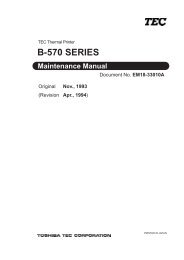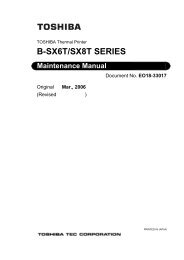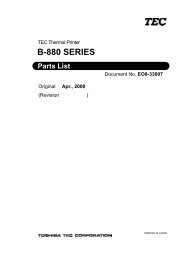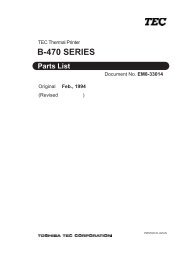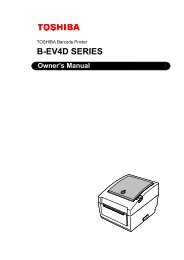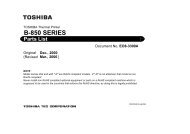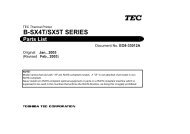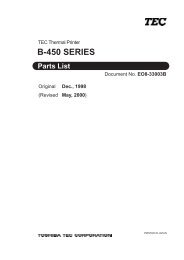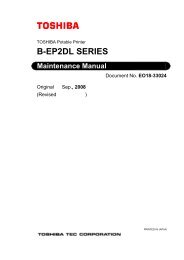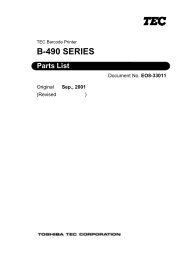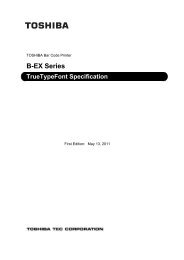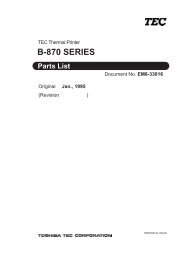Toshiba B-EX4T1 Owners Manual - The Barcode Warehouse
Toshiba B-EX4T1 Owners Manual - The Barcode Warehouse
Toshiba B-EX4T1 Owners Manual - The Barcode Warehouse
- No tags were found...
Create successful ePaper yourself
Turn your PDF publications into a flip-book with our unique Google optimized e-Paper software.
2. PRINTER SETUP ENGLISH VERSION EO1-330892.3 Loading Supplies2.3.1 Loading the Media(Cont.)12. Batch modeIn the batch mode, the media is continuously printed and fed untilthe number of labels/tags specified in the issue command have beenprinted.13. Loading with peel off moduleWhen the optional Strip Module is fitted, the backing paper isautomatically removed from the label at the Strip Plate as each labelis printed.NOTES:1. Be sure to set the SelectionSwitch to STANDARD/PEEL OFF position.2. <strong>The</strong> backing paper is easierto feed back to the Take-UpSpool if the Front Plate isremoved.3. Fit the Take-Up Clip so thatthe longer side of the clip isfitted into the shallow groovein the Take-Up Spool.4. <strong>The</strong> backing paper can bewound directly onto theTake-up Spool or a papercore.(1) Remove enough labels from the leading edge of the media to leave500mm of backing paper free.(2) Insert the backing paper under the Strip Plate.(3) Wind the backing paper onto the Take-up Spool and fix it in positionwith the Take-up Clip. (Wind the paper counterclockwise aroundthe spool as this is the direction it rotates.)(4) Rotate the Take-up Spool counter-clockwise a few times to removeany slack in the backing paper.(5) Set the Selection Switch mounted on the Rewinder Assembly toSTANDARD/PEEL OFF position.Take-up SpoolStrip PlateBacking PaperTake-up ClipE2- 8