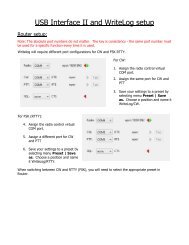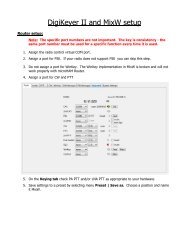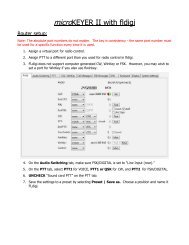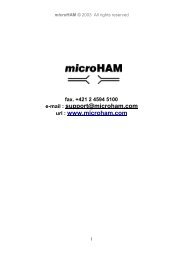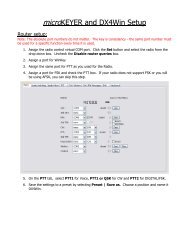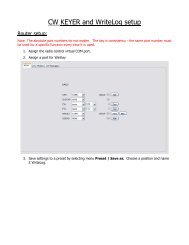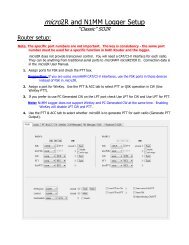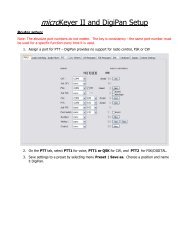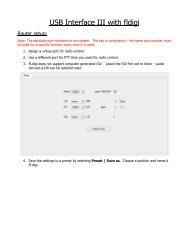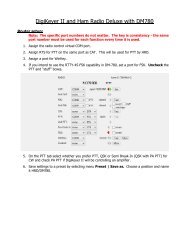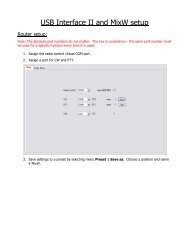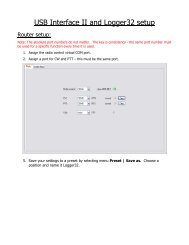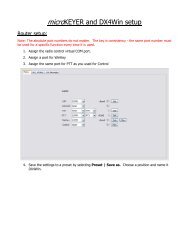DIGI KEYER II - microHAM
DIGI KEYER II - microHAM
DIGI KEYER II - microHAM
Create successful ePaper yourself
Turn your PDF publications into a flip-book with our unique Google optimized e-Paper software.
<strong>microHAM</strong> © 2010 All rights reservedConfiguring <strong>microHAM</strong> CODECWindows will automatically install the USB AudioDevice driver to support the <strong>microHAM</strong> CODEC in<strong>DIGI</strong> <strong>KEYER</strong> <strong>II</strong>.Windows automatically selects any newly installedaudio device as the default device for SoundPlayback and Sound recording. This is undesirableas Windows Sounds would be played through <strong>DIGI</strong><strong>KEYER</strong> <strong>II</strong> and onto the air!In Windows XP, open "Sounds and Audio Devices" inthe Control Panel or right click on the Speaker icon onthe Taskbar and select Adjust Audio Properties. Resetthe Default device for Sound Playback and SoundRecording to your computer's primary sound device.In Windows Vista and Windows 7, open "Sound" inthe Control Panel or right click on the Speaker Icon onthe Taskbar and select "Playback Devices." Reset thedefault to the Speakers of your computer's primarysound device.10