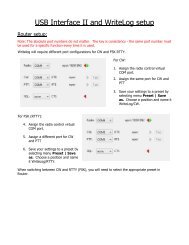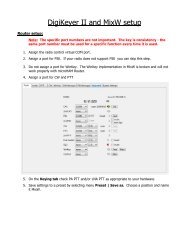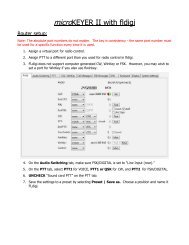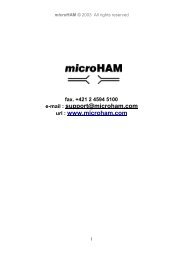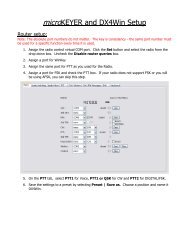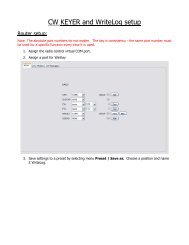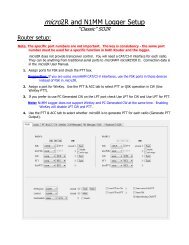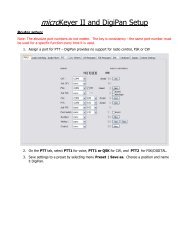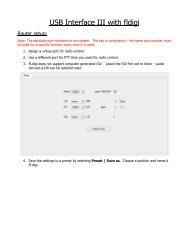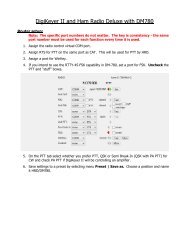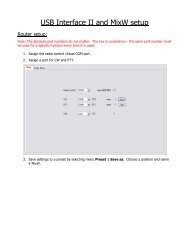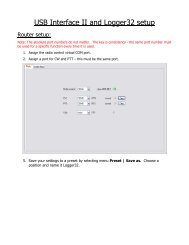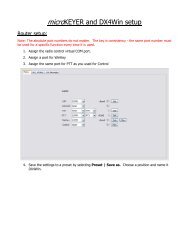DIGI KEYER II - microHAM
DIGI KEYER II - microHAM
DIGI KEYER II - microHAM
You also want an ePaper? Increase the reach of your titles
YUMPU automatically turns print PDFs into web optimized ePapers that Google loves.
<strong>microHAM</strong> © 2010 All rights reservedTX VOICE/<strong>DIGI</strong>TAL (transmit levels)These controls adjusts the output (transmit) levels. If the channels are active, thegreen rectangle will be on. If not, click the TX Mixer button and unmute the masterVolume (Speaker) and Wave controls.There are two (or four) sliders, the WAVE slider and MASTER slider (the MasterVolume or Speaker control).As a starting point, set the MASTER level to about 80% and the WAVE level to about50%. Adjust WAVE for proper drive when using digital modes. Adjust the MASTERonly if necessary to keep the WAVE control from operating at one end of its range.NOTE: To enable P-FSK or Q-CW audio keying on the right channel, the rightchannel MASTER and WAVE sliders must be at 100%. Any value below 90%for the RIGHT sliders will not allow the detector to operate properly.Test Signal: causes <strong>DIGI</strong> <strong>KEYER</strong> <strong>II</strong> to output a 1500 Hz audio tone for setting thetransmit output level for AFSK digital modes.TX Mixer: this button opens the Windows Volume Control (Playback Mixer) for theselected sound card.Some tips from Geoff Anderson, G3NPA:TIP: If you have achieved the correct settings for the transmit levels (with audiocompression disabled), changing from a single tone to the PSK idle should make transmitpower drop by at least 50% as observed on an RMS or average reading meter. Thischange in power is correct. If you do NOT see a 50% (or more) change, you are probablyover driving the radio. Please note that some radios have inbuilt power meters which givea PEAK reading and therefore the change in level discussed above will not be observed.TIP: Don't fall into the trap of thinking that because the transmit signal looks good on thewaterfall that your actual signal is OK. All the waterfall is showing during transmit is the localaudio and NOT the transmitted signal.RX RECORDING/<strong>DIGI</strong>TAL (digital decode levels).VU meter: this "stacked LED" display shows the audio level into the analog todigital controller. Note, the display is active only if a sample rate isselected.<strong>DIGI</strong> <strong>KEYER</strong> <strong>II</strong> shows one slider for each input – Left for the Main RX and Rightfor the Sub RX. Keep the sliders at about 80% and use the RX Main and RXSub pots on the front panel for adjustment. When correctly adjusted, the inputsignal should never show RED.Sampling: sets the sample rate used for the RX level displays.Because of the of the way the Windows sound system handles multipleaccess to the sound card, always turn off the level displays (setSampling: off) when they are not in use.Rec/RX Mixer: this button opens the Windows Record (Input) Mixer for theselected sound card.Get ID: this button will retrieve the name and number of the sound card. Thename can be used to verify that the correct sound card has been selected. TheWave In ID can be used to configure software that identifies sound cards only by number.28