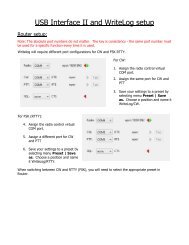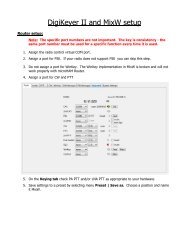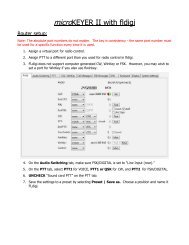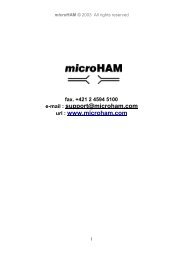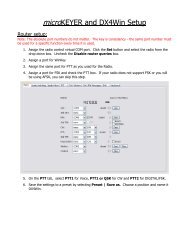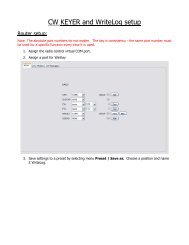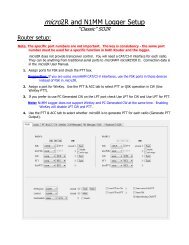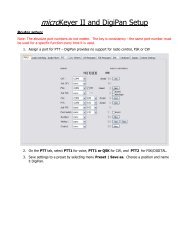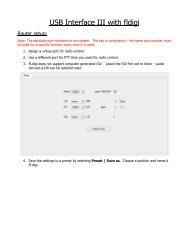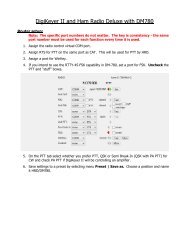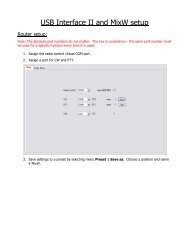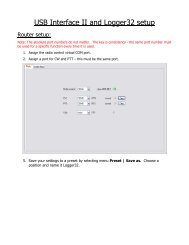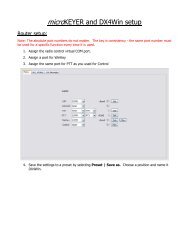DIGI KEYER II - microHAM
DIGI KEYER II - microHAM
DIGI KEYER II - microHAM
Create successful ePaper yourself
Turn your PDF publications into a flip-book with our unique Google optimized e-Paper software.
<strong>microHAM</strong> © 2010 All rights reservedNOTE: For the Elecraft K3 and other transceivers that have a separate “line In” control, do notadjust the TX WAVE slider. Instead, adjust the Line In level until the ALC shows the correct level.7. Set the RX RECORDING/<strong>DIGI</strong>AL sliders to approximately 80% and adjust receive audio levels with theRX MAIN and RX SUB controls on the front panel of <strong>DIGI</strong> <strong>KEYER</strong> <strong>II</strong>.8. You may want to store these Router settings to the last preset. Click Preset | Save as, choose positionnumber 12, name it Default and store settings.TIP: When you start to create your own presets, always begin by selecting the "default" preset.This will configure the audio levels to the proper state before starting any customization.Setting audio levels in Vista and Windows 7:Because Vista and Windows 7 do not allow one application to set the overall (master) audio levels it isnecessary to set up the sound card levels using the Windows Sound Control Panel.1. On Router's Audio tab, click the "Sound Card" button.2. On the "Audio Devices" window, select "Headset Earphone (<strong>microHAM</strong> CODEC)" in the Mixer andWaveOut boxes.NOTE: You may need the WaveOut and WaveIn indexes of the sound card to configure someprograms. Make note of them or remember where you can find the "Sound Card ID" numbers.36