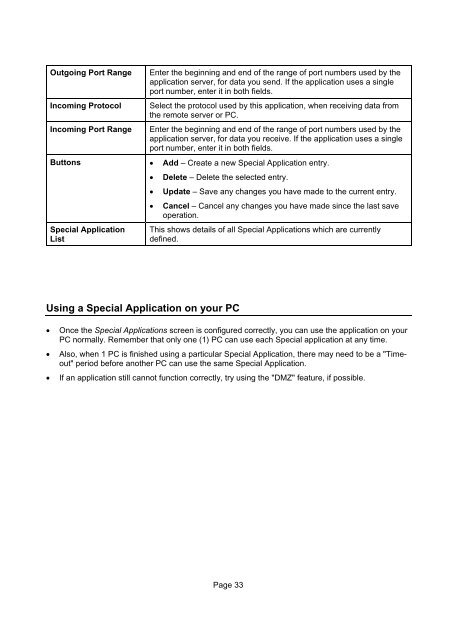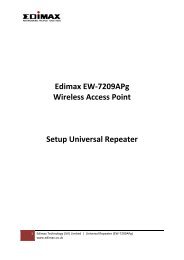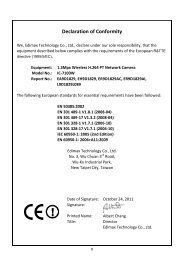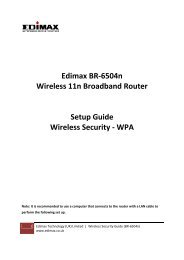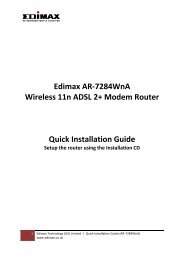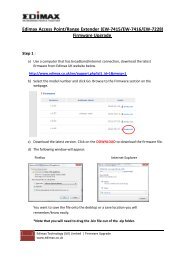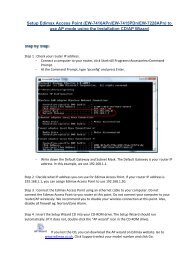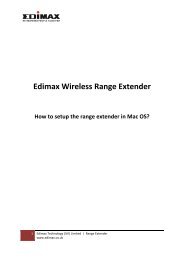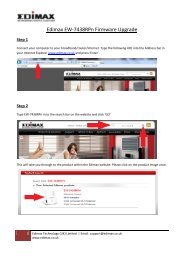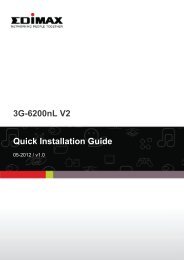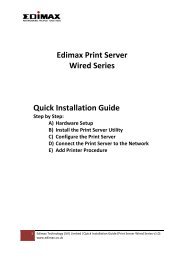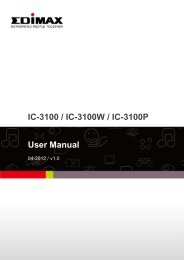Load Balancing Router User's Guide - Edimax
Load Balancing Router User's Guide - Edimax
Load Balancing Router User's Guide - Edimax
Create successful ePaper yourself
Turn your PDF publications into a flip-book with our unique Google optimized e-Paper software.
Outgoing Port RangeIncoming ProtocolIncoming Port RangeEnter the beginning and end of the range of port numbers used by theapplication server, for data you send. If the application uses a singleport number, enter it in both fields.Select the protocol used by this application, when receiving data fromthe remote server or PC.Enter the beginning and end of the range of port numbers used by theapplication server, for data you receive. If the application uses a singleport number, enter it in both fields.Buttons • Add – Create a new Special Application entry.• Delete – Delete the selected entry.• Update – Save any changes you have made to the current entry.• Cancel – Cancel any changes you have made since the last saveoperation.Special ApplicationListThis shows details of all Special Applications which are currentlydefined.Using a Special Application on your PC• Once the Special Applications screen is configured correctly, you can use the application on yourPC normally. Remember that only one (1) PC can use each Special application at any time.• Also, when 1 PC is finished using a particular Special Application, there may need to be a "Timeout"period before another PC can use the same Special Application.• If an application still cannot function correctly, try using the "DMZ" feature, if possible.Page 33