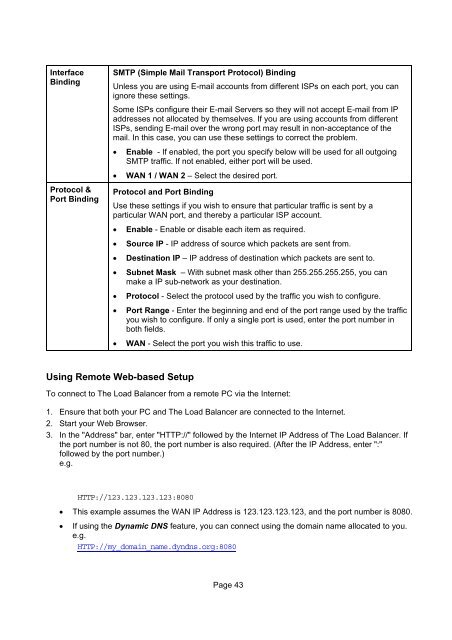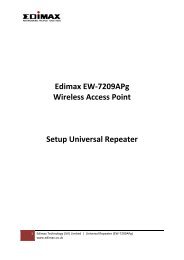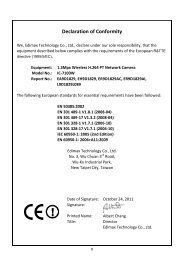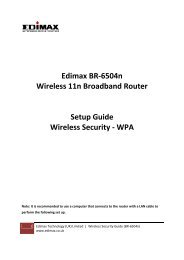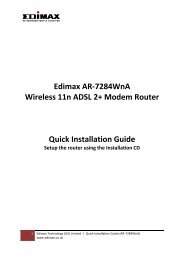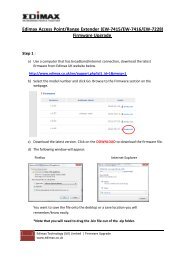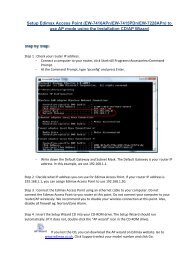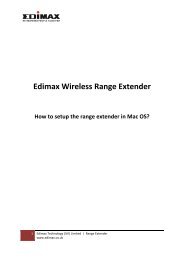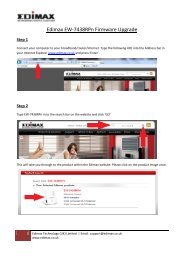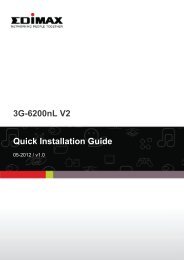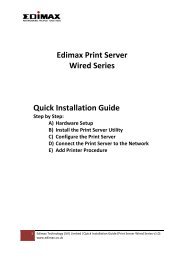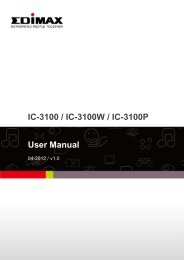Load Balancing Router User's Guide - Edimax
Load Balancing Router User's Guide - Edimax
Load Balancing Router User's Guide - Edimax
You also want an ePaper? Increase the reach of your titles
YUMPU automatically turns print PDFs into web optimized ePapers that Google loves.
InterfaceBindingProtocol &Port BindingSMTP (Simple Mail Transport Protocol) BindingUnless you are using E-mail accounts from different ISPs on each port, you canignore these settings.Some ISPs configure their E-mail Servers so they will not accept E-mail from IPaddresses not allocated by themselves. If you are using accounts from differentISPs, sending E-mail over the wrong port may result in non-acceptance of themail. In this case, you can use these settings to correct the problem.• Enable - If enabled, the port you specify below will be used for all outgoingSMTP traffic. If not enabled, either port will be used.• WAN 1 / WAN 2 – Select the desired port.Protocol and Port BindingUse these settings if you wish to ensure that particular traffic is sent by aparticular WAN port, and thereby a particular ISP account.• Enable - Enable or disable each item as required.• Source IP - IP address of source which packets are sent from.• Destination IP – IP address of destination which packets are sent to.• Subnet Mask – With subnet mask other than 255.255.255.255, you canmake a IP sub-network as your destination.• Protocol - Select the protocol used by the traffic you wish to configure.• Port Range - Enter the beginning and end of the port range used by the trafficyou wish to configure. If only a single port is used, enter the port number inboth fields.• WAN - Select the port you wish this traffic to use.Using Remote Web-based SetupTo connect to The <strong>Load</strong> Balancer from a remote PC via the Internet:1. Ensure that both your PC and The <strong>Load</strong> Balancer are connected to the Internet.2. Start your Web Browser.3. In the "Address" bar, enter "HTTP://" followed by the Internet IP Address of The <strong>Load</strong> Balancer. Ifthe port number is not 80, the port number is also required. (After the IP Address, enter ":"followed by the port number.)e.g.HTTP://123.123.123.123:8080• This example assumes the WAN IP Address is 123.123.123.123, and the port number is 8080.• If using the Dynamic DNS feature, you can connect using the domain name allocated to you.e.g.HTTP://my_domain_name.dyndns.org:8080Page 43