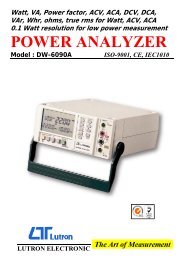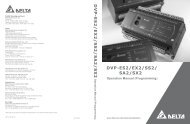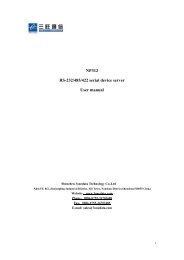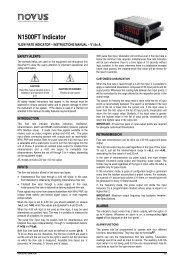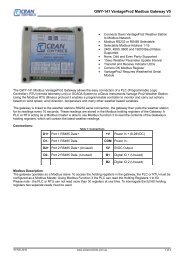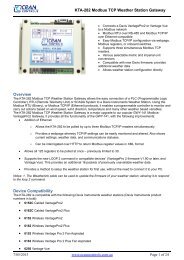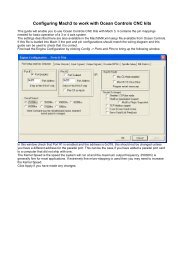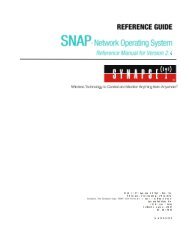- Page 1 and 2:
SiteView - Data Logger SoftwareUser
- Page 3 and 4:
Table of ContentsABOUT THIS MANUAL.
- Page 5 and 6:
CHAPTER 11 - WORK WITH UNITS.......
- Page 7 and 8:
Buttons ...........................
- Page 9 and 10:
CHAPTER 2 - INSTALL SITEVIEWNOTE:Be
- Page 11 and 12: In this dialog select a destination
- Page 13 and 14: As SiteView is being installed the
- Page 15 and 16: Select "No, not this time" from opt
- Page 17 and 18: The screen below will be displayed
- Page 19 and 20: Enter the Product Key, then click A
- Page 21 and 22: 3. Double click the logger icon. If
- Page 23 and 24: Record the IP address and the port
- Page 25 and 26: 4. Click New button to create a new
- Page 27 and 28: Serial Port ConnectionStart Communi
- Page 29 and 30: Serial Device Server Connection (Et
- Page 31 and 32: 4. Click New button to create a new
- Page 33 and 34: In order to make the connection, bo
- Page 35 and 36: %C0 Compression Control%C0: Disable
- Page 37 and 38: CHAPTER 4 - VIEW STATUS OF LOGGERWh
- Page 39 and 40: Know If Logger Operate Properly?It
- Page 41 and 42: Each time when Download Logger dial
- Page 43 and 44: LAB01SN010101065282-2010-09-02-07-0
- Page 45 and 46: CHAPTER 6 - CONFIGURE LOGGERWARNING
- Page 47 and 48: If the sampling interval is set bel
- Page 49 and 50: Decide what to do when in Alarm Sta
- Page 51 and 52: Measured DataIdeal DataOutputCali.
- Page 53 and 54: Save Real-Time DataThe real-time da
- Page 55 and 56: CHAPTER 8 - CALIBRATE LOGGERSiteVie
- Page 57 and 58: The above page allows you to calibr
- Page 59 and 60: The above page shows all parameters
- Page 61: Once you have obtained those four p
- Page 65 and 66: Please refer to User Interface Refe
- Page 67 and 68: If there is an alarm, a red-color r
- Page 69 and 70: CHAPTER 10 - WORK WITH EQUATIONSWha
- Page 71 and 72: The function has one parameter name
- Page 73 and 74: You need to choose a unit for the n
- Page 75 and 76: The following Import Equation dialo
- Page 77 and 78: Create Custom-Line EquationA custom
- Page 79 and 80: A new line was added to the plot.Ca
- Page 81 and 82: CHAPTER 11 - WORK WITH UNITSWhat is
- Page 83 and 84: Create UnitTo create a unit under e
- Page 85 and 86: Check the units you want to export
- Page 87 and 88: Check units you want to import to a
- Page 89 and 90: Any property you changed will refle
- Page 91 and 92: CHAPTER 13 - WORK WITH PLOTAfter th
- Page 93 and 94: StatisticsPlot statistics are a set
- Page 95 and 96: Save and Export PlotSave the Change
- Page 97 and 98: Enter the file name you want to sav
- Page 99 and 100: If the file was saved successfully,
- Page 101 and 102: Change Plot SettingsNOTEAfter the c
- Page 103 and 104: Change Other SettingsWhen a SiteVie
- Page 105 and 106: After Box Zoom:Zoom-OutZoom-Out is
- Page 107 and 108: Choose an equation in the Add Custo
- Page 109 and 110: 2. Click Add Annotation menu item.
- Page 111 and 112: Note that Zoom Out and Unzoom All a
- Page 113 and 114:
To toggle on/off Show Point Value p
- Page 115 and 116:
CHAPTER 14 - USER INTERFACE REFEREN
- Page 117 and 118:
Plot Preferences:Click to display P
- Page 119 and 120:
Communication BarCommunication Bar
- Page 121 and 122:
Contact:Click this button to start
- Page 123 and 124:
Serial PortThis tab page handles th
- Page 125 and 126:
Close:Click this button to close th
- Page 127 and 128:
Retry:This field specifies how many
- Page 129 and 130:
Calibrate:Click to start on-line/of
- Page 131 and 132:
Alarm/Excitation SelectionThis fiel
- Page 133 and 134:
Start Time & End TimeThese fields s
- Page 135 and 136:
Memory Usage:Specify the memory usa
- Page 137 and 138:
Alarm-Off DelayThis filed specifies
- Page 139 and 140:
Tool Bar Buttons:List View VisibleC
- Page 141 and 142:
Line Properties:Channel#:The column
- Page 143 and 144:
Tool bar ButtonsCreate:Click to dis
- Page 145 and 146:
Equation Name:Specify the name of t
- Page 147 and 148:
Equations:Specify the available equ
- Page 149 and 150:
Close button:Click to close the dia
- Page 151 and 152:
Click to display the help.Input & O
- Page 153 and 154:
Import Units:Click to display Impor
- Page 155 and 156:
Cancel button:Click to close the di
- Page 157 and 158:
ButtonsAdd:Click to add a new plot
- Page 159 and 160:
Description:Specify the description
- Page 161 and 162:
Load Plot In Separate Window:This f
- Page 163 and 164:
Date + TimePrefix + Serial NumberPr
- Page 165 and 166:
Run Executable/Play Music:This fiel
- Page 167 and 168:
Remote MODEM:A MODEM connected to t
- Page 169 and 170:
Copy:Click to copy the plot to the
- Page 171 and 172:
Menu ItemsFile:Add:Click to browse
- Page 173 and 174:
Exit:Click to close the plot.View:S
- Page 175 and 176:
Select Time Span DialogThis dialog
- Page 177 and 178:
Description:Specifies the descripti
- Page 179 and 180:
Visible:Specifies if the line will
- Page 181 and 182:
Specifies the font of the title.Col
- Page 183 and 184:
Alarm CenterConnectionsSpecify whic
- Page 185 and 186:
CHAPTER 15 - EQUATION REFERENCESC#
- Page 187 and 188:
ight by the number of bits specifie
- Page 189 and 190:
^= The exclusive-OR assignment oper
- Page 191 and 192:
this.SampleIntervalthis.Linesl[x].V
- Page 193 and 194:
if (FirstIn){FirstIn = false;SumVal
- Page 195 and 196:
E1H0H1I0I1I2I3I4L0L1L2L3M0M1M2M3N0N
- Page 197 and 198:
&P3&S0&S1&T0&V0&V1&V2Selects 33%-61
- Page 199 and 200:
Reg. 6Reg. 7Reg. 8Reg. 9Reg. 10Reg.