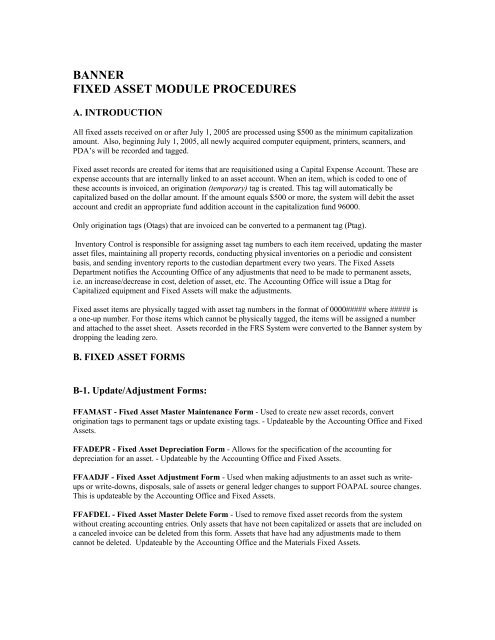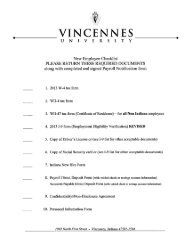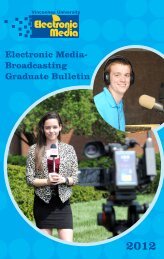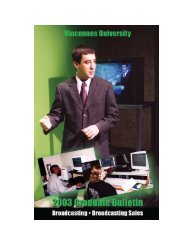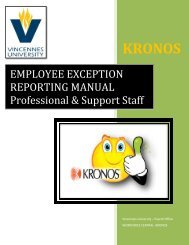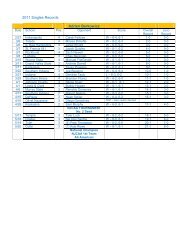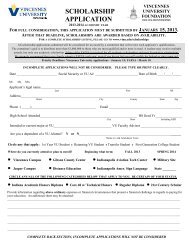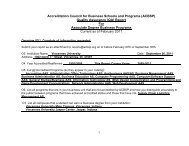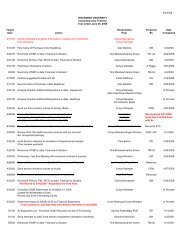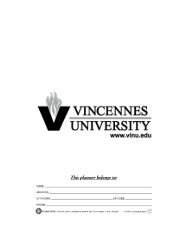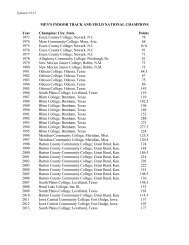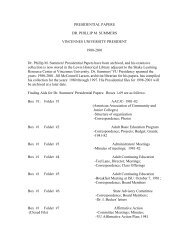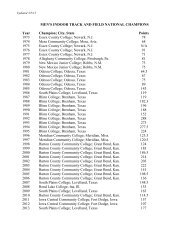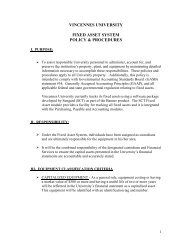FIXED ASSETS INSTRUCTIONS FOR BANNER.pdf
FIXED ASSETS INSTRUCTIONS FOR BANNER.pdf
FIXED ASSETS INSTRUCTIONS FOR BANNER.pdf
You also want an ePaper? Increase the reach of your titles
YUMPU automatically turns print PDFs into web optimized ePapers that Google loves.
<strong>BANNER</strong><strong>FIXED</strong> ASSET MODULE PROCEDURESA. INTRODUCTIONAll fixed assets received on or after July 1, 2005 are processed using $500 as the minimum capitalizationamount. Also, beginning July 1, 2005, all newly acquired computer equipment, printers, scanners, andPDA’s will be recorded and tagged.Fixed asset records are created for items that are requisitioned using a Capital Expense Account. These areexpense accounts that are internally linked to an asset account. When an item, which is coded to one ofthese accounts is invoiced, an origination (temporary) tag is created. This tag will automatically becapitalized based on the dollar amount. If the amount equals $500 or more, the system will debit the assetaccount and credit an appropriate fund addition account in the capitalization fund 96000.Only origination tags (Otags) that are invoiced can be converted to a permanent tag (Ptag).Inventory Control is responsible for assigning asset tag numbers to each item received, updating the masterasset files, maintaining all property records, conducting physical inventories on a periodic and consistentbasis, and sending inventory reports to the custodian department every two years. The Fixed AssetsDepartment notifies the Accounting Office of any adjustments that need to be made to permanent assets,i.e. an increase/decrease in cost, deletion of asset, etc. The Accounting Office will issue a Dtag forCapitalized equipment and Fixed Assets will make the adjustments.Fixed asset items are physically tagged with asset tag numbers in the format of 0000##### where ##### isa one-up number. For those items which cannot be physically tagged, the items will be assigned a numberand attached to the asset sheet. Assets recorded in the FRS System were converted to the Banner system bydropping the leading zero.B. <strong>FIXED</strong> ASSET <strong>FOR</strong>MSB-1. Update/Adjustment Forms:FFAMAST - Fixed Asset Master Maintenance Form - Used to create new asset records, convertorigination tags to permanent tags or update existing tags. - Updateable by the Accounting Office and FixedAssets.FFADEPR - Fixed Asset Depreciation Form - Allows for the specification of the accounting fordepreciation for an asset. - Updateable by the Accounting Office and Fixed Assets.FFAADJF - Fixed Asset Adjustment Form - Used when making adjustments to an asset such as writeupsor write-downs, disposals, sale of assets or general ledger changes to support FOAPAL source changes.This is updateable by the Accounting Office and Fixed Assets.FFAFDEL - Fixed Asset Master Delete Form - Used to remove fixed asset records from the systemwithout creating accounting entries. Only assets that have not been capitalized or assets that are included ona canceled invoice can be deleted from this form. Assets that have had any adjustments made to themcannot be deleted. Updateable by the Accounting Office and the Materials Fixed Assets.
FFATRAN - Fixed Asset Transfer Form - Used to transfer an asset between locations or custodians,recognize a change in accountability, or record a change in an asset tag number. - Updateable by theAccounting Office and Fixed Assets.FTMLOCN - Location Code Maintenance Form - Used when adding new rooms or buildings or whenchanging or inactivating existing location codes. - Updateable by the Accounting Office and Fixed Assets.B-2. Inquiry Forms:FFIMAST - Fixed Asset Master Query Form - Used to query fixed asset records.FFIFALV - Fixed Asset List Form - Provides an online display of all assets.FFIPROC - Fixed Asset Procurement Query Form - Provides access to a purchase order, invoice andreceiving data for an asset.FFIADJF - Fixed Asset Adjustment History Form - Provides an online query of adjustment documentsin the Fixed Asset Module. Best used when the adjustment document number is known. Otherwise theFFIADJH form below may be used.FFIADJH - Fixed Asset Adjustment History Form - Lists all adjustment documents created in the FixedAssets Module. This list can be sorted by either original asset tag number, permanent tag number oradjustment document number, according to the selection you make.FFIADJL - Fixed Asset Adjustment List Form - Lists all adjustment documents by document number.Also accessed by FFIADJF above when adjustment document number is not known.C. <strong>FIXED</strong> ASSET PROCESSES/REPORTSC-1. ProcessesFFPOEXT - Fixed Asset Origination Tag Extract Process - This process creates origination tags forthose items that have been invoiced since the last time this process was run. The only parameters usedhere are “A” for Audit mode or “U” for Update mode. It is recommended to first run this process in Auditmode and print the results to the database for review and then run in Update mode. Only when run inUpdate mode will this process create fixed asset records. Note: This process should be executed each timeyou want to pick up any new origination tags that were created since the last time the Extract was run.C-2. ReportsFFRPROC - Fixed Asset Procurement Report - This report produces a single-line printed display of theprocurement and payable information related to an asset master record for each selected asset. The onlyparameter needed is “C” or “F” for Chart of Accounts.FFRMAST - Fixed Asset Master Report - Produces a printed record of all of the data appearing on theAsset Master record for selected assets. The Responsible Chart of Accounts should be “C or F ”. Allother parameter values are optional.FFRAGRP - Fixed Asset/Asset Group Report - Allows you to select a specified asset master record or agroup of asset master records that are associated as attachments or components. This report shows all of thedata elements that appear in the FFRMAST report. In order to print this report, an asset number mustbe entered in the Values column for Specific Asset(s). (See F-4)
FFRPROP - Fixed Asset Property Report - This is a report that may be used when taking a physicalinventory of our fixed and moveable assets. It produces a single-line display of the responsible partyinformation from the Asset Master record for each selected asset. Be sure the Values for Chart ofAccounts is “C” or “F”. All other parameter values are optional.D. EXECUTING PROCESSES/REPORTS – GJAPCTLGo to GJAPCTL* - Process Submission Control Form.In the Process field, type the name of the report or process you want to execute.Go to NEXT BLOCK. The cursor should be on the Printer field. Double click in the field to select theappropriate printer. If no hard copy is needed, type NOPRINT or you can type DATABASE if you wish tobe able to view the results on-line.Go to NEXT BLOCK and the cursor should be in the Parameters Field. If need update the valuescolumn.Go to NEXT BLOCK. The cursor is next to Save Parameters. Click in block to save. Submit is selectedby default. Click on Review Output under options to view your report or Save to print it.* It is also possible to enter the report and/or process name on the Direct Access form. This will take youdirectly to GJAPCTL and default the report and/or process you have chosen into the Process field. You canthen continue as above.
E. APPROVING <strong>FIXED</strong> <strong>ASSETS</strong>When approving fixed assets in the Banner System, Fixed Assets should first execute FFPOEXT - FixedAsset Orig Tag Extract. This process creates origination tags for those items that have been invoiced sincethe last time this process was run. It is possible to print a hard copy of this report which lists line itemnumbers and a description of each origination tag. Save to an Excel spreadsheet.Assets are approved on FFAMAST - Fixed Asset Master Maintenance Form. Adjustments can be madewith a DTAG or on the FFAADJF - Fixed Asset Adjustment Form. The nature of the adjustmentdetermines the methodology.As assets are approved, Fixed Assets Department should also update FFADEPR - Fixed AssetDepreciation Form. This can be reached by using the Navigate to button on the FFAMAST screen andchoosing Depreciation. Monthly should always be the frequency and the receiving date needs to be addedin the start date.F. <strong>FIXED</strong> ASSET MASTER MAINTENANCE <strong>FOR</strong>M (FFAMAST)Fixed Assets are entered into the Banner Fixed Asset System through the FFAMAST form using the stepsoutlined below. These instructions are mainly for assets purchased through the normal procurementprocess.For Gift/Donated assets, see also F-3. For assets acquired through Non-Procurement means, see also F-4.Click on the Fixed Asset Master Maintenance Form (FFAMAST) from the Fixed Asset System Menu ortype FFAMAST in the Direct Access field.
You are now in the Fixed Asset Form and may begin to enter data.In the Asset Tag field, enter the origination tag or permanent tag number you want to update. This field is 9characters long beginning with a 0.Tab to the Action field. Click on the drag-down box to highlight the action you want to perform. Theoptions are as follows:Convert to permanent tag allows you to convert an existing origination tag number to apermanent tag number. This action can only be used if an origination tag number was entered.You may enter details for this asset while you are converting.Permanent Tag - Update Asset is used to update a permanent tag with asset details at a laterdate. This action can only be used if a permanent tag number was entered.Origination Tag - Update Asset is used to update an origination tag with asset details at a laterdate. This function is also used to attach an origination tag to a permanent tag record. This actioncan only be used if an origination tag number was entered.Gifts/Donations is used when there is no origination or permanent tag in the system, such is thecase when an asset is given to the University. Since there is no tag number, you have to enterNEXT in the Asset Tag field on the first page of the FFAMAST form. For more detailedinstructions for Gifts/Donations, see also F-3.New Tag, Non-Procurement is intended for assets imported from a prior system or assetscapitalized directly in the General Ledger via journal voucher. Use this function when creating anorigination tag when no gift or donation is involved. Since there is no tag number, you have to
enter NEXT in the Asset Tag field on the first page. For more detailed instructions for New Tag,Non-Procurement, see also F-4.Disposal of Uncapitalized Tag is intended for uncapitalized permanent or origination tags. Thisaction is for informational purposes: no accounting entries are generated.Go to Next Block (Master Information)Your cursor will be on the Permanent Tag # field. Notice that the Origination Tag # and OriginationDate fields default from the Master Information Window.You can enter the assigned tag number in the Permanent Tag # field. Note: If Convert to permanent tagwas selected in the Action field in the Main Window, this field is required. It is optional ifGifts/Donations was selected.Physical Tag numbers will be in the series 0000##### where ##### is a one-up number. For those itemswhich cannot be physically tagged, the items will be assigned a number and attached to the asset sheet.The Permanent Tag Date defaults to the date the tag number was converted. If Gifts/Donations or NewTag, Non-Procurement was selected, the date will default to the date in which the asset is created.Tab to the next field. Your cursor will be on the Primary Tag # field. This field is only required when anasset is attached to an existing Permanent Tag record or is designated as a component of an existingPermanent Tag record.Tab to the Subordinate Type field. The default is NONE. This changes only when the asset is acomponent of or attachment to another asset.
The System Status Code shows the current system status of the fixed asset. This is a display only field.System Status Code ListC Canceled invoice/checkD DisposedG Gift/DonatedI Origination tag created from invoiceN New Tag, Non-ProcurementO Converted from FRSR Origination tag created from receiving departmentThe Cap Ind field signifies whether an asset has been capitalized either automatically by the capitalizationprocess or subsequently by using the Fixed Asset Adjustment Form (FFAADJF). This is a display onlyfield with a value of either Y or N.The Text Exists field indicates whether or not text exists for this asset. This is a display only field with avalue of either Y or N.The Tag In Use field indicates if the asset record is currently being adjusted or depreciated by another useror process. This is a display only field with a value of either Y or Null (empty).Tab to the Asset Desc field. Type in a descriptive title for the asset if needed. The commodity descriptionwill display if a commodity code was used. The user can override this description. This is a required field.The Commodity and U/M fields default from the Procurement or Payables Process.Tab to the Asset Type field. Enter the two-letter code for that particular asset or click on the gray box andselect the correct code for that particular asset. This field should match the last two digits of the commoditycode.Asset Type ListA1 – AIR - AircraftB1 – BLD – NewC1 – COMPUTERSC1 – COMP – Comp, Mainframe, HardwareD1 – BLDA – Building Addition 10 Yr LifeD2 – BLDA – Building addition 20 Yr LifeD3 – BLDA – Building Addition 50 Yr LifeE1 – BROD – BroadcastingE2 – BROD – Broadcasting TowerF1 – FURN – FurnitureG1 – BLDC – Building Component 5 Yr LifeG2 – BLDC – Building Component 10 Yr LifeG3 – BLDC – Building Component 20 Yr LifeG4 – BLDC – Building Component 25 Yr LifeG5 – BLDC – Building Component 50 Yr LifeI1 – INF – Infrastructure 8 Year LifeI2 – INF – Infrastructure 10 Year LifeI3 – INF – Infrastructure 20 Year LifeI4 – INF – Infrastructure 25 Year LifeK1 – KE – Kitchen Equip/Appl Sm 5 Yr LifeK2 – KE – Kitchen Equip/Appl Lg 10 Yr LifeL1 – LAB – Lab Equip (Non-Computer) 5 YrL2 – LAB – Lab Equip (Non-Computer) 7YrL3 – LAB – Lab Equip (Non-Computer) 10 Yr
L4 – LAB – Lab Equip (Non-Computer) 15 YrL5 – LAB – Lab Equip (Non-Computer) 20 YrM1 – MNT – Maintenance Equip 5 Yr LifeM2 – MNT – Maintenance Equip 7 Yr LifeM3 – MNT – Maintenance Equip 10 Yr LifeM4 – MNT – Maintenance Equip 15 Yr LifeO1 – OFF – Office Equip, 5 Year LifeO2 – OFF – Office Equip, 10 Year LifeO3 – OFF – Office Equip, 15 Year LifeP1 – AV – Audio VisualQ1 – OTH – Other Equipment 4 Yr LifeQ2 – OTH – Other Equipment 7 Yr LifeQ4 – OTH – Other Equipment 15 Yr LifeQ5 – OTH – Other Equipment 30 Yr LifeR1 – CLA – Classroom Equip 5 Yr LifeR2 – CLA – Classroom Equip 7 Yr LifeR3 – CLA – Classroom Equip 10 Yr LifeT1 – TEL – Telephone EquipmentV1 – VEH – Auto’s (Car/Van) 3 Yr LifeV2 – VEH – Bus 5 Yr LifeV3 – VEH – Trucks (Dump, Trash) 7 Yr LifeV4 – VEH – Boats 10 Year LifeX1 – NONS – Non State Supported FundsZ1 – ART – Fine ArtsTab to the User Status Code field. Enter the one letter code or click on the gray box and select the desiredcode. The letter “R” is used most often.The Insurance Value, Market Value, Replacement Value and Book Value are all user-defined items.These fields are optional.The Cost field is the unadjusted cost of the asset when it was originally capitalized. This will default.The Total Cost is the original cost of the asset plus (or minus for credit memos) the original cost of anyattachments. This field will default.The Net Book Value field is the original cost of an asset plus adjustments less accumulated depreciation.This field will default.The Total Net Book Value includes attachments plus or minus adjustments less accumulated depreciationfor the primary asset. This field will default.
Go to NEXT BLOCK.This window displays the Origination Tag #, Permanent Tag # and description. The cursor will be on theAcquisition Method field. Enter the two-letter code or click on the gray box and select the desired code.• Acquisition Date – This field is very important. Use the receiving date if available. If thereceiving date is not available, use invoice date. If not available, use the in-service date. If none of theabove referenced dates are available use the transaction date.The following fields are optional but complete this section with as much information as you can:• Make• Model• Manufacturer• Serial Number/VIN• Part Number/Vehicle Tag• User Reference Number• Barcode Number• In Service Date• Last Inventory DateThe Gift Indicator field is system-generated and updated when the Gift/Donated Action is selected tocreate an origination or permanent tag record. A Y indicates the item is a gift/donated.The Percentage Used field is user-defined and optional.The Work In Progress field is user-defined and optional. A Y indicates that the work is in progress.Tab to the Condition field. Use the two-letter code or click on the gray box and select the desired code. Inmost cases the code will be EX for Excellent.
Tab to the Title To field. Use the two-letter code or click on the gray box and select the desired code. Inmost cases, this code will be U for University.The Disposal Method and Disposal Date fields are automatically updated when assets are disposed ofusing the Fixed Asset Adjustment Form (FFAADJF).Go to NEXT BLOCK.All the fields in the top portion of this form will automatically display information from thePurchasing/Accounts Payable processes concerning the asset.The COA and ORGN fields will already be displayed. The Chart of Accounts will default to C or F andthe ORGN will default to the organization that is paying for the asset. The orgn must be changed to thedepartment where it is located.The Locn field should be the physical location of the asset. Click on the gray box and select the desiredcode. The first two characters represent the Building. The following four characters are alpha/numericrepresenting the room number.The Grant field could be entered if a grant fund or organization purchased the asset.The Custodian ID field is the party who is responsible for the asset.The Equipment Mgr field could be the person in which the asset sheet is sent..
Go to NEXT BLOCK.This window lists the Accounting information for a particular asset. This information will default from theInvoice Accounting Distribution Window of the associated invoice document. If Gift/Donation or New TagNon-Procurement is selected in the Action field in the main window, new Accounting records may beentered.
Go to NEXT BLOCK.This window is used to view the capitalization accounting distribution and related information.This information defaults for assets purchased through the normal procurement process or the Gift/Donatedaction. If an asset is entered as New Tag, Non-Procurement, this information must be entered manually.See also F-3 for Gift/Donated assets or F-4 for New Tag-Non Procurement assets. The Accumulated DeprAcct may be entered or changed at any time prior to depreciation. NOTE: No other changes are allowedhere. Any other changes to the capitalization accounting distribution must be made throughFFAADJF (Fixed Asset Adjustment Form).When the depreciation process (FFPDEPR) is run at the end of the fiscal year, the system will look at theTotal Net Book Value of the permanent tag (which includes any adjustments plus the cost of any attachedassets).Once an origination tag is converted to a permanent tag, the accounting information for depreciation of thepermanent tag must be updated. For assets recorded through the normal procurement process (see F-3 andF-4 for Gift/Donated and New Tag, Non-Procurement, respectively.Go to Options and select Depreciation Information.
You should now be on the FFADEPR - Fixed Asset Depreciation Form.Go to NEXT BLOCK. In the Asset Information window, make sure SL - Straight Line is highlighted inthe Method field. Tab to the Frequency field. Select Monthly from the drop-down box. Tab to the StartDate field and enter the acquisition date. Go to NEXT BLOCK. This field should populate automatically.Save the information by clicking on the disk icon in the top left corner of the form.Verify the FOAPAL is complete in the section Asset Depreciation Expense Distribution. If theFOAPAL is not completed, enter 96000 / 2244 / 78505 / 9000.* NOTE: If you were not already in the FFAMAST Form, then you can access the Fixed AssetDepreciation Form by typing FFADEPR in the Direct Access field.
F-1. Attaching One or More Origination Tags to a Permanent TagWhen the cost of a capitalized origination tag should be part of another capitalized permanent tag, theorigination tag should be attached to the permanent tag.Go to FFAMAST - Fixed Asset Master Maintenance Form.Type in the origination tag number in the Asset Tag field. Tab to the Action field and select OriginationTag -Update Asset.
Go to NEXT BLOCK (Master Information).The cursor will be at the Primary Tag # field. Enter the Permanent Tag # to which you want to attach theTemporary Tag. Tab to the Subordinate Type field and select Attached To. Complete the rest of the Formas usual.F-2. Combining More Than One Origination Tag:When several origination tags all go together and one is capitalized and the others are not,convert the capitalized origination tag to a permanent one. Next, adjust the new permanent tag by theamount of the uncapitalized origination tags by using FFAADJF - Fixed Asset Adjustment Form. TheFixed Assets system can delete the uncapitalized origination tags by using the FFAFDEL - Fixed AssetMaster Delete Form.When several origination tags all go together and none of them are capitalized, capitalize theorigination tags using FFAADJF - Fixed Asset Adjustment Form. Once this is done, Fixed Assets canconvert this tag to a permanent tag using FFAMAST - Fixed Asset Master Maintenance Form. Thenattach the tags using FFAMAST.
F-3. Creating Gift/Donated Asset RecordsGo to FFAMAST (Fixed Asset Master Maintenance)Type NEXT in the Asset Tag FieldTab to the Action field. Click on the drag-down box to highlight Gifts/Donations.
Go to NEXT BLOCK (Master Information)The cursor will be in the Permanent Tag # field. Enter the permanent tag number assigned to the asset.Complete the rest of this block as described in E above. You can come back to this window at anytime tomake changes to these fields.
Go to NEXT BLOCK .The cursor will be in the Acquisition Method field. Enter “EG” in this field and complete the rest of thisblock as described in F above with as much information as you can at this time. You can come back to thisform later to complete additional information.
Go to NEXT BLOCKThe cursor will be on the Received Date field. The Received Date, COA and Org fields do not default asthey do when an asset is purchased through the normal procurement process. Enter the date the asset wasreceived.Tab to the COA field and Enter “C”.Tab to the Orgn field and enter the organization code of the department that received the asset.The Locn, Grant, Custodian ID and Equipment Mgr fields can be completed as in F above now or at alater time.
Go to NEXT BLOCK.Complete the Fund, Orgn, Acct, Prog and Cost fields. For Gifts/Donated assets, the Acct field willaccept an Asset Account number only. This is different from New Tag, Non-Procurement assets thatrequire an expense account (See F-4). These fields normally would default if the asset had been purchasedthrough the normal procurement process.
Go to NEXT BLOCKAll required information in this window will default from the accounting information entered in theFunding Source block. This is different from New Tag, Non-Procurement assets that require thisinformation to be entered manually (See F-4).Save the asset. This information may be subsequently changed as long as the asset has not yet beencapitalized on FFAADJF - Fixed Asset Adjustment Form. To do this, select New Sequence on thebottom of this block (Capitalization Information) and make the desired changes. For assets that havealready been capitalized, adjustments must be made through FFAADJF - Fixed Asset Adjustment Form.Because this asset has not yet been capitalized, as with assets purchased through the normal procurementprocess, it is not possible to navigate directly to the Depreciation form. Fixed Assets must first capitalizethis asset on FFAADJF - Fixed Asset Adjustment Form and then set up depreciation for this new tag onFFADEPR - Fixed Asset Depreciation Form.Go to FFADEPR - Fixed Asset Depreciation FormThe cursor will be on the Method field. Highlight “SL”.The Frequency should be “Monthly” and the Start Date should be the acquisition date..
F-4. Creating New Tag, Non-Procurement Asset RecordsGo to FFAMAST (Fixed Asset Master Maintenance)Type NEXT in Asset Tag fieldTab to the Action field. Click on the drag-down box to highlight New Tag, Non-Procurement.
Go to NEXT BLOCK (Master Information)The Cursor will be in the Permanent Tag # field. Enter the permanent tag number assigned to the asset.Complete the rest of this block as described in F above. You can come back to this window at anytime tomake changes to these fields.
Go to NEXT BLOCK.The Cursor will be in the Acquisition Method field. Complete the rest of this block as described in Fabove with as much information as you can at this time. You can come back to this form later to completeadditional information.
Go to NEXT BLOCK.The cursor will be on the Received Date field. The Received Date, COA and Orgn fields do not default asthey do when an asset is purchased through the normal procurement process. Enter the date the asset wasreceived. Tab to the COA field and enter “C” or “F”.Tab to the Orgn field and enter the organization code of the department where the asset is located.The Locn, Grant, Custodian ID and Equipment Mgr fields can be completed as in F above now or at alater time.
Go to NEXT BLOCK.Complete the Fund, Orgn, Acct, Prog and Cost fields. For New Tag, Non-Procurement assets, the Acctfield will accept an Expense Account number only. This is different from Gifts/Donated assets thatrequire an Asset Account number (See F-3). These fields normally would default if the asset had beenpurchased through the normal procurement process.
Go to NEXT BLOCK.Complete COA, Capitalization Fund Equity Account, Asset Account, Accumulated DepreciationBank Code and Cost fields. All these fields would default if the asset had been purchased through thenormal procurement process.Save the asset. This information may be subsequently changed for assets recorded as New Tag, Non-Procurement as long as the asset has not yet been capitalized on FFAADJF - Fixed Asset AdjustmentForm. To do this, select New Sequence on the bottom of this block (Capitalization Information) and makethe desired changes. For assets that have already been capitalized, adjustments must be made by theAccounting Office with a DTAG and then through FFAADJF - Fixed Asset Adjustment Form.Because this asset has not yet been capitalized, as with assets purchased through the normal procurementprocess, it is not possible to navigate directly to the Depreciation form. Fixed Assets must first capitalizethis asset on FFAADJF - Fixed Asset Adjustment Form and then set up depreciation for this new tag onFFADEPR - Fixed Asset Depreciation Form.
Go to FFADEPR - Fixed Asset Depreciation FormThe cursor will be on the Method field. Highlight “SL”.The Frequency should be “Monthly” and the Start Date should be the acquisition date.
G. ADJUSTING <strong>FIXED</strong> <strong>ASSETS</strong> (FFAADJF)Go to FFAADJF - Fixed Asset Adjustment FormThe cursor should be on the Document Code field. Type the word NEXT. This will assign a systemgeneratednumber starting with an “M”. Tab to the Function Code field. Select the appropriate action fromthe dropdown list. The possible actions are shown below. DO NOT USE SALE OF ASSET.
Go to NEXT BLOCK. The cursor will be on the Description field. The description is a required field. Tabto the Trans Date field. This will default to current date, but can be changed to a previous date only. TheDocument Reference field is an optional field.*Note: If entering adjustments for year end, enter the last day of the fiscal year as the TransactionDate.Go to NEXT BLOCK. Enter required data. This window will only let you update certain fields based uponthe initial selection made from the function type field.Once you have entered the appropriate data (detailed on the next page by Function Type), go to NEXTBLOCK and then select Complete.
Function TypesWrite off (disposals) - enter the permanent tag number in the Ptag Code field and the two-letter code inthe Disposal field.Write up/down Adjustments - enter the permanent tag number in the Ptag Code field and the dollaramount you want to adjust the asset by in the Amount field. For write down adjustments, a minus (-) signshould precede the amount. Note: A write up is debited to the asset cost, but a write down to an asset iscredited to accumulated depreciation.Ptag Capitalization - enter the permanent tag number in the Ptag Code field. The Net Book Value andAmount will default.Depreciation Adjustment - enter the permanent tag number in the Ptag Code field. The Net Book Value,Salvage Value and Net Depreciable Value will default. Select NEXT BLOCK to move to the Amountfield. Enter the amount of the adjustment you want to make to the accumulated depreciation for the asset;if you are adjusting the amount down, the amount must be preceded by a minus (-) sign. Note: You cannotadjust depreciation for a particular asset until you have run the Depreciation Process (FFPDEPR)for that asset.Record Past Depreciation - enter the permanent tag number in Ptag Code field. The Net Book Value,Salvage Value and Net Depreciable Value will default. Enter the past depreciation amount in the Amountfield.GL Change - Asset Account - enter the permanent tag number in the Ptag Code field. The Net BookValue and Amount will default. Go to the Next Block and make the correction to the Asset Account field.GL Change - Equity Account - enter the permanent tag number in the Ptag Code field. The Net BookValue and Amount will default. Go to the Next Block and make the correction to the Equity Account field.GL Change - Fund Code – Permits transfer of the asset from one capitalization to another.GL Change - Fund and Equity - Permits modification of both the capitalization fund and equity code.GL Change - Cap Amount/Account - Enter the permanent tag number in the Ptag Code field. The NetBook Value and Amount will default. Go to Next Block and make the correction to the Account, Amountand/or Depreciation Amount fields. It permits the change of the asset amount and the account.No Post to GL - Enter the permanent tag number (must be an uncapitalized asset) in the Ptag Code field.The Net Book Value and Amount will default. This function is mainly used to enter assets into the FixedAsset records that have already been recorded in the GL, usually to fix an error.Reverse Cap to Ptag - enter the permanent tag number in the Ptag Code field. All other fields will default.Reverse Cap to Otag - enter the origination tag number in the Otag Code field. All other fields willdefault.
H. DELETING <strong>FIXED</strong> <strong>ASSETS</strong> (FFAFDEL)This form can only be used to delete origination or permanent tags that have not been capitalized.Otherwise, the Fixed Asset Adjustment Form (FFAADJF) has to be used. Also, if an origination tag hasany adjustments associated with it, it can never be deleted.Go to FFAFDEL - Fixed Asset Master Delete FormEnter the known information, i.e. Otag, Ptag, etc. and press the F8 key to execute the query. The desiredasset information will then be displayed.
Put a check in the Mark For Delete box of those tags that are to be deleted. Use the black X to close thisform. A message will appear in the middle of the screen stating “Fixed Assets marked for delete and alldetail records will be deleted, OK”. Click OK. If you execute the query again, those items that werechecked will not be on this form.
I. TRANSFERRING <strong>FIXED</strong> <strong>ASSETS</strong> (FFATRAN)Go to FFATRAN - Fixed Asset Transfer FormThe cursor will be on the Permanent Tag # field. Enter the permanent tag number you want to transfer.
Go to NEXT BLOCK.Select Transfer Information from options.
This will move the information in the “TO” column over to the “FROM” column. Make your changes inthe “TO” column, if applicable.
If you select transfer information again, you will enter the next window where the Permanent TagNumber, User Status, Condition Code and/or Title-To can be changed. If you want to add text to theasset or make changes to the text, select Document Text. Save the changes clicking on the disk icon in theleft corner of the form. . Once all the information is entered, exit the form.
J. CREATING, MODIFYING OR INACTIVATING LOCATION CODES(FTMLOCN)J-1. Creating Location CodesGo to FTMLOCN - Location Code Maintenance Form.The cursor should be at the Chart of Accounts field. Enter “C” or “F” in this field and tab to the nextfield. The Active Status field will have a check mark in it.Tab to the Location field. Type in the two-letter abbreviation for the Building/location to be added andthen the next four numbers or letters for a particular room.Tab to the Title field and enter the description.Tab to the Effective Date field and enter the current date.Tab to the Predecessor Location field and enter the two-letter abbreviation for the building in which thisroom is located.When you tab to the next field, a new window will appear entitled Location Hierarchy FormFGQLOCH.
Click on the Continue button. This will bring you back to the location code maintenance main window.Click on the Save button and Exit.J-2. Modifying Existing Location CodesGo to FTMLOCN - Location Code Maintenance Form.Retrieve the current record of the Location Code you wish to update by entering the query mode. Do thisby pressing the F7 key or by using the pull down menu and selecting Query, then Enter. The cursor willbe in the Chart of Accounts field. Enter “C” or “F” in this field and tab to the Location field. In this field,enter the Location Code you wish to update and press the F8 key to execute the query or use the pull downmenu by selecting Query, then Execute. The current Location Code information will be displayed. Tomodify this Location Code with new information you must first select, from the pull down menu, Record,Insert, then Record, Duplicate. This action will create a new record for this Location Code enabling youto make changes that will override the current information. You may now tab to the field(s) you wish toupdate and make the desired change(s). With every modification to a Location Code, you must also besure to tab to the Effective Date field and enter the current date. This is required by the system inorder to save the record. When all desired modifications are complete, click on Save, then Exit. Whenviewing a Location Code on FTMLOCN, the original information and all subsequent changes arevisible by using the scroll bar provided at the right side of the form.J-3. Inactivating Existing Location CodesGo to FTMLOCN - Location Code Maintenance FormRetrieve the current record of the Location Code you wish to update by entering the query mode. Do thisby pressing the F7 key or by using the pull down menu and selecting Query, then Enter. The cursor willbe in the Chart of Accounts field. Enter “C” or “F” in this field and tab to the Location field. In this field,enter the Location Code you wish to update and press the F8 key to execute the query or use the pull downmenu by selecting Query, then Execute. The current Location Code information will be displayed. Toinactivate this Location Code you must first select, from the pull down menu, Record, Insert, thenRecord, Duplicate. This action will create a new record for this Location Code. Tab to the Active Statusfield and click on it to remove the check mark. You must also be sure to tab to the Effective Date fieldand enter the current date. This is required by the system in order to save the record. Then click onSave, then Exit. The most current record will show this Location Code to be inactive. When viewing aLocation Code on FTMLOCN, the original information and all subsequent updates, includinginactivation are visible by using the scroll bar provided at the right side of the form.