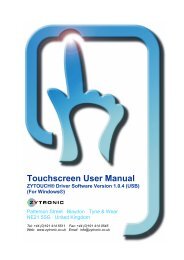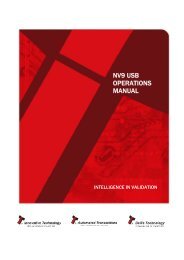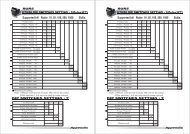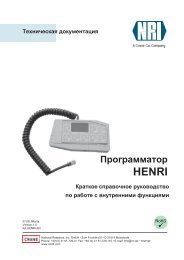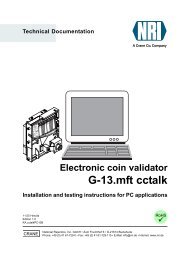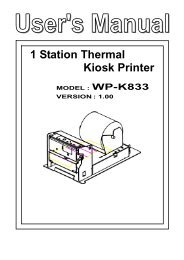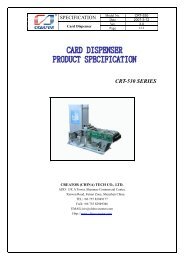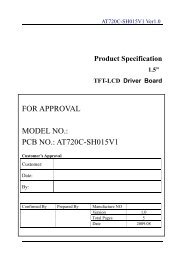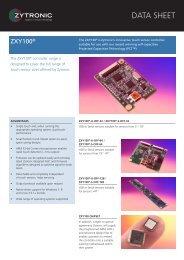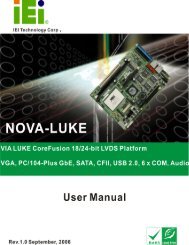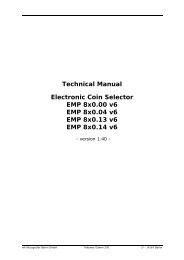Star Line Mode Printer Driver
Star Line Mode Printer Driver
Star Line Mode Printer Driver
Create successful ePaper yourself
Turn your PDF publications into a flip-book with our unique Google optimized e-Paper software.
<strong>Star</strong> Micronics Co., Ltd.<strong>Star</strong> <strong>Line</strong> <strong>Mode</strong> <strong>Printer</strong> <strong>Driver</strong> – Windows 2000 and XPCopyright 2004 Version 0.3.1281.10Installation Instructionsf. This installer can initiate printing of a test page. Respond Yes to the following message box ifyou want to print a test page. Respond No otherwise.g. If you chose to install the Language and Status Monitor components, the following dialog willprompt you if you want the system to be restarted or not:Restarting the system is required to activate the Language and Status Monitor components andbegin tracking the printer’s status. Click Yes if you want this application to initiate the system’srestart (be sure to save any open documents and close all applications before this), or click No ifyou will manually restart the system at a later point.h. The automatic installation of your printer is now completed. The printer is ready for use.5. To manually install your printer (USB and Ethernet printers 1 ) via the Windows Add <strong>Printer</strong> Wizard dothis:a. Click the Extract files for installation via Windows Add <strong>Printer</strong> Wizard button. This will createthe <strong>Star</strong> directory in the same location as the installer. All driver files will then be extracted intothe <strong>Star</strong> directory. In addition, you will be prompted to for the installation of the <strong>Star</strong> Languageand Status Monitor components. Click Yes on the following dialog to install these components,click No to skip this part of the installation, or click cancel to abort the installation process alltogether.:b. Use the Windows Add <strong>Printer</strong> Wizard to install your printer as per the Windows providedinstructions. When prompted to select the printer model choose Have Disk, locate and enter the<strong>Star</strong>\<strong>Star</strong>LM folder, choose the OEMPRINT.INF file, and proceed.1 For USB and Ethernet printers you must use the Windows Add <strong>Printer</strong> Wizard. When a USB printer is connected to thecomputer for the first time Windows will start the Add <strong>Printer</strong> Wizard. You must have the driver files extracted (see step 5 above)in order to complete the Plug & Play initiated installation.8 / 29