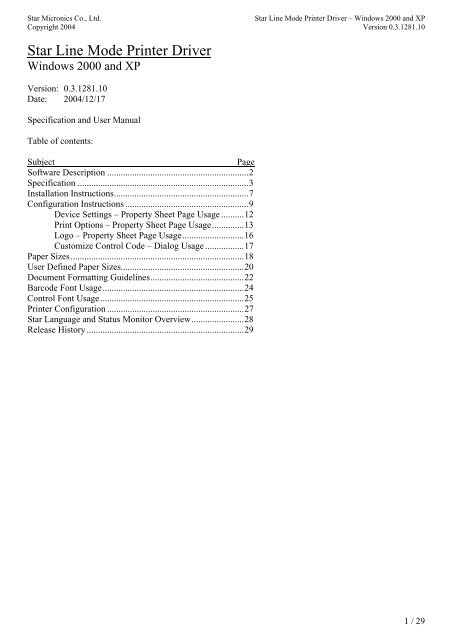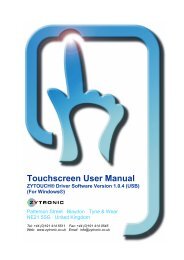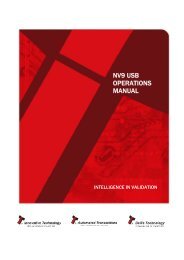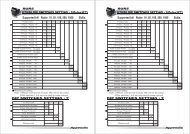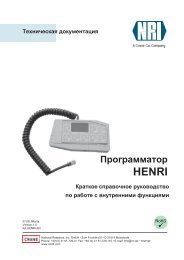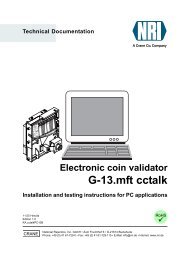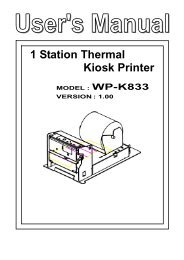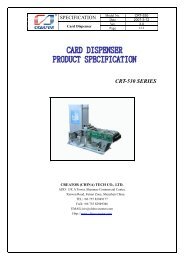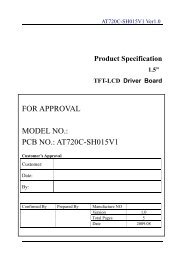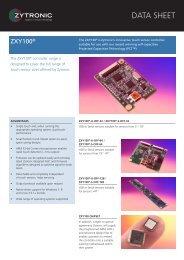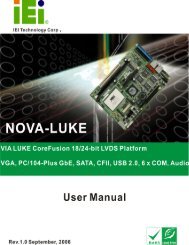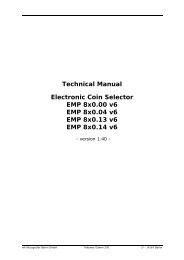Star Line Mode Printer Driver
Star Line Mode Printer Driver
Star Line Mode Printer Driver
Create successful ePaper yourself
Turn your PDF publications into a flip-book with our unique Google optimized e-Paper software.
<strong>Star</strong> Micronics Co., Ltd.<strong>Star</strong> <strong>Line</strong> <strong>Mode</strong> <strong>Printer</strong> <strong>Driver</strong> – Windows 2000 and XPCopyright 2004 Version 0.3.1281.10<strong>Star</strong> <strong>Line</strong> <strong>Mode</strong> <strong>Printer</strong> <strong>Driver</strong>Windows 2000 and XPVersion: 0.3.1281.10Date: 2004/12/17Specification and User ManualTable of contents:SubjectPageSoftware Description ..............................................................2Specification ...........................................................................3Installation Instructions...........................................................7Configuration Instructions ......................................................9Device Settings – Property Sheet Page Usage ..........12Print Options – Property Sheet Page Usage..............13Logo – Property Sheet Page Usage...........................16Customize Control Code – Dialog Usage .................17Paper Sizes............................................................................18User Defined Paper Sizes......................................................20Document Formatting Guidelines.........................................22Barcode Font Usage..............................................................24Control Font Usage...............................................................25<strong>Printer</strong> Configuration ............................................................27<strong>Star</strong> Language and Status Monitor Overview.......................28Release History .....................................................................291 / 29
<strong>Star</strong> Micronics Co., Ltd.<strong>Star</strong> <strong>Line</strong> <strong>Mode</strong> <strong>Printer</strong> <strong>Driver</strong> – Windows 2000 and XPCopyright 2004 Version 0.3.1281.10Software DescriptionThis driver set includes Windows 2000 and Windows XP compatible printer drivers for the followingmodels:Thermal <strong>Printer</strong>sTUP992 TUP942 TSP1000 TSP847TSP743 TSP643 TSP613 TSP2000TSP550 TUP492 TUP482 TUP452TSP442 TSP412 TSP242 TSP212Dot-matrix <strong>Printer</strong>sSP542SP512SP2560 SP2520 SP2360 SP2320SP347 SP317 UP389 SP349SP342 SP312 SP323 SP322SP321 SP298 SP246SP242 SP216 SP212 DP8340Combo <strong>Printer</strong>sSCP700 (Receipt) SCP700 (Slip)All of these printer drivers are based on <strong>Star</strong>’s <strong>Line</strong> <strong>Mode</strong> command set. Through the use of <strong>Star</strong> <strong>Line</strong> <strong>Mode</strong>,these drivers achieve the following major functional points:Graphics PrintingText Printing via Device Fonts (with CP1252 support)2 Color printingBarcode printing via Device FontsPage Length Control (including Black Mark sensing)Cutter ControlCash Drawer ControlPresenter ControlFor all models, the factory default printer configuration need not be changed in order to begin using thedrivers. When usage of a driver feature requires changes to a printer’s configuration, that change will befully described. An example of a feature that may require a printer’s configuration to be changed is usage ofBlack Mark paper, which is a selectable feature within the driver.This software has been distributed via the <strong>Line</strong><strong>Mode</strong>_2K-XP_yyyymmdd.exe file. This is an automaticprinter installer. By executing this single file, you can automatically install any of the supported printers.All driver files are contained within this single executable. If you need to use the standard Windows Add<strong>Printer</strong> Wizard to install your printer (i.e. you are using a USB or Ethernet based printer), this installer willextract all required installation and driver files for use by the wizard. Distributing this driver set requiresdistribution of <strong>Line</strong><strong>Mode</strong>_2K-XP_yyyymmdd.exe only.2 / 29
<strong>Star</strong> Micronics Co., Ltd.<strong>Star</strong> <strong>Line</strong> <strong>Mode</strong> <strong>Printer</strong> <strong>Driver</strong> – Windows 2000 and XPCopyright 2004 Version 0.3.1281.10SpecificationThe following is a detailed specification of this software. This information is most useful for someone whois creating an application that will use these printer drivers to interface with the printer.<strong>Mode</strong>l DescriptionThis table describes all of the printer models supported by this driver set.<strong>Mode</strong>l Resolution Printable Width File Set Font SetTSP212203 * 203 dpi 576 dots F1, F2 FNT1, FNT2, FNT3, FNT7, FNT8, FNT9TSP242F1, F3TSP412600 dots F1, F4TSP442F1, F5TSP550576 dots F1, F6TSP2000F1, F7TSP613F1, F8TSP643F1, F9TSP743 640 dots F1, F10TSP847 832 dots F1, F11TSP1000 640 dots F1, F12FNT1, FNT2, FNT3, FNT4, FNT5, FNT6, FNT7, FNT8,FNT9TUP452600 dots F1, F13 FNT1, FNT2, FNT3, FNT7, FNT8, FNT9TUP482F1, F14TUP492F1, F15TUP942832 dots F1, F16TUP992F1, F17SP542 170 * 72 dpi 422 dots F1, F39 FNT7, FNT8, FNT14SP512 F1, F40 FNT7, FNT8, FNT14SP2560 F1, F18 FNT7, FNT8, FNT14, FNT15SP2520 F1, F19 FNT7, FNT8, FNT14SP2360 F1, F20 FNT7, FNT8, FNT14, FNT15SP2320F1, F21 FNT7, FNT8, FNT14SP347154 * 72 dpi 402 dots F1, F22 FNT7, FNT8, FNT13SP317F1, F23UP389F1, F24SP349F1, F25SP342F1, F26SP312F1, F27SP323 152 * 72 dpi 350 dots F1, F36 FNT7, FNT8, FNT13SP322 154 * 72 dpi 402 dots F1, F37 FNT7, FNT8, FNT13SP321 120 * 72 dpi 282 dots F1, F38 FNT7, FNT8, FNT16SP298 170 * 72 dpi 422 dots F1, F28 FNT7, FNT8, FNT14FNT1, FNT2, FNT3, FNT4, FNT5, FNT6, FNT7, FNT8,FNT9SP246 80 * 60 dpi 420 dots F1, F29 FNT7, FNT8, FNT11, FNT12SP242 F1, F30 FNT7, FNT8, FNT11SP216 F1, F31 FNT7, FNT8, FNT11, FNT12SP212F1, F32 FNT7, FNT8, FNT11DP8340 72 * 72 dpi 240 dots F1, F33 FNT7, FNT8, FNT10SCP700 (Receipt) 203 * 203 dpi 576 dots F1, F34 FNT1, FNT2, FNT3, FNT7, FNT8, FNT9SCP700 (Slip) 170 * 72 dpi 422 dots F1, F35 FNT7, FNT8, FNT14These models do not support graphics printing, and output via device fonts only.3 / 29
<strong>Star</strong> Micronics Co., Ltd.<strong>Star</strong> <strong>Line</strong> <strong>Mode</strong> <strong>Printer</strong> <strong>Driver</strong> – Windows 2000 and XPCopyright 2004 Version 0.3.1281.10Specification<strong>Driver</strong> Component DescriptionThis table lists all driver components contained within this software set.Reference File Name Version Purpose <strong>Mode</strong>l Usage NotesNumberF1oemprint.inf n/a Add <strong>Printer</strong> Wizard scriptstarlm.ini n/a component to driverassignmentstarlm.dll 0.3.1281.10 main resource dllstarlm_ui.dll 0.3.1281.10 user interface componentstarlm_uni.dll 0.3.1281.10 filter componentstarlm_help.hlp n/a help fileF2 starlm_tsp212.gpd 1.0 printer model definition only for TSP212F3 starlm_tsp242.gpd 1.0 printer model definition only for TSP242F4 starlm_tsp412.gpd 1.0 printer model definition only for TSP412F5 starlm_tsp442.gpd 1.0 printer model definition only for TSP442F6 starlm_tsp550.gpd 1.0 printer model definition only for TSP550F7 starlm_tsp2000.gpd 1.0 printer model definition only for TSP2000F8 starlm_tsp613.gpd 1.0 printer model definition only for TSP613F9 starlm_tsp643.gpd 1.0 printer model definition only for TSP643F10 starlm_tsp743.gpd 1.0 printer model definition only for TSP743F11 starlm_tsp847.gpd 1.0 printer model definition only for TSP847F12 starlm_tsp1000.gpd 1.0 printer model definition only for TSP1000F13 starlm_tup452.gpd 1.0 printer model definition only for TUP452F14 starlm_tup482.gpd 1.0 printer model definition only for TUP482F15 starlm_tup492.gpd 1.0 printer model definition only for TUP492F16 starlm_tup942.gpd 1.0 printer model definition only for TUP942F17 starlm_tup992.gpd 1.0 printer model definition only for TUP992F18 starlm_sp2560.gpd 1.0 printer model definition only for SP2560F19 starlm_sp2520.gpd 1.0 printer model definition only for SP2520F20 starlm_sp2360.gpd 1.0 printer model definition only for SP2360F21 starlm_sp2320.gpd 1.0 printer model definition only for SP2320F22 starlm_sp347.gpd 1.0 printer model definition only for SP347F23 starlm_sp317.gpd 1.0 printer model definition only for SP317F24 starlm_up389.gpd 1.0 printer model definition only for UP389F25 starlm_sp349.gpd 1.0 printer model definition only for SP349F26 starlm_sp342.gpd 1.0 printer model definition only for SP342F27 starlm_sp312.gpd 1.0 printer model definition only for SP312F28 starlm_sp298.gpd 1.0 printer model definition only for SP298F29 starlm_sp246.gpd 1.0 printer model definition only for SP246F30 starlm_sp242.gpd 1.0 printer model definition only for SP242F31 starlm_sp216.gpd 1.0 printer model definition only for SP216F32 starlm_sp212.gpd 1.0 printer model definition only for SP212F33 starlm_dp8340.gpd 1.0 printer model definition only for DP8340F34 starlm_scp700r.gpd 1.0 printer model definition only for SCP700 (Receipt Station)F35 starlm_scp700s.gpd 1.0 printer model definition only for SCP700 (Slip Station)F36 starlm_sp323.gpd 1.0 printer model definition only for SP323F37 starlm_sp322.gpd 1.0 printer model definition only for SP322F38 starlm_sp321.gpd 1.0 printer model definition only for SP321F39 starlm_sp542.gpd 1.0 printer model definition only for SP542F40 starlm_sp512.gpd 1.0 printer model definition only for SP5124 / 29
<strong>Star</strong> Micronics Co., Ltd.<strong>Star</strong> <strong>Line</strong> <strong>Mode</strong> <strong>Printer</strong> <strong>Driver</strong> – Windows 2000 and XPCopyright 2004 Version 0.3.1281.10SpecificationDevice Font DescriptionThis table describes all device fonts supported by these drivers.Reference Font NameWidth Height DescriptionNumber(MM_TEXT) (MM_TEXT)FNT1 <strong>Printer</strong> 17cpi 12 24 Thermal <strong>Printer</strong> Font<strong>Printer</strong> 8.5cpi 24 24<strong>Printer</strong> 17cpi Tall 12 48<strong>Printer</strong> 8.5cpi Tall 24 48FNT2 <strong>Printer</strong> 16cpi 13 24<strong>Printer</strong> 8cpi 26 24<strong>Printer</strong> 16cpi Tall 13 48<strong>Printer</strong> 8cpi Tall 26 48FNT3 <strong>Printer</strong> 14cpi 15 24<strong>Printer</strong> 7cpi 30 24<strong>Printer</strong> 14cpi Tall 15 48<strong>Printer</strong> 7cpi Tall 30 48FNT4 <strong>Printer</strong> 17cpi (RED) 12 24<strong>Printer</strong> 8.5cpi (RED) 24 24<strong>Printer</strong> 17cpi Tall (RED) 12 48<strong>Printer</strong> 8.5cpi Tall (RED) 24 48FNT5 <strong>Printer</strong> 16cpi (RED) 13 24<strong>Printer</strong> 8cpi (RED) 26 24<strong>Printer</strong> 16cpi Tall (RED) 13 48<strong>Printer</strong> 8cpi Tall (RED) 26 48FNT6 <strong>Printer</strong> 14cpi (RED) 15 24<strong>Printer</strong> 7cpi (RED) 30 24<strong>Printer</strong> 14cpi Tall (RED) 15 48<strong>Printer</strong> 7cpi Tall (RED) 30 48FNT7 Control 12 24 device control fontFNT8 ESC_FONT 12 24FNT9 UPC-E 12 24 barcode device fontUPC-A 12 24JAN/EAN-8 12 24JAN/EAN-13 12 24CODE39 12 24ITF 12 24NW-7(Codabar) 12 24FNT10 <strong>Printer</strong> 12cpi 6 7 DP8340 Font<strong>Printer</strong> 6cpi 12 7<strong>Printer</strong> 12cpi (RED) 6 7<strong>Printer</strong> 6cpi (RED) 12 7FNT11 <strong>Printer</strong> 16cpi 5 7 SP246, SP242<strong>Printer</strong> 8cpi 10 7 SP216, SP212<strong>Printer</strong> 13cpi 6 7 FontFNT12<strong>Printer</strong> 6.5cpi 12 7<strong>Printer</strong> 16cpi (RED) 5 7<strong>Printer</strong> 8cpi (RED) 10 7<strong>Printer</strong> 13cpi (RED) 6 7<strong>Printer</strong> 6.5cpi (RED) 12 7SP246, SP216Font5 / 29
<strong>Star</strong> Micronics Co., Ltd.<strong>Star</strong> <strong>Line</strong> <strong>Mode</strong> <strong>Printer</strong> <strong>Driver</strong> – Windows 2000 and XPCopyright 2004 Version 0.3.1281.10SpecificationDevice Font DescriptionThis table describes all device fonts supported by these drivers.ReferenceNumberFont NameWidth(MM_TEXT)Height(MM_TEXT)FNT13 <strong>Printer</strong> 15cpi 5 9<strong>Printer</strong> 7.5cpi 10 9<strong>Printer</strong> 15cpi Tall 5 18<strong>Printer</strong> 7.5cpi Tall 10 18<strong>Printer</strong> 13cpi 6 9<strong>Printer</strong> 6.5cpi 12 9<strong>Printer</strong> 13cpi Tall 6 18<strong>Printer</strong> 6.5cpi Tall 12 18<strong>Printer</strong> 8cpi 9 9<strong>Printer</strong> 4cpi 18 9<strong>Printer</strong> 8cpi Tall 9 18<strong>Printer</strong> 4cpi Tall 18 18FNT14 <strong>Printer</strong> 17cpi 5 9<strong>Printer</strong> 8.5cpi 10 9<strong>Printer</strong> 17cpi Tall 4 18<strong>Printer</strong> 8.5cpi Tall 10 18<strong>Printer</strong> 14cpi 6 9<strong>Printer</strong> 7cpi 12 9<strong>Printer</strong> 14cpi Tall 6 18<strong>Printer</strong> 7cpi Tall 12 18<strong>Printer</strong> 9cpi 9 9<strong>Printer</strong> 4.5cpi 18 9<strong>Printer</strong> 9cpi Tall 9 18<strong>Printer</strong> 4.5cpi Tall 18 18FNT15 <strong>Printer</strong> 17cpi (RED) 5 9<strong>Printer</strong> 8.5cpi (RED) 10 9<strong>Printer</strong> 17cpi Tall (RED) 4 18<strong>Printer</strong> 8.5cpi Tall (RED) 10 18<strong>Printer</strong> 14cpi (RED) 6 9<strong>Printer</strong> 7cpi (RED) 12 9<strong>Printer</strong> 14cpi Tall (RED) 6 18<strong>Printer</strong> 7cpi Tall (RED) 12 18<strong>Printer</strong> 9cpi (RED) 9 9<strong>Printer</strong> 4.5cpi (RED) 18 9<strong>Printer</strong> 9cpi Tall (RED) 9 18<strong>Printer</strong> 4.5cpi Tall (RED) 18 18FNT16 <strong>Printer</strong> 12cpi 5 9<strong>Printer</strong> 6cpi 10 9<strong>Printer</strong> 12cpi Tall 5 18<strong>Printer</strong> 6cpi Tall 10 18<strong>Printer</strong> 10cpi 6 9<strong>Printer</strong> 5cpi 12 9<strong>Printer</strong> 10cpi Tall 6 18<strong>Printer</strong> 5cpi Tall 12 18DescriptionSP347, SP317,UP389, SP349,SP342, SP322SP312FontSP542, SP512SP298,SP2560, SP2520,SP2360, SP2320FontSP2560, SP2360FontSP321Font6 / 29
<strong>Star</strong> Micronics Co., Ltd.<strong>Star</strong> <strong>Line</strong> <strong>Mode</strong> <strong>Printer</strong> <strong>Driver</strong> – Windows 2000 and XPCopyright 2004 Version 0.3.1281.10Installation InstructionsThis driver set is distributed via the file <strong>Line</strong><strong>Mode</strong>_2K-XP_yyyymmdd.exe. The following explains how touse this automatic printer installer.1. Open the installer by double clicking on the file <strong>Line</strong><strong>Mode</strong>_2K-XP_yyyymmdd.exe.2. Read the opening dialog box. It will look like this:Click the OK button to proceed.3. The main application dialog box will open and looks like this:4. To automatically install your printer (parallel printers only) do this:a. Choose the printer model from the upper most list box.b. Choose the port that the printer is connected to from the middle list box.c. Type the name of the printer queue for this newly installed printer into the Name field.d. Click the Automated <strong>Printer</strong> Install button.This will begin the automated installation process. This installer includes Language and StatusMonitor components that allow for the tracking of the printer’s status. After clicking theAutomated <strong>Printer</strong> Install button, the following dialog will appear asking you if you want toinstall the Language and Status Monitor components:If you would like to install these components, click Yes (this will require a system restart), clickno to skip installation of the Status and Language Monitor components and proceed with theprinter installation, or click Cancel to abort the installation process all together.e. After a brief period this message box will appear. Respond Yes to this message box if the newlyinstalled printer is to be the system’s default printer. Respond No otherwise.7 / 29
<strong>Star</strong> Micronics Co., Ltd.<strong>Star</strong> <strong>Line</strong> <strong>Mode</strong> <strong>Printer</strong> <strong>Driver</strong> – Windows 2000 and XPCopyright 2004 Version 0.3.1281.10Installation Instructionsf. This installer can initiate printing of a test page. Respond Yes to the following message box ifyou want to print a test page. Respond No otherwise.g. If you chose to install the Language and Status Monitor components, the following dialog willprompt you if you want the system to be restarted or not:Restarting the system is required to activate the Language and Status Monitor components andbegin tracking the printer’s status. Click Yes if you want this application to initiate the system’srestart (be sure to save any open documents and close all applications before this), or click No ifyou will manually restart the system at a later point.h. The automatic installation of your printer is now completed. The printer is ready for use.5. To manually install your printer (USB and Ethernet printers 1 ) via the Windows Add <strong>Printer</strong> Wizard dothis:a. Click the Extract files for installation via Windows Add <strong>Printer</strong> Wizard button. This will createthe <strong>Star</strong> directory in the same location as the installer. All driver files will then be extracted intothe <strong>Star</strong> directory. In addition, you will be prompted to for the installation of the <strong>Star</strong> Languageand Status Monitor components. Click Yes on the following dialog to install these components,click No to skip this part of the installation, or click cancel to abort the installation process alltogether.:b. Use the Windows Add <strong>Printer</strong> Wizard to install your printer as per the Windows providedinstructions. When prompted to select the printer model choose Have Disk, locate and enter the<strong>Star</strong>\<strong>Star</strong>LM folder, choose the OEMPRINT.INF file, and proceed.1 For USB and Ethernet printers you must use the Windows Add <strong>Printer</strong> Wizard. When a USB printer is connected to thecomputer for the first time Windows will start the Add <strong>Printer</strong> Wizard. You must have the driver files extracted (see step 5 above)in order to complete the Plug & Play initiated installation.8 / 29
<strong>Star</strong> Micronics Co., Ltd.<strong>Star</strong> <strong>Line</strong> <strong>Mode</strong> <strong>Printer</strong> <strong>Driver</strong> – Windows 2000 and XPCopyright 2004 Version 0.3.1281.10Configuration InstructionsFollowing the installation of your printer, you can configure it via the printer properties. To open the printerproperties do this:1. Open the Windows <strong>Printer</strong> Folder2. Right click on your printer and choose the Properties optionThis driver set includes one standard and two vendor supplied property sheet pages, Device Settings, PrintOptions, and Logo respectively. Because each printer model has a different feature set, the form that thetwo vendor supplied property sheet pages take depends on the feature set of the installed printer.The Print Options property sheet page comes in the following variations:TSP212, TSP242, SCP700R, TSP550, TSP2000TSP412, TSP442, TUP452, TUP482, TUP492TSP613, TSP643, TSP847TSP743TSP1000TUP942, TUP9929 / 29
<strong>Star</strong> Micronics Co., Ltd.<strong>Star</strong> <strong>Line</strong> <strong>Mode</strong> <strong>Printer</strong> <strong>Driver</strong> – Windows 2000 and XPCopyright 2004 Version 0.3.1281.10All Dot-matrix <strong>Printer</strong>s10 / 29
<strong>Star</strong> Micronics Co., Ltd.<strong>Star</strong> <strong>Line</strong> <strong>Mode</strong> <strong>Printer</strong> <strong>Driver</strong> – Windows 2000 and XPCopyright 2004 Version 0.3.1281.10Configuration InstructionsThe following models support logo printing, and thus include the Logo property sheet page:• TSP613, TSP643, TSP743, TSP847, TSP1000, TUP942, TUP992This property sheet page looks like this:11 / 29
<strong>Star</strong> Micronics Co., Ltd.<strong>Star</strong> <strong>Line</strong> <strong>Mode</strong> <strong>Printer</strong> <strong>Driver</strong> – Windows 2000 and XPCopyright 2004 Version 0.3.1281.10Device Settings – Property Sheet Page UsageThis property sheet is provided to all printer drivers from the Windows system, and is thus consideredstandard. The options present on this property sheet are vendor defined though, and as such are describedhere. The <strong>Driver</strong> Settings property sheet page looks like this for all printers:The Paper Type option has been added to this property sheet page by this driver. Its function is described inthe following table:Option Default Choice MeaningPaper Type * Receipt Each printed page ends immediately after the last line. (Variable length pages)Ticket Each printed page has a consistent length defined by the application.If you want the printed receipt to have the minimum required length then choose Receipt. This will causeeach page to end after the last printed line. For example:If the first document contains 10 lines then the receipt will be 40mm (10 lines * 4mm/line).If the second document contains 13 lines then the receipt will be 52mm (13 lines * 4mm/line).In the majority of retailing and POS applications, this is the desired mode of operation. As such, the Receiptchoice is this option’s default.If you want each printout to have a consistent length then choose Ticket. As the name implies, this mode ofoperation is most suitable for the printing of tickets, where each one must be of a uniform and unchanginglength. The length of each printed page is determined by the document layout within the controllingapplication.Note:SP200 series (including the SP246, SP242, SP216, and SP212 models) and DP8340:When using ticket mode, the length of the paper printed maybe longer than page length value. Pleaseexperiment with different page length.12 / 29
<strong>Star</strong> Micronics Co., Ltd.<strong>Star</strong> <strong>Line</strong> <strong>Mode</strong> <strong>Printer</strong> <strong>Driver</strong> – Windows 2000 and XPCopyright 2004 Version 0.3.1281.10Print Options – Property Sheet Page UsageThe options present on the Print Options property sheet page allow you to control the printer during theprinting process. The following table lists all options and their respective choices that are present on thePrint Options property sheet. Note that not all options are available for all modelsOption ID No. Choice MeaningPrint Quality PQ-0 Standard Printing occurs at fasted ratePQ-1 High Trade-off between quality & speedPQ-2 Best Slowest printing for best qualityCut Action CA-0 Form Feed / Form Feed No paper cut or feed occursCA-1 Form Feed / Tear Bar Last page is fed to the tear bar positionCA-2 Form Feed / Partial Cut Last page is fed to the cutter and partially cutCA-3 Form Feed / Full Cut Last page is fed to the cutter and fully cutCA-4 Partial Cut No Feed / Partial Cut No Feed All pages are partially cut without feedingCA-5 Partial Cut / Partial Cut All pages are fed to the cutter and partially cutCA-6 Partial Cut No Feed / Full Cut No Feed Pages 1 ~ n-1 are partially cut, page n is fullycut(without feeding)CA-7 Partial Cut / Full Cut Pages 1 ~ n-1 are partially cut, page n is fully cut(withfeeding)CA-8 Full Cut No Feed / Full Cut No Feed All pages are fully cut without feedingCA-9 Full Cut / Full Cut All pages are fed to the cutter and fully cutCA-10 Reverse / Reverse Feeds the slip paper toward front of the printer, thenreleases the paper.Cash DrawerDrawer 1Action TimingCA-11 Forward / Forward Feeds the slip paper toward the back of the printer, thenreleases the paperCD1-0 No Use Cash drawer 1 is not opened.CD1-1 Document Top Cash drawer 1 is opened once before printing.CD1-2 Document Bottom Cash drawer 1 is opened once after printing.CD1-3 Page Top Cash drawer 1 is opened before printing each page.CD1-4 Page Bottom Cash drawer 1 is opened after printing each page.Pulse Width CD1T 1 ~ 127 (default = 20) Drawer 1 is fired for n * 10mSecCash Drawer CD2-0 No Use Cash drawer 2 is not opened.Drawer 2 CD2-1 Document Top Cash drawer 2 is opened once before printing.Action Timing CD2-2 Document Bottom Cash drawer 2 is opened once after printing.CD2-3 Page Top Cash drawer 2 is opened before printing each page.Peripheral Unit(Buzzer)Action TimingCD2-4 Page Bottom Cash drawer 2 is opened after printing each page.BU1-0 No Use Peripheral Unit (Buzzer) is not sounded.BU1-1 Document Top Peripheral Unit (Buzzer) is sounded once beforeprinting.BU1-2 Document Bottom Peripheral Unit (Buzzer) is sounded once after printing.BU1-3 Page Top Peripheral Unit (Buzzer) is sounded before printingeach page.BU1-4 Page Bottom Peripheral Unit (Buzzer) is sounded after printing eachpage.Pulse Width BUT 1 ~ 255 (default = 10) Peripheral Unit (Buzzer) is sounded for n * 20mSec13 / 29
<strong>Star</strong> Micronics Co., Ltd.<strong>Star</strong> <strong>Line</strong> <strong>Mode</strong> <strong>Printer</strong> <strong>Driver</strong> – Windows 2000 and XPCopyright 2004 Version 0.3.1281.10Black MarkPaper SupportBlack Markwith Power onSearchTwo ColorBM-0 Enabled(requires printer memory switch change)The printer feeds paper according to the black marksensor.BM-1 Disabled The printer does not use the black mark sensor.BMS-0 Enabled Black mark position is detected at a power on.BMS-1 Disabled Black mark position is not detected at a power on.CP-0 Enabled The printer prints for effectiveness on two-color paper.Paper Support CP-1 Disabled The printer prints for effectiveness on standard paper.Bi-directional BD-0 Enabled The printer prints bi-directionally.Printing BD-1 Disabled The printer prints uni-directionally.Presenter PC-0 Enabled The paper will be automatically retracted after timeout.Control PC-1 Disabled The paper will not be automatically retracted.Paper RetractPaper Retract PCT 1 ~ 255 (default = 30) Paper retract timeout is set to n * 0.5 sec.Timeout14 / 29
<strong>Star</strong> Micronics Co., Ltd.<strong>Star</strong> <strong>Line</strong> <strong>Mode</strong> <strong>Printer</strong> <strong>Driver</strong> – Windows 2000 and XPCopyright 2004 Version 0.3.1281.10Print Options Default SummaryThe table below describes the default configuration for each model. The configurations described here areeffected following printer installation.<strong>Mode</strong>l Default Choices <strong>Mode</strong>l Default ChoicesTSP212 CA-1, CD1-0, CD2-0 TUP452 CA-3, BM-1TSP242 CA-2, CD1-0, CD2-0 TUP482 CA-9, BM-1SCP700R CA-2, CD1-0, CD2-0 TUP492 CA-9, BM-1TSP412 CA-1, CD1-0, CD2-0, BM-1 TUP942 PQ-0, CA-2, BM-1, CP-1,TSP442 CA-3, CD1-0, CD2-0, BM-1 TUP992 PQ-0, CA-9, BM-1, CP-1, PC-1TSP550 CA-2, CD1-0, CD2-0TSP2000 CA-2, CD1-0, CD2-0TSP613 PQ-0, CA-1, CD1-0, CD2-0, BM-1, CP-1TSP643 PQ-0, CA-2, CD1-0, CD2-0, BM-1, CP-1TSP743 PQ-0, CA-2, CD1-0, CD2-0, BM-1, BMS-1, CP-1TSP847 PQ-0, CA-2, CD1-0, CD2-0, BM-1, CP-1TSP1000 PQ-0, CA-3, BU1-0, BM-1, BMS-1, CP-1SP542 CA-2, CD1-0, CD2-0, BD-0 SP312 CA-1, CD1-0, CD2-0, BD-0SP512 CA-1, CD1-0, CD2-0, BD-0 SP323 CA-1, CD1-0, CD2-0, BD-0SP2560 CA-2, CD1-0, CD2-0, BD-0 SP322 CA-1, CD1-0, CD2-0, BD-0SP2520 CA-2, CD1-0, CD2-0, BD-0 SP321 CA-1, CD1-0, CD2-0, BD-0SP2360 CA-1, CD1-0, CD2-0, BD-0 SP298 CA-1, CD1-0, CD2-0, BD-0SP2320 CA-1, CD1-0, CD2-0, BD-0 SP246 CA-2, CD1-0SP347 CA-2, CD1-0, CD2-0, BD-0 SP242 CA-2, CD1-0SP317 CA-1, CD1-0, CD2-0, BD-0 SP216 CA-1, CD1-0UP389 CA-2, CD1-0, CD2-0, BD-0 SP212 CA-1, CD1-0SP349 CA-2, CD1-0, CD2-0, BD-0 DP8340 CA-1, CD1-0, CD2-0, BD-0SP342 CA-2, CD1-0, CD2-0, BD-0 SCP700S CA-1, CD1-0, CD2-0, BD-015 / 29
<strong>Star</strong> Micronics Co., Ltd.<strong>Star</strong> <strong>Line</strong> <strong>Mode</strong> <strong>Printer</strong> <strong>Driver</strong> – Windows 2000 and XPCopyright 2004 Version 0.3.1281.10Logo – Property Sheet Page UsageThe options present on the Logo property sheet page allow you to control the printing of logos stored withinthe printer. The following printers support logo printing, and thus include this property sheet page:• TSP613, TSP643, TSP743, TSP847, TSP1000, TUP942, TUP992The following table lists all options and their respective choices that are present on the Print Optionsproperty sheet.Option Default Choice MeaningDocument Top No. 1 1 ~ 255 The specified logo will be printed once at the document top.Document Top Size * Normal The specified logo will be printed at its original size.Double Width The specified logo will be printed at double width.TallThe specified logo will be printed at double height.Double Width / The specified logo will be printed at double width and double height.TallDocument Top Align * No Print No logo will be printed at the document top.LeftThe logo will be printed and aligned with the left edge.CenterThe logo will be printed and center aligned.RightThe logo will be printed and aligned with the right edge.Page Top No. 1 1 ~ 255 The specified logo will be printed top of each page.Page Top Size* Normal The specified logo will be printed at its original size.Double Width The specified logo will be printed at double width.TallThe specified logo will be printed at double height.Double Width / The specified logo will be printed at double width and double height.TallPage Top Align * No Print No logo will be printed at the page top.LeftThe logo will be printed and aligned with the left edge.CenterThe logo will be printed and center aligned.RightThe logo will be printed and aligned with the right edge.Page Bottom No. 1 1 ~ 255 The specified logo will be printed bottom of each page.Page Bottom Size * Normal The specified logo will be printed at its original size.Double Width The specified logo will be printed at double width.TallThe specified logo will be printed at double height.Double Width / The specified logo will be printed at double width and double height.TallPage Bottom Align * No Print No logo will be printed at the page bottom.LeftThe logo will be printed and aligned with the left edge.CenterThe logo will be printed and center aligned.RightThe logo will be printed and aligned with the right edge.Document Bottom No. 1 1 ~ 255 The specified logo will be printed once at the document bottom.Document Bottom Size * Normal The specified logo will be printed at its original size.Double Width The specified logo will be printed at double width.TallThe specified logo will be printed at double height.Double Width / The specified logo will be printed at double width and double height.TallDocument Bottom Align * No Print No logo will be printed at the document bottom.LeftThe logo will be printed and aligned with the left edge.CenterThe logo will be printed and center aligned.RightThe logo will be printed and aligned with the right edge.Please Note:• Logos must be stored within the printer before they can be printed.• Logos can be stored into the printer via <strong>Star</strong>’s Logo Store <strong>Printer</strong> <strong>Driver</strong>.• If Two Color Paper Support is Enabled then the printer must contain two color logos within itsmemory. In this case please use the <strong>Star</strong> Logo Store RB <strong>Printer</strong> <strong>Driver</strong> to create two color logos.16 / 29
<strong>Star</strong> Micronics Co., Ltd.<strong>Star</strong> <strong>Line</strong> <strong>Mode</strong> <strong>Printer</strong> <strong>Driver</strong> – Windows 2000 and XPCopyright 2004 Version 0.3.1281.10Customize Control Code – Dialog UsageAll models support this dialog box. It can be opened by clicking on the Customize Control Codes buttoncontained on the Print Options property sheet.Windows prints documents via the printer’s printer driver, and does so by breaking the printing process upinto 4 sections:• Document Topo Page Topo Page Bottom• Document BottomThe options you configure determine the control codes the printer driver sends to the printer at each one ofthese timing points. Via the Customize Control Codes form, you can instruct the driver to send any controlcode sequence to the printer before and after each one of these timing points. This results is eight differenttiming points, as shown on the Customize Control Codes form:To use this form, simply enter the text and control codes you want sent to the printer during each timingpoint.The format for entering control codes is:\xhhWhere hh is the two digit hex value to be sent to the printer. (Note: hex digits a ~ f must be entered inlower case)You can also send plain text to the printer by simply typing it in. For example:If you want your store address to be printed at the top of each document, before anything else, you wouldenter the following into the Before Document Top field:Store Name\x0aaddress\x0acity, state zip\x0aphone\x0a\x1b\x2d\x31www.store-url.com\x1b\x2d\x30\x0aThe printed result will be:Store Nameaddresscity, state, zipphonewww.store-url.comPlease note:• Only <strong>Star</strong> <strong>Line</strong> <strong>Mode</strong> commands can be used.• A maximum of 500 characters (following hex conversion) can be entered into each field.17 / 29
<strong>Star</strong> Micronics Co., Ltd.<strong>Star</strong> <strong>Line</strong> <strong>Mode</strong> <strong>Printer</strong> <strong>Driver</strong> – Windows 2000 and XPCopyright 2004 Version 0.3.1281.10Paper SizesEach of the printer drivers contained within this driver set defines one standard paper size, one receipt papersize, and also supports user defined paper sizes. The following table lists the standard paper sizes supportedby each model’s printer driver.Standard Paper Sizes:<strong>Mode</strong>l Paper Size Width LengthTSP212 72mm x 254mm 72mm 254mmTSP242 72mm x Receipt 72mm 3,000mm (3meter)SCP700RTSP412 75mm x 254mm 75mm 254mmTSP442 75mm x Receipt 75mm 3,000mm (3meter)TSP550 72mm x 254mm 72mm 254mmTSP2000 72mm x Receipt 72mm 3,000mm (3meter)TSP613TSP643TSP743 1.2 72mm x 254mm 72mm 254mm72mm x 200mm 72mm 200mm72mm x Receipt 72mm 3,000mm (3meter)80mm x 200mm 80mm 200mm80mm x Receipt 80mm 3,000mm (3meter)52.5mm x 200mm 52.5mm 200mm52.5mm x Receipt 52.5mm 3,000mm (3meter)50.8mm x 200mm 50.8mm 200mm50.8mm x Receipt 50.8mm 3,000mm (3meter)TSP847 104mm x 254mm 104mm 254mmTSP1000 1 80mm x 200mm 80mm 200mm80mm x Receipt 80mm 3,000mm (3meter)72mm x 200mm 72mm 200mm72mm x Receipt 72mm 3,000mm (3meter)TUP452 75mm x 254mm 75mm 254mmTUP482 75mm x Receipt 75mm 3,000mm (3meter)TUP492TUP942 3 104mm x 254mm 104mm 254mmTUP992 104mm x Receipt 104mm 3,000mm (3meter)80mm x 254mm 80mm 254mm80mm x Receipt 80mm 3,000mm (3meter)72mm x 254mm 72mm 254mm72mm x Receipt 72mm 3,000mm (3meter)1 The TSP1000 and TSP743 models support a number of paper widths. The TSP743 model required for F/WVer. 6.0 or later.2 The TSP743 model required memory switch setting before firmware version T7 6.0, when you use otherthan 72mm width paper. For full details on the function, see that printer’s user manual.3The TUP992 and TUP942 model required memory switch setting, when you use other than 104mm widthpaper. For full details on the function, see that printer’s user manual.18 / 29
<strong>Star</strong> Micronics Co., Ltd.<strong>Star</strong> <strong>Line</strong> <strong>Mode</strong> <strong>Printer</strong> <strong>Driver</strong> – Windows 2000 and XPCopyright 2004 Version 0.3.1281.10Standard Paper Sizes:<strong>Mode</strong>l Paper Size Width LengthSP542 63mm x 254mm 63mm 254mmSP512 63mm x Receipt 63mm 3,000mm (3meter)SP2560SP2520SP2360SP2320SP347 66mm x 254mm 66mm 254mmSP317 66mm x Receipt 66mm 3,000mm (3meter)UP389SP349SP342SP312SP322SP246SP242SP216SP212SP321 58mm x 254mm 58mm 254mm58mm x Receipt 58mm 3,000mm (3meter)SP298 63mm x 254mm 63mm 254mmSCP700S 63mm x Receipt 63mm 3,000mm (3meter)DP8340 84.3mm x 254mm 84.3mm 254mm84.3mm x Receipt 84.3mm 3,000mm (3meter)Receipt Paper Size – Description:Each of the above models defines one “Receipt” paper size. This paper size has the following dimensions:• Width: the maximum allowable printable width for the model (expressed in mm)• Length: the longest page length allowed by Windows for a printer of a given resolutionThis paper size is very long. By using this paper length you can create arbitrarily long receipts and havethem printed as one page. Printing documents on one page ensures that there are no inter-page gaps, andyields the best layout for most receipting applications.19 / 29
<strong>Star</strong> Micronics Co., Ltd.<strong>Star</strong> <strong>Line</strong> <strong>Mode</strong> <strong>Printer</strong> <strong>Driver</strong> – Windows 2000 and XPCopyright 2004 Version 0.3.1281.10User Defined Paper SizesUser defined paper sizes are created through the Server Properties form accessible from the Windows<strong>Printer</strong> Folder. The procedure for creating a user defined paper size is as follows:1. Open the Windows <strong>Printer</strong> Folder2. Enter the File menu and choose Server Properties3. Enter the Forms property sheet page4. Check the “Create a new form” checkbox5. Type the name of your new form in the “Form Name” field6. Choose the units of measurement for specified values (either Metric or English)7. Enter the width into the Paper Size Width field8. Enter the height into the Paper Size Height field9. Enter 0 into all of the <strong>Printer</strong> area margin fields10. Click the “Save Form” button to save your new formThe following table lists the maximum user defined paper size dimensions for each model’s printer driver.<strong>Mode</strong>l Maximum Width Maximum Height <strong>Mode</strong>l Maximum Width Maximum HeightTSP212 72mm 3276mm TSP743 80mm 3276mmTSP242 72mm TSP847 104mmSCP700R 72mm TSP1000 80mmTSP412 75mm TUP452 75mmTSP442 75mm TUP482 75mmTSP550 72mm TUP492 75mmTSP613 72mm TUP942 104mmTSP643 72mm TUP992 104mmSP542 63mm 3276mm SP312 66mm 3276mmSP512 63mm SP323 58mmSP2560 63mm SP322 66mmSP2520 63mm SP321 58mmSP2360 63mm SP298 63mmSP2320 63mm SP246 66mmSP347 66mm SP242 66mmSP317 66mm SP216 66mmUP389 66mm SP212 66mmSP349 66mm DP8340 84.3mmSP342 66mm SCP700S 63mmCreating a user defined paper size of the maximum length and using the Receipt choice for the Paper Typeoption results in printing with no page breaks, and is often the optimal setting for retail POS.Note:The TSP2000 does not support User Defined Paper Sizes.20 / 29
<strong>Star</strong> Micronics Co., Ltd.<strong>Star</strong> <strong>Line</strong> <strong>Mode</strong> <strong>Printer</strong> <strong>Driver</strong> – Windows 2000 and XPCopyright 2004 Version 0.3.1281.10The TSP1000 and TSP743 models support a number of paper widths for User Defined paper sizes.The following shows details.<strong>Mode</strong>l User Defined paper sizes Usage ScenariowidthlengthTSP1000 80.0mm Create 80mm User Defined Paper Size72.0mmany lengthCreate 72mm User Defined Paper Sizeother widthsCreate User Defined 80mm and use document right and leftmargins (80 – width) / 2. 2TSP743Required for F/WVer. T7 6.0 or later 180.0mm72.0mm52.5mm50.8mmother widthsany lengthCreate 80mm User Defined Paper SizeCreate 72mm User Defined Paper SizeCreate 52.5mm User Defined Paper SizeCreate 50.8mm User Defined Paper SizeCreate User Defined 72mm and use document right margin72 – width. 3Note:1The TSP743 model required memory switch setting before firmware version T7 6.0, when you use otherthan 72mm width paper. For full details on the function, see that printer’s user manual.2For example, when using printable width of 60mm, create a custom form of width of 80mm, and configureyour application with right and left margins of 10mm.3For example, when using printable width of 60mm, create a custom form of width of 72mm, and configureyour application with right margin of 12mm.21 / 29
<strong>Star</strong> Micronics Co., Ltd.<strong>Star</strong> <strong>Line</strong> <strong>Mode</strong> <strong>Printer</strong> <strong>Driver</strong> – Windows 2000 and XPCopyright 2004 Version 0.3.1281.10Document Formatting GuidelinesSo that you can most effectively use your printer with these printer drivers, please observe the followingpoints when creating your documents and print forms:• Margins:These drivers do not require any margins. Set all document margins to 0.• User defined paper sizes:These drivers include one predefined paper size, but support user defined paper sizes. You cancreate a custom paper size via the Server Properties form available off the File menu of the Windows<strong>Printer</strong> Folder. Refer to the Windows help system for information on how to do this. Remember thatno margins are required.• Device Font Usage:Use device fonts to print text when ever possible. Printing text via device fonts will greatly increasethe print speed.• 1 Device Font / <strong>Line</strong>Use only one type of device font per line.• Red Device Font UsageAfter using a red device font, it is necessary to print one or more characters using a black device fontin order to return to the black printing mode. Space characters are acceptable.• Graphics & Device FontsDo not print device fonts and graphics on the same horizontal line. Printing device fonts andgraphics on the same horizontal line will cause the printed document to differ from the displayeddocument.• Barcode Device FontsWhen using the barcode device fonts, only characters will appear on the computer’s display. Theprinted result will be a barcode. This difference can cause the displayed and printed documentlengths to vary slightly.• Top Search – Label PrintingWhen printing on label stock you are encouraged to use the printer’s black mark sensor. Using theprinter’s black mark sensor will ensure that printing begins at the same point on each label. So thatyou can print from the very top of the label <strong>Star</strong> printer’s include a Top Search function. Thisfunction causes the printer to reverse feed the paper until its top position and then begin printing. Inorder to use this feature, ensure that your printer and printer driver are configured like this:o <strong>Printer</strong> Configuration:The top search function is enabled in the printer via the printer’s memory switches. See thetable on page 22 for details.o <strong>Printer</strong> <strong>Driver</strong> Configuration:Set the Enabled field contained in the Black Mark Paper Support area of the Print Optionsproperty sheet page. Choose Full Cut / Full Cut for the End Page / End Doc field of the CutAction group on the Print Options property sheet page.22 / 29
<strong>Star</strong> Micronics Co., Ltd.<strong>Star</strong> <strong>Line</strong> <strong>Mode</strong> <strong>Printer</strong> <strong>Driver</strong> – Windows 2000 and XPCopyright 2004 Version 0.3.1281.10Document Formatting Guidelines• SP200 and DP8340 Device Font NotesThe SP200 series (including the SP246, SP242, SP216, and SP212 models) and the DP8340 printersare text only TTY printers. As such, they do not support the printing of graphics, including true-typefonts. These printers are equipped with device fonts which are used to achieve all output.Windows expects TTY type printers to support fonts of 17 cpi, 12 cpi, and 10 cpi pitches. TheSP200 and DP8340 printers were designed with device fonts of different pitches. So that printedoutput is formatted (read spaced) correctly, these fonts have been defined by the driver according tothe Windows expected pitch. The result is that the printed font and the displayed font are of differentpitches.So that you can format your receipts properly, please observe the following table. It lists all fonts forthese printers and the maximum number of characters that the printer can print on one line.<strong>Printer</strong> Font Name Max Chars / <strong>Line</strong>SP246<strong>Printer</strong> 16cpi 42SP242<strong>Printer</strong> 13cpi 35SP216<strong>Printer</strong> 8cpi 21SP212<strong>Printer</strong> 6.5cpi 17<strong>Printer</strong> 16cpi (RED)42<strong>Printer</strong> 13cpi (RED) 35<strong>Printer</strong> 8cpi (RED) 21<strong>Printer</strong> 6.5cpi (RED) 17DP8340<strong>Printer</strong> 12cpi 40<strong>Printer</strong> 6cpi 20<strong>Printer</strong> 12cpi (RED) 40<strong>Printer</strong> 6cpi (RED) 20Note:SP200 series: Usage of the 16cpi and 8cpi fonts is mutually exclusive with the usage of the 13cpi and8.5cpi fonts within the span of a single document. The same applies for Red fonts23 / 29
<strong>Star</strong> Micronics Co., Ltd.<strong>Star</strong> <strong>Line</strong> <strong>Mode</strong> <strong>Printer</strong> <strong>Driver</strong> – Windows 2000 and XPCopyright 2004 Version 0.3.1281.10Barcode Font UsageUsage of the supported barcode device fonts must be done as follows:1. Choose the desired barcode device font from your editor’s font menu2. Enter the single letter width code.Each barcode type can be printed at various widths. This table lists the single letter width codes foreach barcode type:Single Letter Width CodeUPC-EUPC-AJAN/EAN-8JAN/EAN-13CODE39NW-7(Codabar)a 2 dot 2 dot (6) 2 dot (5)b 3 dot 3 dot (9) 4 dot (10)c 4 dot 4 dot (12) 6 dot (15)d NOT AVAILABLE 2 dot (5) 2 dot (4)e 3 dot (8) 4 dot (8)f 4 dot (10) 6 dot (12)g 2 dot (4) 2 dot (6)h 3 dot (6) 3 dot (9)i4 dot (8) 4 dot (12)3. Enter the single letter height code.All barcode types use the same single letter height codes, and these are:Single Letter Height Code Heighto32 dot (4mm)p64 dot (8mm)q96 dot (12mm)r128 dot (16mm)s160 dot (20mm)t192 dot (24mm)u224 dot (28mm)v255 dot (31.9mm)4. Enter the barcode data.Each barcode type can accommodate a different character set, and a different number of characters.This information is summarized in the following table:Barcode Type Number of Characters Character SetUPC-E 12 0 ~ 9UPC-A 12 0 ~ 9JAN/EAN-8 8 0 ~ 9JAN/EAN-13 13 0 ~ 9CODE39 1 or more 0 ~ 9-.$/+%A ~ Z<strong>Star</strong>t / Stop: *ITF 1 or more 0 ~ 9NW-7(Codabar) 1 or more 0 ~ 9-$:/.+A ~ D5. Enter the barcode font stop character ‘z’ to terminate the barcode.Example:Using the UPC-E device font: a 2 dot wide, :64 dot tall barcode with the twelve digits: 0123456789012 is:ap012345678901z => a p 012345678901 z| | | || | | ->terminate barcode character| | -------->barcode data| ---------------->single letter height code------------------>single letter width codeITF24 / 29
<strong>Star</strong> Micronics Co., Ltd.<strong>Star</strong> <strong>Line</strong> <strong>Mode</strong> <strong>Printer</strong> <strong>Driver</strong> – Windows 2000 and XPCopyright 2004 Version 0.3.1281.10Control Font UsageAll models include the Control device font. This font is used to provide for control within the span of asingle document. For example, if your document wishes to print a logo in the middle, this can be done viathe control font.Usage of the Control font must be done as follows:1. Choose the control font from your editor’s font menu.2. Enter the characters that map to the desired printer actions. This character to function map is asfollows:Character Function Control Code TranslationA Open cash drawer 1 for 50mSec \x1b\x07\x05\x05\x07B Open cash drawer 1 for 100mSec \x1b\x07\x0a\x0a\x07C Open cash drawer 1 for 150mSec \x1b\x07\x0f\x0f\x07D Open cash drawer 1 for 200mSec \x1b\x07\x14\x14\x07E Open cash drawer 1 for 250mSec \x1b\x07\x19\x19\x07d Open cash drawer 2 for 200mSec \x1a6 LF \x0a7 CR \x0dF Full Cut \x1bd0P Partial Cut \x1bd1G Print NV Logo No. 1 \x0a\x1b\x1cp\x01\x00H Print NV Logo No. 2 \x0a\x1b\x1cp\x02\x00I Print NV Logo No. 3 \x0a\x1b\x1cp\x03\x00J Print NV Logo No. 4 \x0a\x1b\x1cp\x04\x00K Print NV Logo No. 5 \x0a\x1b\x1cp\x05\x00Q Print NV Logo No. 1 – Double Wide \x0a\x1b\x1cp\x01\x01R Print NV Logo No. 2 – Double Wide \x0a\x1b\x1cp\x02\x01S Print NV Logo No. 3 – Double Wide \x0a\x1b\x1cp\x03\x01T Print NV Logo No. 4 – Double Wide \x0a\x1b\x1cp\x04\x01U Print NV Logo No. 5 – Double Wide \x0a\x1b\x1cp\x05\x01V Print NV Logo No. 1 – Tall \x0a\x1b\x1cp\x01\x02W Print NV Logo No. 2 – Tall \x0a\x1b\x1cp\x02\x02X Print NV Logo No. 3 – Tall \x0a\x1b\x1cp\x03\x02Y Print NV Logo No. 4 – Tall \x0a\x1b\x1cp\x04\x02Z Print NV Logo No. 5 – Tall \x0a\x1b\x1cp\x05\x02[ Print NV Logo No. 1 – Double Wide / High \x0a\x1b\x1cp\x01\x03] Print NV Logo No. 2 – Double Wide / High \x0a\x1b\x1cp\x02\x03^ Print NV Logo No. 3 – Double Wide / High \x0a\x1b\x1cp\x03\x03_ Print NV Logo No. 4 – Double Wide / High \x0a\x1b\x1cp\x04\x03‘ Print NV Logo No. 5 – Double Wide / High \x0a\x1b\x1cp\x05\x03a Set Left Alignment \x1b\x1da\x00b Set Center Alignment \x1b\x1da\x01c Set Right Alignment \x1b\x1da\x02e Set 3mm line feed spacing \x1b0f Set 4mm line feed spacing \x1bz1g Select USA international character set \x1bR\x00h Select France international character set \x1bR\x01i Select Germany international character set \x1bR\x02j Select England international character set \x1bR\x03k Select Denmark I international character set \x1bR\x04l Select Sweden international character set \x1bR\x05m Select Italy international character set \x1bR\x06n Select Spain I international character set \x1bR\x07o Select Japan international character set \x1bR\x08p Select Denmark II international character set \x1bR\x09q Select Spain II international character set \x1bR\x0ar Select Latin America international character set \x1bR\x0b25 / 29
<strong>Star</strong> Micronics Co., Ltd.<strong>Star</strong> <strong>Line</strong> <strong>Mode</strong> <strong>Printer</strong> <strong>Driver</strong> – Windows 2000 and XPCopyright 2004 Version 0.3.1281.10Control Font UsageContinuedCharacter Function Control Code Translations Select Korea international character set \x1bR\x0ct Select highlighted print \x1b4u Deselect highlighted print \x1b5v Select the customer display \x1bSw Deselect the customer display \x1bGx Clear the customer display \x04\x01C1\x1726 / 29
<strong>Star</strong> Micronics Co., Ltd.<strong>Star</strong> <strong>Line</strong> <strong>Mode</strong> <strong>Printer</strong> <strong>Driver</strong> – Windows 2000 and XPCopyright 2004 Version 0.3.1281.10<strong>Printer</strong> Configuration<strong>Star</strong> printers can be configured via two different mechanisms.1. DIP switches (mechanical switched)2. Memory switchesWhen using these drivers with your <strong>Star</strong> printer no changes to the factory default DIP switch settings arerequired.In addition, the factory default memory switch settings do not need to be changed unless you choose to useblack mark paper.When using black mark paper with your printer you must enable the printer’s black mark sensor. This isdone via memory switches. The table below lists the memory switch position used to enable the black marksensor for all black mark capable printers.<strong>Mode</strong>l <strong>Printer</strong> Setting (required memory switch setting)TSP412 black mark sensor enabled (memory SW 1-8:1) black mark sensor disabled (memory SW 1-8:0)transmissive (memory SW 1-C:1)reflective (memory SW 1-C:0)TSP442 black mark sensor enabled (memory SW 1-8:1) black mark sensor disabled (memory SW 1-8:0)transmissive (memory SW 1-C:1)reflective (memory SW 1-C:0)TSP613 black mark sensor enabled (memory SW 1-8:1) black mark sensor disabled (memory SW 1-8:0)TSP643 black mark sensor enabled (memory SW 1-8:1) black mark sensor disabled (memory SW 1-8:0)TSP743 black mark sensor : Setting not required for F/W Ver. T7 6.0 or laterblack mark sensor enabled (memory SW 1-8:1) before F/W Ver. T7 6.0top search function enabled (memory SW 1-9:1) top-search function disabled (memory SW 1-9:0)TSP847 black mark sensor enabled (memory SW 1-8:1) black mark sensor disabled (memory SW 1-8:0)top search function enabled (memory SW 1-9:1) top search function disabled (memory SW 1-9:0)TSP1000 black mark sensor : Setting not requiredtop search function enabled (memory SW 1-9:1) top search function disabled (memory SW 1-9:0)TUP452 black mark sensor enabled (memory SW 1-8:1) black mark sensor disabled (memory SW 1-8:0)TUP482 black mark sensor enabled (memory SW 1-8:1) black mark sensor disabled (memory SW 1-8:0)TUP492 black mark sensor enabled (memory SW 1-8:1) black mark sensor disabled (memory SW 1-8:0)TUP942 black mark sensor enabled (memory SW 1-8:1) black mark sensor disabled (memory SW 1-8:0)top search function enabled (memory SW 1-9:1) top search function disabled (memory SW 1-9:0)TUP992 black mark sensor enabled (memory SW 1-8:1) black mark sensor disabled (memory SW 1-8:0)top search function enabled (memory SW 1-9:1) top search function disabled (memory SW 1-9:0)Note:The TSP613 and TSP643 models must have the additional black mark sensor installed in order to be usedwith black mark paper. Please contact your <strong>Star</strong> representative for more information about adding thissensor to the TSP613 and TSP643 models.27 / 29
<strong>Star</strong> Micronics Co., Ltd.<strong>Star</strong> <strong>Line</strong> <strong>Mode</strong> <strong>Printer</strong> <strong>Driver</strong> – Windows 2000 and XPCopyright 2004 Version 0.3.1281.10<strong>Star</strong> Language and Status Monitor OverviewThe <strong>Star</strong> Language and Status Monitor components have been included in the distribution of these drivers toprovide a complete printing solution, including the ability to track the printer’s status. Through the use ofthe <strong>Star</strong> Language and Status Monitor components, you can:• Track the printer’s status in real-time via the Windows <strong>Printer</strong>s & Faxes Folder.• Create custom applications that link with the <strong>Star</strong> Status Monitor component to allow for the realtimedisplay of the printer’s status within your application’s user interface.• Configure the <strong>Star</strong> Language and Status Monitor components to surpress the warning messages thatWindows usually posts to the user following a failed print attempt (this is valuable, for example, in akiosk environment, where the user would be unable to effectively respond to such an error).This package’s installer creates the <strong>Star</strong> Micronics \ SMJ Language Monitor folder in the Windows <strong>Star</strong>tMenu \ Programs path. Find this by clicking the <strong>Star</strong>t Button, entering the Programs menu, then the<strong>Star</strong>Micronics menu, and finally SMJ Language Monitor.Within this group are the following entries:• SMJ Language MonitorThis application allows you to configure the SMJ Language Monitor component.• SMJSMonDllADGThis Microsoft Word document details the API (Application Programming Interface) exposed by the<strong>Star</strong> Language Monitor component.• VBSampleThis is a Visual Basic sample project that demonstrates the usage of the SMJ Language and StatusMonitor components. You must have Visual Basic in order to open this item.• VCSampleThis is a compiled VC project that has been provided so that users who do not have Visual Basic can seewhat a sample application might do.When using the <strong>Star</strong> Language and Status Monitor software with serial or parallel printers, the followingprinter configuration must be effected.<strong>Mode</strong>l ASB Enable NSB EnableTSP613 Dip Switch 1-7 OFF Dip Switch 1-8 OFFTSP643 Dip Switch 1-7 OFF Dip Switch 1-8 OFFTSP700 Dip Switch 1-7 OFF Dip Switch 1-8 OFFTSP800 Dip Switch 1-7 OFF Dip Switch 1-8 OFFTSP1000 Dip Switch 1-7 OFF Dip Switch 1-8 OFFTUP942 Memory Switch 7-C ON Memory Switch 7-8ON-TUP992 Memory Switch 7-C ON Memory Switch 7-8ON-For full details on the function and usage of the <strong>Star</strong> Language and Status Monitor components, see thatpackage’s user manual.28 / 29
<strong>Star</strong> Micronics Co., Ltd.<strong>Star</strong> <strong>Line</strong> <strong>Mode</strong> <strong>Printer</strong> <strong>Driver</strong> – Windows 2000 and XPCopyright 2004 Version 0.3.1281.10Release HistoryThe following is a release history for this driver set.Note Date Distribution File• Initial Release 2002/04/12 <strong>Star</strong>LM_2K-XP_20020412.exe• Bug Fix Release 1 – Test Page Print 2002/04/17 <strong>Star</strong>LM_2K-XP_20020417.exe• Bug Fix Release 2 – TUP <strong>Printer</strong> UI Bug Fixed 2002/05/07 <strong>Star</strong>LM_2K-XP_20020507.exe• Dot-matrix printers included2002/05/24 <strong>Star</strong>LM_2K-XP_20020524.exeHelp system included• Font names changed to CPI format• TUP <strong>Printer</strong> UI Bug Fixed• Changed full cut command to accommodate for topsearch fn.• XP <strong>Printer</strong> <strong>Driver</strong> Versioning• Language & Status Monitor Added to Installer2002/07/23 <strong>Star</strong>LM_2K-XP_20020723.exe• Implemented new handling of black mark paper feeding• SP542 and SP512 Support Added2003/01/06 <strong>Line</strong><strong>Mode</strong>_2K-XP_20030106.exe• Added “mm x Receipt” paper size to all models• TSP400 Data Pool <strong>Mode</strong> Support Added2004/02/24 <strong>Line</strong><strong>Mode</strong>_2K-XP_20040224.exe• TSP400 / TUP400 Status Monitor Support Added• SP500 Status Monitor Support Added• “Set options to defaults” button added to all propertysheets• Changed Receipt paper size to 3 meters• Bug FixBlack print mode select command added to black fontsTUP992 Presenter Control Check ButtonTUP942 Cut Action includedTSP550 Control FontTSP400 / TUP400 Barcode Font ( UPC-E ) DeletedTSP2000 <strong>Printer</strong> Properties UISP200 <strong>Printer</strong> Properties UIDevice Font AddedSP349 Cut Action• TSP1000 Support Added2004/10/18 <strong>Line</strong><strong>Mode</strong>_2K-XP_20041018.exe• TSP743 supported a number of paper widths• TSP743 paper type added• SP298 / SCP700S slip action added• SP500 supported USB I/F• TUP992 supported new device ID• TUP992 / 942 80mm and 72mm width paper added 2004/12/17 <strong>Line</strong><strong>Mode</strong>_2K-XP_20041217.exe• Bug FixSP298 / SCP700S Release ActionDocument End29 / 29