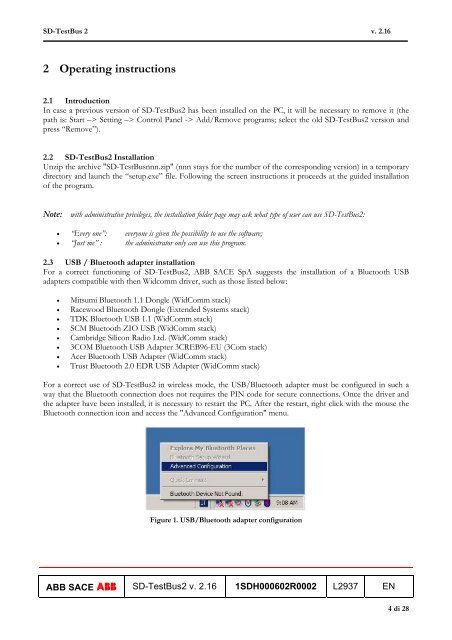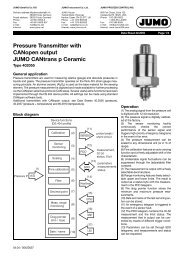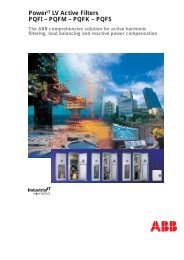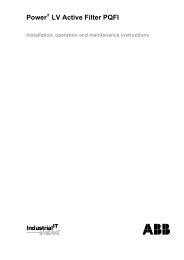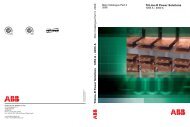User's Manual - doc-station.ru
User's Manual - doc-station.ru
User's Manual - doc-station.ru
You also want an ePaper? Increase the reach of your titles
YUMPU automatically turns print PDFs into web optimized ePapers that Google loves.
SD-TestBus 2 v. 2.16<br />
2 Operating inst<strong>ru</strong>ctions<br />
2.1 Introduction<br />
In case a previous version of SD-TestBus2 has been installed on the PC, it will be necessary to remove it (the<br />
path is: Start –> Setting –> Control Panel -> Add/Remove programs; select the old SD-TestBus2 version and<br />
press “Remove”).<br />
2.2 SD-TestBus2 Installation<br />
Unzip the archive "SD-TestBusnnn.zip" (nnn stays for the number of the corresponding version) in a temporary<br />
directory and launch the “setup.exe” file. Following the screen inst<strong>ru</strong>ctions it proceeds at the guided installation<br />
of the program.<br />
Note: with administrative privileges, the installation folder page may ask what type of user can use SD-TestBus2:<br />
• “Every one”: everyone is given the possibility to use the software;<br />
• “Just me” : the administrator only can use this program.<br />
2.3 USB / Bluetooth adapter installation<br />
For a correct functioning of SD-TestBus2, ABB SACE SpA suggests the installation of a Bluetooth USB<br />
adapters compatible with then Widcomm driver, such as those listed below:<br />
• Mitsumi Bluetooth 1.1 Dongle (WidComm stack)<br />
• Racewood Bluetooth Dongle (Extended Systems stack)<br />
• TDK Bluetooth USB 1.1 (WidComm stack)<br />
• SCM Bluetooth ZIO USB (WidComm stack)<br />
• Cambridge Silicon Radio Ltd. (WidComm stack)<br />
• 3COM Bluetooth USB Adapter 3CREB96-EU (3Com stack)<br />
• Acer Bluetooth USB Adapter (WidComm stack)<br />
• T<strong>ru</strong>st Bluetooth 2.0 EDR USB Adapter (WidComm stack)<br />
For a correct use of SD-TestBus2 in wireless mode, the USB/Bluetooth adapter must be configured in such a<br />
way that the Bluetooth connection does not requires the PIN code for secure connections. Once the driver and<br />
the adapter have been installed, it is necessary to restart the PC. After the restart, right click with the mouse the<br />
Bluetooth connection icon and access the "Advanced Configuration" menu.<br />
Figure 1. USB/Bluetooth adapter configuration<br />
ABB SACE ABB SD-TestBus2 v. 2.16 1SDH000602R0002 L2937 EN<br />
4 di 28