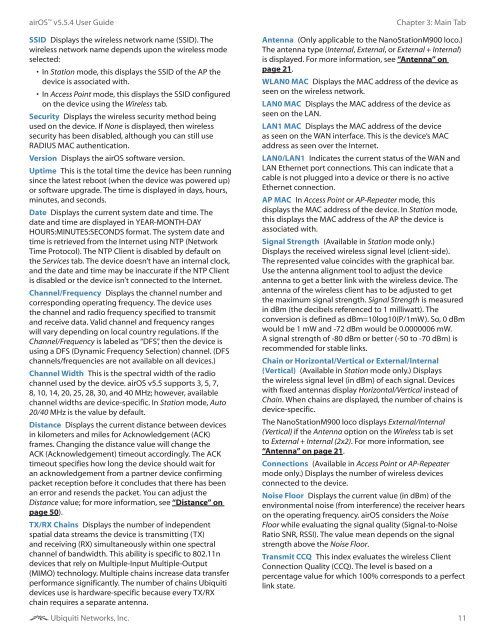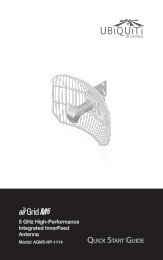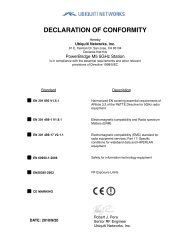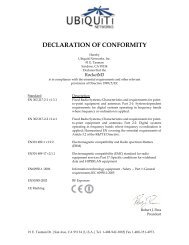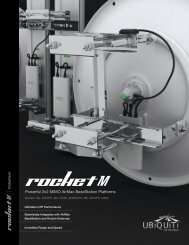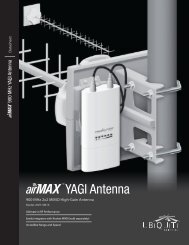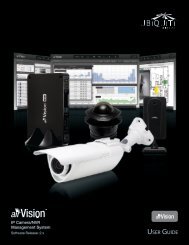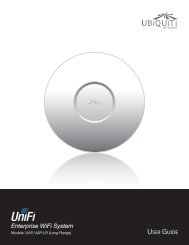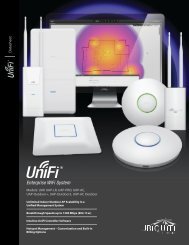airOS v5.5.4 User Guide - Ubiquiti Networks
airOS v5.5.4 User Guide - Ubiquiti Networks
airOS v5.5.4 User Guide - Ubiquiti Networks
Create successful ePaper yourself
Turn your PDF publications into a flip-book with our unique Google optimized e-Paper software.
<strong>airOS</strong> <strong>v5.5.4</strong> <strong>User</strong> <strong>Guide</strong>SSID Displays the wireless network name (SSID). Thewireless network name depends upon the wireless modeselected:• In Station mode, this displays the SSID of the AP thedevice is associated with.• In Access Point mode, this displays the SSID configuredon the device using the Wireless tab.Security Displays the wireless security method beingused on the device. If None is displayed, then wirelesssecurity has been disabled, although you can still useRADIUS MAC authentication.Version Displays the <strong>airOS</strong> software version.Uptime This is the total time the device has been runningsince the latest reboot (when the device was powered up)or software upgrade. The time is displayed in days, hours,minutes, and seconds.Date Displays the current system date and time. Thedate and time are displayed in YEAR-MONTH-DAYHOURS:MINUTES:SECONDS format. The system date andtime is retrieved from the Internet using NTP (NetworkTime Protocol). The NTP Client is disabled by default onthe Services tab. The device doesn’t have an internal clock,and the date and time may be inaccurate if the NTP Clientis disabled or the device isn’t connected to the Internet.Channel/Frequency Displays the channel number andcorresponding operating frequency. The device usesthe channel and radio frequency specified to transmitand receive data. Valid channel and frequency rangeswill vary depending on local country regulations. If theChannel/Frequency is labeled as “DFS”, then the device isusing a DFS (Dynamic Frequency Selection) channel. (DFSchannels/frequencies are not available on all devices.)Channel Width This is the spectral width of the radiochannel used by the device. <strong>airOS</strong> v5.5 supports 3, 5, 7,8, 10, 14, 20, 25, 28, 30, and 40 MHz; however, availablechannel widths are device-specific. In Station mode, Auto20/40 MHz is the value by default.Distance Displays the current distance between devicesin kilometers and miles for Acknowledgement (ACK)frames. Changing the distance value will change theACK (Acknowledgement) timeout accordingly. The ACKtimeout specifies how long the device should wait foran acknowledgement from a partner device confirmingpacket reception before it concludes that there has beenan error and resends the packet. You can adjust theDistance value; for more information, see “Distance” onpage 50).TX/RX Chains Displays the number of independentspatial data streams the device is transmitting (TX)and receiving (RX) simultaneously within one spectralchannel of bandwidth. This ability is specific to 802.11ndevices that rely on Multiple-Input Multiple-Output(MIMO) technology. Multiple chains increase data transferperformance significantly. The number of chains <strong>Ubiquiti</strong>devices use is hardware-specific because every TX/RXchain requires a separate antenna.<strong>Ubiquiti</strong> <strong>Networks</strong>, Inc.Chapter 3: Main TabAntenna (Only applicable to the NanoStationM900 loco.)The antenna type (Internal, External, or External + Internal)is displayed. For more information, see “Antenna” onpage 21.WLAN0 MAC Displays the MAC address of the device asseen on the wireless network.LAN0 MAC Displays the MAC address of the device asseen on the LAN.LAN1 MAC Displays the MAC address of the deviceas seen on the WAN interface. This is the device’s MACaddress as seen over the Internet.LAN0/LAN1 Indicates the current status of the WAN andLAN Ethernet port connections. This can indicate that acable is not plugged into a device or there is no activeEthernet connection.AP MAC In Access Point or AP‐Repeater mode, thisdisplays the MAC address of the device. In Station mode,this displays the MAC address of the AP the device isassociated with.Signal Strength (Available in Station mode only.)Displays the received wireless signal level (client-side).The represented value coincides with the graphical bar.Use the antenna alignment tool to adjust the deviceantenna to get a better link with the wireless device. Theantenna of the wireless client has to be adjusted to getthe maximum signal strength. Signal Strength is measuredin dBm (the decibels referenced to 1 milliwatt). Theconversion is defined as dBm=10log10(P/1mW). So, 0 dBmwould be 1 mW and -72 dBm would be 0.0000006 mW.A signal strength of -80 dBm or better (-50 to -70 dBm) isrecommended for stable links.Chain or Horizontal/Vertical or External/Internal(Vertical) (Available in Station mode only.) Displaysthe wireless signal level (in dBm) of each signal. Deviceswith fixed antennas display Horizontal/Vertical instead ofChain. When chains are displayed, the number of chains isdevice-specific.The NanoStationM900 loco displays External/Internal(Vertical) if the Antenna option on the Wireless tab is setto External + Internal (2x2). For more information, see“Antenna” on page 21.Connections (Available in Access Point or AP‐Repeatermode only.) Displays the number of wireless devicesconnected to the device.Noise Floor Displays the current value (in dBm) of theenvironmental noise (from interference) the receiver hearson the operating frequency. <strong>airOS</strong> considers the NoiseFloor while evaluating the signal quality (Signal-to-NoiseRatio SNR, RSSI). The value mean depends on the signalstrength above the Noise Floor.Transmit CCQ This index evaluates the wireless ClientConnection Quality (CCQ). The level is based on apercentage value for which 100% corresponds to a perfectlink state.11