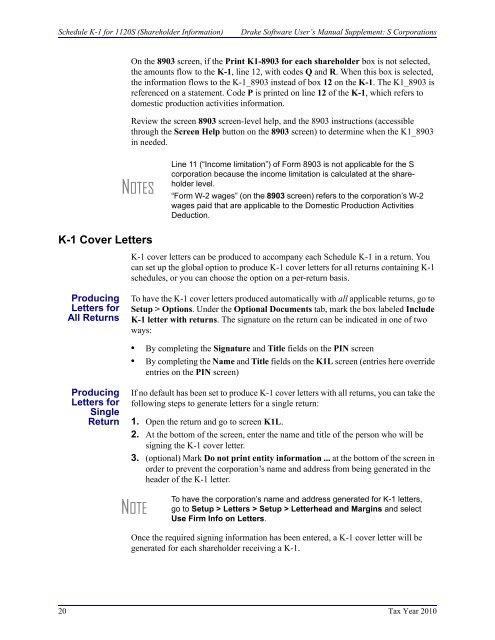Drake Software User's Manual Supplement: S Corporations (1120S)
Drake Software User's Manual Supplement: S Corporations (1120S)
Drake Software User's Manual Supplement: S Corporations (1120S)
You also want an ePaper? Increase the reach of your titles
YUMPU automatically turns print PDFs into web optimized ePapers that Google loves.
Schedule K-1 for <strong>1120S</strong> (Shareholder Information)<strong>Drake</strong> <strong>Software</strong> User’s <strong>Manual</strong> <strong>Supplement</strong>: S <strong>Corporations</strong>On the 8903 screen, if the Print K1-8903 for each shareholder box is not selected,the amounts flow to the K-1, line 12, with codes Q and R. When this box is selected,the information flows to the K-1_8903 instead of box 12 on the K-1. The K1_8903 isreferenced on a statement. Code P is printed on line 12 of the K-1, which refers todomestic production activities information.Review the screen 8903 screen-level help, and the 8903 instructions (accessiblethrough the Screen Help button on the 8903 screen) to determine when the K1_8903in needed.NOTESLine 11 (“Income limitation”) of Form 8903 is not applicable for the Scorporation because the income limitation is calculated at the shareholderlevel.“Form W-2 wages” (on the 8903 screen) refers to the corporation’s W-2wages paid that are applicable to the Domestic Production ActivitiesDeduction.K-1 Cover LettersK-1 cover letters can be produced to accompany each Schedule K-1 in a return. Youcan set up the global option to produce K-1 cover letters for all returns containing K-1schedules, or you can choose the option on a per-return basis.ProducingLetters forAll ReturnsTo have the K-1 cover letters produced automatically with all applicable returns, go toSetup > Options. Under the Optional Documents tab, mark the box labeled IncludeK-1 letter with returns. The signature on the return can be indicated in one of twoways:• By completing the Signature and Title fields on the PIN screen• By completing the Name and Title fields on the K1L screen (entries here overrideentries on the PIN screen)ProducingLetters forSingleReturnIf no default has been set to produce K-1 cover letters with all returns, you can take thefollowing steps to generate letters for a single return:1. Open the return and go to screen K1L.2. At the bottom of the screen, enter the name and title of the person who will besigning the K-1 cover letter.3. (optional) Mark Do not print entity information ... at the bottom of the screen inorder to prevent the corporation’s name and address from being generated in theheader of the K-1 letter.NOTETo have the corporation’s name and address generated for K-1 letters,go to Setup > Letters > Setup > Letterhead and Margins and selectUse Firm Info on Letters.Once the required signing information has been entered, a K-1 cover letter will begenerated for each shareholder receiving a K-1.20 Tax Year 2010