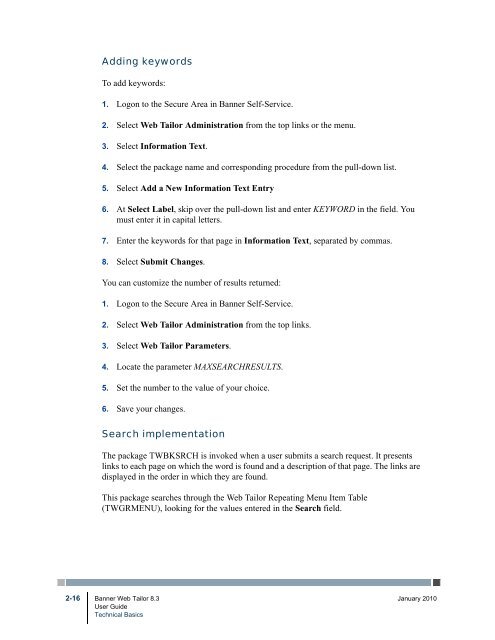- Page 1 and 2: Banner Web TailorUser GuideRelease
- Page 3 and 4: Banner Web Tailor 8.3User GuideCont
- Page 5 and 6: Web Tailor parameters . . . . . . .
- Page 7 and 8: Chapter 6Web Tailor TablesWeb Tailo
- Page 9 and 10: TWBKFRMT . . . . . . . . . . . . .
- Page 11 and 12: 1 Web Tailor OverviewThis chapter p
- Page 13 and 14: Graphic elementsThis function allow
- Page 15 and 16: 2 Technical BasicsThis section desc
- Page 17 and 18: After the user enters a valid ID an
- Page 19 and 20: You can choose a menu item or a tab
- Page 21 and 22: FramesIt is recommended that your i
- Page 23 and 24: Position(s)Positions 1 and 2Positio
- Page 25 and 26: The style sheets delivered with the
- Page 27 and 28: Home pageThe home page is a Web men
- Page 29: Configure search functionality (Cas
- Page 33 and 34: To use a CSS to format a particular
- Page 35 and 36: System-level CSSThe CSS for Help te
- Page 37 and 38: WarningIf you choose the second met
- Page 39 and 40: The information that appears in the
- Page 41 and 42: 3 Using Web TailorThis chapter desc
- Page 43 and 44: Web menus and proceduresThe Web Men
- Page 45 and 46: Web Page FieldsItemAdmin SecuredDes
- Page 47 and 48: Web Page FieldsItemURLDescriptionTh
- Page 49 and 50: Also, remember that menu items can
- Page 51 and 52: Web Page FieldsItemLabelInformation
- Page 53 and 54: Web Page FieldsItemCGI-BIN Admin Di
- Page 55 and 56: Web Page FieldsItemDisplay Descript
- Page 57 and 58: Web Page FieldsItemDocument Type De
- Page 59 and 60: Global user interface settingsFrom
- Page 61 and 62: Web Tailor parametersWeb Tailor par
- Page 63 and 64: TWGBPARM_PARAM_NAMECPCOOKIEPATHTWGB
- Page 65 and 66: TWGBPARM_PARAM_NAMELDAPL4FLAGLDAPL4
- Page 67 and 68: TWGBPARM_PARAM_NAMETOUCHNETPAYMENTG
- Page 69 and 70: To make this possible, the key para
- Page 71 and 72: • Create a direct link to a secur
- Page 73 and 74: LDAP administrationThis web page co
- Page 75 and 76: 4 PINsThis chapter includes the fol
- Page 77 and 78: Automatic PIN generation can be acc
- Page 79 and 80: • This feature should not be used
- Page 81 and 82:
5 Technical ReferenceThis chapter i
- Page 83 and 84:
To add menu items, select Reorder o
- Page 85 and 86:
The schema owner NLSUSER owns the p
- Page 87 and 88:
Using LDAP for user authentications
- Page 89 and 90:
Package Namedbms_obfuscation_toolki
- Page 91 and 92:
The WEBUSER parameter is stored in
- Page 93 and 94:
Packages and proceduresProceduresA
- Page 95 and 96:
3. Determine the technical modifica
- Page 97 and 98:
Web RoleBanner records requiredto a
- Page 99 and 100:
Assigning the Web Tailor Administra
- Page 101 and 102:
The compare reports display the pro
- Page 103 and 104:
View reportsProcedures are as follo
- Page 105 and 106:
Identify issuesWhen HTML content/t
- Page 107 and 108:
6 Web Tailor TablesWeb Tailor uses
- Page 109 and 110:
LDAP Settings Table (TWGBLDAP)This
- Page 111 and 112:
Column Name Null? Type Column Comme
- Page 113 and 114:
Column Name Null? Type Column Comme
- Page 115 and 116:
Column Name Null? Type Column Comme
- Page 117 and 118:
Web Tailor Web Rules Table (TWGBWRU
- Page 119 and 120:
Column Name Null? Type Column Comme
- Page 121 and 122:
Column Name Null? Type Column Comme
- Page 123 and 124:
Web Tailor Repeating Menu Item Tabl
- Page 125 and 126:
Channel/Self-Service Preferences Ta
- Page 127 and 128:
Column Name Null? Type Column Comme
- Page 129 and 130:
7 Web Tailor PackagesThis chapter p
- Page 131 and 132:
twgrwprm_row_pidm_like_name_c - Ret
- Page 133 and 134:
f_decode_bits - Decodes the value p
- Page 135 and 136:
ProcedureP_ParseCPCookie - Takes th
- Page 137 and 138:
sidpinnewpinverpinStudent IDPersona
- Page 139 and 140:
• Visible takes two values, Visib
- Page 141 and 142:
Current Table TypeINFODATAWITHBORDE
- Page 143 and 144:
P_ImageLink - Prints the HTML that
- Page 145 and 146:
messagemessage_typeThe message to b
- Page 147 and 148:
TWBKGLIBThe procedures in this pack
- Page 149 and 150:
ProceduresP_JScriptClose - Prints a
- Page 151 and 152:
GetWmrlC - Fetches Web menu roles r
- Page 153 and 154:
P_ModifyPgModule - Page that allows
- Page 155 and 156:
TWBKSERRThis package displays any e
- Page 157 and 158:
field_typecheck_nullcheck_formatmax
- Page 159 and 160:
• header_colformsVARCHAR2(9), #cc
- Page 161 and 162:
ccolspancattributesColumn span attr
- Page 163 and 164:
msg_textmsg_typevalue1 ANDvalue2The
- Page 165 and 166:
P_ProcChangePin - Procedure to proc
- Page 167 and 168:
TWBKWRULThe procedures in this pack
- Page 169 and 170:
trans_typeTransaction type indicato
- Page 171 and 172:
8 Graphic ElementsThis chapter pres
- Page 173 and 174:
ATag MappingThis appendix has been
- Page 175 and 176:
Number Name Description12 headerwra
- Page 177 and 178:
Number Name Description9 pageheader
- Page 179 and 180:
Number Name Description8 TABLE.data
- Page 181 and 182:
IndexSymbols!DOCTYPE tag 3-16, 3-17
- Page 183 and 184:
GGeneral Person Base Table (SGBSTDN
- Page 185 and 186:
TWBKSRCH 2-16password 3-2PAYVEND_TR
- Page 187 and 188:
web cachingenabling 3-15Web for Gen