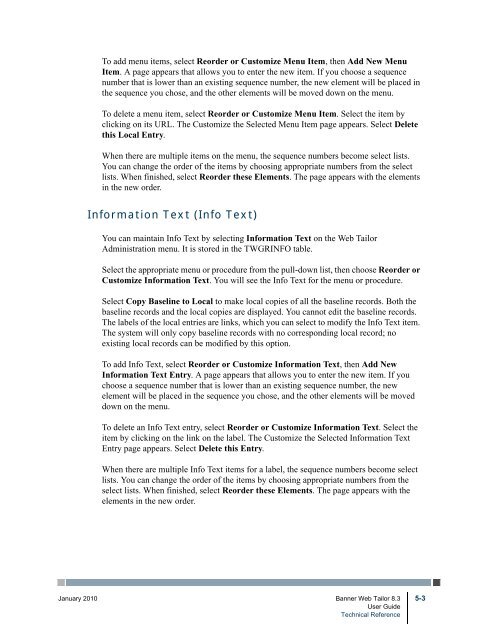Banner Web Tailor / User Guide / 8.3 - Parent Directory
Banner Web Tailor / User Guide / 8.3 - Parent Directory
Banner Web Tailor / User Guide / 8.3 - Parent Directory
- No tags were found...
You also want an ePaper? Increase the reach of your titles
YUMPU automatically turns print PDFs into web optimized ePapers that Google loves.
To add menu items, select Reorder or Customize Menu Item, then Add New MenuItem. A page appears that allows you to enter the new item. If you choose a sequencenumber that is lower than an existing sequence number, the new element will be placed inthe sequence you chose, and the other elements will be moved down on the menu.To delete a menu item, select Reorder or Customize Menu Item. Select the item byclicking on its URL. The Customize the Selected Menu Item page appears. Select Deletethis Local Entry.When there are multiple items on the menu, the sequence numbers become select lists.You can change the order of the items by choosing appropriate numbers from the selectlists. When finished, select Reorder these Elements. The page appears with the elementsin the new order.Information Text (Info Text)You can maintain Info Text by selecting Information Text on the <strong>Web</strong> <strong>Tailor</strong>Administration menu. It is stored in the TWGRINFO table.Select the appropriate menu or procedure from the pull-down list, then choose Reorder orCustomize Information Text. You will see the Info Text for the menu or procedure.Select Copy Baseline to Local to make local copies of all the baseline records. Both thebaseline records and the local copies are displayed. You cannot edit the baseline records.The labels of the local entries are links, which you can select to modify the Info Text item.The system will only copy baseline records with no corresponding local record; noexisting local records can be modified by this option.To add Info Text, select Reorder or Customize Information Text, then Add NewInformation Text Entry. A page appears that allows you to enter the new item. If youchoose a sequence number that is lower than an existing sequence number, the newelement will be placed in the sequence you chose, and the other elements will be moveddown on the menu.To delete an Info Text entry, select Reorder or Customize Information Text. Select theitem by clicking on the link on the label. The Customize the Selected Information TextEntry page appears. Select Delete this Entry.When there are multiple Info Text items for a label, the sequence numbers become selectlists. You can change the order of the items by choosing appropriate numbers from theselect lists. When finished, select Reorder these Elements. The page appears with theelements in the new order.January 2010 <strong>Banner</strong> <strong>Web</strong> <strong>Tailor</strong> <strong>8.3</strong> 5-3<strong>User</strong> <strong>Guide</strong>Technical Reference