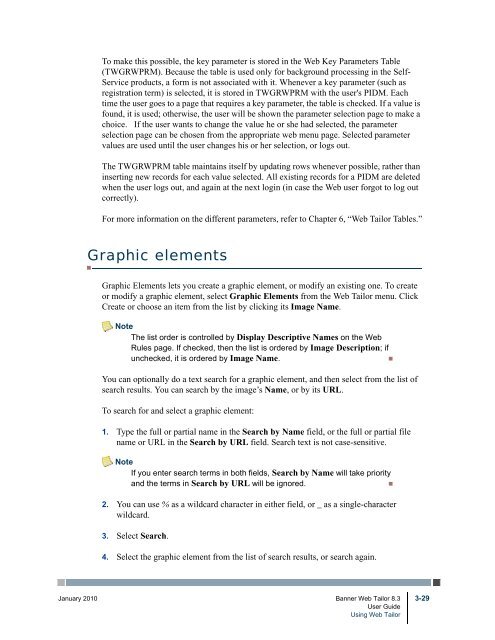Banner Web Tailor / User Guide / 8.3 - Parent Directory
Banner Web Tailor / User Guide / 8.3 - Parent Directory
Banner Web Tailor / User Guide / 8.3 - Parent Directory
- No tags were found...
Create successful ePaper yourself
Turn your PDF publications into a flip-book with our unique Google optimized e-Paper software.
To make this possible, the key parameter is stored in the <strong>Web</strong> Key Parameters Table(TWGRWPRM). Because the table is used only for background processing in the Self-Service products, a form is not associated with it. Whenever a key parameter (such asregistration term) is selected, it is stored in TWGRWPRM with the user's PIDM. Eachtime the user goes to a page that requires a key parameter, the table is checked. If a value isfound, it is used; otherwise, the user will be shown the parameter selection page to make achoice. If the user wants to change the value he or she had selected, the parameterselection page can be chosen from the appropriate web menu page. Selected parametervalues are used until the user changes his or her selection, or logs out.The TWGRWPRM table maintains itself by updating rows whenever possible, rather thaninserting new records for each value selected. All existing records for a PIDM are deletedwhen the user logs out, and again at the next login (in case the <strong>Web</strong> user forgot to log outcorrectly).For more information on the different parameters, refer to Chapter 6, “<strong>Web</strong> <strong>Tailor</strong> Tables.”Graphic elementsGraphic Elements lets you create a graphic element, or modify an existing one. To createor modify a graphic element, select Graphic Elements from the <strong>Web</strong> <strong>Tailor</strong> menu. ClickCreate or choose an item from the list by clicking its Image Name.NoteThe list order is controlled by Display Descriptive Names on the <strong>Web</strong>Rules page. If checked, then the list is ordered by Image Description; ifunchecked, it is ordered by Image Name.•You can optionally do a text search for a graphic element, and then select from the list ofsearch results. You can search by the image’s Name, or by its URL.To search for and select a graphic element:1. Type the full or partial name in the Search by Name field, or the full or partial filename or URL in the Search by URL field. Search text is not case-sensitive.NoteIf you enter search terms in both fields, Search by Name will take priorityand the terms in Search by URL will be ignored.•2. You can use % as a wildcard character in either field, or _ as a single-characterwildcard.3. Select Search.4. Select the graphic element from the list of search results, or search again.January 2010 <strong>Banner</strong> <strong>Web</strong> <strong>Tailor</strong> <strong>8.3</strong> 3-29<strong>User</strong> <strong>Guide</strong>Using <strong>Web</strong> <strong>Tailor</strong>