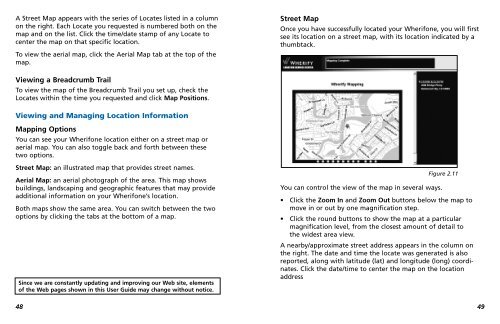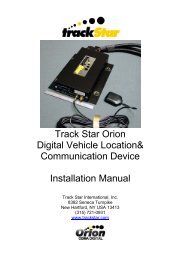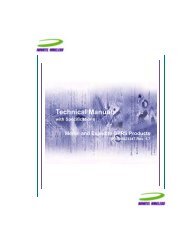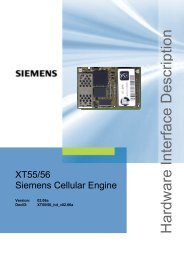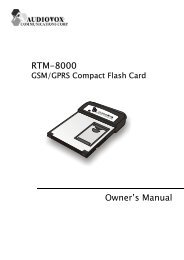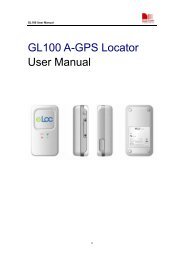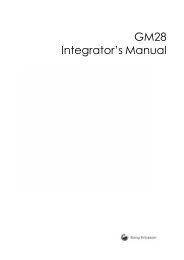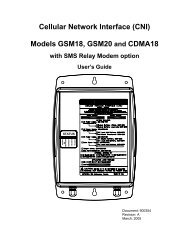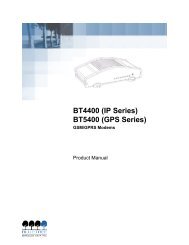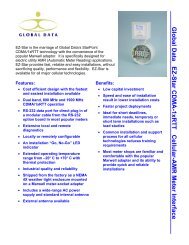You also want an ePaper? Increase the reach of your titles
YUMPU automatically turns print PDFs into web optimized ePapers that Google loves.
Setting Ringer VolumeTo set your Ringer Volume, enter the Menu by pressing theMenu/OK button. Then scroll to and select the Ringer Volumeicon. The volume level of the Ringer is shown by the number ofbars in the icon. More bars means a higher volume. Adjust thevolume level by scrolling through them using the number 3 and 5buttons, or the “+” and “-” volume buttons. Pressing theMenu/OK button will set your Ringer Volume.IconMain MenuDescriptionRinger VolumeSubmenu Volume 1Volume 2Volume 3 (default)Volume 4Keypad LockYou may lock the Keypad of the Wherifone to prevent accidentalcalls, or to limit access to the Wherifone. To lock, enter the Menuby pressing the Menu/OK button. Then scroll to and select theKeypad Lock icon. You may then set “Active” or “Inactive” usingthe scroll and select commands. The Lock icon indicates that theWherifone keypad is locked. The Lock icon will only appear whenthe it has been locked using the Menu function. If the keypad islocked you may temporarily unlock it by holding down on theMenu/OK button for 3 seconds. The keypad will then automaticallyre-lock one minute after you’ve completed your call or locate.IconMain MenuSubmenuDescriptionAuto Keypad LockActiveInactive (default)Volume 52223