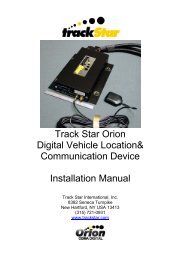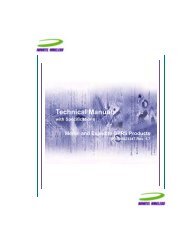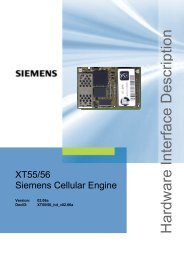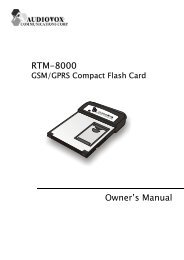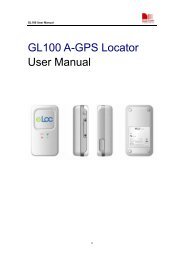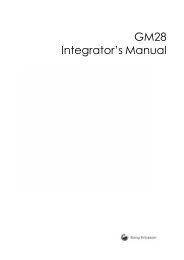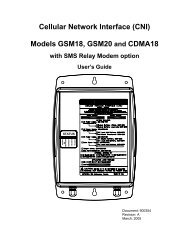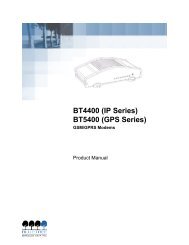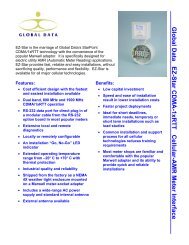Create successful ePaper yourself
Turn your PDF publications into a flip-book with our unique Google optimized e-Paper software.
Set Backlight TimerThe Wherifone display screen has a backlight feature that makesit easier to operate the phone. The backlight consumes batterypower, so to conserve power the Wherifone has a Backlight Timerthat adjusts how long the backlight stays “on” during operation.To set the Backlight Timer simply enter the Menu by pressing theMenu/OK button. Then scroll to and select the Backlight Timericon. Set the duration of the backlight, ranging from “AlwaysOff” to five-, ten-, and 20-second intervals, to “Always On,” byusing the scroll and select commands. Once the Backlight Timerhas reached its time limit the backlight will automatically turn off.Device Setup MenuThe Device Setup Menu allows you to set the date and time onyour Wherifone, check messages and check the support softwareversion and IMEI number. To access these features, simply scroll tothe Device Set-up icon in the main menu and press the Menu/OKbutton. You can then scroll through the Device Set-up Menu.IconMain MenuDescriptionDevice Set-upIconMain MenuDescriptionSet Backlight TimerSubmenuSet TimeSet DateSubmenuAlways OFF5 Seconds (default)Message CenterIMEI NumberSoftware Version10 SecondsReset to Factory Defaults20 SecondsAlways ON2627