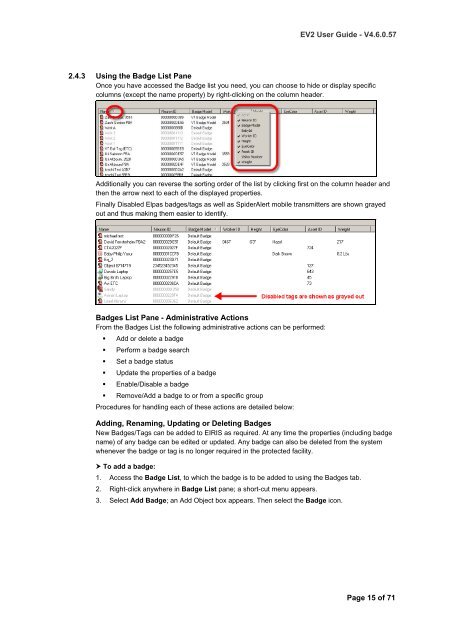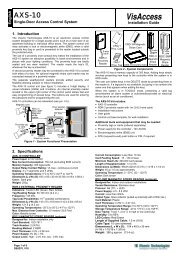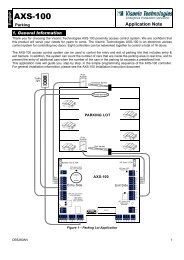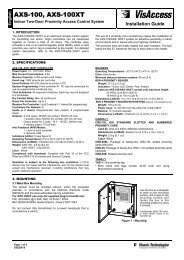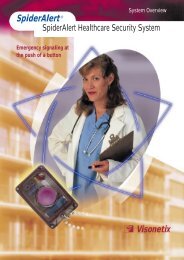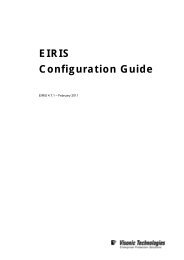EIRIS Viewer 2 (EV2) - Visonic Technologies
EIRIS Viewer 2 (EV2) - Visonic Technologies
EIRIS Viewer 2 (EV2) - Visonic Technologies
- No tags were found...
Create successful ePaper yourself
Turn your PDF publications into a flip-book with our unique Google optimized e-Paper software.
<strong>EV2</strong> User Guide - V4.6.0.572.4.3 Using the Badge List PaneOnce you have accessed the Badge list you need, you can choose to hide or display specificcolumns (except the name property) by right-clicking on the column header.Additionally you can reverse the sorting order of the list by clicking first on the column header andthen the arrow next to each of the displayed properties.Finally Disabled Elpas badges/tags as well as SpiderAlert mobile transmitters are shown grayedout and thus making them easier to identify.Badges List Pane - Administrative ActionsFrom the Badges List the following administrative actions can be performed:• Add or delete a badge• Perform a badge search• Set a badge status• Update the properties of a badge• Enable/Disable a badge• Remove/Add a badge to or from a specific groupProcedures for handling each of these actions are detailed below:Adding, Renaming, Updating or Deleting BadgesNew Badges/Tags can be added to <strong>EIRIS</strong> as required. At any time the properties (including badgename) of any badge can be edited or updated. Any badge can also be deleted from the systemwhenever the badge or tag is no longer required in the protected facility. To add a badge:1. Access the Badge List, to which the badge is to be added to using the Badges tab.2. Right-click anywhere in Badge List pane; a short-cut menu appears.3. Select Add Badge; an Add Object box appears. Then select the Badge icon.Page 15 of 71