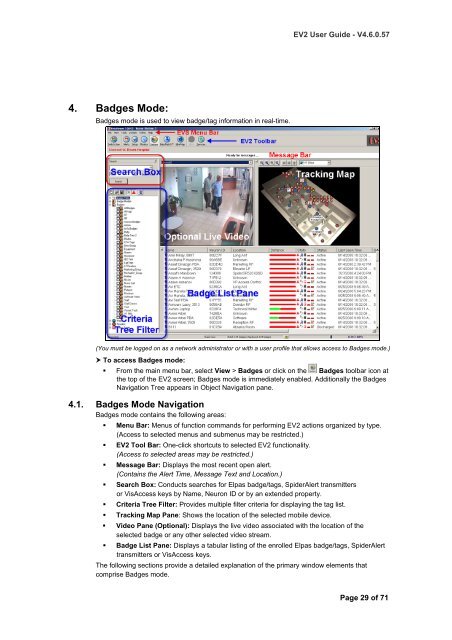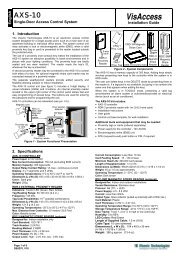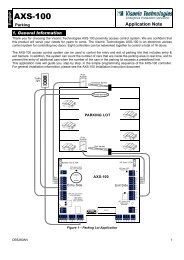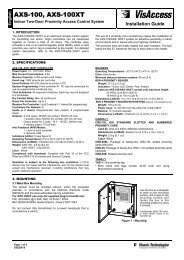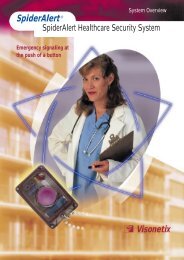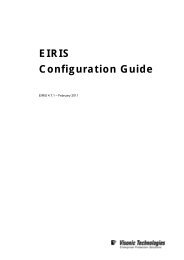EIRIS Viewer 2 (EV2) - Visonic Technologies
EIRIS Viewer 2 (EV2) - Visonic Technologies
EIRIS Viewer 2 (EV2) - Visonic Technologies
- No tags were found...
You also want an ePaper? Increase the reach of your titles
YUMPU automatically turns print PDFs into web optimized ePapers that Google loves.
<strong>EV2</strong> User Guide - V4.6.0.574. Badges Mode:Badges mode is used to view badge/tag information in real-time.(You must be logged on as a network administrator or with a user profile that allows access to Badges mode.) To access Badges mode:• From the main menu bar, select View > Badges or click on the Badges toolbar icon atthe top of the <strong>EV2</strong> screen; Badges mode is immediately enabled. Additionally the BadgesNavigation Tree appears in Object Navigation pane.4.1. Badges Mode NavigationBadges mode contains the following areas:• Menu Bar: Menus of function commands for performing <strong>EV2</strong> actions organized by type.(Access to selected menus and submenus may be restricted.)• <strong>EV2</strong> Tool Bar: One-click shortcuts to selected <strong>EV2</strong> functionality.(Access to selected areas may be restricted.)• Message Bar: Displays the most recent open alert.(Contains the Alert Time, Message Text and Location.)• Search Box: Conducts searches for Elpas badge/tags, SpiderAlert transmittersor VisAccess keys by Name, Neuron ID or by an extended property.• Criteria Tree Filter: Provides multiple filter criteria for displaying the tag list.• Tracking Map Pane: Shows the location of the selected mobile device.• Video Pane (Optional): Displays the live video associated with the location of theselected badge or any other selected video stream.• Badge List Pane: Displays a tabular listing of the enrolled Elpas badge/tags, SpiderAlerttransmitters or VisAccess keys.The following sections provide a detailed explanation of the primary window elements thatcomprise Badges mode.Page 29 of 71