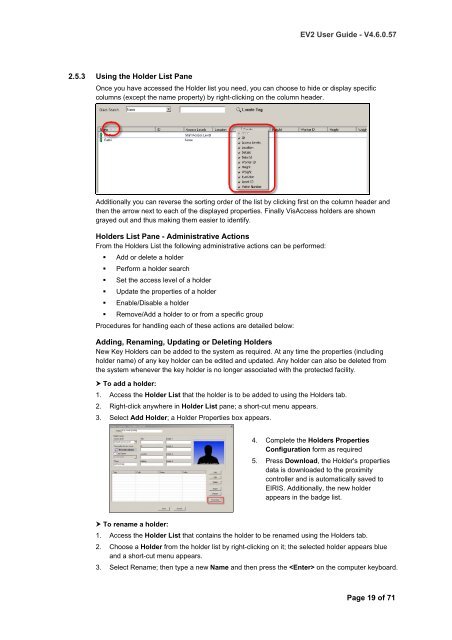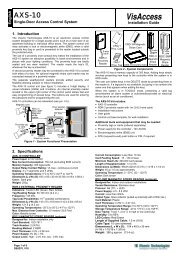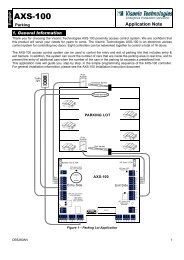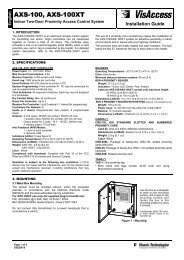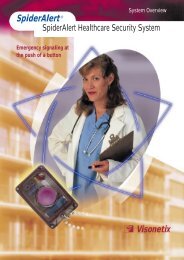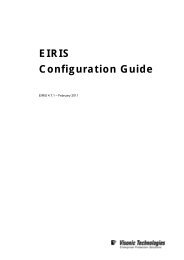EIRIS Viewer 2 (EV2) - Visonic Technologies
EIRIS Viewer 2 (EV2) - Visonic Technologies
EIRIS Viewer 2 (EV2) - Visonic Technologies
- No tags were found...
You also want an ePaper? Increase the reach of your titles
YUMPU automatically turns print PDFs into web optimized ePapers that Google loves.
<strong>EV2</strong> User Guide - V4.6.0.572.5.3 Using the Holder List PaneOnce you have accessed the Holder list you need, you can choose to hide or display specificcolumns (except the name property) by right-clicking on the column header.Additionally you can reverse the sorting order of the list by clicking first on the column header andthen the arrow next to each of the displayed properties. Finally VisAccess holders are showngrayed out and thus making them easier to identify.Holders List Pane - Administrative ActionsFrom the Holders List the following administrative actions can be performed:• Add or delete a holder• Perform a holder search• Set the access level of a holder• Update the properties of a holder• Enable/Disable a holder• Remove/Add a holder to or from a specific groupProcedures for handling each of these actions are detailed below:Adding, Renaming, Updating or Deleting HoldersNew Key Holders can be added to the system as required. At any time the properties (includingholder name) of any key holder can be edited and updated. Any holder can also be deleted fromthe system whenever the key holder is no longer associated with the protected facility. To add a holder:1. Access the Holder List that the holder is to be added to using the Holders tab.2. Right-click anywhere in Holder List pane; a short-cut menu appears.3. Select Add Holder; a Holder Properties box appears.4. Complete the Holders PropertiesConfiguration form as required5. Press Download, the Holder's propertiesdata is downloaded to the proximitycontroller and is automatically saved to<strong>EIRIS</strong>. Additionally, the new holderappears in the badge list. To rename a holder:1. Access the Holder List that contains the holder to be renamed using the Holders tab.2. Choose a Holder from the holder list by right-clicking on it; the selected holder appears blueand a short-cut menu appears.3. Select Rename; then type a new Name and then press the on the computer keyboard.Page 19 of 71