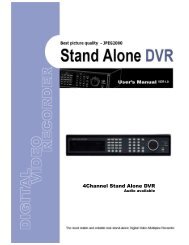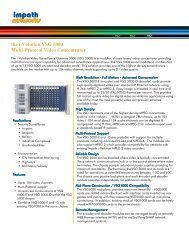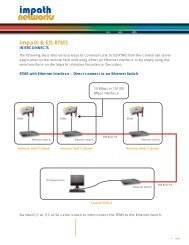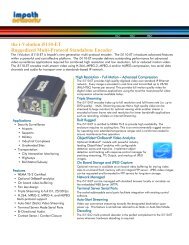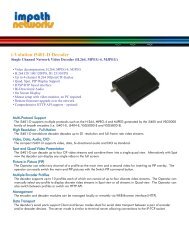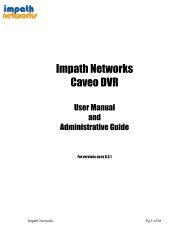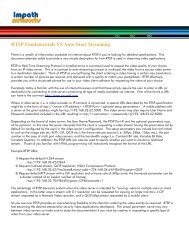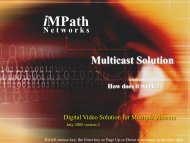You also want an ePaper? Increase the reach of your titles
YUMPU automatically turns print PDFs into web optimized ePapers that Google loves.
4.4.4 Alarm In• Please click ( ) DEVICES>Alarm In and the following screen will appear.• The Alarm In menu will allow you to give title and to select the type of Alarm input.• Click ( ) the keyboard icon on the right-hand side of each frame on Title column and the virtual keyboard will appear. Then,please register the title of Alarm input.• When you check a check box on No column, a corresponding Alarm starts operating. However, if you do not check thecheck box, the operation stops.• Click ( ) each frame on Type column to select type of a corresponding Alarm input.– NO: contact is normally open (Normally open)– NC: contact is normally closed (Normally closed)• Choose ‘OK’ to confirm setting.4.4.5 Alarm Out• Please click ( ) DEVICES>Alarm Out and the following screen will appear.• The Alarm Out menu will allow you to give title and to select the type and duration of Alarm output.• Click ( ) the keyboard icon on the right-hand side of each frame on Title column and the virtual keyboard will appear.Then, please register the title of Alarm output.• When you check a check box on No column, a corresponding Alarm output starts operating. However, if you do notcheck the check box, the operation stops.• Click ( ) each frame on Type column to select type of a corresponding Alarm output.– NO: contact is normally open (Normally open)– NC: contact is normally closed (Normally closed)• Click ( ) each frame on Duration column to select duration (i.e., 1 second ~3 hours) of a corresponding Alarm output.• Choose ‘OK’ to confirm the setting.4.4.6 Serial In(NOTE)Please refer to “12. Serial In”.29