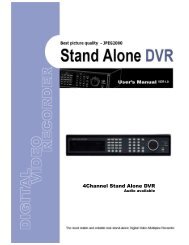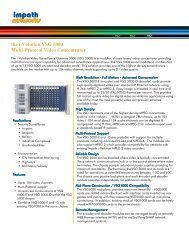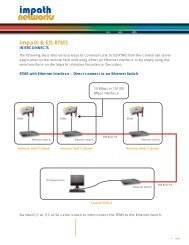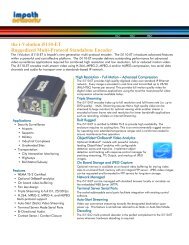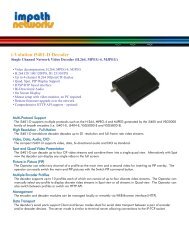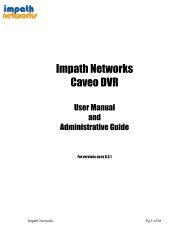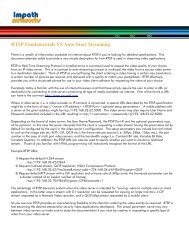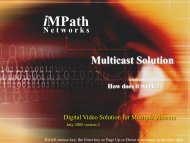You also want an ePaper? Increase the reach of your titles
YUMPU automatically turns print PDFs into web optimized ePapers that Google loves.
(NOTE)Using a mouse: Double click to view the corresponding camera image in full view format and click one more time to back to Split Screen.– Split Screen: Please press DISPLAY key and the available split screens (or multi-window view formats) will displayalternately (i.e., 2x2, 3x3 and 4x4).– Channel Sequencing: Please press SEQUENCE key to display images in sequencing view format periodically. Thisautomatic sequence function is not limited to the full screen format, but can be used in any view mode.5.1.3 Digital Zoom• Activate mouse menu with right click at live mode and click ZOOM.• Use direction keys to view certain parts on the zoomed screen.• The digital zoom function works only in the full screen. Please do not use the digital zoom function in split screen format,channel sequencing mode or PIP mode.5.1.4 Freeze Live Image• Press FREEZE key while viewing live image to pause the image.• The Freeze function works only in the full screen or split screen formats. Please do not use this function in channelsequencing mode or in PIP mode.5.1.5 Pan/Tilt Control• Press PTZ key to adjust PTZ cameras connected to DVR. Pan/Tile mode is available only in the full screen format.• In Pan/Tilt mode, the icon is displayed on the bottom of the screen.• Following is the key usage found in Pan/Tile mode.KeyFunction▲, ▼, , Up/Down/Left/Right rotationZoom outZoom inFocus nearFocus farIris CloseIris OpenSave PresetGo to the PresetGo to OSD main menu39