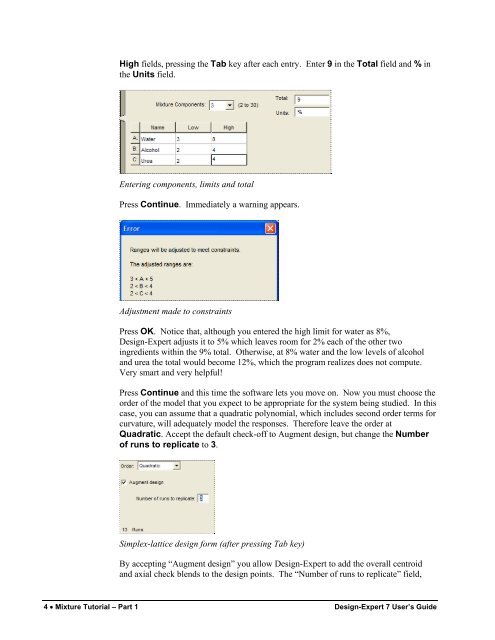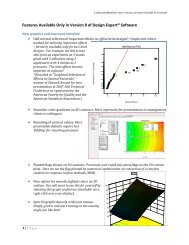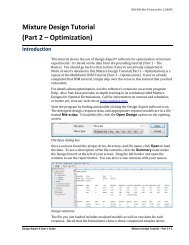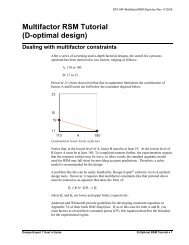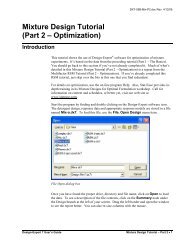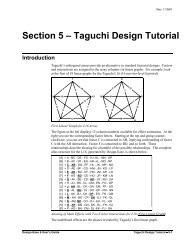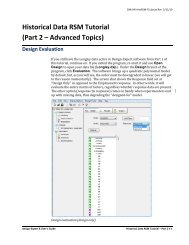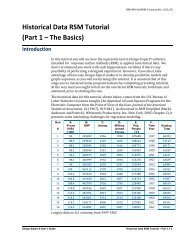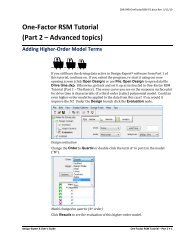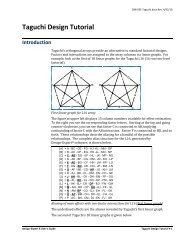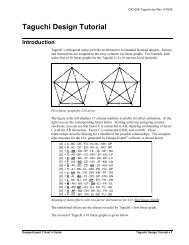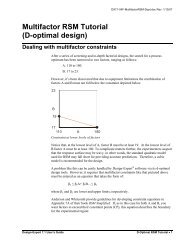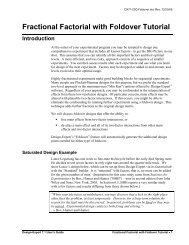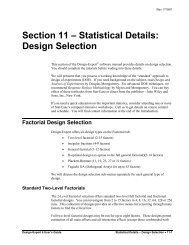Mixture Design Tutorial (Part 1 â The Basics) - Statease.info
Mixture Design Tutorial (Part 1 â The Basics) - Statease.info
Mixture Design Tutorial (Part 1 â The Basics) - Statease.info
Create successful ePaper yourself
Turn your PDF publications into a flip-book with our unique Google optimized e-Paper software.
High fields, pressing the Tab key after each entry. Enter 9 in the Total field and % inthe Units field.Entering components, limits and totalPress Continue. Immediately a warning appears.Adjustment made to constraintsPress OK. Notice that, although you entered the high limit for water as 8%,<strong>Design</strong>-Expert adjusts it to 5% which leaves room for 2% each of the other twoingredients within the 9% total. Otherwise, at 8% water and the low levels of alcoholand urea the total would become 12%, which the program realizes does not compute.Very smart and very helpful!Press Continue and this time the software lets you move on. Now you must choose theorder of the model that you expect to be appropriate for the system being studied. In thiscase, you can assume that a quadratic polynomial, which includes second order terms forcurvature, will adequately model the responses. <strong>The</strong>refore leave the order atQuadratic. Accept the default check-off to Augment design, but change the Numberof runs to replicate to 3.Simplex-lattice design form (after pressing Tab key)By accepting “Augment design” you allow <strong>Design</strong>-Expert to add the overall centroidand axial check blends to the design points. <strong>The</strong> “Number of runs to replicate” field,4 • <strong>Mixture</strong> <strong>Tutorial</strong> – <strong>Part</strong> 1 <strong>Design</strong>-Expert 7 User’s Guide