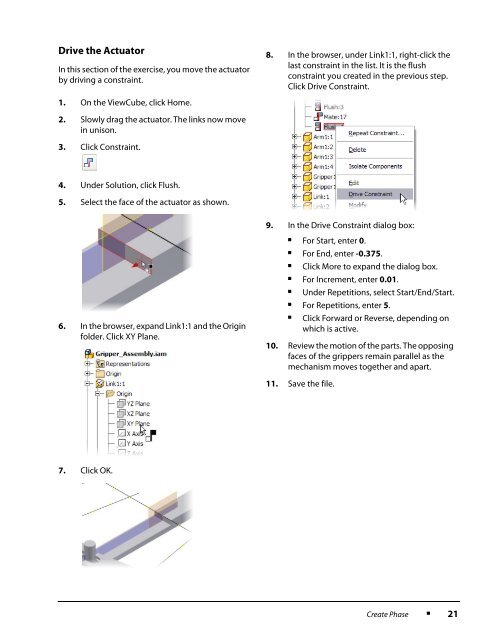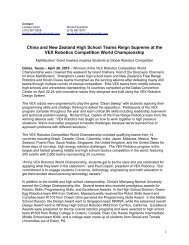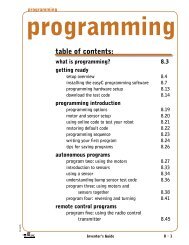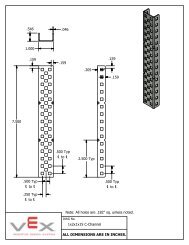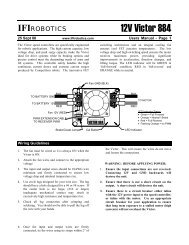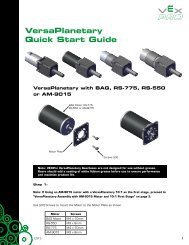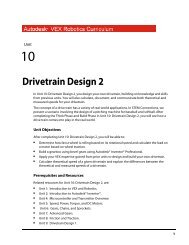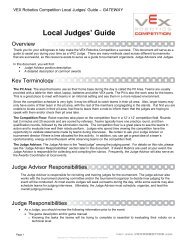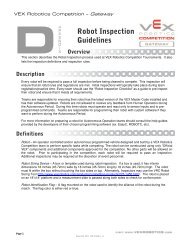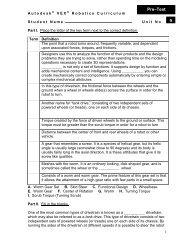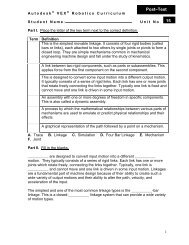Create successful ePaper yourself
Turn your PDF publications into a flip-book with our unique Google optimized e-Paper software.
Drive the ActuatorIn this section of the exercise, you move the actuatorby driving a constraint.8. In the browser, under Link1:1, right-click thelast constraint in the list. It is the flushconstraint you created in the previous step.Click Drive Constraint.1. On the ViewCube, click Home.2. Slowly drag the actuator. The links now movein unison.3. Click Constraint.4. Under Solution, click Flush.5. Select the face of the actuator as shown.9. In the Drive Constraint dialog box:■For Start, enter 0.■For End, enter -0.375.■Click More to expand the dialog box.■For Increment, enter 0.01.■Under Repetitions, select Start/End/Start.■For Repetitions, enter 5.6. In the browser, expand Link1:1 and the Originfolder. Click XY Plane.■Click Forward or Reverse, depending onwhich is active.10. Review the motion of the parts. The opposingfaces of the grippers remain parallel as themechanism moves together and apart.11. Save the file.7. Click OK.Create Phase■21