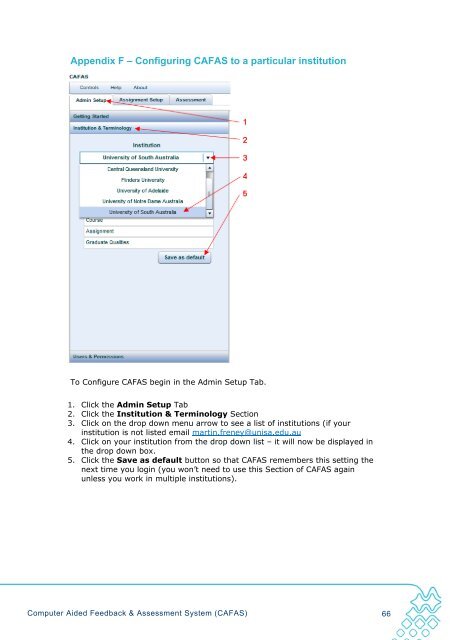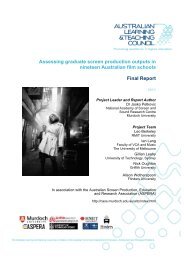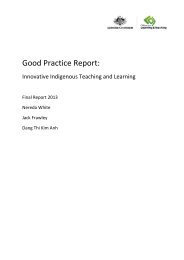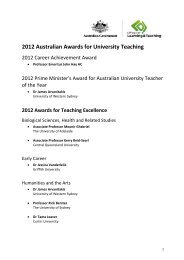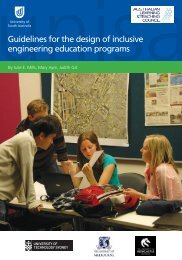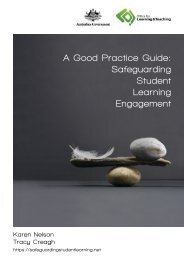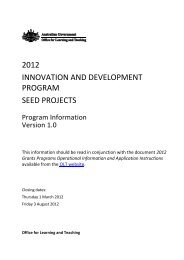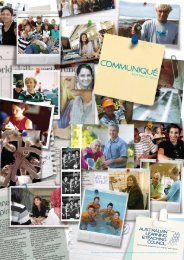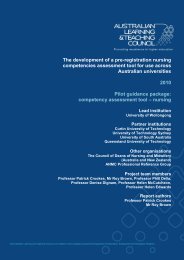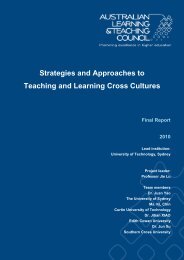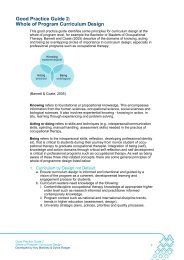PP654 UniSa Freney - Final Report Feb 2010.pdf - Office for ...
PP654 UniSa Freney - Final Report Feb 2010.pdf - Office for ...
PP654 UniSa Freney - Final Report Feb 2010.pdf - Office for ...
Create successful ePaper yourself
Turn your PDF publications into a flip-book with our unique Google optimized e-Paper software.
Appendix F – Configuring CAFAS to a particular institutionTo Configure CAFAS begin in the Admin Setup Tab.1. Click the Admin Setup Tab2. Click the Institution & Terminology Section3. Click on the drop down menu arrow to see a list of institutions (if yourinstitution is not listed email martin.freney@unisa.edu.au4. Click on your institution from the drop down list – it will now be displayed inthe drop down box.5. Click the Save as default button so that CAFAS remembers this setting thenext time you login (you won’t need to use this Section of CAFAS againunless you work in multiple institutions).Computer Aided Feedback & Assessment System (CAFAS) 66