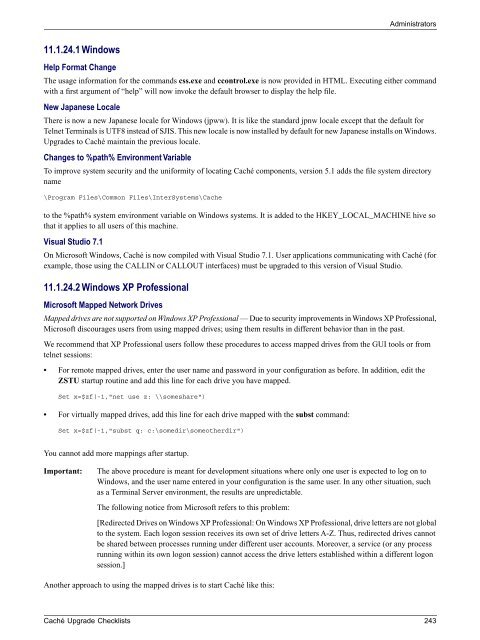- Page 1 and 2:
Caché Upgrade ChecklistsVersion 20
- Page 3 and 4:
Table of ContentsAbout This Book ..
- Page 5 and 6:
5.2.15 MultiValue Changes .........
- Page 7 and 8:
10 Caché 5.2 Upgrade Checklist ...
- Page 9:
List of TablesTable 5-1: Non-Proces
- Page 13 and 14:
1General Upgrade InformationBackgro
- Page 15:
Upgrading CachéThe application ser
- Page 18 and 19:
Caché 2012.1 Upgrade ChecklistUpon
- Page 20 and 21:
Caché 2012.1 Upgrade Checklist2.1.
- Page 22 and 23:
Caché 2012.1 Upgrade ChecklistNote
- Page 24 and 25:
Caché 2012.1 Upgrade Checklist2.1.
- Page 26 and 27:
Caché 2012.1 Upgrade Checklist•
- Page 28 and 29:
Caché 2012.1 Upgrade ChecklistClas
- Page 30 and 31:
Caché 2012.1 Upgrade ChecklistClas
- Page 32 and 33:
Caché 2012.1 Upgrade Checklist•
- Page 34 and 35:
Caché 2012.1 Upgrade Checklist2.2.
- Page 36 and 37:
Caché 2012.1 Upgrade Checklist2.2.
- Page 38 and 39:
Caché 2012.1 Upgrade Checklist= 1,
- Page 40 and 41:
Caché 2012.1 Upgrade Checklistself
- Page 42 and 43:
Caché 2012.1 Upgrade Checklist2.2.
- Page 44 and 45:
Caché 2012.1 Upgrade Checklist2.2.
- Page 46 and 47:
Caché 2011.1 Upgrade Checklist3.1.
- Page 48 and 49:
Caché 2011.1 Upgrade Checklist3.1.
- Page 50 and 51:
Caché 2011.1 Upgrade Checklist•
- Page 52 and 53:
Caché 2011.1 Upgrade Checklist3.2.
- Page 54 and 55:
Caché 2011.1 Upgrade Checklist2. R
- Page 56 and 57:
Caché 2011.1 Upgrade ChecklistClas
- Page 58 and 59:
Caché 2011.1 Upgrade ChecklistClas
- Page 60 and 61:
Caché 2011.1 Upgrade ChecklistClas
- Page 62:
Caché 2011.1 Upgrade ChecklistClas
- Page 65 and 66:
Developerscan be compiled at the sa
- Page 67 and 68:
Developers3.2.6 Studio Changes3.2.6
- Page 69 and 70:
Developers3.2.7.6 Changes to Java M
- Page 71 and 72:
Developers3.2.8.8 SQL Statement Pro
- Page 73 and 74:
DevelopersClassMethod SquareIt(valu
- Page 75 and 76:
Developers3.2.9.5 Session Events An
- Page 77 and 78:
Developers3.2.13.2 Changes To Catal
- Page 79 and 80:
Developers3.2.14.7 jBase CHAIN Hand
- Page 81 and 82:
Developers2. zenLaunchPopupWindow s
- Page 83:
Developers3.2.17 %Installer Changes
- Page 86 and 87:
Caché 2010.2 Upgrade ChecklistNote
- Page 88 and 89:
Caché 2010.2 Upgrade ChecklistThe
- Page 90 and 91:
Caché 2010.2 Upgrade ChecklistClas
- Page 92 and 93:
Caché 2010.2 Upgrade ChecklistClas
- Page 94 and 95:
Caché 2010.2 Upgrade Checklist4.2.
- Page 96 and 97:
Caché 2010.2 Upgrade ChecklistClas
- Page 98 and 99:
Caché 2010.2 Upgrade Checklist2. I
- Page 100 and 101:
Caché 2010.2 Upgrade Checklist4.2.
- Page 102 and 103:
Caché 2010.2 Upgrade Checklist4.2.
- Page 105 and 106:
5Caché 2010.1 Upgrade ChecklistPur
- Page 107 and 108:
AdministratorsGMHEAP Defaults Incre
- Page 109 and 110:
Developers5.2.1 General Operational
- Page 111 and 112:
Developers5.2.2.3 Remove $ZUTIL Fun
- Page 113 and 114:
DevelopersCodeDescriptionClassPrope
- Page 115 and 116:
DevelopersTable 5-2: Process- & Sys
- Page 117 and 118:
DevelopersCodeDescriptionClassPrope
- Page 119 and 120:
DevelopersCodeDescriptionClassPrope
- Page 121 and 122:
Developers5.2.5.2 Class DeletionsTh
- Page 123 and 124:
DevelopersClass%Installer.Namespace
- Page 125 and 126:
DevelopersClass%MV.SelectList%Resul
- Page 127 and 128:
DevelopersClass Name%CPT.CalloutDum
- Page 129 and 130:
DevelopersClass NameConfig.ECPConfi
- Page 131 and 132:
Developers5.2.6.2 Superclass Availa
- Page 133 and 134:
Developers5.2.6.11 Change In Suppor
- Page 135 and 136:
Developers5.2.8.4 Reserved Word Che
- Page 137 and 138:
Developers• ModulesPrior to this
- Page 139 and 140:
6Caché 2009.1 Upgrade ChecklistPur
- Page 141 and 142:
AdministratorsPrior Version Mapping
- Page 143 and 144:
Administrators^CacheAuditD(, ) = $l
- Page 145 and 146:
Developers6.1.6.5 Weblink No Longer
- Page 147 and 148:
DevelopersPotential confusion arise
- Page 149 and 150:
Developers6.2.5.4 XML DOM Internal
- Page 151 and 152:
Developers• %Monitor.System.Dashb
- Page 153 and 154:
Developers• %Exception.AbstractEx
- Page 155 and 156:
DevelopersArgument list: AddGlobalM
- Page 157 and 158:
Developers6.2.6.11 EXTENT Queries P
- Page 159 and 160:
Developers6.2.8.3 Support INSERT ..
- Page 161 and 162:
Developers• ()in ODBC mode and/o
- Page 163 and 164:
Developers6.2.10 CSP Changes6.2.10.
- Page 165 and 166:
DevelopersThis means that applicati
- Page 167 and 168:
Developersmax(scale1, scale2)Multip
- Page 169 and 170:
DevelopersMetaData Table NameSQLGet
- Page 171 and 172:
Developers6.2.15.10 Match Select Li
- Page 173 and 174:
Developers3. As a collection of giv
- Page 175:
Operators6.2.18.8 Windows Installat
- Page 178 and 179:
Caché 2008.2 Upgrade ChecklistIn t
- Page 180 and 181:
Caché 2008.2 Upgrade Checklist7.1.
- Page 182 and 183:
Caché 2008.2 Upgrade ChecklistWhen
- Page 184 and 185:
Caché 2008.2 Upgrade ChecklistWhen
- Page 186 and 187:
Caché 2008.2 Upgrade ChecklistIn t
- Page 188 and 189:
Caché 2008.2 Upgrade ChecklistAll
- Page 190 and 191:
Caché 2008.2 Upgrade Checklist7.2.
- Page 192 and 193:
Caché 2008.2 Upgrade ChecklistIn t
- Page 194 and 195:
Caché 2008.2 Upgrade ChecklistSee
- Page 196 and 197:
Caché 2008.2 Upgrade Checklistmean
- Page 198 and 199:
Caché 2008.2 Upgrade Checklist7.2.
- Page 200 and 201:
Caché 2008.2 Upgrade Checklistrepo
- Page 202 and 203: Caché 2008.2 Upgrade Checklist7.2.
- Page 204 and 205: Caché 2008.2 Upgrade Checklist7.2.
- Page 206 and 207: Caché 2008.2 Upgrade Checklist7.2.
- Page 209 and 210: 8Caché 2008.1 Upgrade ChecklistPur
- Page 211 and 212: AdministratorsBeginning with this v
- Page 213 and 214: Developersis now interpreted as:Col
- Page 215 and 216: Developers8.3.7 Class Changes8.3.7.
- Page 217 and 218: DevelopersIn addition, the internal
- Page 219 and 220: 9Caché 2007.1 Upgrade ChecklistPur
- Page 221 and 222: Administrators9.1.7 System API Chan
- Page 223 and 224: AdministratorsC:\users\someuser\App
- Page 225 and 226: Developers9.2.1 System Management P
- Page 227 and 228: Developers9.2.3.8 Statement Changes
- Page 229 and 230: 10Caché 5.2 Upgrade ChecklistPurpo
- Page 231 and 232: Developers• Windows - 32-bit only
- Page 233: Operators10.3.2.3 SQL LEFT JOIN Cha
- Page 236 and 237: Caché 5.1 Upgrade Checklist11.1.1
- Page 238 and 239: Caché 5.1 Upgrade ChecklistService
- Page 240 and 241: Caché 5.1 Upgrade ChecklistWebServ
- Page 242 and 243: Caché 5.1 Upgrade Checklist• The
- Page 244 and 245: Caché 5.1 Upgrade Checklist• Fas
- Page 246 and 247: Caché 5.1 Upgrade ChecklistLocaler
- Page 248 and 249: Caché 5.1 Upgrade ChecklistService
- Page 250 and 251: Caché 5.1 Upgrade Checklist11.1.22
- Page 254 and 255: Caché 5.1 Upgrade Checklist\caches
- Page 256 and 257: Caché 5.1 Upgrade Checklist11.1.24
- Page 258 and 259: Caché 5.1 Upgrade Checklist2. They
- Page 260 and 261: Caché 5.1 Upgrade Checklist• UPD
- Page 262 and 263: Caché 5.1 Upgrade Checklist11.2.6
- Page 264 and 265: Caché 5.1 Upgrade ChecklistIn Cach
- Page 266 and 267: Caché 5.1 Upgrade Checklist• In
- Page 268 and 269: Caché 5.1 Upgrade Checklist/// - s
- Page 270 and 271: Caché 5.1 Upgrade ChecklistCached
- Page 272 and 273: Caché 5.1 Upgrade Checklist11.2.8.
- Page 274 and 275: Caché 5.1 Upgrade Checklistwill ha
- Page 276 and 277: Caché 5.1 Upgrade Checklist2. the
- Page 278 and 279: Caché 5.1 Upgrade ChecklistFunctio
- Page 280 and 281: Caché 5.1 Upgrade Checklistthan th
- Page 282 and 283: Caché 5.1 Upgrade Checklist11.2.13
- Page 285: IndexSymbols error, 99 errors, 99SS