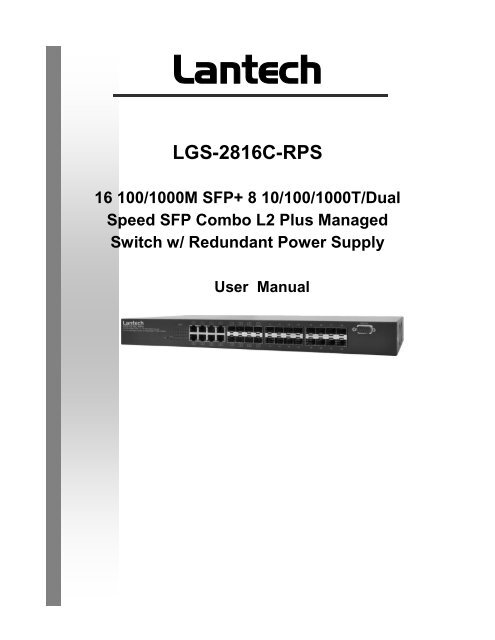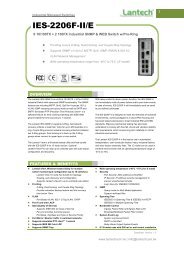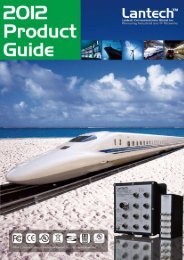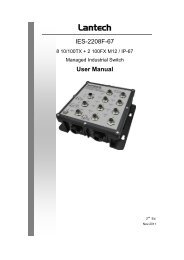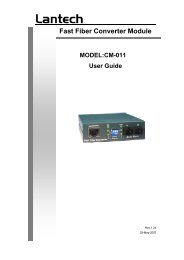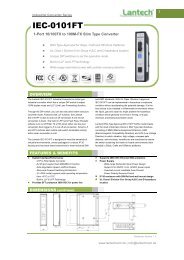configuring ports - Lantech Communications Global Inc
configuring ports - Lantech Communications Global Inc
configuring ports - Lantech Communications Global Inc
You also want an ePaper? Increase the reach of your titles
YUMPU automatically turns print PDFs into web optimized ePapers that Google loves.
<strong>Lantech</strong>LGS-2816C-RPS16 100/1000M SFP+ 8 10/100/1000T/DualSpeed SFP Combo L2 Plus ManagedSwitch w/ Redundant Power SupplyUser Manual
M ANAGEMENT G UIDELGS-2816C-RPS16 100/1000M SFP+ 8 10/100/1000T/Dual Speed SFP Combo L2 Plus Managed Switch w/Redundant Power SupplyLGS-2816C-RPSPublication date: March., 2011Revision v5.17
ABOUT THIS GUIDEPURPOSEThis guide gives specific information on how to operate anduse the management functions of the switch.AUDIENCEThe guide is intended for use by network administrators whoare responsible for operating and maintaining networkequipment; consequently, it assumes a basic workingknowledge of general switch functions, the Internet Protocol(IP), and Simple Network Management Protocol (SNMP).CONVENTIONSThe following conventions are used throughout this guideto show information:NOTE: Emphasizes important information or calls your attention torelated features or instructions.CAUTION: Alerts you to a potential hazard that could cause loss ofdata, or damage the system or equipment.WARNING: Alerts you to a potential hazard that could cause personalinjury.RELATED PUBLICATIONSThe following publication details the hardware features of theswitch, including the physical and performance-relatedcharacteristics, and how to install the switch:The Installation GuideAlso, as part of the switch‘s software, there is an online webbasedhelp that describes all management related features.
Revision HistoryRelease Date Revision5.17 01/10/2010 B1
CONTENTS
1 INTRODUCTIONThis switch provides a broad range of features for Layer 2 plus switching.It includes a management agent that allows you to configure the featureslisted in this manual. The default configuration can be used for most ofthe features provided by this switch. However, there are many optionsthat you should configure to maximize the switch‘s performance for yourparticular network environment.KEY FEATURESTable 1: Key FeaturesFeatureConfigurationBackup andRestoreAuthenticationAccess Control ListsDHCP ClientDNSPort ConfigurationRate LimitingPort MirroringPort TrunkingStorm ControlAddress TableIP Version 4IEEE 802.1D BridgeStore-and-ForwardSwitchingDescriptionBackup to management station or TFTP serverConsole, Telnet, web – user name/password, RADIUS,TACACS+ Web – HTTPSTelnet –SSHSNMP v1/2c - Community stringsSNMP version 3 – MD5 or SHA passwordPort – IEEE 802.1X, MAC address filteringDHCP SnoopingIP Source GuardSup<strong>ports</strong> up to 128 Access Control Entries (ACEs), using theshared 128 ACEs for ingress classificationSupportedProxy serviceSpeed, duplex mode, flow control, MTU, response toexcessive collisions, power saving modeInput rate limiting per port (using ACL)One or more <strong>ports</strong> mirrored to single analysis portSup<strong>ports</strong> up to 14 trunks using either static or dynamic trunking(LACP)Throttling for broadcast, multicast, and unknown unicast stormsUp to 8K MAC addresses in the forwarding table, 1024 static MACaddressesSup<strong>ports</strong> IPv4 addressing, management, and QoSSup<strong>ports</strong> dynamic data switching and addresses learningSupported to ensure wire-speed switching while eliminatingbad framesSpanning Tree Algorithm Sup<strong>ports</strong> Rapid Spanning Tree Protocol (RSTP), which includesSTP backward compatible mode
Table 1-2: Key Features (Continued)FeatureVirtual LANsTraffic PrioritizationQualify of ServiceremarkingMulticast FilteringDescriptionUp to 4K using IEEE 802.1Q, port-based, and private VLANsQueue mode and CoS configured by Ethernet type, VLAN ID,TCP/ UDP port, DSCP, ToS bit, VLAN tag priority, or portSup<strong>ports</strong> Differentiated Services (DiffServ), and DSCPSup<strong>ports</strong> IGMP snooping and ProxyDESCRIPTION OF FIRMWARE FEATURESThe switch provides a wide range of advanced performance andSecurity enhancing features. Flow control eliminates the loss of packetsdue to bottlenecks caused by port saturation. Storm suppressionprevents broadcast, multicast, and unknown unicast traffic storms fromengulfing the network. Untagged (port-based) and tagged VLANs, plussupport for automatic GVRP VLAN registration provide traffic securityand efficient use of network bandwidth. QoS priority queueing ensuresthe minimum delay for moving real-time multimedia data across thenetwork. While IGMP Snooping function provides support for real-timenetwork applications.Others the switch also sup<strong>ports</strong> TACACS+ and RADIUS authenticationfor management security requirement and SSL and SSH for encryptionfor all HTTP traffic and all transmitted data for secure, remotecommand-line interface (CLI) access over IP networksSome of the management features are briefly described below.QoSSYSLOGSupport Quality of Service by the IEEE 802.1P standard. There aretwo priority queue and packet transmission schedule. multipleplatforms.The Syslog is a standard for logging program messages . It allowsseparation of the software that generates messages from thesystem that stores them and the software that re<strong>ports</strong> and analyzesthem. It is supported by a wide variety of devices and receiversacross multiple platforms.SNMP/RMONSNMP agent and RMON MIB. In the device, SNMP agent is a client softwarewhich is operating over SNMP protocol used to receive the command fromSNMP manager (server site) and echo the corresponded data, i.e. MIB object.Besides, SNMP agent will actively issue TRAP information when happened.RMON is the abbreviation of Remote Network Monitoring and is a branch of theSNMP MIB.The device sup<strong>ports</strong> MIB-2 (RFC 1213), Bridge MIB (RFC 1493), RMON MIB(RFC 1757)-statistics Group 1,2,3,9, Ethernet-like MIB (RFC 1643), EthernetMIB (RFC 1643) and so on.multiple platforms.
SECURIY ANDAUTHENTICATIONThis switch provides management access via the console port,Telnet, or a web browser. User names and passwords can beconfigured locally or can be verified via a remote authenticationserver (i.e., RADIUS or TACACS+).Port-based authentication is also supported via the IEEE 802.1Xprotocol. This protocol uses Extensible Authentication Protocol overLANs (EAPOL) to request user credentials from the 802.1X client,and then uses the EAP between the switch and the authenticationserver to verify the client‘s right to access the network via anauthentication server (i.e., RADIUS server).Other authentication options include HTTPS for secure managementaccess via the web, SSH for secure management access over aTelnet-equivalent connection, SNMP Version 3, IP address filteringfor web/SNMP/Telnet/SSH management access, and MAC addressfiltering for port access.NOTE: The SSL only provide the CLI for switch management and SSHdefault enable without UI for management.ACCESS CONTROLLISTSThe ACLs are divided into EtherTypes. IPv4, ARP protocol, MAC andVLAN parameters etc. Here we will just go over the standard andextended access lists for TCP/IP. As you create ACEs for ingressclassification, you can assign a policy for each port, the policynumber is 1-8, however, each policy can be applied to any port.This makes it very easy to determine what type of ACL policy youwill be working with.IGMP SNOOPINGSupport IGMP version 2 (RFC 2236): The function IGMP snooping isused to establish the multicast groups to forward the multicastpacket to the member <strong>ports</strong>, and, in nature, avoid wasting thebandwidth while IP multicast packets are running over the network.IGMP PROXYThe implementation of IP multicast processing. The switch sup<strong>ports</strong> IGMPversion 1 and IGMP version 2, efficient use of network bandwidth, and fastresponse time for channel changing. IGMP version 1 (IGMPv1) is described inRFC1112 ,and IGMP version 2 (IGMPv2) is described in RFC 2236. Hostsinteract with the system through the exchange of IGMP messages. Similarly,when you configure IGMP proxy, the system interacts with the router on itsupstream interface through the exchange of IGMP messages. However, whenacting as the proxy, the system performs the host portion of the IGMP task onthe upstream interface as follows: When queried, sends group membership re<strong>ports</strong> to the group. When one of its hosts joins a multicast address group to whichnone of its other hosts belong, sends unsolicited groupmembership re<strong>ports</strong> to that group. When the last of its hosts in a particular multicast group leaves thegroup, sends an unsolicited leave group membership report to theall-routers group (244.0.0.2).
REDUDANTPOWER SUPPLYPORT CONFIGURATIONPOWER SAVINGProvide a D-Sub connector on rear panel to connect to RP-2000External/Redundant system for provide a full power cordredundancy solution that can protect against a single power mainfailureYou can manually configure the speed and duplex mode, and flowcontrol used on specific <strong>ports</strong>, or use auto-negotiation to detect theconnection settings used by the attached device. Flow control shouldalso be enabled to control network traffic during periods of congestionand prevent the loss of packets when port buffer thresholds areexceeded. The switch sup<strong>ports</strong> flow control based on the IEEE 802.3 xstandards.The Power saving using the "ActiPHY Power Management" and"PerfectReach Power Management" two techniques to detect theclient idle and cable length automatically and provides the differentpower.Q-in-Q VLAN FORPERFORMANCE ANDSECURITYMVRThe VLAN feature in the switch offers the benefits of both securityand performance. VLAN is used to isolate traffic between differentusers and thus provides better security. Limiting the broadcast trafficto within the same VLAN broadcast domain also enhancesperformance. Q-in-Q, the use of double VLAN tags is an efficientmethod for enabling Subscriber Aggregation. This is very useful inthe MAN.Multicast VLAN Registration (MVR) can support carrier to servecontent provider using multicast for Video streaming application inthe network. Each content provider Video streaming has a dedicatedmulticast VLAN. The MVR routes packets received in a multicastsource VLAN to one or more receive VLANs. Clients are in the receiveVLANs and the multicast server is in the source VLAN.PORT MIRRORING The switch can unobtrusively mirror traffic from any port to a monitor port.You can then attach a protocol analyzer or RMON probe to this port toperform traffic analysis and verify connection integrity.PORT TRUNKINGPorts can be combined into an aggregate connection. Trunks can bemanually set up or dynamically configured using Link AggregationControl Protocol (LACP). The additional <strong>ports</strong> dramatically increase thethroughput across any connection, and provide redundancy by takingover the load if a port in the trunk should fail.STORM CONTROLBroadcast, multicast and unknown unicast storm suppression preventstraffic from overwhelming the network. When enabled on a port, thelevel of broadcast traffic passing through the port is restricted. Ifbroadcast traffic rises above a pre-defined threshold, it will be throttleduntil the level falls back beneath the threshold.
SPANNING TREEALGORITHMThe switch sup<strong>ports</strong> these spanning tree protocols:• Spanning Tree Protocol (STP, IEEE 802.1D) – Supported by usingthe STP backward compatible mode provided by RSTP. STPprovides loop detection. When there are multiple physical pathsbetween segments, this protocol will choose a single path anddisable all others to ensure that only one route exists betweenany two stations on the network. This prevents the creation ofnetwork loops. However, if the chosen path should fail for anyreason, an alternate path will be activated to maintain theconnection.• Rapid Spanning Tree Protocol (RSTP, IEEE 802.1w) – Thisprotocol reduces the convergence time for network topologychanges, for the older IEEE 802.1D STP standard. It is intendedas a complete replacement for STP, but can still interoperate withswitches running the older standard by automaticallyre<strong>configuring</strong> <strong>ports</strong> to STP-compliant mode if they detect STPprotocol messages from attached devices.VIRTUAL LANS(VLANS)The switch sup<strong>ports</strong> up to 4K VLANs. The VLAN is a collection ofnetwork nodes that share the same collision domain regardless oftheir physical location or connection point in the network. Theswitch sup<strong>ports</strong> the IEEE 802.1Q tagged VLANs standard. Membersof VLAN groups can be dynamically learned via GVRP, or <strong>ports</strong> canbe manually assigned to a specific set of VLANs. By segmentingyour network into VLANs, you can:• Eliminate broadcast storms which severely degradeperformance in a flat network.• Provide data security by restricting all traffic to the originatingVLAN.• Use private VLANs to restrict traffic to pass only between data<strong>ports</strong> and the uplink <strong>ports</strong>, thereby isolating adjacent <strong>ports</strong>within the same VLAN, and allowing you to limit the totalnumber of VLANs that need to be configured.IP-MAC-PORT BINDINGThe IP network layer uses a four-byte address. The Ethernet linklayer uses a six-byte MAC address. Binding these two addresstypes together allows the transmission of data between the layers.The primary purpose of IP-MAC binding is to restrict the access toa switch to a number of authorized users. Only the authorizedclient can access the Switch‘s port by checking the pair of IP-MACAddresses and port number with the pre-configured database. Ifan unauthorized user tries to access an IP-MAC binding enabledport, the system will block the access by dropping its packet.
QUALITY OF SERVICE Differentiated Services (DiffServ) provides policy-based managementmechanisms used for prioritizing network resources to meet therequirements of specific traffic types. Each packet is classified upon entryinto the network based on access lists, DSCP values, or VLAN lists. Usingaccess lists allows you select traffic based on Layer 2, Layer 3, or Layer 4information contained in each packet. Based on network policies,different kinds of traffic can be marked for different kinds of forwarding.DHCP SNOOPINGThis feature enables the DHCP Snooping to include informationabout client when forwarding DHCP requests from a DHCP client to aDHCP server via Trust Port. DHCP snooping can be configured onLAN switches to harden the security on the LAN to only allow clientswith specific IP/MAC addresses to have access to the network. Inshort, DHCP snooping ensures IP integrity on a Layer 2 switcheddomain.LINK LAYERDISCOVERY PROTOCOL(LLDP)IEEE Standard──802.1AB (Link Layer Discovery Protocol),Providemore easy debug tool and enhance the networking managementavailability, Others it can provide auto-discovery device andtopology providing
SYSTEM DEFAULTSThe following table lists some of the basic system defaults.Table: System DefaultsFunction Parameter DefaultConsole Port Connection Baud Rate115200 bpsData bits 8Stop bits 1ParityLocal Console Timeoutnone0 (disabled)System Information Device Name LGS-2816C-RPSAccount Admin User admin/adminGuest Userguest/guestTime Manual/NTP ManualNTP Server 209.81.9.7Time ZoneDaylight SavingGMT+8:000 (hour)IP Configuration DHCP Setting DisabledIP Address 192.168.1.1Subnet Mask 255.255.255.0Default Gateway 192.168.1.254DNSManualDNS Server 0.0.0.0Loop Detection Detection Port NoneManagement Policy Management Policy NoneSyslog Syslog DisabledIP Address 0.0.0.0Port 514Virtual Stack State DisableRoleSlaveGroup IDdefaultPort Configuration Speed AutoFlow ControlSYMMasimum Frame 9600Excessive Collision ModeDescriptionDiscardEmptyPort Power Saving Power Saving DisableVLAN Mode VLAN Mode Tag-based
Table: System Defaults (Continued)Function Parameter DefaultTag-based Group VLAN ID 1VLAN NameIGMP AwarePrivate VLANGVRP propagationMember PortDefaultDisableDisableDisable1-24 <strong>ports</strong>Port-based Group VLAN Name DefaultMember Port1-24 <strong>ports</strong>VLAN Ports Tag Identifier 0x8100VLAN AwareIngress FilteringFrame TypeEnableDisableAllPVID 1RoleAccessUntag VID 0Double TagDisablePort Isolation Port Member NoneManagement VLAN VLAN ID 1MAC Address Table Age Time 300 secsDisable automatic agingMAC Table LearningDisableAutoGVRP Config GVRP State DisabledJoin Time 20Leave Time 60LeaveAll Time 1000Default Applicant Mode NormalDefault Registrar ModeRestricted ModeNormalDisabledMasimum Frame 9600Excessive Collision ModeDiscardQoS Ports Number of Classes 4Default ClassLowQCL 1User Priority 0
Table : System Defaults (Continued)Function Parameter DefaultQueuing ModeStrict PriorityQueue Weighted Low 1Queue Weighted Normal 2Queue Weighted Medium 4Queue Weighted High 8QoS Control List QoS Control List NoneRate Limiters Ingress Enable DisabledIngress Rate 500Ingress UnitEgress EnableKbpsDisabledEgress Rate 500Egress UnitKbpsStorm Control Flooded unicast status DisabledFlooded unicast RateMulticast statusMulticast RateBroadcast statusBroadcast Rate1 ppsDisabled1 ppsDisabled1 ppsACL Ports Policy ID 1ActionRate Limiter IDPermitDisabledPort CopyDisabledRate Limiters Rate Limiter 1 512 ppsRate Limiter 216K ppsRate Limiter 332 ppsRate Limiter 4- 161 pps
2 INITIAL SWITCH CONFIGURATIONThis chapter includes information on connecting to the switch andbasic configuration procedures.CONNECTING TO THE SWITCHThe switch has a embed network management agent. It offers a variety ofmanagement options, including SNMP, RMON and a web- based interface.A PC may also be connected directly to the switch for configuration andmonitoring via a command line interface (CLI).NOTE: An IPv4 address for the switch could be obtained via DHCPServer. To change this address, see ―Setting an IP Address‖ on page 34.If the switch couldn‘t receive a IP Address from a DHCP server, it has adefault IP address 192.168.1.1, default gateway 192.168.1.254and subnet mask 255.255.255.0.CONFIGURATIONOPTIONSThe switch‘s HTTP web agent allows you to configure switchparameters, monitor port connections, and display statistics using astandard web browser such as Microsoft IE 6.0 above, NetscapeV7.1 above or FireFox V1.00. The switch‘s web managementinterface can be accessed from any computer attached to the network.The CLI program can be accessed by a direct connection to the RS-232serial console port on the switch, or remotely by a Telnet connectionover the network.The switch‘s management agent also sup<strong>ports</strong> SNMP (Simple NetworkManagement Protocol). This SNMP agent permits the switch to bemanaged from any system in the network using network managementsoftware such as <strong>Lantech</strong> View.The switch‘s web interface, console interface, and SNMP agent allow youto perform the following management functions:• Set the administrator password• Set an IP interface for a management VLAN• Configure SNMP parameters• Enable/disable any port
• Set the speed/duplex mode for any port• Configure the bandwidth of any port by limiting input or outputrates or enable the Flow control of any port• Control port access through IEEE 802.1X security or staticaddress filtering• Filter packets using Access Control Lists (ACLs)• Configure up to 4K IEEE 802.1Q VLANs• Configure IGMP Snooping or Proxy functionality• Upgrade the system firmware or Import /Export configurationfiles via HTTP (using the web interface) or TFTP (using thecommand line interface)• Configure Spanning Tree/ RSTP/ MSTP parameters• Configure Class of Service (CoS) priority queuing and QoS• Configure the Port Trunk via static or LACP standard trunks• Enable port mirroring• Set storm control on any port for excessive broadcast, multicast,or unknown unicast traffic• Display system information and statistics• Configure the LLDP ParametersREQUIREDCONNECTIONSThe switch provides an RS-232 serial port that enables a connection toa PC or terminal for monitoring and <strong>configuring</strong> the switch. A nullmodemconsole cable is provided with the switch.Attach a VT100-compatible terminal, or a PC running a terminalemulation program to the switch. You can use the console cable providedwith this package, or use a null-modem cable that complies with thewiring assignments shown in the Installation Guide.To connect a terminal to the console port, complete the following steps:1. Connect the console cable to the serial port on a terminal, or a PCrunning terminal emulation software, and tighten the captiveretaining screws on the DB-9 connector.2. Connect the other end of the cable to the RS-232 serial port onthe switch.3. Make sure the terminal emulation software is set as follows:■ Select the appropriate serial port (COM port 1 or COM port 2).■ Set the baud rates to 115200 bps.
■■■■Set the data format to 8 data bits, 1 stop bit, and no parity.Set flow control to none.Set the emulation mode to VT100.When using HyperTerminal, select Terminal keys, notWindows keys.NOTE: Once you have set up the terminal correctly, the console loginscreen will be displayed.For a description of how to use the CLI, see ―Using the Command LineInterface‖. For a list of all the CLI commands and detailed information onusing the CLI, refer to ―CLI Command Groups‖ on.REMOTECONNECTIONSPrior to accessing the switch‘s onboard agent via a network connection,you must first configure it with a valid IP address, subnet mask, anddefault gateway using a console connection, or DHCP protocol.An IPv4 address for this switch could be obtained via DHCP Server. Tomanually configure this address or enable dynamic address assignmentvia DHCP, see ―Setting an IP Address‖ on page 34.If the switch does not receive a IP Address from a DHCP server, it willdefault to the IP address 192.168.1.1, default gateway 192.168.1.254and subnet mask 255.255.255.0.NOTE: This switch sup<strong>ports</strong> the Telnet sessions or SSH sessions.Telnet and SSH cannot be used concurrently.After <strong>configuring</strong> the switch‘s IP parameters, you can access theonboard configuration program from anywhere within the attachednetwork. The onboard configuration program can be accessed usingTelnet from any computer attached to the network. The switch canalso be managed by any computer using a web browser (MicrosoftIE 6.0 above, Netscape V7.1 above or FireFox V1.00.), orfrom a network computer using SNMP network managementsoftware.The onboard program only provides access to basic configuration functions.To access the full range of SNMP management functions, you must useSNMP-based network management software.
BASIC CONFIGURATIONSETTING PASSWORDS If this is your first time to log into the console interface, you could definea new password for access to the web interface, record it, and put it in asafe place. The password can consist of up to 15 alphanumericcharacters and is case sensitive. To prevent unauthorized access to theswitch, set the password as follows:First to access the Switch via Console port and Type ― admin‖ defaultusername and ― admin‖ default password.Then enter account configuration interface. Type ―modify admin,‖ wherepassword is your new password.Managed Switch -LGS-2816C-RPSLogin: adminPassword: *****LGS-2816C-RPS(account)# modify adminusername/password: the length is from 5 to 15.Current username (admin):adminCurrent password:New password:Confirm password:Username changed successfully.Password changed successfully.SETTING AN IPADDRESSYou must establish IP address information for the switch to obtainmanagement access through the network. This can be done in eitherof the following ways:▼ Manual — You have to input the information, including IP addressand subnet mask. If your management station is not in the same IPsubnet as the switch, you will also need to specify the default gatewayrouter.▼ Dynamic — The switch can obtain a IPv4 address from DHCPaddress allocation servers on the network.MANUALCONFIGURATIONYou can manually assign an IP address to the switch. You may alsoneed to specify a default gateway that resides between this deviceand management stations that exist on another network segment.Valid IPv4 addresses consist of four decimal numbers, 0 to 255,separated by periods. Anything outside this format will not beaccepted by the CLI program.
NOTE: An IPv4 address for this switch is 192.168.1.1 default .ASSIGNING AN IPV4 ADDRESSBefore you can assign an IP address to the switch, you must obtainthe following information from your network administrator:▼ IP address for the switch▼ Network mask for this network▼ Default gateway for the networkTo assign an IPv4 address to the switch, type―set ip ip mask gateway‖where ―ip‖ is the switch‘s IP address, ―mask‖ is the mask for the networkportion of the address, ―gateway‖ is the IP address of the defaultgateway, Press .Managed Switch - LGS-2816C-RPSLogin: adminPassword: *****LGS-2816C-RPS# ipLGS-2816C-RPS(ip)# set ip ?Usage: set [mask] [gateway]LGS-2816C-RPS(ip)#LGS-2816C-RPS(ip)# set ip 192.168.20.15 255.255.255.0 192.168.20.250>DYNAMIC CONFIGURATIONOBTAINING AN IPV4 ADDRESSIf you enable the ―dhcp‖ option, IP will be enabled but will not functionuntil a DHCP reply has been received. Requests will be sent periodicallyin an effort to obtain IP configuration information. DHCP values caninclude the IP address, subnet mask, and default gateway.If the DHCP option is enabled, the switch will start broadcasting servicerequests as soon as it is powered on.To automatically configure the switch by communicating with DHCPaddress allocation servers on the network, type the following command,and press . Wait a few minutes, and then check the IPconfiguration settings using the ―enable dhcp‖ command.―enable dhcp‖
Managed Switch - LGS-2816C-RPSLogin: adminPassword: *****LGS-2816C-RPS# ipLGS-2816C-RPS(ip)# enabl dhcp ?Usage: enable dhcp LGS-2816C-RPS(ip)# enable dhcp manualLGS-2816C-RPS(ip)# showDHCP: EnableIP Address : 192.168.20.15Current IP Address : 0.0.0.0Subnet mask : 255.255.255.0Gateway : 192.168.20.250Current Gateway : 255.255.255.255DNS Setting : ManualDNS Server : 0.0.0.0LGS-2816C-RPS(ip)#NOTE: Response time from DHCP servers vary considerably for differentnetwork environments. If you do not get a response in a reasonableamount of time, try entering the ―disable dhcp‖ command followed bythe ―enable dhcp‖ command. Otherwise, set the static IP address to anull address, and then enter the ―dhcp enable‖ command or reboot theswitch.ENABLING SNMPMANAGEMENTACCESSThe switch can be configured to accept management commands fromSimple Network Management Protocol (SNMP) applications such as<strong>Lantech</strong> View. You can configure the switch to (1) respond to SNMPrequests or (2) generate SNMP traps.When SNMP management stations send requests to the switch (eitherto return information or to set a parameter), the switch provides therequested data or sets the specified parameter. The switch can also beconfigured to send information to SNMP managers (without beingrequested by the managers) through trap messages, which inform themanager that certain events have occurred.The switch includes an SNMP agent that sup<strong>ports</strong> SNMP version 1, 2c, and3 clients. To provide management access for version 1 or 2c clients, youmust specify a community string. The switch provides a default MIBView (i.e., an SNMPv3 construct) for the default ―public‖ communitystring that provides read access to the entire MIB tree, and a defaultview for the ―private‖ community string that provides read/write accessto the entire MIB tree. However, you may assign new views to version 1or 2c community strings that suit your specific security requirements.
COMMUNITY STRINGS (FOR SNMP VERSION 1 AND 2C CLIENTS)Community strings are used to control management access to SNMPversion 1 and 2c stations, as well as to authorize SNMP stations toreceive trap messages from the switch. You therefore need to assigncommunity strings to specified users, and set the access level.The default strings are:▼ public - with read-only access. Authorized management stationsare only able to retrieve MIB objects.▼ private - with read/write access. Authorized management stationsare able to both retrieve and modify MIB objects.To prevent unauthorized access to the switch from SNMP version 1 or 2cclients, it is recommended that you change the default communitystrings.To change the read-only or read/write community string, type either ofthe following commands, and press .“ set community “LGS-2816C-RPS(snmp)# set community public publicuser 0.0.0.00.0.0.0LGS-2816C-RPS(snmp)#MIL-SM24DPA(snmp)# show communitySource IP Source Mask---------- ---------------0.0.0.0 0.0.0.0SNMP Community Table:Idx Community UserName--- -------------- ------------- ----1 public publicuserNumber of entries: 1LGS-2816C-RPS(snmp)#NOTE: If you do not intend to support access to SNMP version 1and 2c clients, we recommend that you delete both of thedefault community strings. If there are no community strings,then SNMP management access from SNMP v1 and v2c clients isdisabled.
TRAP RECEIVERSYou can also specify SNMP stations that are to receive traps from the switch.To configure a trap receiver, enter the ―snmp trap‖ commands shown below,and press .{For SNMPv1/v2c Trap setting}“set trap ”where ―version‖ indicates the SNMP client version (1, 2c, 3), ―community- string‖specifies access rights for a version 1/2c host, and ―host-address‖ is the IPaddress for the trap receiver. For a more detailed description of theseparameters and other SNMP commands. The following example creates a traphost for a version 1 SNMP client.>snmp trap version 1LGS-2816C-RPS(snmp)# set trap 1 2 192.168.1.10 162 publicLGS-2816C-RPS(snmp)#LGS-2816C-RPS(snmp)# show trapSNMPv3 Trap Host Configuration:No Ver. IP Port Community/Security Security Auth. Priv.Name Level Protocol Protocol-- ---- ------------ ---- ------------------ --------- -------- ---------1 v2c 192.168.1.10 162 public23456LGS-2816C-RPS(snmp)# del trap 1LGS-2816C-RPS(snmp)#.EXPORT OR IMPORTCONFIGURATIONSETTINGS.Configuration commands modify the working configuration, and areexported to a nonvolatile storage. To export the currentconfiguration settings to a backup server, enter the followingcommand, and press .―export ”where ―ip_address‖ is the ip address of the backup server, and―current| user” is the name under which the configuration settingsare exported.Managed Switch- LGS-2816C-PRSLogin: adminPassward:*****LGS-2816C-PRS# config-fileLGS-2816C-PRS(config-file)#LGS-2816C-PRS(config-file)# export ?Usage: export LGS-2816C-PRS(config-file)# export user 192.168.20.1
CHAPTER 2 | Initial Switch ConfigurationManaging System FilesTo Import configuration settings from a backup server, enter the followingcommand, and press .“config load tftp-server file-name‖Managed Switch- LGS-2816C-PRSLogin: adminPassward:*****LGS-2816C-PRS# config-fileLGS-2816C-PRS(config-file)#LGS-2816C-PRS(config-file)# import ?Usage: import Ip_address : TFTP server ip address.File_path : Configuration file path.LGS-2816C-PRS(config-file)# import user 192.168.20.1 LGS-2816C-RPS.config– 42 –
SECTION SECTION II IIWEB CONFIGURATIONThis section describes the basic switch features, along with a detaileddescription of how to configure each feature via a web browser.This section includes these chapters:◆ ―Using the Web Interface‖◆ ―Configuring the Switch‖
33 USING THE WEB INTERFACEThis switch has an embedded HTTP web agent. Using a web browser youcan configure the switch and view statistics to monitor network activity.The web agent can be accessed by any computer on the network using astandard web browser (Microsoft IE 6.0 above, Netscape V7.1 aboveor FireFox V1.00).NOTE: You can also use the Command Line Interface (CLI) to manage theswitch over a serial connection to the console port or via Telnet. For moreinformation on using the CLI, refer to ―Using the Command LineInterface‖ on page 178.CONNECTING TO THE WEB INTERFACEPrior to accessing the switch from a web browser, be sure you havefirst performed the following tasks:1. Configured the switch with a valid IP address, subnet mask, anddefault gateway using an out-of-band serial connection, or DHCPprotocol. (See ―Setting an IP Address‖ on page 34.)2. Set the system password using an out-of-band serial connection. (See―Setting Passwords‖ on page 34.)3. After you enter a user name and password, you will have access tothe system configuration program.NOTE: The switch only allow one user connect from RS-232 Console UI andthree user from Telnet. Others allow maximum 4 users connect via WebUI andmaximum 1 user connect via Telnet, then Maximum 5 users allowed to loginthe switch via WebUI, Telnet and RS-232 Console.NOTE: The Admin could create the Operator account. The Operator has create,modify and delete rights as the same as Admin, but operator only has the rightto change himself password and couldn‘t do upgrade.The guest has no right to create, modify and delete. Only has read right.
NAVIGATING THE WEB BROWSER INTERFACETo access the web-browser interface you must first enter a user nameand password. By default, the user name is ―admin‖ and there is nopassword.HOME PAGE When your web browser connects with the switch‘s web agent, the homepage is displayed as shown below. The home page displays the MainMenu on the left side of the screen and an image of the front panel onthe right side. The Main Menu links are used to navigate to other menus,and display configuration parameters and statistics.Figure 1: Home PageCONFIGURATIONOPTIONSConfigurable parameters have a dialog box or a drop-down list. Once aconfiguration change has been made on a page, be sure to click on theApply button to confirm the new setting. The following tablesummarizes the web page configuration buttons.Table 3: Web Home Page Configuration ButtonsButtonApplyAuto LogoutActionSets specified values to the system.Sets the device auto logout with timeperiod up to 60 minutes or disable the autologoutNOTE: To ensure proper screen refresh, be sure that Internet Explorer isconfigured so that the setting ―Check for newer versions of storedpages‖ reads ―Every visit to the page.‖Internet Explorer 6.x and earlier: This option is available under the menu―Tools / Internet Options / General / Temporary Internet Files / Settings.‖Internet Explorer 7.x: This option is available under ―Tools / InternetOptions / General / Browsing History / Settings / Temporary Internet Files.‖
PANEL DISPLAY The web agent displays an image of the switch‘s <strong>ports</strong>. The refresh modeis auto-mode by default. Clicking on the image of a port opens theDetailed Statistics page as described on page 143.Figure 2: Front Panel IndicatorsMAIN MENUUsing the onboard web agent, you can define system parameters,manage and control the switch, and all its <strong>ports</strong>, or monitor networkconditions. The following table briefly describes the selections availablefrom this program.Table 4: Main MenuMenu Description PageConfigurationSystemSystemInformationAccountTimeIP ConfigurationLoop DetectionManagementPolicySyslogVirtual StackConfigures Location, Contact and Device NameConfigures User Account and PasswordConfigures SNTP and System Time settingsConfigures IPv4 settingsConfigures Loop DetectionConfigures Management PolicyConfigures Syslog parametersConfigures the Virtual Stack for Switch ManagementPortConfigurationStatusSimple CounterDetail CounterPower SavingConfigures port parameters settingsDisplay port statusDisplay port simple counterDisplay port detail counterConfigures port power saving settingsVlanVlan modeTag-basedGroupPort-basedGroupPortsConfigures VLAN Mode with port-base, tag-base..etcConfigures Tag-based VLAN Group parameters settingConfigures Port-based VLAN Group parameters settingConfigures VLAN Port detail parameters setting
Port IsolationConfigures Port Isolation settingCHAPTER 3 | Using the Web InterfaceNavigating the Web Browser InterfaceManagementVLANConfigures Management VLAN IDMACMAC AddressTableStatic FilterStatic ForwardMAC AliasMAC TableConfigures MAC Address Aging parameters settingConfigures MAC Address Static Filter setttingConfigures MAC Address Static Forward settingConfigures MAC Address Alias settingDisplay the MAC Address TableGVRPConfigCounterGroupConfigures GVRP detail parameters settingDisplay GVRP per port detail counterConfigures and display the GVRP VLAN Group InformationQoSPortsQoS Control ListRate LimitersStorm ControlWizardConfigures Port QoS parameters settingConfigures QoS Control List settingConfigures Port Rate Limit parameters settingConfigures Storm Control parameters settingConfigures QCL via Wizard settingSNMPSystemCommunititesUsersGroupsViewsAccessesTrap HostsConfigures SNMP System parameters settingConfigures SNMPv1/v2 Communities parameters settingConfigures SNMP Users account and parameters settingConfigures SNMP Groups and parameters settingConfigures SNMP Views and parameters settingConfigures SNMP Accesses and parameters settingDisplay the SNMP Trap Hosts informationACLPortsRate LimitersAccess ControlListConfigures ACL Ports parameters settingConfigures ACL Rate Limit parameters settingDisplay and Configures ACLs Role setting– 47 –
WizardConfigures ACL via Wizard settingCHAPTER 3 | Using the Web InterfaceNavigating the Web Browser InterfaceIP MAC BindingConfigurationDynamic EntryConfigures IP MAC Port Binding settingsConfigures role using dynamic entry of IP Address, MAC,Port and VID802.1XServerPortConfigurationStatusStatisticsConfigures RADIUS Authentication and Accounting Serverparameters settingConfigures Port 802.1X parameters settingDisplay Port 802.1X configuration information includesPort Index, Mode, Status and VLAN PolicyDisplay Port 802.1X statistics informationTACACS+StateAuthenticationAccountingConfigures TACACS+ State parameters settingConfigures TACACS+ Authenticaiton parameters settingConfigures TACACS+ Accounting parameters settingTrunkPortAggregator ViewAggregationHash ModeLACP SystemPriorityConfigures Trunk port settings and Display Trunk PortStatusDisplay Trunk Aggregation status and LACP DetailinformationConfigures Aggregation Mode parameters settingConfigures LACP System Priority settingSTP (SpanningTree)StatusConfigurationPortDisplay the STP parameters setting informationConfigures STP parameters settingDisplay Port STP configuration and status informationMSTPStateRegion ConfigInstance ViewMirroringSSHConfigrues MSTP parameters settingConfigrues MSTP Region parameters settingDisplay the MSTP Instance View informationConfigures Port Mirroring parameters settingConfigures Secure Shell serverMulticastIGMP ModeConfigures Multicast IGMP mode with Snooping or Proxy– 48 –
ProxySnoopingIGMP GroupAllowGroupMembershipMVRConfigures IGMP Proxy parameters settingConfigures IGMP Snooping parameters settingCHAPTER 3 | Using the Web InterfaceNavigating the Web Browser InterfaceConfigures IGMP Group Allow parameters settingDisplay IGMP Group Membership detail informationConfigures MVR parameters settingMVIDMVR GroupAllowMVR GroupMembershipConfigures Multicast MVID and display the detailinformationConfigures Multicast MVR Group Allow parameters settingDisplay Multicast MVR Group Membership detail informationAlarmEventsEmailDHCP SnoopingConfigures Trap Events parameters settingConfigures Alarm trap send email and Email serverparameters settingDHCP SnoopingStateDHCP SnoopingEntryDHCP SnoopingClientConfigures DHCP Snooping enable or disable settingDisplay DHCP Snooping Entry detail information andconfigures DHCP Snooping parameters settingDisplay DHCP Snooping Client detail information(LINK LAYERDISCOVERYPROTOCOL) LLDPLLDP StateConfigures per port the LLDP parameters settingLLDP EntryLLDP StatisticsConfigures switch to display per port which build the LLDPavailable entryDisplay the detailed counting number of each port‘s LLDPtrafficSave/RestoreFactory DefaultsSave StartSave UserRestore UserRestore Default Configuration (<strong>Inc</strong>ludes defaultIP Address)Save the current configuration as a startconfiguration file in flash memorySave the current configuration as a userconfiguration file in flash memoryRestore User Configuration function can retrievethe previous confirmed working configurationstored in the flash memory to update startconfiguration.– 49 –
Export/ ImportAllows user can back up or reload theconfiguration files of Save AS Start or Save AsUser via TFTP ServerCHAPTER 3 | Using the Web InterfaceNavigating the Web Browser InterfaceDiagnoticsDiagnosticsPingProvides a set of basic system diagnosis. Thebasic system check includes EEPROM test, UARTtest, DRAM test and Flash testTests specified path using IPv4 pingMaintenanceWarm RestartFirmwareUpgradeLogoutProvides a way to reset the switch, includingpower up, hardware reset and software reset.Provides new firmware will be uploaded into theswitch and write into flash memory.Allows you to logout the system to prevent otherusers from the system without the permission.– 50 –
4 CONFIGURING THE SWITCHThis chapter describes all of the basic configuration tasks.CONFIGURING SYSTEM INFORMATIONYou can identify the system by <strong>configuring</strong> the contact information,name, and location of the switch.WEB INTERFACETo configure System Information in the web interface:1. Click SYSTEM, System, Information.2. Specify the contact information for the system administrator, as wellas the name and location of the switch. Also indicate the local timezone by <strong>configuring</strong> the appropriate offset.3. Click Apply.Figure 4-1: System Information Configuration
CHAPTER 4 | Configuring the SwitchSetting AccountPARAMETERSThese parameters are displayed on the System Information page:• Model name –The model name of this device• System description –As it is, this tells what this deviceis. Here, it is “16-Port SFP + 8-Port Combo Port GbEL2 Plus Managed Switch”.• Location – User-defined the specifies the system location.(Maximum length: 255 characters)• Contact – For easily managing and maintaining device,you may write down the contact person and phone herefor getting help soon. You can configure this parameterthrough the device‘s user interface or SNMP.• Device name –The name of the switch. User-defined.Default is LGS-2816C-RPS.– 52 –
CHAPTER 4 | Configuring the SwitchSetting Account• System up time – The time accumulated since thisswitch is powered up. Its format is day, hour, minute,second.• Current time – Show the system time of the switch. Itsformat: day of week, month, day, hours : minutes :seconds, year. For instance, Wed, Apr. 23, 12:10:10,2004.• BIOS version – The version of the BIOS in this switch.• Firmware version – The firmware version in this switch.• Hardware-Mechanical version – The version ofHardware and Mechanical. The figure before the hyphen isthe version of electronic hardware; the one after thehyphen is the version of mechanical.• Serial number – The serial number is assigned by<strong>Lantech</strong>.• Host IP address – The IP address of the switch.• Host MAC address – It is the Ethernet MAC address ofthe management agent in this switch.• Device Port – Show all types and numbers of the port inthe switch.• RAM size – The size of the DRAM in this switch.• Flash size – The size of the flash memory in this switch.• CPU Loading – The loading of the CPU on this switch.• Model name – To display the Redundant Power Supplysystem model name.• Hardware Mechanical Version – To display theRedundant Power Supply system hardware mechanicalversion.• Serial Number – To display the Redundant Power Supplysystem serial number.• Temperature – To display the Redundant Power Supplysystem temperature with ‗C and ‗F.– 53 –
CHAPTER 4 | Configuring the SwitchSetting Account• Fan – To display the Redundant Power Supply system fanstatus with rotation speed.• Voltage – To display the Redundant Power Supply systemvoltage value– 54 –
CHAPTER 4 | Configuring the SwitchSetting AccountCONFIGURING ACCOUNTIn this function, only administrator can create, modify or delete the usernameand password. Administrator can modify other guest identities‘ password withoutconfirming the password but it is necessary to modify the administratorequivalentidentity. Guest-equivalent identity can modify his password only.WEB INTERFACETo configure Account in the web interface:1. Click SYSTEM, Account.2. Click Create New to add new username and password.3. Edit or Delete exist Accout name and password.4. Click Apply.NOTE: The switch only allow one user connect from RS-232 Console UI andthree user from Telnet. Others allow maximum 4 users connect via WebUIand maximum 1 user connect via Telnet, then Maximum 5 users allowed tologin the switch via WebUI, Telnet and RS-232 Console.NOTE: The Admin could create the Operator account. The Operator hascreate, modify and delete rights as the same as Admin, but operator only hasthe right to change himself password and couldn‘t do upgrade.The guest has no right to create, modify and delete. Only has read right.Figure 4-2: Account ConfigurationPARAMETERSThese parameters are displayed on the Account configuration page:• Create New – To add a new account and password• Edit – To verified the exist account and password• Delete – To delete the exist accout and password– 55 –
CONFIGURING TIMEThe switch provides manual and automatic ways to set the system time via NTP.Manual setting is simple and you just input ―Year‖, ―Month‖, ―Day‖, ―Hour‖,―Minute‖ and ―Second‖ within the valid value range indicated in each item.NTP is a well-known protocol used to synchronize the clock of the switch systemtime over a network. NTP, an internet draft standard formalized in RFC 1305,has been adopted on the system is version 3 protocol. The switch provides fourbuilt-in NTP server IP addresses resided in the Internet and an user-defined NTPserver IP address. The time zone is Greenwich-centered which uses theexpression form of GMT+/- xx hours.WEB INTERFACETo configure Time in the web interface:1. Click SYSTEM, Time.2. Specify the Time parameter in manual or NTP parameters.3. Click Apply.NOTE: Time Zone is an offset time off GMT. You have to select the time zonefirst and then perform time sync via NTP because the switch will combine thistime zone offset and updated NTP time to come out the local timeNOTE: Daylight saving is adopted in some countries. If set, it will adjust thetime lag or in advance in unit of hours, according to the starting date and theending date. For example, if you set the day light saving to be 1 hour. Whenthe time passes over the starting time, the system time will be increased onehour after one minute at the time since it passed over.Figure 4-3: Time Configuration
CHAPTER 4 | Configuring the SwitchSetting Virtual StackPARAMETERSThese parameters are displayed on the Time configuration page:• Current Time – To display the current time of the system• Manual – To fill the valid figures in the fields of Year,Month, Day, Hour, Minute and Second respectively. Theparameter Year, Month, Day, Hour, Minute and Second are>=2000, 1-12, 1-31, 0-23, 0-59 and 0-59 respectively.• NTP – To set the switch synchronizes the time with NTPserver automatically. NTP is Network Time Protocol and isused to sync the network time based Greenwich MeanTime (GMT). If use the NTP mode and select a built-in NTPtime server or manually specify an user-defined NTPserver as well as Time Zone.• Daylight Saving – To set the daylight saving parameterwith unit of hours.• Daylight Saving Start – To set when to start performingthe day light saving time.This is used to set when to start performing the day light saving time.Mth:Day:Hour:Range is 1 ~ 12.Default: 1Range is 1 ~ 31.Default: 1Range is 0 ~ 23.Default: 0• Daylight Saving End – To set when to stop performingthe day light saving time.This is used to set when to stop performing the daylight saving time.Mth:Day:Range is 1 ~ 12.Default: 1Range is 1 ~ 31.– 57 –
Default: 1CHAPTER 4 | Configuring the SwitchSetting Virtual StackHour:Range is 0 ~ 23.Default: 0• Apply – To save the configuration to switch flash memory.– 58 –
SETTING AN IP ADDRESSThis section describes how to configure an IP interface for managementaccess to the switch over the network. This switch sup<strong>ports</strong> IP Version4, and can be managed simultaneously through either of the addresstypes. You can manually configure a specific IPv4 address or direct theswitch to obtain an IPv4 address from a DHCP server when it ispowered on.SETTING ANIPV4ADDRESSThe IPv4 address for the switch could be obtained via DHCP Server forVLAN 1. To manually configure an address, you need to change theswitch's default settings to values that are compatible with your network.You may also need to a establish a default gateway between the switchand management stations that exist on another network segment.WEB INTERFACETo configure an IP address and SNTP in the web interface:1. Click System, IP Configuration.2. Specify the IPv4 settings, and enable DNS proxy service if required.3. Click Apply.Figure 4-4: IP & Time ConfigurationNOTE: An IPv4 address for this switch could be obtained via DHCPServer. If the switch does not receive a IP Address from a DHCP server,it will default to the IP address 192.168.1.1 and subnet mask255.255.255.0You can manually configure a specific IP address, or direct the device toobtain an address from a DHCP server. Valid IPv4 addresses consist offour decimal numbers, 0 to 255, separated by periods. Anything otherthan this format will not be accepted by the CLI program.
PARAMETERSThese parameters are displayed on the Time configuration page:• DHCP Setting – To set enable or disable the switch obtaineda IP address from DHCP Server. Default is disable• IP address – Address of the switch, Valid IP addressesconsist of four numbers, 0 to 255, separated by periods.(Default: 192.168.1.1).• Subnet mask – This subnet mask identifies the host addressbits used for routing to specific subnet.(Default: 255.255.255.0).• Default gateway – IP address of the gateway router betweenthe switch and management stations that exist on othernetwork segments.(Default: 192.168.1.254).• DNS – A Domain Name Server to which client requests formapping host names to IP addresses are forwarded.(Default: 0.0.0.0).• Apply – To save the configuration to switch flash memory.
CONFIGURING LOOP DETECTIONThe loop detection is used to detect the presence of traffic. When switch receivespacket‘s(looping detection frame) MAC address the same as oneself from port,show Loop detection happens. The port will be locked when it received thelooping detection frames. If you want to resume the locked port, please find outthe looping path and take off the looping path, then select the resume the lockedport and click on ―Resume‖ to turn on the locked <strong>ports</strong>.WEB INTERFACETo configure Loop detection in the web interface:1. Click SYSTEM, Loop Detection.2. Evoke which port to enable the Loop detection.3. Click Apply.4. When the port occur Loop and it was locked by switch then youcould resume it.Figure 4-5: Loop Detection ConfigurationPARAMETERSThese parameters are displayed on the Loop Detection configuration page:• Port No. – Display the port number. The number is 1 – 24.• Detection Port - When Port No is chosen, and enable port' s Loopdetection, the port can detect loop happens. To evoke the port toenable auto-detect the Loop.• Locked Port – When Port No is chosen, enable port' s Loopdetection, and the port detects loop happen, the port will beLocked. When choosing Resume, port locked will be opened andturned into unlocked. To evoke the port to resume it.
CONFIGURING MANAGEMENT POLICYThrough the management security configuration, the manager can do the strictsetup to control the switch and limit the user to access this switch.WEB INTERFACETo configure Management Policy in the web interface:1. Click SYSTEM, Management Policy.2. Add a Management policy rule.3. Click Add.4. If you click delete then switch will delete a exist managementpolicy.NOTE: The following rules are offered for the manager to manage the switch:Rule 1) : When no lists exists, then it will accept all connections.Accept-----------------------------------------------------------------------Rule 2) : When only “accept lists” exist, then it will deny all connections, excludingthe connection inside of the accepting range.Rule 3) : When only “deny lists” exist, then it will accept all connections, excludingthe connection inside of the denying range.Rule 4) : When both “accept and deny” lists exist, then it will deny all connections,excluding the connection inside of the accepting range.Rule 5) : When both “accept and deny” lists exist, then it will deny all connections,excluding the connection inside of the accepting range and NOT inside of thedenying range at the same time.
Figure 4-6: Management Policy ConfigurationPARAMETERSThese parameters are displayed on the Management Policy configuration page:• Add. – To create a new management policy. Specify new entry ofManagement Security Configuration can be created after theparameters as mentioned above had been setup• Delete – To delete a exist Management policy from themanagement policy List.• Name - A name is composed of any letter (A-Z, a-z) and digit (0-9)with maximal 8 characters.• VID - The switch sup<strong>ports</strong> two kinds of options for managed validVLAN VID, including ―Any‖ and ―Custom‖. Default is ―Any‖. Whenyou choose ―Custom‖, you can fill in VID number. The valid VIDrange is 1~4094.
• IP Range - The switch sup<strong>ports</strong> two kinds of options for managedvalid IP Range, including ―Any‖ and ―Custom‖. Default is ―Any‖. <strong>Inc</strong>ase that‖ Custom‖ had been chosen, you can assigned effective IPrange. The valid range is 0.0.0.0~255.255.255.255.• <strong>Inc</strong>oming Port - The switch sup<strong>ports</strong> two kinds of options formanaged valid Port Range, including ―Any‖ and ―Custom‖. Default is―Any‖. You can select the <strong>ports</strong> that you would like them to beworked and restricted in the management security configurationif ‖Custom‖ had been chosen.• Access Type - The switch sup<strong>ports</strong> two kinds of options formanaged valid Access Type, including ―Any‖ and ―Custom‖. Defaultis ―Any‖. ―Http‖, ―Telnet‖ and ―SNMP‖ are three ways for the accessand managing the switch in case that‖ Custom‖ had been chosen.• Action – The switch sup<strong>ports</strong> two kinds of options for managedvalid Action Type, including ―Deny‖ and ―Accept‖. Default is ―Deny‖.When you choose ―Deny‖ action, you will be restricted and refusedto manage the switch due to the ―Access Type‖ you choose.However, while you select ―Accept‖ action, you will have theauthority to manage the switch.
CONFIGURING SYSLOGThe Syslog is a standard for logging program messages . It allows separation ofthe software that generates messages from the system that stores them and thesoftware that re<strong>ports</strong> and analyzes them. It can be used as well a generalizedinformational, analysis and debugging messages. It is supported by a widevariety of devices and receivers across multiple platforms.WEB INTERFACETo configure Syslog in the web interface:1. Click SYSTEM, Syslog.2. Specify the syslog parameters includes IP Address of Syslog serverand Port number.3. Evoke the Sylog to enable it.4. Click Apply.Figure 4-7: Syslog ConfigurationPARAMETERSThese parameters are displayed on the Syslog configuration page:• Syslog –Evoke the ―Enable‖ to enable syslog function• IP Address – To specify the IP address of the Syslog Server.• Port - Filters the log to send syslog message with the selected portof PC host (Syslog server , ex: 514)..
CONFIGURING SYSTEM LOGThe System Log provides information about system logs, including informationwhen the device was booted, how the <strong>ports</strong> are operating, when users logged in,when sessions timed out, as well as other system information.WEB INTERFACETo configure System Log in the web interface:1. Click SYSTEM, System Log.2. Display the system log on the screen.3. Click Clear. It will clear all record of switch system log.Figure 4-8: System Log screenPARAMETERSThese parameters are displayed on the System Log page:• No. – Display the order number that the trap happened.• Time - Display the time that the trap happened.• Desc - Displays a description event recorded in the System Log.• Clear – To clear the system log data.
CONFIGURING VIRTUAL STACKVirtual Stack Management(VSM) is the group management function. Throughthe proper configuration of this function, switches in the same LAN will begrouped automatically. And among these switch, one switch will be a mastermachine, and the others in this group will become the slave devices. information.VSM offers a simple centralized management function. It is not necessary toremember the address of all devices, manager is capable of managing thenetwork with knowing the address of the Master machine. Instead of SNMP orTelnet UI, VSM is only available in Web UI. While one switch become the Master,two rows of buttons for group device will appear on the top of its Web UI. Bypressing these buttons, user will be allowed to connect the Web UI of the devicesof the group in the same window without the login of these device.The most top-left button is only for Master device. The background color of thebutton you press will be changed to represent that the device is under yourmanagement.WEB INTERFACETo configure Virtual Stack in the web interface:1. Click SYSTEM, Virtual Stack.2. Display the system log on the screen.3. Click Clear. It will clear all record of switch system log.NOTE: It will remove the grouping temporarily in case that you login theswitch via the console.NOTE: Up to 16 devices can be grouped for VSM, however, only one Master isallowed to exist in each group. For Master redundancy, user may configuremore than two devices as Master device, however, the Master device with thesmaller MAC value will be the Master one. All of these 16 devices can becomeMaster device and back up with each other .Figure 4-9: Virtual Stack Configuration
PARAMETERSThese parameters are displayed on the Virtual Stack page:• State – It is used for the activation or de-activation of VSM. Defaultis Enable.• Role - The role that the switch would like to play in virtual stack.Two types of roles, including master and slave are offered foroption. Default is Master.• Group ID - It is the group identifier (GID) which signs for VSM.Valid letters are A-Z, a-z, 0-9, ― - ― and ―_‖ characters. Themaximal length is 15 characters.
CONFIGURING PORT CONFIGURATIONThe Port Configuration page includes configuration options for enablingauto-negotiation or manually setting the speed and duplex mode,enabling flow control, setting the maximum frame size, specifying theresponse to excessive collisions, or enabling power saving mode. PortConfiguration is applied to change the setting of each port. In thisconfiguration function, you can set/reset the following functions. Fourfunctions, including Port Status, Port Configuration, Simple Counter andDetail Counter are contained in this function folder for port monitor andmanagementWEB INTERFACETo configure Port Configuration in the web interface:1. Click Port, Configuration.2. Specify the Port Configuration parameters. Make any requiredchanges to the connection settings3. Click Apply.Figure 4-10: Port ConfigurationPARAMETERSThese parameters are displayed on the Port Configuration page:• Port – It was displayed the port index.• Media – It shows the port media type with UTP or SFP.• Speed - Sets the port speed and duplex mode using auto-negotiationor manual selection. The following options are supported:■Disable - Disables the interface. You can disable an interface due toabnormal behavior (e.g., excessive collisions), and then re-enable it afterthe problem has been resolved. You may also disable an interface forsecurity reasons.
■■■■■■CHAPTER 4 | Configuring the SwitchConfiguring Power SavingAuto - Enables auto-negotiation. When using auto-negotiation, theoptimal settings will be negotiated between the link partners based ontheir advertised capabilities.1G FDX - Sup<strong>ports</strong> 1 Gbps full-duplex operation100Mbps FDX - Sup<strong>ports</strong> 100 Mbps full-duplex operation100Mbps HDX - Sup<strong>ports</strong> 100 Mbps half-duplex operation10Mbps FDX - Sup<strong>ports</strong> 10 Mbps full-duplex operation10Mbps HDX - Sup<strong>ports</strong> 10 Mbps half-duplex operation(Default: Autonegotiation enabled; Advertised capabilities for RJ-45:1000BASE-T - 10half, 10full, 100half, 100full, 1000full; SFP: Auto/1G FDX)NOTE: The 1000BASE-T standard does not support forced mode.Auto- negotiation should always be used to establish a connectionover any1000BASE-T port or trunk. If not used, the success of the linkprocess cannot be guaranteed when connecting to other types ofswitches.• Flow Control – Flow control can eliminate frame loss by ―blocking‖traffic from end stations or segments connected directly to the switchwhen its buffers fill. When enabled, back pressure is used for halfduplexoperation and IEEE 802.3-2005 (formally IEEE 802.3x) forfull- duplex operation. (Default: Disabled)When auto-negotiation is used, this parameter indicates the flowcontrol capability advertised to the link partner. When the speed andduplex mode are manually set, the Current Rx field indicates whetherpause frames are obeyed by this port, and the Current Tx fieldindicates if pause frames are transmitted from this port.• Maximum Frame - Sets the maximum transfer unit for trafficcrossing the switch. Packets exceeding the maximum frame size aredropped. (Default: 9600 bytes)• Excessive Collision Mode – Sets the response to take whenexcessive transmit collisions are detected on a port. (The functiononly available on UTP Ports)■■Discard - Discards a frame after 16 collisions (default).Restart - Restarts the backoff algorithm after 16 collisions.• Description – To set the description or explain of switch specificport, but without specific character includes “ # % & „ + \.– 70 –
CONFIGURING PORT STATUSThe function Port Status gathers the information of all <strong>ports</strong>‘ currentstatus and re<strong>ports</strong> it by the order of port number, media, link status,port state, Auto-Negotiation status, speed/duplex, Rx Pause and TxPause. An extra media type information for the module <strong>ports</strong>1 to 8 isalso offered.WEB INTERFACETo configure Port Configuration in the web interface:1. Click Port, Status.2. Display the Port status.Figure 4-11: Port StatusPARAMETERSThese parameters are displayed on the Port Status page:• Port – Display the port number. The number is 1 – 24. Both port 1 ~8 are optional modules.• Link - Show that if the link on the port is active or not. If the link isconnected to a working-well device, the Link will show the link ―Up‖;otherwise, it will show ―Down‖. This is determined by the hardwareon both devices of the connection. No default value.• Speed/ Duplex Mode – It shows the speed and duplex mode of allport. The local port has to be preset its capability. Default: None,depnds on the result of the negotiation.• Flow Control – It shows each port‘s flow control status. There aretwo types of flow control in Ethernet, Backpressure for half-duplexoperation and Pause flow control (IEEE802.3x) for full-duplexoperation. The switch sup<strong>ports</strong> both of them. Default: None, dependson the result of the negotiation.
CHAPTER 4 | Configuring the SwitchConfiguring Power Saving• Description - network managers provide a description of device<strong>ports</strong>.– 72 –
WEB INTERFACETo display the Port Port 1 ~ Port 24 SFP information in the web interface:1. Right Click Port connected icon.2. Display the Port detail information.Figure 4-12: Port 1~ Port 24 SFP Detail InformationPARAMETERSThese parameters are displayed on the Port Detial information page:• Connector Type – Display the connector type, for instance, UTP, SC,ST, LC and so on.• Fiber Type - Display the fiber mode, for instance, Multi-Mode,Single-Mode.• Tx Central Wavelength - Display the fiber optical transmittingcentral wavelength, for instance, 850nm, 1310nm, 1550nm and soon.• Baud Rate - Display the maximum baud rate of the fiber modulesupported, for instance, 10M, 100M, 1G and so on.• Vendor OUI - Display the Manufacturer's OUI code which isassigned by IEEE.• Vendor Name - Display the company name of the modulemanufacturer.• Vendor P/N - Display the product name of the naming by modulemanufacturer.• Vendor Rev (Revision) - Display the module revision.• Vendor SN (Serial Number) - Show the serial number assigned by
the manufacturer.CHAPTER 4 | Configuring the SwitchConfiguring Power Saving– 74 –
• Data Code - Show the date this SFP module was made.• Temperature - Show the current temperature of SFP module.• Vcc - Show the working DC voltage of SFP module.• Mon1 (Bias) mA - Show the Bias current of SFP module.• Mon2 (TX PWR) - Show the transmit power of SFP module.• Mon3 (RX PWR) - Show the receiver power of SFP module.
CONFIGURING SIMPLE COUNTERThe function of Simple Counter collects any information and provides thecounting about the traffic of the port, no matter the packet is good orbad.The window can show all <strong>ports</strong>‘ counter information at the same time.Each data field has 20-digit long. If the counting is overflow, the counterwill be reset and restart counting. The data is updated every timeinterval defined by the user. The Refresh Interval is used to set theupdate frequency.WEB INTERFACETo display the Port simple counter information in the web interface:1. Click Port, Simple Counter.2. Display the Port Simple Counter information.3. Click Refresh to refresh data or Clear to clear all records4. Evoke the Auto-refresh then the switch will refresh the data automaticallyFigure 4-13: Port Simple Counter detail informationPARAMETERSThese parameters are displayed on the Port Simple Counter page:• Packets -◆ Transmit– The counting number of the packet transmitted.◆ Receive - The counting number of the packet received.• Bytes –◆ Transmit– Total transmitted bytes..◆ Receive - Total received bytes.• Errors –◆ Transmit–Number of bad packets transmitted.
◆ Receive - Number of bad packets received.• Drops –◆ Transmit–Number of packets transmitted drop.◆◆◆◆Receive - Number of packets received drop.Auto-refresh - The simple counts will be refreshed automaticallyon the UI screen.Refresh - The simple counts will be refreshed manually whenuser use mouse to click on ―Refresh‖ button.Clear - The simple counts will be reset to zero when user usemouse to click on ―Clear‖ button.
CONFIGURING DETAIL COUNTERThe function of Detail Counter collects any information and provides thecounting about the traffic of the port, no matter the packet is good orbad.Each data field has 20-digit long. If the counting is overflow, the counterwill be reset and restart counting. The data is updated every timeinterval defined by the user. The valid range is 3 to 10 seconds. TheRefresh Interval is used to set the update frequency. Default update timeis 3 seconds.WEB INTERFACETo display the Port Detail Counter information in the web interface:1. Click Port, Simple Counter.2. Display the Port Simple Counter information.3. Click Refresh to refresh data or Clear to clear all records4. Evoke the Auto-refresh then the switch will refresh the dataautomaticallyFigure 4-14: Port Detail Counter detail informationPARAMETERSThese parameters are displayed on the Port Detail Counter page:• Rx Packets - The counting number of the packet received.• Rx Octets - Total received bytes.• Rx High Priority Packets - Number of Rx packets classified as highpriority.• Rx Low Priority Packets - Number of Rx packets classified as lowpriority.
• Rx Broadcast - Show the counting number of the receivedbroadcast packet.• Rx Multicast - Show the counting number of the received multicastpacket.• TX Packets - The counting number of the packet transmitted.• TX Octets - Total transmitted bytes.• Tx High Priority Packets - Number of Tx packets classified as highpriority.• Tx Low Priority Packets - Number of Tx packets classified as lowpriority.• Tx Broadcast - Show the counting number of the transmittedbroadcast packet.• Tx Multicast - Show the counting number of the transmittedmulticast packet.• Rx 64 Bytes - Number of 64-byte frames in good and bad packetsreceived.• RX 65-127 Bytes - Number of 65 ~ 126-byte frames in good andbad packets received.• Rx 128-255 Bytes - Number of 127 ~ 255-byte frames in good andbad packets received.• Rx 256-511 Bytes - Number of 256 ~ 511-byte frames in good andbad packets received.• Rx 512-1023 Bytes - Number of 512 ~ 1023-byte frames in goodand bad packets received.• Rx 1024-Bytes - Number of 1024-max_length-byte frames in goodand bad packets received.• Tx 64 Bytes - Number of 64-byte frames in good and bad packetstransmitted.• Tx 65-127 Bytes - Number of 65 ~ 126-byte frames in good andbad packets transmitted.• Tx 128-255 Bytes - Number of 127 ~ 255-byte frames in good andbad packets transmitted.• Tx 256-511 Bytes - Number of 256 ~ 511-byte frames in good andbad packets transmitted.• Tx 512-1023 Bytes - Number of 512 ~ 1023-byte frames in goodand bad packets transmitted.• Tx 1024-Bytes - Number of 1024-max_length-byte frames in goodand bad packets transmitted.• Rx CRC/Alignment - Number of Alignment errors and CRC errorpackets received.• Rx Undersize - Number of short frames (
CRC.CHAPTER 4 | Configuring the SwitchConfiguring Power Saving• Rx Jabber - Number of long frames(according tomax_length register)with invalid CRC.• Rx Drops - Frames dropped due to the lack of receiving buffer.• Rx Errors - Number of the error packet received.• Tx Collisions - Number of collisions transmitting frames experienced.• Tx Drops - Number of frames dropped due to excessive collision, latecollision, or frame aging.• Tx FIFO Drops - Number of frames dropped due to the lack oftransmitting buffer.• Auto-refresh - The detail counts will be refreshed automatically onthe UI screen.• Refresh - The detail counts will be refreshed manually when user usemouse to click on ―Refresh‖ button.• Clear –The detail counts will be reset to zero when user use mouse toclick on ―Clear‖ button.– 80 –
CONFIGURING POWER SAVINGThe function of Power Saving and provides the Power saving for reducethe power consumption with "ActiPHY Power Management" and"PerfectReach Power Management" two technique.It could efficientsaving the switch Power when the client idle and detec the cable lengthto provide different power.WEB INTERFACETo Configure the Port Power Saving in the web interface:1. Click Port, Power Saving.2. Evoke which port or Selec/Unselect to enable/disable Power Saving.3. Click ApplyFigure 4-15: Port Power Saving ConfigurationPARAMETERSThese parameters are displayed on the Power Saving Configuration page:• Power Saving - The parameter will enable or disable to verifyswitches have the ability to consider the length of any Ethernet cableconnected for adjustment of power usage accordingly. Shorterlengths require less power. link-down mode removes power for eachport that does not have a device attached. Default: Disable.
IEEE 802.1Q VLANSThe switch sup<strong>ports</strong> Tag-based VLAN (802.1Q) and Port-based VLAN.Support 4094 active VLANs and VLAN ID 1~4094. VLAN configurationis used to partition your LAN into small ones as your demand. Properly<strong>configuring</strong> it, you can gain not only improving security and increasingperformance but greatly reducing VLAN management. In largenetworks, routers are used to isolate broadcast traffic for each subnetinto separate domains. This switch provides a similar service at Layer2 by using VLANs to organize any group of network nodes intoseparate broadcast domains.VLANs help to simplify network management by allowing you to movedevices to a new VLAN without having to change any physicalconnections. VLANs can be easily organized to reflect departmentalgroups (such as Marketing or R&D), usage groups (such as e-mail), ormulticast groups(used for multimedia applications such as videoconferencing).VLANs provide greater network efficiency by reducing broadcast traffic,and allow you to make network changes without having to update IPaddresses or IP subnets. VLANs inherently provide a high level ofnetwork security since traffic must pass through a configured Layer 3link to reach a different VLAN.WEB INTERFACETo Configure the VLAN Mode in the web interface:1. Click VLAN, VLAN Mode.2. Scroll the VLAN mode with Tag-based, Port-based, Segment A andSegment B.3. Click ApplyFigure 4-16: VLAN Mode Configuration
PARAMETERSCHAPTER 4 | Configuring the SwitchConfigure SNMPThese parameters are displayed on the VLAN Mode Configuration page:• Port-based - Port-based VLAN is defined by port. Any packetcoming in or outgoing from any one port of a port-based VLAN willbe accepted. No filtering criterion applies in port-based VLAN. Theonly criterion is the physical port you connect to. For example, for aport-based VLAN named PVLAN-1 contains port members Port1&2&3&4. If you are on the port 1, you can communicate with port2&3&4. If you are on the port 5, then you cannot talk to them. Eachport-based VLAN you built up must be assigned a group name. Thisswitch can support up to maximal 24 port-based VLAN groups.• Tag-based - Tag-based VLAN identifies its member by VID. This isquite different from port-based VLAN. If there are any more rules iningress filtering list or egress filtering list, the packet will bescreened with more filtering criteria to determine if it can beforwarded. The switch sup<strong>ports</strong> supplement of 802.1q. For moredetails.Each tag-based VLAN you built up must be assigned VLAN nameand VLAN ID. Valid VLAN ID is 1-4094. User can create total up to4094 Tag VLAN groups.• Segment A - The ―Segment A‖ mode is a special function for LANSegmentation (Converter Mode) application, it is working underVLAN function. When the segment mode enabled, there are max.up to 12 LAN segments on the switch and fixed two <strong>ports</strong> for eachLAN segment and each LAN segment will be isolated. The fixedsegment <strong>ports</strong> mapping as below:Segment Forwarding Port Mapping1 Port 01 Port 092 Port 02 Port 103 Port 03 Port 114 Port 04 Port 125 Port 05 Port 136 Port 06 Port 147 Port 07 Port 158 Port 08 Port 169 Port 17 Port 1810 Port 19 Port 2011 Port 21 Port 2212 Port 23 Port 24• Segment B - The ―Segment B‖ mode is a special function for LANSegmentation (Converter Mode) application, it is working underVLAN function. When the segment mode enabled, there are max.up to 12 LAN segments on the switch and fixed two <strong>ports</strong> for eachLAN segment and each LAN segment will be isolated. The fixedsegment <strong>ports</strong> mapping as below:– 83 –
Segment Forwarding Port Mapping1 Port 01 Port 022 Port 03 Port 043 Port 05 Port 064 Port 07 Port 085 Port 09 Port 106 Port 11 Port 127 Port 13 Port 148 Port 15 Port 169 Port 17 Port 1810 Port 19 Port 2011 Port 21 Port 2212 Port 23 Port 24The <strong>ports</strong> in the same LAN segment will forward any packet in the samesegment <strong>ports</strong>, the received packets will be forwarded to the same segmentport member without any change (for example: VLAN tag or un- tagframes). The L2 PDU will be passed through between two <strong>ports</strong> in the sameLAN segment. (<strong>Inc</strong>luding: STP, MSTP, GVRP, LACP,... ; Except 802.3XPause Frame).NOTE: The following L2 switch functions can not work with LANsegmentation mode at the same time:• GVRP• MSTP/RSTP/STP• IGMP Proxy and IGMP Snooping• DHCP Snooping• IP-MAC Binding• LACP and Static Port Link Aggregation• IEEE 802.1X
CONFIGURING TAG-BASED GROUPThe function shows the information of existed Tag-based VLAN Groups,You can also easily create, edit and delete a Tag-based VLAN group bypressing , and function buttons. User canadd a new VLAN group by inputting a new VLAN name and VLAN ID.WEB INTERFACETo Configure the Tag-based Group in the web interface:1. Click VLAN, Tag-based Group.2. Add new VLAN and specify the tag-based VLAN parameters.3. Click ApplyFigure 4-17: Tag-based Group ConfigurationPARAMETERSThese parameters are displayed on the Tag-Based Group Configuration page:• VLAN Name - The name defined by administrator is associatedwith a VLAN group. Valid letters are A-Z, a-z, 0-9, ― - ― and ―_‖characters. The maximal length is 15 characters.
• VLAN ID - VLAN identifier. Each tag-based VLAN group has a unique VID.It appears only in tag-based and Double-tag mode.• IGMP Proxy - IGMP proxy enables the switch to issue IGMP hostmessages on behalf of hosts that the system discovered throughstandard IGMP interfaces. The system acts as a proxy for its hosts.This switch can be set IGMP function ―Enable‖ or ―Disable‖ by VLANgroup. If the VLAN group IGMP proxy is disabled, the switch willstop the exchange of IGMP messages in the VLAN group members.If the VLAN group IGMP proxy is enabled, the switch will supportthe exchange of IGMP messages in the VLAN group members andfollow up IGMP proxy router port configuration, which connects to arouter closer to the root of the tree. This interface is the upstreaminterface. The router on the upstream interface should be runningIGMP. You enable IGMP on the interfaces that connect the systemto its hosts that are farther away from the root of the tree. Theseinterfaces are known as downstream interfaces.• Member Port - This is used to enable or disable if a port is amember of the new added VLAN, ―Enable‖ means it is a member ofthe VLAN. Just tick the check box () beside the port x to enable it.• Add new VLAN - Please click on to create anew Tag-based VLAN. Input the VLAN name as well as VID,configure the SYM-VLAN function and choose the member by tickingthe check box beside the port No., then, press the buttonto have the setting taken effect.• Delete Group - Just press the button to delete theselected exist group entry from the Tag-based group table.NOTE: If you need use PVLAN( Private VLAN) function on Switchthen you need follow up the process as below:a. Create a VLAN as primary VLAN and the VLAN ID is 2 and evoke thePrivate VLAN to enable Private VLAN service.b. Assign port member to the VLAN2c. You need to assign these <strong>ports</strong> for member of port isolation.d. Press the “Save” to complete the PVLAN configuration process
CONFIGURING PORT-BASED GROUPCHAPTER 4 | Configuring the SwitchConfigure SNMPThe function shows the information of the existed Port-based VLANGroups. You can easily create, edit and delete a Port-based VLAN groupby pressing , and function buttons. User canadd a new VLAN group by inputting a new VLAN name.WEB INTERFACETo Configure the Port-based Group in the web interface:1. Click VLAN, Port-based Group.2. Add new VLAN and specify the Port-based VLAN parameters.3. Click ApplyFigure 4-18: Port-based Group ConfigurationPARAMETERSThese parameters are displayed on the Port-based VLAN Configuration page:• VLAN Name - The name defined by administrator is associatedwith a VLAN group. Valid letters are A-Z, a-z, 0-9, ― - ― and ―_‖characters. The maximal length is 15 characters.• Member Port - This is used to enable or disable if a port is amember of the new added VLAN, ―Enable‖ means it is a member ofthe VLAN. Just tick the check box () beside the port x to enable it.• Add new VLAN - Create a new Port-based VLAN. Input the VLANname and choose the member by ticking the check box beside theport No., then, press the button to have the setting takeneffect.• Delete Group - Just press the button to delete theselected exist group entry from the Port-based group table.– 88 –
CHAPTER 4 | Configuring the SwitchConfigure SNMPCONFIGURING PORTSThe function in VLAN Tag Rule Setting, user can input VID number toeach port. The range of VID number is from 1 to 4094. User also canchoose ingress filtering rules to each port. There are two ingressfiltering rules which can be applied to the switch. The Ingress FilteringRule 1 is ―forward only packets with VID matching this port‘s configuredVID‖. The Ingress Filtering Rule 2 is ―drop untagged frame‖. You canalso select the Role of each port as Access, Trunk, or Hybrid.WEB INTERFACETo Configure the Ports in the web interface:1. Click VLAN, Ports.2. Specify the VLAN Port Configuration parameters.3. Click ApplyFigure 4-19 : VLAN Ports ConfigurationPARAMETERSThese parameters are displayed on the VLAN Ports Configuration page:• Port 1-24 - The index of Port number.• VLAN Aware - Based on IEEE 802.1Q VLAN tag to forward packet.• Ingress Filtering - Discard other VLAN group packets, onlyforward this port joined VLAN group packets• Frame Type –All: Forward all tagged and untagged packetsTagged: Forward tagged packets only and discard untaggedpackets– 89 –
CHAPTER 4 | Configuring the SwitchConfigure SNMP• PVID - This PVID range will be 1-4094. Before you set a number xas PVID, you have to create a Tag-based VLAN with VID x. Forexample, if port x receives an untagged packet, the switch willapply the PVID (assume as VID y) of port x to tag this packet, thepacket then will be forwarded as the tagged packet with VID y.• Role - This is an egress rule of the port. Here you can chooseAccess, Trunk or Hybrid. Trunk means the outgoing packets mustcarry VLAN tag header. Access means the outgoing packets carryno VLAN tag header. If packets have double VLAN tags, one will bedropped and the other will still be left. As to Hybrid, it is similar toTrunk, and both of them will tag-out. When the port is set to Hybrid,its packets will be untagged out if the VID of the outgoing packetswith tag is the same as the one in the field of Untag VID of this port.• Untag VID - Valid range is 1~4094. It works only when Role is setto Hybrid.• Double Tag - Double-tag mode belongs to the tag-based mode,however, it would treat all frames as the untagged ones, whichmeans that tag with PVID will be added into all packets. Then,these packets will be forwarded as Tag-based VLAN. So, theincoming packets with tag will become the double-tag ones. Scrollto enable the function and default is Disable.– 90 –
CONFIGURING PORT ISOLATIONPort Isolation provides for an apparatus and method to isolate <strong>ports</strong> onlayer 2 switches on the same VLAN to restrict traffic flow. Theapparatus comprises a switch having said plurality of <strong>ports</strong>, each portconfigured as a protected port or a non-protected port. An addresstable memory stores an address table having a destination address andport number pair. A forwarding map generator generates a forwardingmap which is responsive to a destination address of a data packet. Themethod for isolating <strong>ports</strong> on a layer 2 switch comprises <strong>configuring</strong>each of the <strong>ports</strong> on the layer 2 switch as a protected port or a nonprotectedport. A destination address on an data packet is matchedwith a physical address on said layer 2 switch and a forwarding map isgenerated for the data packet based upon the destination address onthe data packet. The data packet is then sent to the plurality of <strong>ports</strong>pursuant to the forwarding map generated based upon whether theingress port was configured as a protected or non-protected port.WEB INTERFACETo Configure the Port Isolation in the web interface:1. Click VLAN, Port Isolation.2. Evoke which port want to enable Port Isolation .3. Click SaveFigure 4-20 : Port Isolation ConfigurationPARAMETERSThese parameters are displayed on the Port Isolation page:• Port 1-24 - The index of Port number. To evoke the port which youwant to enable the Port Isolation service.• Save - Press the ―Save‖ to complete the PVLAN configurationprocess.
CHAPTER 4 | Configuring the SwitchConfigure SNMPCONFIGURING MANAGEMENT VLANTo assign a specific VLAN for management purpose. The managementVLAN is used to establish an IP connection to the switch from aworkstation connected to a port in the VLAN. This connection sup<strong>ports</strong>a VSM, SNMP, and Telnet session. By default, the active managementVLAN is VLAN 1, but you can designate any VLAN as the managementVLAN using the Management VLAN window. Only one managementVLAN can be active at a time.When you specify a new management VLAN, your HTTP connection tothe old management VLAN is lost. For this reason, you should have aconnection between your management station and a port in the newmanagement VLAN or connect to the new management VLAN through amulti-VLAN routerWEB INTERFACETo Configure the Management VLAN in the web interface:1. Click VLAN, Management VLAN.2. Specify Management VLAN ID. 0~ 40943. Click ApplyFigure 4-21 : Management VLAN ConfigurationPARAMETERSThese parameters are displayed on the Management VLAN Configuration page:• VID - Specific Management VLAN ID.– 92 –
CONFIGURING MACMAC Table Configuration gathers many functions, including MAC TableInformation, MAC Table Maintenance, Static Forward, Static Filter andMAC Alias, which cannot be categorized to some function type. Theyare described below.WEB INTERFACETo Configure the MAC Address Table in the web interface:1. Click MAC, MAC Address Table.2. Specify MAC Address Table parameters and evoke which port toenable the MAC learning3. Click SaveFigure 4-22 : MAC Address Table ConfigurationPARAMETERSThese parameters are displayed on the MAC Address Table Configuration page:• Aging Time - Delete a MAC address idling for a period of time fromthe MAC Table, which will not affect static MAC address. Range ofMAC Address Aging Time is 10-1000000 seconds. The default AgingTime is 300 seconds.• Disable automatic aging - Stop the MAC table aging timer, thelearned MAC address will not age out automatically.
CHAPTER 4 | Configuring the SwitchConfigure SNMP• Auto - Enable this port MAC address dynamic learning mechanism.• Disable - Disable this port MAC address dynamic learningmechanism, only support static MAC address setting.• Secure - Disable this port MAC address dynamic learningmechanism and copy the dynamic learning packets to CPU.• Save - Save MAC Address Table configuration.• Reset - Reset MAC Address Table configuration.• Flush - Remove all non-static mac entry.– 94 –
CONFIGURING STATIC FILTERStatic Filter is a function that denies the packet forwarding if thepacket‘s MAC Address is listed in the filtering Static Filter table. Usercan very easily maintain the table by filling in MAC Address, VID (VLANID) and Alias fields individually. User also can delete the existed entryby clicking button.WEB INTERFACETo Configure the MAC Static Filter in the web interface:1. Click MAC, Static Filter.2. Specify Static Filter parameters includes MAC Address, VID and Alias3. Click ApplyFigure 4-23 : MAC Static Filter ConfigurationPARAMETERSThese parameters are displayed on the Static Filter Configuration page:• MAC - It is a six-byte long Ethernet hardware address and usuallyexpressed by hex and separated by hyphens. For example,00 – 40 - C7 - D6 – 00 - 02• VID - VLAN identifier. This will be filled only when tagged VLAN isapplied. Valid range is 1 ~ 4094.• Alias - MAC alias name you assign.
CONFIGURING STATIC FORWARDStatic Forward is a function that allows the user in the static forward table toaccess a specified port of the switch. Static Forward table associated with aspecified port of a switch is set up by manually inputting MAC address and itsalias name.When a MAC address is assigned to a specific port, all of the switch’s trafficssent to this MAC address will be forwarded to this port.WEB INTERFACETo Configure the MAC Static Forward in the web interface:1. Click MAC, Static Forward.2. Specify Static Forward parameters includes MAC Address, PortNo.,VID and Alias3. Click ApplyFigure 4-24: MAC Static Forward ConfigurationPARAMETERSThese parameters are displayed on the Static Filter Configuration page:• MAC - It is a six-byte long Ethernet hardware address and usuallyexpressed by hex and separated by hyphens. For example,00 – 40 - C7 - D6 – 00 – 02• Port No - Port number of the switch. It is 1 ~24.• VID - VLAN identifier. This will be filled only when tagged VLAN isapplied. Valid range is 1 ~ 4094.• Alias - MAC alias name you assign.
CONFIGURING MAC ALIASMAC Alias function is used to let you assign MAC address a plain English name.At the initial time, it shows all pairs of the existed alias name and MAC address.There are three MAC alias functions in this function folder, including MAC AliasAdd, MAC Alias Edit and MAC Alias Delete. You can click button toadd/modify a new or an existed alias name for a specified MAC address, or markan existed entry to delete it. Alias name must be composed of A-Z, a-z and 0-9only and has a maximal length of 15 characters.WEB INTERFACETo Configure the MAC Alias in the web interface:1. Click MAC, MAC Alias.2. Specify MAC Alias parameters includes MAC Address and Alias3. Click ApplyFigure 4-25 : MAC Alias ConfigurationPARAMETERSThese parameters are displayed on the Static Filter Configuration page:• MAC - It is a six-byte long Ethernet hardware address and usuallyexpressed by hex and separated by hyphens. For example,00 – 40 - C7 - D6 – 00 – 02• Alias - MAC alias name you assign.NOTE: If there are too many MAC addresses learned in the table, werecommend you inputting the MAC address and alias name directly.
CONFIGURING MAC TABLEMAC Table function is used to display the static or dynamic learning MAC entryand the state for the selected port. There are five MAC Table information displayon the Web GUI, including MAC Alias, MAC Address, Port, VID and State.WEB INTERFACETo display the MAC Table in the web interface:1. Click MAC, MAC Table.2. Display the detail MAC Table information3. Specify the specific MAC Address which you want to search4. Click SearchFigure 4- 26 : MAC Table InformationPARAMETERSThese parameters are displayed on the MAC Table page:• Alias - MAC alias name you assign.• MAC address - Display the MAC address of one entry you selectedfrom the searched MAC entries table.• Port - The port that exists in the searched MAC Entry.• VID - VLAN identifier. This will be filled only when tagged VLAN isapplied. Valid range is 1 ~ 4094.• Status - Dynamic or Static MAC address information.• Refresh - Refresh function can help you to see current MAC Tablestatus.• Clear - To clear the selected entry.• Previous Page - Move to the previous page.• Next Page - Move to the next page.
CONFIGURING GVRPGVRP is an application based on Generic Attribute Registration Protocol (GARP),mainly used to automatically and dynamically maintain the group membershipinformation of the VLANs. The GVRP offers the function providing the VLANregistration service through a GARP application. It makes use of GARPInformation Declaration (GID) to maintain the <strong>ports</strong> associated with their attributedatabase and GARP Information Propagation (GIP) to communicate amongswitches and end stations. With GID information and GIP, GVRP state machinemaintain the contents of Dynamic VLAN Registration Entries for each VLAN andpropagate these information to other GVRP-aware devices to setup and updatetheir knowledge database, the set of VLANs associated with currently activemembers, and through which <strong>ports</strong> these members can be reached.WEB INTERFACETo display the GVRP Configuration in the web interface:1. Click GVRP, Config.2. Specify the GVRP Configuration Parameters3. Click ApplyFigure 4-27 : Configure GVRP parametersPARAMETERSThese parameters are displayed on the GVRP Configuration page:• GVRP State - This function is simply to let you enable or disableGVRP function. You can pull down the list and click the arrow key to choose ―Enable‖ or ―Disable‖. Then,click the button, the system will take effect immediately.• Join Time - Used to declare the Join Time in unit of centisecond.Valid time range: 20 –100 centisecond, Default: 20 centisecond.• Leave Time - Used to declare the Leave Time in unit ofcentisecond. Valid time range: 60 –300 centisecond, Default: 60centisecond.
• Leave All Time - A time period for announcement that allregistered device is going to be de-registered. If someone stillissues a new join, then a registration will be kept in the switch.Valid range: 1000-5000 unit time, Default: 1000 unit time.• Default Applicant Mode - The mode here means the type ofparticipant. There are two modes, normal participant and nonparticipant,provided for the user‘s choice.Normal:CHAPTER 4 | Configuring the SwitchConfigure SNMPIt is Normal Participant. In this mode, the switch participates normallyin GARP protocol exchanges. The default setting is Normal.Non-Participant:It is Non-Participant. In this mode, the switch does not send or replyany GARP messages. It just listens messages and reacts for thereceived GVRP BPDU.• Default Registrar Mode- The mode here means the type ofRegistrar. There are three types of parameters for registraradministrative control value, normal registrar, fixed registrar andforbidden registrar, provided for the user‘s choice.Normal:Fixed:It is Normal Registration. The Registrar responds normally to incomingGARP messages. The default setting is Normal.It is Registration Fixed. The Registrar ignores all GARP messages, andall members remain in the registered (IN) state.Forbidden:It is Registration Forbidden. The Registrar ignores all GARP messages,and all members remain in the unregistered (EMPTY) state.• Restricted Mode - This function is used to restrict dynamic VLANbe created when this port received GVRP PDU. There are two modes,disable and enable, provided for the user‘s choice.Disabled:In this mode, the switch dynamic VLAN will be created when this portreceived GVRP PDU. The default setting is Normal.Enabled:In this mode, the switch does not create dynamic VLAN when this portreceived GVRP PDU. Except received dynamic VLAN message of theGVRP PDU is an existed static VLAN in the switch, this port will beadded into the static VLAN members dynamically.–100 –
CONFIGURING COUNTERAll GVRP counters are mainly divided into Received and Transmitted twocategories to let you monitor the GVRP actions. Actually, they are GARP packets.WEB INTERFACETo display the GVRP Counter in the web interface:1. Click GVRP, Counter.2. Scroll which port you want to display the GVRP Counter information.3. Click Refresh to modify the GVRP Counter information.Figure 4-28: Display GVRP Counter detail informationPARAMETERSThese parameters are displayed on the GVRP Counter page:• Received –Total GVRP Packets:Total GVRP BPDU is received by the GVRP application.Invalid GVRP Packets:Number of invalid GVRP BPDU is received by the GVRPapplication.LeaveAll Message Packets:Number of GVRP BPDU with Leave All message is received by the GVRPapplication.JoinEmpty Message Packets:Number of GVRP BPDU with Join Empty message is received by the
GVRP application.JoinIn Message Packets:Number of GVRP BPDU with Join In message is received by the GVRPapplication.LeaveEmpty Message Packets:• Transmitted –Number of GVRP BPDU with Leave Empty message is received by theGVRP application.Total GVRP Packets:Total GVRP BPDU is received by the GVRP application.Invalid GVRP Packets:Number of invalid GVRP BPDU is received by the GVRPapplication.LeaveAll Message Packets:Number of GVRP BPDU with Leave All message is received by the GVRPapplication.JoinEmpty Message Packets:Number of GVRP BPDU with Join Empty message is received by theGVRP application.JoinIn Message Packets:Number of GVRP BPDU with Join In message is received by the GVRPapplication.LeaveEmpty Message Packets:Number of GVRP BPDU with Leave Empty message is received by theGVRP application.
CONFIGURING GROUPThe Function will display the dynamic group member and their detail imformation.Others it also provide a configuration item to edit administrative Controlparameters. The detail information includes VID and Member Port.WEB INTERFACETo display the Group in the web interface:1. Click GVRP, Group.2. Display the GVRP VLAN Group Information.3. Select a exist GVRP VLAN Group entry.4. Click Edit Administrative Contol.Figure 4-29: Display GVRP VLAN Group informationPARAMETERSThese parameters are displayed on the GVRP VLAN Group page:• VID - VLAN identifier. When GVRP group creates, each dynamicVLAN group owns its VID. Valid range is 1 ~ 4094.• Member Port - Those are the members belonging to the samedynamic VLAN group.• Edit Administrative Control - When you create GVRP group, youcan use Administrative Control function to change Applicant Modeand Registrar Mode of GVRP group member.
CONFIGURING QoS (QUALITY OF SERVICE)The switch support four QoS queues per port with strict or weighted fair queuingscheduling. There are 24 QoS Control Lists (QCL) for advance programmableQoS classification, based on IEEE 802.1p, Ethertype, VID, IPv4/IPv6 DSCP andUDP/TCP <strong>ports</strong> and ranges.High flexibility in the classification of incoming frames to a QoS class. The QoSclassification looks for information up to Layer 4, including IPv4 and IPv6 DSCP,IPv4 TCP/UDP port numbers, and user priority of tagged frames. This QoSclassification mechanism is implemented in a QoS control list (QCL). The QoSclass assigned to a frame is used throughout the device for providing queuing,scheduling, and congestion control guarantees to the frame according to whatwas configured for that specific QoS class.The switch support advanced memory control mechanisms providing excellentperformance of all QoS classes under any traffic scenario, including jumbo frame.A super priority queue with dedicated memory and strict highest priority in thearbitration. The ingress super priority queue allows traffic recognized as CPUtraffic to be received and queued for transmission to the CPU even when all theQoS class queues are congested.WEB INTERFACETo display the QoS Configuration in the web interface:1. Click QoS, Ports.2. Specify the Port QoS Paramter and Scroll the setting.3. Click Apply.Figure 4-30: Display QoS Ports ConfigurationPARAMETERSThese parameters are displayed on the QoS Ports Configuration page:• Number of Classes – Scroll the value with 1/2/4.• Port - User can choose the port (1~24) respectively with PriorityClass on Per Port Priority function.
• Default Class - User can set up High Priority or Low Priority foreach port respectively. You could scroll with Low / Normal / Medium /High• QCL - The number of QCL rule 1~24, each port have to apply oneof the QCL rule for QoS behavior. You could scroll with 1 to 24.• User priority - The user priority value 0~7 (3 bits) is used as anindex to the eight QoS class values for VLAN tagged or prioritytagged frames. You could scroll with 0 to 7.• Queuing Mode - There are two Scheduling Method, Strict Priorityand Weighted Fair. Default is Strict Priority. After you choose any ofScheduling Method, please click Apply button to be in operation.You could scroll with Strict Priority and Weighted Fair two mode.• Queue Weighted - There are four queues per port and four classesweighted number (1 / 2 / 4 / 8) for each queues, you can select theweighted number when the scheduling method be set to ―WeightedFair‖ mode.NOTE: If you want to set the Queue Weighted then you must to scroll theQueuing Mode with Weighted Fair mode first.
CONFIGURING QoS CONTROL LISTThe switch support four QoS queues per port with strict or weighted fair queuingscheduling. There are 24 QoS Control Lists (QCL) for advance programmableQoS classification, based on IEEE 802.1p, Ether Type, VID, IPv4/IPv6 DSCP andUDP/TCP <strong>ports</strong> and ranges.WEB INTERFACETo display the QoS Control List Configuration in the web interface:1. Click QoS, QoS Control List.2. Scroll the QCL rule number. The value from 1 to 243. Press4. Specify the QCL Parameters.Figure 4-31: Display QoS Control List ConfigurationPARAMETERSThese parameters are displayed on the QoS Control List page:• QCL# – Scroll the value with 1to 24.• QCE Type – You could scroll QCE Type with the Ethernet Type /VLAN ID / UDP/TCP Port / DSCP / ToS / Tag Priority• Ethernet Type Value - The configurable range is 0x600~0xFFFF.Well known protocols already assigned EtherType values. Thecommonly used values in the EtherType field and correspondingprotocols are listed below:
Ethertype(Hexadecimal)0x08000x08010x08020x08030x0804ProtocolIP, Internet ProtocolX.75 InternetNBS InternetECMA InternetChaosnet0x0805 X.25 Level 30x08060x08080x65590x80350x80370x809B0x80D50x 80F30x81000x81370x 814CARP, Address Resolution Protocol.Frame Relay ARP [RFC1701]Raw Frame Relay [RFC1701]DRARP, Dynamic RARP. RARP, ReverseAddress Resolution Protocol.Novell Netware IPXEtherTalk (AppleTalk over Ethernet)IBM SNA Services over EthernetAARP, AppleTalk Address ResolutionProtocol.IEEE Std 802.1Q - Customer VLAN Tag Type.IPX, Internet Packet Exchange.SNMP, Simple Network ManagementProtocol.0x86DD IPv6, Internet Protocol version 6.0x880B0x 880C0x88470x88480x88630x88640x88BB0x88CCPPP, Point-to-Point Protocol.GSMP, General Switch ManagementProtocol.MPLS, Multi-Protocol Label Switching(unicast).MPLS, Multi-Protocol Label Switching(multicast).PPPoE, PPP Over Ethernet (DiscoveryStage).PPPoE, PPP Over Ethernet (PPP SessionStage).LWAPP, Light Weight Access Point Protocol.LLDP, Link Layer Discovery Protocol.
0x8E880x90000xFFFFEAPOL, EAP over LAN.Loopback (Configuration Test Protocol)reserved.• VLAN ID - The configurable VID range:1~4094.• UDP/TCP Port - To select the UDP/TCP port classification methodby Range or Specific.• UDP/TCP Port Range - The configurable <strong>ports</strong> range:0~65535You can refer to following UDP/TCP port-numbersinformation.http://www.iana.org/assignments/port-numbers• UDP/TCP Port No - The configurable specific port value: 0~65535.• DSCP Value - The configurable DSCP value: 0~63.• Traffic Class – You could scroll traffic class with Low / Normal /Medium / High.
CONFIGURING RATE LIMITERSEach port includes an ingress policer, and an egress shaper, which can limit thebandwidth of received and transmitted frames. Ingress policer or egress shaperoperation is controlled per port in the Rate Limit Configuration.WEB INTERFACETo display the QoS Rate Limiters Configuration in the web interface:1. Click QoS, Rate limiters.2. To set an rate limit on ingress traffic, check Policer Enabled box nextto the required port, set the rate limit in the Policer Rate field, andselect the unit of measure for the traffic rate.3. To set an rate limit on egress traffic, check Shaper Enabled box nextto the required port, set the rate limit in the Shaper Rate field, andselect the unit of measure for the traffic rate.4. Scroll the Ingress and Egress Unit with kbps or Mbps5. Click ApplyFigure 4-32: Display QoS Rate Limiters ConfigurationPARAMETERSThese parameters are displayed on the QoS Rate Limiter page:• Port # – Display the Port Index.• Ingress Shaper Enabled – Evoke to enable the Ingress ratelimiter rule.• Ingress Shaper Rate (rule) - Configures the rate for the <strong>ports</strong>haper.(Range: 500-1000000 kbps, or 1-1000 Mbps; Default: 500 kbps)• Ingress Shaper Unit – Sets the unit of measure for the <strong>ports</strong>haper. (Options: kbps, Mbps; Default: kbps)
• Egress Shaper Enabled – Evoke to enable the Egress rate limiterrule.• Egress Rate (rule) - - Configures the rate for the port shaper.(Range: 500-1000000 kbps, or 1-1000 Mbps; Default: 500 kbps)• Egress Shaper Unit – Sets the unit of measure for the port shaper.(Options: kbps, Mbps; Default: kbps)
CONFIGURING STORM CONTROLYou can configure limits on broadcast, multicast and unknown unicast traffic tocontrol traffic storms which may occur when a network device is malfunctioning,the network is not properly configured, or application programs are not welldesigned or properly configured. Traffic storms caused by any of these problemscan severely degrade performance or bring your network to a complete halt.You can protect your network from traffic storms by setting a threshold forbroadcast, multicast, or unknown unicast traffic. Any packets exceeding thespecified threshold will then be dropped. Note that the limit specified on this pageapplies to each portWEB INTERFACETo configure Storm Control:1. Click QoS, Storm Control.2. Enable storm control for Flooded unicast, Multicast, orBroadcast traffic by marking the Status box next to therequired frame type.3. Select the control rate as a function of 2 n pps (i.e., a value with nosuffix for the unit of measure) or a rate in Kpps (i.e., a valuemarked with the suffix ―K‖).4. Click Apply.Figure 4-33: Storm Control ConfigurationPARAMETERSThese parameters are displayed on the QoS Storm Control page:• Frame Type – Specifies Broadcast, Multicast or Flooded unicasttraffic..• Status – Enables or disables storm control. (Default: Disabled)
• Rate (pps) - The threshold above which packets are dropped. Thislimit can be set by specifying a value of 2n packets per second (pps),or by selecting one of the options in Kpps. 1 / 2 / 4 / 8 / 16 / 32 /64 / 128 / 256 / 512 / 1K / 2K / 4K / 8K / 16K / 32K / 64K / 128K /256K / 512K / 1024KNOTE: Due to an ASIC limitation, the enforced rate limits are slightly lessthan the listed options. For example: 1 Kpps translates into an enforcedthreshold of 1002.1 pps. directly.
CONFIGURING QoS WIZARDYou can use the QCL configuration Wizard is targeted on user can easy toconfigure the QCL rules for QoS configuration. The wizard provide the typicalnetwork application rules, user can apply these application easily.WEB INTERFACETo configure QoS Wizard:1. Click QoS, Wizard.2. Choice one of four rules for action .3. Click Next to next step of configuration4. Follw up the GUI procedure to set all parameters.Figure 4-34: Select 1 of 4 QCL Configuration WizardsPARAMETERSThese parameters are displayed on the QCL Wizard page:• Please select an Action –User need to select one of action fromfollowing items, then click on to finish QCL configuration: Set up Port PoliciesSet up Typical Network Application RulesSet up TOS Precedence MappingSet up VLAN Tag Priority Mapping• Next –Go to next step.• Cancel - Abort current configuration back to previous step.• Back - Back to previous screen
Figure 4-35: Set up Policy RulesPARAMETERSThese parameters are displayed on the QCL Wizard page:• QCL ID – Display the QoS Control List (QCL) Index from 1 to 24• Port Member – Evoke the port to join the QCL ID and become theQCL Member.• Wizard Again - Click on the , back to QCLConfiguration Wizard• Finish - When you click on , the parameters will be setaccording to the wizard configuration and shown on the screen, thenask you to click on for changed parameters confirmation.
Figure 4-36: Set up Port Policy FinishFigure 4-37: Set up Typical Network Application RulesPARAMETERSThese parameters are displayed on the QCL Wizard page:• Audio and Video – QuickTime 4 Server / MSN Messenger Phone /Yahoo Messenger Phone / Napster / Real Audio• Games - Blizzard Battlenet (Diablo2 and StarCraft) / Fighter Ace II /Quake2 / Quake3 / MSN Game Zone• User Definition - Ethernet Type / VLAN ID / UDP/TCP Port / DSCP.• Ethernet Type Value - Type Range: 0x600~0xFFFF.• VLAN ID – To set the VLAN ID Range: 1~4094• UDP/TCP Port – Set with Two Mode: Range / Specific.• UDP/TCP Port Range – Set the Port Range: 0~65535• UDP/TCP Port No - Set the Port Range: 0~65535• DSCP Value – Set the DSCP Value Range: 0~63
Figure 4-38: Set up Typical Network Application RulesPARAMETERSThese parameters are displayed on the QCL Wizard page:• QCL ID – Scroll to set the QCL ID from 1 to 24• Traffic Class – Scroll to set the Traffic Class with Low/ Normal/Medium/ HighFigure 4-39: Set up TOS Precedence Mapping Rules
PARAMETERSThese parameters are displayed on the QCL Wizard page:• QCL ID – Scroll to set the QCL ID from 1 to 24• TOS Precedence 0- 7 Class – Scroll to set the TOS PrecedenceMapping Class with Low/ Normal/ Medium/ HighFigure 4-40: Set up VLAN Tag Priority Mapping RulesPARAMETERSThese parameters are displayed on the QCL Wizard page:• QCL ID – Scroll to set the QCL ID from 1 to 24• Tag Priority 0- 7 Class – Scroll to set the Tag Priority MappingClass with Low/ Normal/ Medium/ High
CONFIGURING SNMP (SIMPLE NETWORK MANAGEMENT PROTOCOL)Simple Network Management Protocol (SNMP) is a communicationprotocol designed specifically for managing devices on a network.Equipment commonly managed with SNMP. SNMP is typically used toconfigure these devices for proper operation in a network environment,as well as to monitor them to evaluate performance or detect potentialproblems.Managed devices supporting SNMP contain software, which runs locallyon the device and is referred to as an agent. A defined set of variables,known as managed objects, is maintained by the SNMP agent and usedto manage the device. These objects are defined in a ManagementInformation Base (MIB) that provides a standard presentation of theinformation controlled by the agent. SNMP defines both the format ofthe MIB specifications and the protocol used to access this informationover the network.The switch includes an onboard agent that sup<strong>ports</strong> SNMP versions 1,2c, and 3. This agent continuously monitors the status of the switchhardware, as well as the traffic passing through its <strong>ports</strong>. A networkmanagement station can access this information using software such as<strong>Lantech</strong>View. Access to the onboard agent from clients using SNMP v1and v2c is controlled by community strings. To communicate with theswitch, the management station must first submit a valid communitystring for authentication.Access to the switch using from clients using SNMPv3 providesadditional security features that cover message integrity,authentication, and encryption; as well as controlling user access tospecific areas of the MIB tree. The SNMPv3 security structure consistsof security models, with each model having it's own security levels.There are three security models defined, SNMPv1, SNMPv2c, andSNMPv3. Users are assigned to ―groups‖ that are defined by a securitymodel and specified security levels.Basically, it is passive except issuing the trap information. The switchsup<strong>ports</strong> a switch to turn on or off the SNMP agent. If you set the fieldSNMP ―Enable‖, SNMP agent will be started up. All supported MIB OIDs,including RMON MIB, can be accessed via SNMP manager. If the fieldSNMP is set ―Disable‖, SNMP agent will be de-activated, the relatedCommunity Name, Trap Host IP Address, Trap and all MIB counters willbe ignored.NOTE: The predefined default groups and view can be deleted fromthe system. You can then define customized groups and views for theSNMP clients that require access.
SNMP SYSTEMCONFIGRATIONThis function is used to configure SNMP settings, community name,trap host and public traps as well as the throttle of SNMP. A SNMPmanager must pass the authentication by identifying bothcommunity names, then it can access the MIB information of thetarget device. So, both parties must have the same communityname. Once completing the setting, click button, thesetting takes effect.WEB INTERFACETo configure SNMP System:1. Click SNMP, System.2. Evoke SNMP State to enable or disable the SNMP function .3. Specify the Engine ID4. Click Apply.Figure 4-41: Set up SNMP SystemPARAMETERSThese parameters are displayed on the SNMP System Setting page:• SNMP State – Evoke enable or disable the SNMP State. The termSNMP here is used for the activation or de-activation of SNMP.Default is Enable.• Engine ID – Specify the Engine ID value. SNMPv3 engine ID.syntax: 0-9,a-f,A-F, min 5 octet, max 32 octet, fifth octet can't input00. IF change the Engine ID that will clear all original user.
SNMPv3COMMUNITIESCONFIGRATIONThe function is used to configure SNMPv3 communities. TheCommunity and UserName is unique. To create a new communityaccount, please check button, and enterthe account information then check . Max GroupNumber : 4.WEB INTERFACETo configure SNMPv3 Communities setting:1. Click SNMP, Communities.2. Click Add new community.3. Specify the SNMP communities parameters.4. Click Save.5. If you want to modify or clear the setting then click Reset.Figure 4-42: Set up SNMP CommunitiesPARAMETERSThese parameters are displayed on the SNMP Communities Setting page:• Delete – If you had create a new SNMP Community entry then youcould click Delete button to delete the entry.• Community – Specify the community field. The length of―Community‖ string is restricted to 1-32.• UserName - Specify the UserName field. The UserName accessstring to permit acccess to SNMPv3 agent. The length of ―UserName‖string is restricted to 1-32.• Source IP –Specify the Source IP field. The Source IP is SNMPaccess Source IP Address.• Source Mask – Specify the Source Mask field. The Source Mask isSNMP access Source Submask..
SNMPv3 USERSCONFIGRATIONThe function is used to configure SNMPv3 user. The Entry index keyis UserName. To create a new UserName account, please check button, and enter the user information thencheck . Max Group Number : 10.WEB INTERFACETo configure SNMPv3 Users setting:1. Click SNMP, Users.2. Click Add new Users.3. Specify the SNMP Users parameters.4. Click Save.5. If you want to modify or clear the setting then click ResetFigure 4-43: Set up SNMP UsersPARAMETERSThese parameters are displayed on the SNMP Users Setting page:• Delete – If you had create a new SNMP Users entry then you couldclick Delete button to delete the entry.• UserName – Specify the UserName field. The length of―UserName‖ string is restricted to 1-32.• Security Level – Scroll to choice the three levels as below:NoAuth, NoPriv : No authentication and no privacy.Auth, NoPriv: Authentication and no privacy.Auth, Priv: Authentication and privacy.
• Authentication Protocol – Scroll to choice two methods as MD5and SHA for Authentication protocol.• Authentication Password –Specify the Authentication Passwordfield.The length of 'MD5 Authentication PWD' is restricted to 8 – 32.The length of 'SHA Authentication PWD' is restricted to 8 – 40.• Privacy Protocol – Scroll to choice the DES encryption theUserName.• Privacy Password - Specify the Privacy Password field. The lengthof ' Privacy Password ' is restricted to 8 – 32.
SNMPv3 GROUPSCONFIGRATIONThe function is used to configure SNMPv3 group. The Entry indexkey are Security Model and Security Name. To create a new groupaccount, please check button, and enter thegroup information then check . Max Group Number : v1: 2,v2: 2, v3:10.WEB INTERFACETo configure SNMPv3 Groups setting:1. Click SNMP, Groups.2. Click Add new Group.3. Specify the SNMP Group parameters.4. Click Save.5. If you want to modify or clear the setting then click Reset.CAUTION: Alerts you to add a SNMP commuity or user entry first.Without the step then you will receive a alarm pop-up screen andshow as ― No available security name, please add commuity or userfirst.Figure 4-44: Set up SNMP GroupsPARAMETERSThese parameters are displayed on the SNMP Groups Setting page:• Delete – If you had create a new SNMP Groups entry then youcould click Delete button to delete the entry.
• Security Model – Scroll to choice the security model as v1:SNMPv1, v2c: SNMPv2c or usm: User-based Security Model.Thelength of ―UserName‖ string is restricted to 1-32.• Security Name – Scroll to choice the UserName you set on theswitch already to join the SNMP Groups. The length of ―SecurityName‖ string is restricted to 1-32.• Group Name – Specify the Group Name field. The length of “GroupName” string is restricted to 1-32.
SNMPv3 VIEWSCONFIGRATIONThe function is used to configure SNMPv3 view. The Entry index keyare OID Subtree and View Name. To create a new view account,please check button, and enter the viewinformation then check . Max Group Number : 28.WEB INTERFACETo configure SNMPv3 Views setting:1. Click SNMP, Views.2. Click Add new View.3. Specify the SNMP View parameters.4. Click Save.5. If you want to modify or clear the setting then click Reset.Figure 4-45: Set up SNMP ViewsPARAMETERSThese parameters are displayed on the SNMP Views Setting page:• Delete – If you had create a new SNMP Views entry then you couldclick Delete button to delete the entry.• View Name – Specify the View Name field. The name of MIB view.The length of ―View Name‖ string is restricted to 1-32.• View Type – Scroll to choice the View Type as included or excluded.• OID Subtree – Specify the OID Subtree field. The OID defining theroot of the subtree to add to the named view.
SNMPv3 ACCESSESCONFIGRATIONThe function is used to configure SNMPv3 accesses. The Entry indexkey are Group Name, Security Model and Security level. To create anew access account, please check button, andenter the access information then check . Max GroupNumber : 14.WEB INTERFACETo configure SNMPv3 Accesses setting:1. Click SNMP, Accesses.2. Click Add new Access.3. Specify the SNMP Access parameters.4. Click Save.5. If you want to modify or clear the setting then click Reset.Figure 4-46: Set up SNMP AccessesPARAMETERSThese parameters are displayed on the SNMP Accesses Setting page:• Delete – If you had create a new SNMP Accesses entry then youcould click Delete button to delete the entry.• Group Name – Scroll the Group Name that you set on the switchalready. The length of ―Group Name‖ string is restricted to 1-32.• View Type – Scroll to choice the View Type as included or excluded.• Security Model – Scroll to choice the security Model as below fourmodels:any: Accepted any security model(v1|v2c|usm).v1: SNMPv1.v2c: SNMPv2c.usm: User-based Security Model.• Security Level – Scroll to choice the three levels as below:NoAuth, NoPriv : No authentication and no privacy.Auth, NoPriv: Authentication and no privacy.
Auth, Priv: Authentication and privacy.• Read View Name – Scroll to choice the read view name. The nameof MIB view. Select ―None‖, this entry has no read right.• Write View Name - Scroll to choice the write view name. Thename of MIB view. Select ―None‖, this entry has no write right.
TRAP HOSTSCONFIGRATIONThe function is used to configure SNMP trap. To create a new trapaccount, please check button, and enter the trapinformation then check . Max Group Number : 6.WEB INTERFACETo configure SNMP Trap Hosts setting:1. Click SNMP, Trap Hosts.2. Display the SNMP Trap Hosts information table.3. Choice a entry to display and modify the detail parameters orclick delete button to delete the trap hosts entry.Figure 4-47: Set up SNMP Trap HostsPARAMETERSThese parameters are displayed on the SNMP Trap Hosts Setting page:• Delete – If you had create a new SNMP Trap Hosts entry then youcould click Delete button to delete the entry.
• Version – Scroll SNMP Version to choice the trap method as v1,v2c or v3.• IP – Specify the IP field. The field is the SNMP Host IP Address.• Port – Specify the Port field. Port number. Default: 162.• Community /Security Name – Specify the Community/ SecurityName field. The length of ―Community / Security Name‖ string isrestricted to 1-32.• Security Level – Scroll to choice the three levels as below:NoAuth, NoPriv : No authentication and no privacy.Auth, NoPriv: Authentication and no privacy.Auth, Priv: Authentication and privacy.• Authentication Protocol – Scroll to choice two methods as MD5and SHA for Authentication protocol.• Authentication Password –Specify the Authentication Passwordfield.The length of 'MD5 Authentication PWD' is restricted to 8 – 32.The length of 'SHA Authentication PWD' is restricted to 8 – 40.• Privacy Protocol – Scroll to choice the DES encryption theUserName.• Privacy Password - Specify the Privacy Password field. The lengthof ' Privacy Password ' is restricted to 8 – 32.
CONFIGURING ACCESS CONTROL LISTsAn Access Control List (ACL) is a sequential list of permit or denyconditions that apply to IP addresses, MAC addresses, or other morespecific criteria. This switch tests ingress packets against the conditionsin an ACL one by one. A packet will be accepted as soon as it matchesa permit rule, or dropped as soon as it matches a deny rule. If no rulesmatch, the frame is accepted. Other actions can also be invoked whena matching packet is found, including rate limiting, copying matchingpackets to another port or to the system log, or shutting down a port.The ACLs are divided into EtherTypes. IPv4, ARP protocol, MAC andVLAN parameters etc. Here we will just go over the standard andextended access lists for TCP/IP. As you create ACEs for ingressclassification, you can assign a policy for each port, the policy numberis 1-8, however, each policy can be applied to any port. This makes itvery easy to determine what type of ACL policy you will be working with.The switch ACL function support up to 128 Access Control Entries(ACEs), using the shared 128 ACEs for ingress classification. You cancreate an ACE and assign this ACE for each port with or assignthis ACE for a policy or assign this ACE for a port. There are 8 policies,each port can select one of policy, then decides which of the followingactions would take according to the packet‘s IPv4, EtherType, ARPProtocol, MAC Parameters and VLAN parameters:‣ Packet Deny or Permit‣ Rate Limiter (Unit: pps)‣ Port Copy (1 – 24)ACL PortsCONFIGRATIONThe ACL Port Configuration page can be used to define a port towhich matching frames are copied, enable logging, or shut down aport when a matching frame is seen. Note that rate limiting isimplemented regardless of whether or not a matching packet isseen. You can create an ACE and assign this ACE for each port with or assign this ACE for a policy or assign this ACE for a port.There are 8 policies, each port can select one of policy, thendecides which of the following actions would take according to thepacket‘s IPv4, EtherType, ARP Protocol, MAC Parameters and VLANparameters.WEB INTERFACETo configure ACL policies and responses for a port:1. Click ACL, Ports.2. Assign an ACL policy configured on the ACE Configuration page,specify the responses to invoke when a matching frame is seen,including the filter mode, copying matching frames to anotherport, or shutting down the port. Note that the setting for ratelimiting is implemented regardless of whether or not amatching packet is seen.
3. Repeat the preceding step for each port to which an ACL will beapplied.4. Click Apply.Figure 4-48: ACL Ports ConfigurationPARAMETERSThese parameters are displayed on the SNMP Trap Hosts Setting page:• Port # – Port Identifier. Port number: 1~24.• Policy ID - An ACL policy configured on the ACE Configuration.(Range: 1-8; Default: 1, which is undefined).• Action - Permits or denies a frame based on whether it matches arule defined in the assigned policy. (Default: Permit)
• Rate Limiter ID - Specifies a rate limiter to apply to the port. (RateLimiter ID Range: 1~16. To select one of rate limiter ID for this port,it will limit met ACL packets by rate limiter ID configuration. Default:Disabled).• Port Copy - Defines a port to which matching frames are copied.(Range: 1-24; Default: Disabled that will disable to copy the met ACLpackets to specific port. Port number: 1~24. Copy the met ACL packets to theselected port)• Counter –The number of frames which have matched any of therules defined in the selected policy.• Apply - To save the all configuration to switch flash memory.
ACL RATE LIMITERsCONFIGRATIONThe ACL Rate Limiter Configuration page is used to define the ratelimits applied to a port (as configured either through the ACL PortsConfiguration menu or the Access Control List Configuration menu..WEB INTERFACETo configure rate limits which can be applied to a port:1. Click Configuration, ACL, Rate Limiters.2. For any of the rate limiters, select the maximum ingress rate that willbe supported on a port once a match has been found in an assignedACL.3. Click Apply.Figure 4-49: ACL Rate Limiter ConfigurationPARAMETERSThese parameters are displayed on the ACL Rate Limiters Setting page:• Rate Limiter ID –Rate limiter identifier. (Range: 1-16)• Rate (pps) - The threshold above which packets are dropped.(Options: 1, 2, 4, 8, 16, 32, 64, 128, 256, 512, 1K, 2K, 4K, 8K,16K,32K, 64K, 128K, 256K, 512K, 1024K)NOTE: Due to an ASIC limitation, the enforced rate limits are slightlyless than the listed options. For example: 1 Kpps translates into anenforced threshold of 1002.1 pps.
ACCESS CONTROLLIST CONFIGRATIONThe Access Control List Configuration page is used to definefiltering rules for an ACL policy, for a specific port, or for all <strong>ports</strong>.Rules applied to a port take effect immediately, while those definedfor a policy must be mapped to one or more <strong>ports</strong> using the ACLPorts Configuration menu..USAGE GUIDELINESRules within an ACL are checked in the configured order, fromtop to bottom. A packet will be accepted as soon as it matchesa permit rule, or dropped as soon as it matches a deny rule. Ifno rules match, the frame is accepted.‣ The maximum number of ACE rules that can beconfigured on the switch is 128.‣ The maximum number of ACE rules that can be boundto a port is 10.‣ ACLs provide frame filtering based on any of thefollowing criteria: Any frame type (based on MAC address, VLAN ID,VLAN priority) Ethernet type (based on Ethernet type value, MACaddress, VLAN ID, VLAN priority) ARP (based on ARP/RARP type, request/reply,sender/target IP, hardware address matchesARP/RARP MAC address, ARP/RARP hardwareaddress length matches protocol address length,matches this entry when ARP/RARP hardwareaddress is equal to Ethernet, matches this entrywhen ARP/RARP protocol address space setting isequal to IP (0x800) IPv4 frames (based on destination MAC address,protocol type, TTL, IP fragment, IP option flag,source/destination IP, VLAN ID, VLAN priority)WEB INTERFACETo configure an Access Control List for a port or a policy:1. Click ACL, Access Control List.2. Click the button to add a new ACL, or use the other ACLmodification buttons to specify the editing action (i.e., edit, delete, ormoving the relative position of entry in the list).3. When editing an entry on the ACE Configuration page, note that theitems displayed depend on various selections, such as Frame Typeand IP Protocol Type. Specify the relevant criteria to be matched forthis rule, and set the actions to take when a rule is matched (such asRate Limiter, Port Copy, Logging, and Shutdown).4. Click Apply.
Figure 4- 50: Access Control List Configuration
The following buttons are used to edit or move the ACL entry (ACE):Table: ACE Modification ButtonsButtonDescriptionInserts a new ACE before the current row.Edits the ACE.Moves the ACE up the list.Moves the ACE down thelist. Deletes the ACE.The lowest plus sign adds a new entry at the bottom of the list.ACE CONFIGURATIONIngress Port and Frame Type..PARAMETERSThese parameters are displayed on the ACLs ACE Configuration page:• Ingress Port – Any port, port identifier, or policy. (Options: Any port,Port 1-24, Policy 1-8; Default: Any)• Frame Type - The type of frame to match. (Options: Any, Ethernet,ARP, IPv4; Default: Any)Filter Criteria Based on Selected Frame Type• Any frame type :MAC Parameters‣ DMAC Filter - The type of destination MAC address. (Options: Any, MC -multicast, BC - broadcast, UC - unicast; Default: Any)• Ethernet :MAC Parameters‣ SMAC Filter - The type of source MAC address. (Options: Any, MC -multicast, BC - broadcast, UC - unicast, Specific - user defined; Default:Any)‣ DMAC Filter - The type of destination MAC address. (Options: Any, MC -multicast, BC - broadcast, UC - unicast, Specific - user defined; Default:Any)Ethernet Type Parameters
‣ EtherType Filter - This option can only be used to filter Ethernet IIformatted packets. (Options: Any, Specific (600-ffff hex); Default:Any)A detailed listing of Ethernet protocol types can be found in RFC1060.A few of the more common types include 0800 (IP), 0806 (ARP), 8137(IPX).• ARP:MAC Parameters‣ SMAC Filter - The type of source MAC address. (Options: Any, MC -multicast, BC - broadcast, UC - unicast, Specific - user defined;Default: Any)‣ DMAC Filter - The type of destination MAC address. (Options: Any,MC - multicast, BC - broadcast, UC - unicast; Default: Any)ARP Parameters‣ ARP/RARP - Specifies the type of ARP packet. (Options: Any - noARP/RARP opcode flag is specified, ARP - frame must have ARP/RARP opcode set to ARP, RARP - frame must have ARP/RARP opcodeset to RARP, Other - frame has unknown ARP/RARP opcode flag;Default: Any)‣ Request/Reply - Specifies whether the packet is an ARP request,reply, or either type. (Options: Any - no ARP/RARP opcode flag isspecified, Request - frame must have ARP Request or RARP Requestopcode flag set, Reply - frame must have ARP Reply or RARP Replyopcode flag; Default: Any)‣ Sender IP Filter - Specifies the sender‘s IP address.(Options: Any - no sender IP filter is specified, Host - specifies thesender IP address in the SIP Address field, Network - specifies thesender IP address and sender IP mask in the SIP Address and SIPMask fields; Default: Any)‣ Target IP Filter - Specifies the destination IP address.(Options: Any - no target IP filter is specified, Host - specifies thetarget IP address in the Target IP Address field, Network - specifiesthe target IP address and target IP mask in the Target IP Addressand Target IP Mask fields; Default: Any)‣ ARP SMAC Match - Specifies whether frames can be matchedaccording to their sender hardware address (SHA) field settings.(0ptions: Any - any value is allowed, 0 - ARP frames where SHA isnot equal to the SMAC address, 1 - ARP frames where SHA is equalto the SMAC address; Default: Any)‣ RARP DMAC Match - Specifies whether frames can be matchedaccording to their target hardware address (THA) field settings.(Options: Any - any value is allowed, 0 - RARP frames where THA isnot equal to the DMAC address, 1 - RARP frames where THA is equal
to the DMAC address; Default: Any)CHAPTER 4 | Configuring the SwitchConfigure SNMP‣ IP/Ethernet Length - Specifies whether frames can be matchedaccording to their ARP/RARP hardware address length (HLN) andprotocol address length (PLN) settings. (Options: Any - any value isallowed, 0 - ARP/RARP frames where the HLN is equal to Ethernet(0x06) and the (PLN) is equal to IPv4 (0x04) must not match thisentry, 1 - ARP/RARP frames where the HLN is equal to Ethernet(0x06) and the (PLN) is equal to IPv4 (0x04) must match this entry;Default: Any)‣ IP - Specifies whether frames can be matched according to theirARP/RARP hardware address space (HRD) settings. (Options: Any -any value is allowed, 0 - ARP/RARP frames where the HRD is equal toEthernet (1) must not match this entry, 1 - ARP/RARP frames wherethe HRD is equal to Ethernet (1) must match this entry; Default: Any)‣ Ethernet - Specifies whether frames can be matched according totheir ARP/RARP protocol address space (PRO) settings.(Options: Any - any value is allowed, 0 - ARP/RARP frames where thePRO is equal to IP (0x800) must not match this entry, 1 - ARP/ RARPframes where the PRO is equal to IP (0x800) must match this entry;Default: Any)• IPv4:MAC Parameters‣ DMAC Filter - The type of destination MAC address. (Options: Any,MC - multicast, BC - broadcast, UC - unicast; Default: Any)IP Parameters‣ IP Protocol Filter - Specifies the IP protocol to filter for this rule.(Options: Any, ICMP, UDP, TCP, Other; Default: Any)The following additional fields are displayed when these protocolfilters are selected.ICMP Parameters‣ ICMP Type Filter - Specifies the type of ICMP packet to filter forthis rule. (Options: Any, Specific: 0-255; Default: Any)‣ ICMP Code Filter - Specifies the ICMP code of an ICMP packet tofilter for this rule. (Options: Any, Specific (0-255);Default: Any)UDP Parameters‣ Source Port Filter - Specifies the UDP source filter for this rule.(Options: Any, Specific (0-65535), Range (0-65535);Default: Any)‣ Dest. Port Filter - Specifies the UDP destination filter for this rule.(Options: Any, Specific (0-65535), Range (0-65535); Default: Any)–138 –
TCP Parameters‣ Source Port Filter - Specifies the TCP source filter for this rule. (Options:Any, Specific (0-65535), Range (0-65535);Default: Any)‣ Dest. Port Filter - Specifies the TCP destination filter for this rule.(Options: Any, Specific (0-65535), Range (0-65535); Default: Any)‣ TCP FIN - Specifies the TCP ―No more data from sender‖ (FIN) value forthis rule. (Options: Any - any value is allowed, 0 - TCP frames where theFIN field is set must not match this entry, 1 - TCP frames where the FINfield is set must match this entry; Default: Any)‣ TCP SYN - Specifies the TCP ―Synchronize sequence numbers‖ (SYN) valuefor this rule. (Options: Any - any value is allowed,0 - TCP frames where the SYN field is set must not match this entry, 1 -TCP frames where the SYN field is set must match this entry; Default: Any)‣ TCP RST - Specifies the TCP ―Reset the connection‖ (RST) value for thisrule. (Options: Any - any value is allowed, 0 - TCP frames where the RSTfield is set must not match this entry, 1 - TCP frames where the RST fieldis set must match this entry; Default: Any)‣ TCP PSH - Specifies the TCP ―Push Function‖ (PSH) value for this rule.(Options: Any - any value is allowed, 0 - TCP frames where the PSH field isset must not match this entry, 1 - TCP frames where the PSH field is setmust match this entry; Default: Any)‣ TCP ACK - Specifies the TCP ―Acknowledgment field significant‖ (ACK)value for this rule. (Options: Any - any value is allowed,0 - TCP frames where the ACK field is set must not match this entry, 1 -TCP frames where the ACK field is set must match this entry; Default: Any)‣ TCP URG - Specifies the TCP ―Urgent Pointer field significant‖ (URG) valuefor this rule. (Options: Any - any value is allowed,0 - TCP frames where the URG field is set must not match this entry, 1 -TCP frames where the URG field is set must match this entry; Default: Any)‣ IP TTL - Specifies the time-to-Live settings for this rule. (Options: Any -any value is allowed, Non-zero - IPv4 frames with a TTL field greater thanzero must match this entry, Zero - IPv4 frames with a TTL field greaterthan zero must not match this entry; Default: Any)‣ IP Fragment - Specifies the fragment offset settings for this rule.This involves the settings for the More Fragments (MF) bit and theFragment Offset (FRAG OFFSET) field for an IPv4 frame. (Options: Any -any value is allowed, Yes - IPv4 frames where the MF bit is set or the FRAGOFFSET field is greater than zero must match this entry, No - IPv4 frameswhere the MF bit is set or the FRAG OFFSET field is greater than zero mustnot match this entry; Default: Any)‣ IP Option - Specifies the options flag setting for this rule. (Options: Any -any value is allowed, Yes - IPv4 frames where the options flag is set mustmatch this entry, No - IPv4 frames where the options flag is set must not
match this entry; Default: Any)‣ SIP Filter - Specifies the source IP filter for this rule.(Options: Any - no source IP filter is specified, Host - specifies the sourceIP address in the SIP Address field, Network - specifies the source IPaddress and source IP mask in the SIP Address and SIP Mask fields;Default: Any)‣ DIP Filter - Specifies the destination IP filter for this rule. (Options: Any -no destination IP filter is specified, Host - specifies the destination IPaddress in the DIP Address field, Network - specifies the destination IPaddress and destination IP mask in the DIP Address and DIP Mask fields;Default: Any)Response to take when a rule is matched• Action - Permits or denies a frame based on whether it matches anACL rule. (Default: Permit)• Rate Limiter - Specifies a rate limiter to apply to the port. (Range:1-16; Default: Disabled)• Port Copy - Defines a port to which matching frames are copied.(Range: 1-24; Default: Disabled)• Counter - Shows he number of frames which have matched any ofthe rules defined for this ACL.VLAN Parameters• VLAN ID Filter - Specifies the VLAN to filter for this rule. (Options:Any, Specific (1-4094); Default: Any)• Tag Priority - Specifies the User Priority value found in the VLANtag (3 bits as defined by IEEE 802.1p) to match for this rule. (Options:Any, Specific (0-7); Default: Any)
ACLS WIZARDCONFIGRATIONThe wizard function is provide 4 type of typical application for usereasy to configure their application with ACL function. .WEB INTERFACETo configure ACL Wizard:1. Click ACL, Wizard.2. Choice one of three methods for action .3. Click Next to next step of configuration4. Follw up the GUI procedure to set all parameters.Figure 4- 51: Access Control List Wizard ConfigurationPARAMETERSThese parameters are displayed on the ACLs ACE Configuration page:• Please select an Action –Set up Policy Rules / Set up Port Policies /Set up Typical Network Application Rules / Set up Source MAC andSource IP Binding.• Next - Click on to confirm current setting and go to nextstep automatically.• Cancel - Cancel current setting back to top layer in the ACL wizardfunction.• Back - Click on to back to previous step.• Wizard Again - Click on the UI will back to toplayer in the wizard function.• Finish - Click in to finish the ACL Wizard setting, it willaccording the selection items to change the related parameters,then you have to click on to confirm the all changedparameters setting.
Figure 4- 52: Set up ACL Wizard Policy RulesNOTE: It is easy to configure ACL Wizard Policy Rules then you onlyneed to click ―Next‖ and ―Finish‖ to complete the configuration.Figure 4- 53: Set up ACL Wizard Port Polices RulesNOTE: It is easy to configure ACL Wizard Port Polices Rules then youonly need to click ―Next‖ and ―Finish‖ to complete the configuration.CAUTION: Alerts you that when you finish the ACL Wizard Port Policessetting then Switch will return to ACL Ports configuration GUI.
Figure 4- 54: Set up ACL Wizard Typical Network Application RulesPARAMETERSThese parameters are displayed on the Wizard Typical Network ApplicationRules Configuration page:• Common Server – Evoke What kinds Server to choice. The servertype includes DHCP / DNS / FTP / HTTP / IMAP / NFS / POP3 /SAMBA / SMTP / TELNET / TFTP.
CONFIGURING IP MAC BINDINGThe IP network layer uses a four-byte address. The Ethernet link layer uses a sixbyteMAC address. Binding these two address types together allows thetransmission of data between the layers. The primary purpose of IP-MAC bindingis to restrict the access to a switch to a number of authorized users. Only theauthorized client can access the Switch’s port by checking the pair of IP-MACAddresses and port number with the pre-configured database. If an unauthorizeduser tries to access an IP-MAC binding enabled port, the system will block theaccess by dropping its packet.IP MAC BINDINGCONFIGRATIONThe switch has IP-MAC Binding table. The maximum number of IP-MAC binding table is 1024 entries. The creation of authorized userscan be manually. The function is global, this means a user canenable or disable the function for all <strong>ports</strong> on the switch. .WEB INTERFACETo configure IP MAC Binding:1. Click IP MAC Binding, Configuration.2. Scroll the state to enable the IP MAC Binding.3. Evoke the port to become the trust port.4. Specify the empty parameter (MAC, IP Address, Port No. and VID)field then click Add to create a new rule entry.5. Click Delete to delete a exist entry.Figure 4- 55: Set up IP MAC Binding rules
PARAMETERSThese parameters are displayed on the Wizard Typical Network ApplicationRules Configuration page:• State – Scroll to enable or disable the IP MAC Binding.• Time Interval - Range: 10 / 20 / 30, Time interval is for ARP echo,the switch will according to server table entries to send ARP echo.• Server/Client - The maximum number of IP-MAC binding clienttable is 512 entries. The maximum number of IP-MAC Binding servertable is 64 entries.• MAC – Specify the MAC Address field. Six-byte MAC Address: xx-xxxx-xx-xx-xx,For example: 00-40-c7-00-00-01.• IP - Specify the IP Address field. Four-byte IP Address:xxx.xxx.xxx.xxx. For example: 192.168.1.100.• Port No – Scroll to choice what Port to Binding with specific MACAddress and IP Address rule.• VID – Specify the VID field. VLAN ID: 1-4094.• Add - Create a new IP MAC Binding Rule entry. Input MAC, IP, Portand VID, then click on to create a new entry into the IP MACBinding table.Figure 4- 56: Set up IP MAC Binding rulesNOTE: It can integrate with DHCP Server and learn the IP Addressand MAC Address to specific Port to dynamic create IP MAC Bindingentry.You can Click ―Delete‖ to delete a exist entry.
CONFIGURING 802.1XUse the Authentication Configuration page to specify the authenticationmethod for controlling management access through Telnet, SSH orHTTP/ HTTPS. Access can be based on the (local) user name andpassword configured on the switch, or can be controlled with a RADIUSor TACACS+ remote access authentication server. Note that the RADIUSservers used to authenticate client access for IEEE 802.1X portauthentication are also configured on this pageRemote Authentication Dial-in User Service (RADIUS) and TerminalAccess Controller Access Control System Plus (TACACS+) are logonauthentication protocols that use software running on a central serverto control access to RADIUS-aware or TACACS-aware devices on thenetwork. An authentication server contains a database of multiple username/password pairs with associated privilege levels for each user thatrequires management access to the switch.802.1X port-based network access control provides a method to restrictusers to access network resources via authenticating user‘s information.This restricts users from gaining access to the network resourcesthrough a 802.1X-enabled port without authentication. If a user wishesto touch the network through a port under 802.1X control, he (she)must firstly input his (her) account name for authentication and waitsfor gaining authorization before sending or receiving any packets froma 802.1X-enabled port.According to IEEE802.1X, there are three components implemented.They are Authenticator, Supplicant and Authentication server shown inFig. 4-57.Supplicant:It is an entity being authenticated by an authenticator. It is usedto communicate with the Authenticator PAE (Port Access Entity)by exchanging the authentication message when theAuthenticator PAE request to it.Authenticator:An entity facilitates the authentication of the supplicant entity. Itcontrols the state of the port, authorized or unauthorized,according to the result of authentication message exchangedbetween it and a supplicant PAE.The authenticator may request the supplicant to re-authenticateitself at a configured time period. Once start re-authenticating thesupplicant, the controlled port keeps in the authorized state untilre-authentication fails.A port acting as an authenticator is thought to be two logical <strong>ports</strong>,a controlled port and an uncontrolled port. A controlled port can
only pass the packets when the authenticator PAE is authorized,and otherwise, an uncontrolled port will unconditionally pass thepackets with PAE group MAC address, which has the value of 01-80-c2-00-00-03 and will not be forwarded by MAC bridge, at anytime.Authentication server:A device provides authentication service, through EAP, to anauthenticator by using authentication credentials supplied by thesupplicant to determine if the supplicant is authorized to accessthe network resource.The overview of operation flow for the Fig. 59 is quite simple. WhenSupplicant PAE issues a request to Authenticator PAE, Authenticator andSupplicant exchanges authentication message. Then, Authenticator passesthe request to RADIUS server to verify. Finally, RADIUS server replies if therequest is granted or denied.While in the authentication process, the message packets, encapsulated byExtensible Authentication Protocol over LAN (EAPOL), are exchangedbetween an authenticator PAE and a supplicant PAE. The Authenticatorexchanges the message to authentication server using EAP encapsulation.Before successfully authenticating, the supplicant can only touch theauthenticator to perform authentication message exchange or access thenetwork from the uncontrolled port.Fig. 4-57In the Fig. 4-58, this is the typical configuration, a single supplicant, anauthenticator and an authentication server. B and C is in the internalnetwork, D is Authentication server running RADIUS, switch at the centrallocation acts Authenticator connecting to PC A and A is a PC outside thecontrolled port, running Supplicant PAE. In this case, PC A wants to accessthe services on device B and C, first, it must exchange the authenticationmessage with the authenticator on the port it connected via EAPOL packet.The authenticator transfers the supplicant’s credentials to Authenticationserver for verification. If success, the authentication server will notice theauthenticator the grant. PC A, then, is allowed to access B and C via the
switch. If there are two switches directly connected together instead ofsingle one, for the link connecting two switches, it may have to act two portroles at the end of the link: authenticator and supplicant, because the trafficis bi-directional.Fig. 4-58The Fig. 61 shows the procedure of 802.1X authentication. There are stepsfor the login based on 802.1X port access control management. Theprotocol used in the right side is EAPOL and the left side is EAP.1. At the initial stage, the supplicant A is unauthenticated and a port onswitch acting as an authenticator is in unauthorized state. So theaccess is blocked in this stage.2. Initiating a session. Either authenticator or supplicant can initiate themessage exchange. If supplicant initiates the process, it sendsEAPOL-start packet to the authenticator PAE and authenticator willimmediately respond EAP-Request/Identity packet.3. The authenticator always periodically sends EAP-Request/Identity tothe supplicant for requesting the identity it wants to be authenticated.4. If the authenticator doesn’t send EAP-Request/Identity, the supplicantwill initiate EAPOL-Start the process by sending to the authenticator.5. And next, the Supplicant replies an EAP-Response/Identity to theauthenticator. The authenticator will embed the user ID into Radius-Access-Request command and send it to the authentication server forconfirming its identity.6. After receiving the Radius-Access-Request, the authentication serversends Radius-Access-Challenge to the supplicant for asking forinputting user password via the authenticator PAE.7. The supplicant will convert user password into the credentialinformation, perhaps, in MD5 format and replies an EAP-Responsewith this credential information as well as the specified authenticationalgorithm (MD5 or OTP) to Authentication server via the authenticatorPAE. As per the value of the type field in message PDU, theauthentication server knows which algorithm should be applied toauthenticate the credential information, EAP-MD5 (Message Digest 5)or EAP-OTP (One Time Password) or other else algorithm.8. If user ID and password is correct, the authentication server will send aRadius-Access-Accept to the authenticator. If not correct, theauthentication server will send a Radius-Access-Reject.
9. When the authenticator PAE receives a Radius-Access-Accept, itwillsend an EAP-Success to the supplicant. At this time, the supplicantis authorized and the port connected to the supplicant and under802.1X control is in the authorized state. The supplicant and otherdevices connected to this port can access the network. If theauthenticator receives a Radius-Access-Reject, it will send an EAP-Failure to the supplicant. This means the supplicant is failed toauthenticate. The port it connected is in the unauthorized state, thesupplicant and the devices connected to this port won’t be allowed toaccess the network.10. When the supplicant issue an EAP-Logoff message to Authenticationserver, the port you are using is set to be unauthorized.Fig. 4-59Only MultiHost 802.1X is the type of authentication supported in the switch.In this mode, for the devices connected to this port, once a supplicant isauthorized, the devices connected to this port can access the networkresource through this port.802.1X Port-based Network Access Control function supported by theswitch is little bit complex, for it just support basic Multihost mode, whichcan distinguish the device’s MAC address and its VID. The following table isthe summary of the combination of the authentication status and the <strong>ports</strong>tatus versus the status of port mode, set in 802.1X Port mode, port controlstate, set in 802.1X port setting. Here Entry Authorized means MAC entry isauthorized.NOTE: This guide assumes that RADIUS and TACACS+ servers havealready been configured to support AAA. The configuration of RADIUSand TACACS+ server software is beyond the scope of this guide. Referto the documentation provided with the RADIUS and TACACS+ serversoftware.
802.1X SERVERCONFIGRATIONThis function is used to configure the global parameters forRADIUS authentication in 802.1X port security application..WEB INTERFACETo configure 802.1X Server :1. Click 802.1X, Server.2. Specify the Authentication Server parameter field andAccounting Server parameter field.3. Click Save.Figure 4-60 : Set up the 802.1X Server detail parametersPARAMETERSThese parameters are displayed on the 802.1X Server Configuration page:Authentication Server 1 and 2• Server IP Address – Specify the IP Address field. The RADIUSServer IP Address for Authentication. Default: 192.168.1.1.• UDP Port - Default port number is 1812.• Secret Key - The secret key between authentication server andauthenticator. It is a string with the length 1 – 31 characters. Thecharacter string may contain upper case, lower case and 0-9. It ischaracter sense. It is not allowed for putting a blank between any
Two characters. Default is Radius.Accounting Server 1 and 2• Server IP Address – Specify the IP Address field. The RADIUSServer IP Address for Accounting. Default: 192.168.1.1.• UDP Port - Default port number is 1813.CHAPTER 4 | Configuring the SwitchConfigure SNMP• Secret Key - The secret key between authentication server andauthenticator. It is a string with the length 1 – 31 characters. Thecharacter string may contain upper case, lower case and 0-9. It ischaracter sense. It is not allowed for putting a blank between anytwo characters. Default is Radius.–152 –
802.1X SERVERCONFIGRATIONThis function is used to configure the parameters for each port in802.1X port security application. Refer to the following parametersdescription for details...WEB INTERFACETo configure 802.1X Port detail parameter:1. Click 802.1X, Port Configuration.2. Specify the Port Configuration parameter field.3. Click Save.Figure 4-61: Set up the 802.1X Port detail parametersPARAMETERSThese parameters are displayed on the 802.1X Server Configuration page:• Port – Scroll the port and set the parameter. It is the port numberto be selected for <strong>configuring</strong> its associated 802.1X parameterswhich are Port control, reAuthMax, txPeriod, Quiet Period,reAuthEnabled, reAuthPeriod, max. Request, suppTimeout,serverTimeout and Controlled direction. The Port Range is 1 to 24.
• Mode – Scroll the Range: Disable / Normal / Advanced / ClientlessDisable:Normal:Disable IEEE 802.1X for this port.All clients under this port will be authorized when one of the client do802.1X authentication successfully.Advanced:Each clients under this port have to do 802.1X authentication by himself.Clientless:The clients don‘t need to install 802.1X client function, that means theclient PC (for example WINDOW XP) does not need to enable 802.1X clientfunction also can do 802.1X authentication. But the network maintainerneed to configure the Radius server using each client‘s MAC address forRadius account ID and password.• Port Control – Scroll the Port Control type. This is used to set theoperation mode of authorization. There are three type of operationmode supported, ForceUnauthorized, ForceAuthorized, Auto.• ForceUnauthorized:The controlled port is forced to hold in the unauthorized state.• ForceAuthorized:• Auto:The controlled port is forced to hold in the authorized state.The controlled port is set to be in authorized state or unauthorized statedepends on the result of the authentication exchange between theauthentication server and the supplicant.Default: Auto• reAuthMax(1-10) – Specify the reAuthMax field. The number ofauthentication attempt that is permitted before the port becomesunauthorized. Default: 2.• txPeriod(1-65535 s) - Specify the txPeriod field. A time period totransmitted EAPOL PDU between the authenticator and thesupplicant. Default: 30.• Quiet Period(0-65535 s) - Specify the Quiet Period field. A periodof time during which we will not attempt to access the supplicant.Deafult: 60 seconds.• reAuthEnabled - Scroll to select to enable or disablereAuthEnabled. Choose whether regular authentication will takeplace in this port. Default: ON.• reAuthPeriod(1-65535 s) - Specify the reAuthPeriod field. A nonzeronumber seconds between the periodic re-authentication of thesupplicant. Default: 3600.• max. Request(1-10) - The maximum of number times that theauthenticator will retransmit an EAP Request to the supplicantbefore
CHAPTER 4 | Configuring the SwitchConfigure SNMPit times out the authentication session. The valid range: 1 – 10.Default: 2 times.• suppTimeout(1-65535 s) - A timeout condition in the exchangebetween the authenticator and the supplicant. The valid range: 1 –65535. Default: 30 seconds.• serverTimeout(1-65535 s) - A timeout condition in the exchangebetween the authenticator and the authentication server. The validrange: 1 –65535. Default: 30 seconds.• VlanAssignment - This is used to set the Vlan Assignment withRADIUS server. Default: Disable.• GuestVlan - This is used to set the Guest VLAN ID with RADIUSserver. Default: 0 (N/A).• AuthFailedVlan - T This is used to set the Authentication FailedVLAN ID with RADIUS server. Default: 0 (N/A).–155 –
802.1X Status The function is using for uset to display and show the each portIEEE 802.1X authentication current operating mode and status..WEB INTERFACETo display the 802.1X status:1. Click 802.1X, Status.2. Click Refresh button to refresh the 802.1X Status Table.Figure 4-62 Display the 802.1X StatusPARAMETERSThese parameters are displayed on the 802.1X Status page:• Port – The Port indentity. Port number: 1-24.• Mode - Show this port IEEE 802.1X operating mode: There are fourmodes Disable, Normal, Advance and Clientless.• Status - Show this port IEEE 802.1X security current status:Authorized or Unauthorized.• Vlan Policy - Show this port Vlan Policy status as Guest VLAN… etc.
802.1XSTATISTICsThe function is using for uer to set, display and show the IEEE802.1X authentication related counters for manager monitoringauthenticator status..WEB INTERFACETo display the 802.1X statistics:1. Click 802.1X, Statistic.2. Scroll the port to display the 802.1X Statistics.3. Evoke to enable auto-refresh4. Click Refresh button to refresh the 802.1X Statistics Table.5. If you want to clear the data of 802.1X statistics then clickClear button.Figure 4-63: Display the 802.1X StatisticsPARAMETERSThese parameters are displayed on the 802.1X Status page:• Port – The Port indentity. Port number: 1-24.• Auto - refresh - Refresh the authenticator counters in the web UIautomatically.• Refresh - Click on the to update the authenticatorcounters in the web UI.• Clear - Click on the to clear all authenticator counters inthe web UI.
CONFIGURING TACACS+TACACS+ (Terminal Access Controller Access-Control System Plus)is a protocol which provides access control for the switch via one ormore centralized servers. It provides separate authentication,authorization and accounting services. TACACS+ utilizes TCP port49. It consists of three separate protocols, which can, if desired, beimplemented on separate servers.TACACS+ STATECONFIGURATIONThe switch sup<strong>ports</strong> the TACACS+ is facilitated through AAA andcan be enabled only through AAA commands which detailedaccounting information and flexible administrative control overauthentication and authorization processes. Providing to setTACACS+ Server IP address and Secret Key.WEB INTERFACETo display the TACACS+ State Configuration:1. Click TACACS+, State.2. Specify the Server IP Address 1, 2 and Secret Key field.3. Click Save.Figure 4-64: Configure TACACS+ StatePARAMETERSThese parameters are displayed on the TACACS+ State page:• Server IP Address 1 ,2 – Specify the TACACS+ Server 1 and 2 IPAddress in the field. Server 1 IP address for authentication. Default:0.0.0.0• Secret Key – Specify the Secret key field. The secret key betweenauthentication server and authenticator. It is a string with the length1 – 31 characters. The character string may contain upper case,lower case and 0-9. It is character sense. It is not allowed forputting a blank between any two characters. Default: TACACS.
TACACS+AUTHENTICATIONCONFIGURATIONThe switch sup<strong>ports</strong> several authentication method for clientauthenticate including Console, Telnet and Web authenticationmethod via TACACS+ server .It provides advanced security.WEB INTERFACETo display the TACACS+ Authentication Configuration:1. Click TACACS+, Authentication.2. Scroll to set Login Primary and Login Secondary field.3. Specify the Authentication retry field. (Range: 1 to 3)4. Click Apply.Figure 4-65: Configure TACACS+ AuthenticationPARAMETERSThese parameters are displayed on the TACACS+ Authentication page:• Console – Scroll to set console authentication method with Loginprimary or Login secondary. Default: Primary is ―Local‖ andSecondary is ―None‖.• Telnet - Scroll to set Telnet authentication method with Loginprimary or Login secondary. Default: Primary is ―Local‖ andSecondary is ―None‖• Web - Scroll to Web authentication method with Login primary orLogin secondary. Default: Primary is ―Local‖ and Secondary is―None‖.• Authentication retry – Specify the Authentication retry field. Toset the Authentication retry for all three login authenticationmethods. Range: 1-3 and default is 3.• Apply – Click the Apply Button to save all setting to switch flashmemory.
TACACS+AUTHORIZATIONCONFIGURATIONThe switch sup<strong>ports</strong> two authorization method for client authorizeincluding Console, ―State‖ and ―Fallback to Local Authorization ―. Itprovides advanced security.WEB INTERFACETo display the TACACS+ Authorization Configuration:1. Click TACACS+, Authorization.2. Scroll to set State and Fallback to Local Authorization field.3. Click Apply.Figure 4-66: Configure TACACS+ AuthorizationPARAMETERSThese parameters are displayed on the TACACS+ Authorization page:• State – Scroll to set enable or disable the State Authorization viaTACACS+ Server. Default: Disable.• Fallback to Local Authorization - Scroll to set enable or disablethe switch Fallback to Local Authorization. Default: Disable.• Apply – Click the Apply Button to save all setting to switch flashmemory.
TACACS+ACCOUNTINGCONFIGURATIONThe switch sup<strong>ports</strong> TACACS+ server Accounting method with―Enable‖ and ―Disable ― for manage login traffic accounting.WEB INTERFACETo display the TACACS+ Accounting Configuration:1. Click TACACS+, Accounting.2. Scroll to set State field.3. Click Apply.Figure 4-67: Configure TACACS+ AccountingPARAMETERSThese parameters are displayed on the TACACS+ Accounting page:• State – Scroll to set enable or disable the State Accounting viaTACACS+ Server. Default: Disable.
CONFIGURING TRUNKThe Port Trunking Configuration is used to configure the settings ofLink Aggregation. You can bundle more than one port with thesame speed, full duplex and the same MAC to be a single logicalport, thus the logical port aggregates the bandwidth of these <strong>ports</strong>.This means you can apply your current Ethernet equipments tobuild the bandwidth aggregation. For example, if there are threeFast Ethernet <strong>ports</strong> aggregated in a logical port, then this logicalport has bandwidth three times as high as a single Fast Ethernetport has.The switch sup<strong>ports</strong> two kinds of port trunking methods:LACP:Ports using Link Aggregation Control Protocol (according toIEEE 802.3ad specification) as their trunking method canchoose their unique LACP GroupID (1~8) to form a logic―trunked port‖. The benefit of using LACP is that a port makesan agreement with its peer port before it becomes a readymember of a ―trunk group‖ (also called aggregator). LACP issafer than the other trunking method - static trunk.The switch LACP does not support the followings:• Link Aggregation across switches• Aggregation with non-IEEE 802.3 MAC link• Operating in half-duplex mode• Aggregate the <strong>ports</strong> with different data ratesStatic Trunk:Ports using Static Trunk as their trunk method can choose theirunique Static GroupID (also 1~8, this Static groupID can bethe same with another LACP groupID) to form a logic ―trunkedport‖. The benefit of using Static Trunk method is that a portcan immediately become a member of a trunk group withoutany handshaking with its peer port. This is also a disadvantagebecause the peer <strong>ports</strong> of your static trunk group may notknow that they should be aggregate together to form a ―logictrunked port‖. Using Static Trunk on both end of a link isstrongly recommended. Please also note that low speed linkswill stay in ―not ready‖ state when using static trunk toaggregate with high speed links.As to system restrictions about the port aggregation function on theswitch, In the management point of view, the switch sup<strong>ports</strong>maximum 8 trunk groups for LACP and additional 8 trunk groupsfor Static Trunk. But in the system capability view, only 8 ―realtrunked‖ groups are supported. An LACP trunk group with morethan one ready member-<strong>ports</strong> is a ―real trunked‖ group. An LACPtrunk group with only one or less than one ready member-<strong>ports</strong> isnot a ―real trunked‖ group. Any Static trunk group is a ―real
trunked‖ group.CHAPTER 4 | Configuring the SwitchConfigure SNMPPer Trunking Group sup<strong>ports</strong> a maximum of 12 ready member-<strong>ports</strong>. Pleasenote that some decisions will automatically be made by the system while youare <strong>configuring</strong> your trunking <strong>ports</strong>. Some configuration examples are listedbelow:a) 12 <strong>ports</strong> have already used Static Trunk Group ID 1, the 13thport willing to use the same Static Trunk Group ID will beautomatically set to use the ―None‖ trunking method and itsGroup ID will turn to 0. This means the port won‘t aggregatewith other <strong>ports</strong>.b) 14 <strong>ports</strong> all use LACP Trunk Group ID 1 at most 12 <strong>ports</strong> canaggregate together and transit into the ready state.c) A port using the ―None― trunking method or Group ID 0 will beautomatically set to use the ―None‖ trunking method withGroup ID 0.TRUNKCONFIGURATIONThe function provides user to set the Tunk Port. The Portsetting/status is used to configure the trunk property of each andevery port in the switch system.WEB INTERFACETo display the TRUNK Port Configuration:1. Click TRUNK, Port.2. Scroll to set the Trunk Port Setting parameters.3. Click Apply/ Refresh.Figure 4-68: Configure TRUNK Port settingPARAMETERSThese parameters are displayed on the Trunk Port page:–163 –
CHAPTER 4 | Configuring the Switch• Port – Port identity of switch. Port Number: 1-24. Configure SNMP–164 –
• Method – Scroll and choice the trunk method with None, LACP and Staticthree methods.None: A port does not want to aggregate with any other port should choosethis default setting.LACP: A port use LACP as its trunk method to get aggregated with other<strong>ports</strong> also using LACP.Static: A port use Static Trunk as its trunk method to get aggregated withother <strong>ports</strong> also using Static Trunk.• Group – Scroll and choice the Port using the same trunking method otherthan ―None‖ must be assigned a unique Group number (i.e. Group ID,valid value is from 1 to 8) in order to declare that they wish to aggregatewith each other.• Active LACP: This field is only referenced when a port‘s trunking methodis LACP.Active:An Active LACP port begins to send LACPDU to its link partner right after theLACP protocol entity started to take control of this port.Passive:An Passive LACP port will not actively send LACPDU out before it receives anLACPDU from its link partner.• Aggtr: Aggtr is an abbreviation of ―aggregator‖. Every port is also anaggregator, and its own aggregator ID is the same as its own Port No. Wecan regard an aggregator as a representative of a trunking group. Portswith same Group ID and using same trunking method will have theopportunity to aggregate to a particular aggregator port. This aggregatorport is usually the port with the smallest Port No. within the trunkinggroup.• Status:This field represents the trunking status of a port which uses atrunking method other than ―None‖. It also represents the managementlink status of a port which uses the ―None‖ trunking method. ―---― means―not ready‖
TRUNKAGGREGATORVIEWThe function provides user to Show the Tunk Port Detailinformation. User could monitor the current port trunkinginformation from the aggregator point of view.WEB INTERFACETo display the TRUNK Aggregator View:1. Click TRUNK, Aggregator View.2. Click Refresh to refresh the Trunk data.3. Click LACP Detail to show detail LACP status.Figure 4-69: Display the TRUNK Aggregator ViewCAUTION: Alerts you before you configure the port to join the LACPtrunk group and click LACP Detail then the switch will pop-up a alarmscreen. It will show: Please select an LACP aggregator with at leasetone member port.PARAMETERSThese parameters are displayed on the Aggegator view page:• Aggregator – It shows the aggregator ID (from 1 to 24) of everyport. In fact, every port is also an aggregator, and its ownaggregator ID is the same as its own Port No.• Method - Show the method a port uses to aggregate with other<strong>ports</strong>.• Member Ports - Show all member <strong>ports</strong> of an aggregator (port).
• Ready Ports - Show only the ready member <strong>ports</strong> within anaggregator (port).• System Priority – Show the Actor and Partner system priorityvalue.• MAC Address – Show the Client device‘s MAC Address information.• Port – Show the Trunk Port number.• Key – Show the Trunk LACP Key value.• Trunk Status – Show the LACP aggregator status (only show in Actorfield).
TRUNKAGGREGATIONHASH MODECONFIGURATIONThe function provides user to set the Tunk Port Aggregation Hashmode. The Switch provides the Aggregation Hash mode with 4types and it is used to configure the trunk property of each andevery port in the switch system.WEB INTERFACETo display the TRUNK Aggregation Hash Mode Configuration:1. Click TRUNK, Aggregator Hash mode.2. Evoke to enable or disable the Aggregation Hash mode function.3. Click Apply.Figure 4-70: Display the TRUNK Aggregation Hash mode configurationPARAMETERSThese parameters are displayed on the Aggregation Mode page:• Source MAC Address – Evoke to enable or disable source MACaddress for Aggregate Mode.• Destination MAC Address - Evoke to enable or disable DestinationMAC address for Aggregate Mode.• IP Address - Evoke to enable or disable IP address for AggregateMode.• TCP/UDP Port Number - Evoke to enable or disable TCP/ UDP PortNumber for Aggregate Mode.
TRUNK LACPSYSYTEM PRORITYCONFIGURATIONThe Function is used to set the priority part of the LACP system ID.LACP will only aggregate together the <strong>ports</strong> whose peer linkpartners are all on a single system. Each system sup<strong>ports</strong> LACP willbe assigned a globally unique System Identifier for this purpose. Asystem ID is a 64-bit field comprising a 48-bit MAC Address and16-bit priority value. The System Priority can be set by the user.Its range is from 1 to 65535. Default: 32768.WEB INTERFACETo display the TRUNK System Priority Configuration:1. Click TRUNK, LACP System Priority.2. Specify the System Priority value between 1 to 65535.3. Click Apply.Figure 4-71: Display the TRUNK System Priority configurationPARAMETERSThese parameters are displayed on the Trunk System Priority page:• System Priority – Specify the System Priority part of a system IDfield.The Ragne is (1-65535) and Default is 32768.• Apply – Save the setting to switch flash memory.
CONFIGURING SPANNING TREE PROTOCOLThe Spanning Tree Protocol (STP) can be used to detect and disablenetwork loops, and to provide backup links between switches,bridges or routers. This allows the switch to interact with otherbridging devices (that is, an STP-compliant switch, bridge or router)in your network to ensure that only one route exists between anytwo stations on the network, and provide backup links whichautomatically take over when a primary link goes down.This switch sup<strong>ports</strong> Rapid Spanning Tree Protocol (RSTP), but isbackward compatible with Spanning Tree Protocol (STP).STP - STP uses a distributed algorithm to select a bridging device (STPcompliantswitch, bridge or router) that serves as the root of thespanning tree network. It selects a root port on each bridging device(except for the root device) which incurs the lowest path cost whenforwarding a packet from that device to the root device. Then it selectsa designated bridging device from each LAN which incurs the lowestpath cost when forwarding a packet from that LAN to the root device.All <strong>ports</strong> connected to designated bridging devices are assigned asdesignated <strong>ports</strong>. After determining the lowest cost spanning tree, itenables all root <strong>ports</strong> and designated <strong>ports</strong>, and disables all other <strong>ports</strong>.Network packets are therefore only forwarded between root <strong>ports</strong> anddesignated <strong>ports</strong>, eliminating any possible network loops.Once a stable network topology has been established, all bridges listenfor Hello BPDUs (Bridge Protocol Data Units) transmitted from the RootBridge. If a bridge does not get a Hello BPDU after a predefined interval(Maximum Age), the bridge assumes that the link to the Root Bridge isdown. This bridge will then initiate negotiations with other bridges toreconfigure the network to reestablish a valid network topology.RSTP - RSTP is designed as a general replacement for the slower,legacy STP. RSTP is also incorporated into MSTP (Multiple SpanningTree Protocol). RSTP achieves must faster reconfiguration (i.e., around1 to 3 seconds, compared to 30 seconds or more for STP) by reducingthe number of state changes before active <strong>ports</strong> start learning,predefining an alternate route that can be used when a node or portfails, and retaining the forwarding database for <strong>ports</strong> insensitive tochanges in the tree structure when reconfiguration occurs.
SPANNINGTREE PROTOCOLSTATUS VIEWThe Function is used for user to monitor the STP Status. In theSpanning Tree Status, user can read 12 parameters to know STPcurrent status. The 12 parameters‘ description is listed in thefollowing table.WEB INTERFACETo display the Spanning Tree Protocol Status:1. Click STP, Status.2. Display all Spanning Tree Protocol detail parameter data.Figure 4-72: Display the Spanning Tree Protocol STATUSPARAMETERSThese parameters are displayed on the Spanning Tree Protocol Status page:• STP State –Show the current STP Enabled / Disabled status.Default is ―Disabled‖.• Bridge ID - Show switch‘s bridge ID which stands for the MACaddress of this switch.• Bridge Priority - Show this switch‘s current bridge priority setting.Default is 32768.• Designated Root - Show root bridge ID of this network segment. Ifthis switch is a root bridge, the ―Designated Root‖ will show thisswitch‘s bridge ID.• Designated Priority - Show the current root bridge priority.• Root Port - Show port number connected to root bridge with thelowest path cost.• Root Path Cost - Show the path cost between the root port and the
designated port of the root bridge.CHAPTER 4 | Configuring the SwitchConfigure SNMP–172 –
• Current Max. Age - Show the current root bridge maximum agetime. Maximum age time is used to monitor if STP topology needs tochange. When a bridge does not receive a hello message from rootbridge until the maximum age time is counted down to 0, the bridgewill treat the root bridge malfunctioned and issue a Topology ChangeNotification (TCN) BPDU to all other bridges.All bridges in the LAN will re-learn and determine which the rootbridge is. Maximum Age time is assigned by root bridge in unit ofseconds. Default is 20 seconds.• Current Forward Delay –Show the current root bridge forwarddelay time. The value of Forward Delay time is set by root. TheForward Delay time is defined as the time spent from Listening statemoved to Learning state or from Learning state moved toForwarding state of a port in bridge.• Hello Time - Show the current hello time of the root bridge. Hellotime is a time interval specified by root bridge, used to request allother bridges periodically sending hello message every ―hello time‖seconds to the bridge attached to its designated port.• STP Topology Change Count - STP Topology Change Countexpresses the time spent in unit of seconds since the beginning ofthe Spanning Tree Topology Change to the end of the STPconvergence. Once the STP change is converged, the TopologyChange count will be reset to 0. The figures showing in the screenmay not be the exact time it spent but very close to, because thetime is eclipsing.• Time Since Last Topology Change - Time Since Last TopologyChange is the accumulated time in unit of seconds the STP has beensince the last STP Topology Change was made. When TopologyChange is initiated again, this counter will be reset to 0. And it willalso count again once STP topology Change is completed.
SPANNINGTREE PROTOCOLCONFIGURATIONThe Function is used for user to Configure the STP, Spanning TreeProtocol, actually includes RSTP. In the Spanning TreeConfiguration, there are six parameters open for the user toconfigure as user‘s idea. Each parameter description is listedbelow.WEB INTERFACETo display the Spanning Tree Protocol Configuration:1. Click STP, Configuration.2. Scroll to choice Spanning Tree Protocol enable or disable (Default isDisable)3. Scroll the Bridge Priority value to select a specific value with 0 to61440.4. Specify the Hellow Time, Max. Age and Forward Delay field thespecific value.5. Scroll to select Force Version with STP or RSTP.6. Click Apply.NOTE: You must to consider 2* (Forward Delay -1 ) >=Max Age. andMax Age need to >= 2 * (Hellow Time +1)NOTE: You will lose connection with this device for a while if you enableSTP.Figure 4-73: Display the Spanning Tree Configuration
PARAMETERSThese parameters are displayed on the Spanning Tree Protocol Status page:• Spanning Tree Protocol –Set 802.1W Rapid STP function Enable /Disable. Default is ―Disable‖.• Bridge Priority - The lower the bridge priority is, the higher priorityit has. Usually, the bridge with the highest bridge priority is the root.If you want to have the switch as root bridge, you can set this valuelower than that of bridge in the LAN. The valid value is 0 ~ 61440.The default is 32768.• Hello Time - Hello Time is used to determine the periodic time tosend normal BPDU from designated <strong>ports</strong> among bridges. It decideshow long a bridge should send this message to other bridge to tell Iam alive. When the Switch is the root bridge of the LAN, for example,all other bridges will use the hello time assigned by this switch tocommunicate with each other. The valid value is 1 ~ 10 in unit ofsecond. Default is 2 seconds.• Max. Age - When the Switch is the root bridge, the whole LAN willapply this figure set by this switch as their maximum age time.When a bridge received a BPDU originated from the root bridge andif the message age conveyed in the BPDU exceeds the Max. Age ofthe root bridge, the bridge will treat the root bridge malfunctionedand issue a Topology Change Notification (TCN) BPDU to all otherbridges. All bridges in the LAN will re-calculate and determine whothe root bridge is. The valid value of Max. Age is 6 ~ 40 seconds.Default is 20 seconds.• Forward Delay - You can set the root bridge forward delay time.This figure is set by root bridge only. The forward delay time isdefined as the time spent from Listening state moved to Learningstate and also from Learning state moved to Forwarding state of aport in bridge. The forward delay time contains two states, Listeningstate to Learning state and Learning state to Forwarding state. Itassumes that forward delay time is 15 seconds, then total forwarddelay time will be 30 seconds. This has much to do with the STPconvergent time which will be more than 30 seconds because someother factors. The valid value is 4~30 seconds, default is 15 seconds.• Force Version - Two options are offered for the user‘s choosing STPalgorithm. One is RSTP and the other is STP. If STP is chosen, RSTPwill run as a legacy STP. The switch sup<strong>ports</strong> RSTP (802.1w) whichis backward compatible with STP (802.1d).
SPANNING TREE PORTCONFIGURATIONThe Function is used for user to Configure STP Port Setting, oneitem selection and five parameters settings are offered for user‘ssetup. User can disable and enable each port by selecting eachPort Status item. User also can set ―Path Cost‖ and ―Priority‖ ofeach port by filling in the desired value and set ―Admin Edge Port‖and ―Admin Point To Point‖ by selecting the desired item.WEB INTERFACETo display the Spanning Tree Port Configuration:1. Click STP, Port.2. You need enable the STP first and the screen will show alldetail of system port STP status3. Click Edit to modify the port STP parameters configuration.4. Click MCheck to check the port STP parameters setting.NOTE: You need to enable the STP or RSTP function first andwithout it then the Edit and MCheck Button is unavailable.Figure 4-74 : Display the Spanning Tree Port Configuration
PARAMETERSCHAPTER 4 | Configuring the SwitchConfigure SNMPThese parameters are displayed on the Spanning Tree Protocol Statuspage:• Port Status – It displays the current state of a port. Wecannot manually set it because it displays the status only.There are three possible states. ( according to 802.1wspecification).• DISCARDING state indicates that this port can neitherforward packets nor contribute learning knowledge.NOTE: Three other states (Disable state, BLOCKING state andLISTENING state) defined in the 802.1D specification are now allrepresented as DISCARDING state.• LEARNING state indicates this port can now contribute itslearning knowledge but cannot forward packets still.• FORWARDING state indicates this port can both contributeits learning knowledge and forward packets normally.• Path Cost Status - It is the contribution value of the paththrough this port to Root Bridge. STP algorithm determines abest path to Root Bridge by calculating the sum of path costcontributed by all <strong>ports</strong> on this path. A port with a smallerpath cost value would become the Root Port more possibly.• Configured Path Cost - The range is 0 – 200,000,000. In theswitch, if path cost is set to be zero, the STP will get therecommended value resulted from auto-negotiation of the linkaccordingly and display this value in the field of Path CostStatus. Otherwise, it may show the value that theadministrator set up in Configured Path Cost and Path CostStatus.• 802.1w RSTP recommended value: (Valid range: 1 –200,000,000).10 Mbps: 2,000,000, 100 Mbps: 200,000 and 1 Gbps : 20,000.Defautle is 0• Priority - Priority here means Port Priority. Port Priority andPort Number are mixed to form the Port ID. Port IDs are oftencompared in order to determine which port of a bridge wouldbecome the Root Port. The range is 0 – 240. Default is 128.• Admin Edge Port - If user selects ―Yes‖, this port will be anedge port. An Edge Port is a port connected to a device thatknows nothing about STP or RSTP. Usually, the connecteddevice is an end station. Edge Ports will immediately transit toforwarding state and skip the listening and learning statebecause the edge <strong>ports</strong> cannot create bridging loops in thenetwork. This will expedite the convergence. When the link onthe edge port toggles, the STP topology keeps unchanged.–177 –
CHAPTER 4 | Configuring the SwitchUnlike the designate port or root port though, an edge Configure port SNMPwill transit to a normal spanning-tree port immediately if itreceives a BPDU.–178 –
• Admin Point To Point - We say a port is a point-to-point link,from RSTP‘s view, if it is in full-duplex mode but is shared linkif it is in half-duplex mode. RSTP fast convergence can onlyhappen on point-to-point links and on edge <strong>ports</strong>. This canexpedite the convergence because this will have the port fasttransited to forwarding state.There are three parameters, Auto, True and False, used toconfigure the type of the point-to-point link. If configure thisparameter to be Auto, it means RSTP will use the duplex moderesulted from the auto-negotiation. In today‘s switchednetworks, most links are running in full-duplex mode. For sure,the result may be half-duplex, in this case, the port will notfast transit to Forwarding state. If it is set as True, the port istreated as point-to-point link by RSTP and unconditionallytransited to Forwarding state. If it is set as False, fasttransition to Forwarding state will not happen on this port.Default: Auto.• M Check - Migration Check. It forces the port sending out anRSTP BPDU instead of a legacy STP BPDU at the nexttransmission. The only benefit of this operation is to make theport quickly get back to act as an RSTP port. Click button to send a RSTP BPDU from the port youspecified.• Path Cost – This parameter is used by the STP to determinethe best path between devices. Therefore, lower values shouldbe assigned to <strong>ports</strong> attached to faster media, and highervalues assigned to <strong>ports</strong> with slower media. (Path cost takesprecedence over port priority.)By default, the system automatically detects the speed andduplex mode used on each port, and configures the path costaccording to the values shown below.Table : Recommended STP Path Cost RangePort Type IEEE 802.1D-1998 IEEE 802.1w-2001Ethernet 50-600 200,000-20,000,000Fast Ethernet 10-60 20,000-2,000,000Gigabit Ethernet 3-10 2,000-200,000Table : Recommended STA Path CostsPort Type Link Type IEEE 802.1D-1998 IEEE 802.1w-2001Ethernet Half Duplex 100 2,000,000Full Duplex 95 1,999,999Trunk 90 1,000,000Fast Ethernet Half Duplex 19 200,000Full Duplex 18 100,000Trunk 15 50,000Gigabit Ethernet Full Duplex 4 10,000Trunk 3 5,000
–180 –CHAPTER 4 | Configuring the SwitchConfigure SNMP
Table: Default STP Path CostsPort Type Link Type IEEE 802.1w-2001Ethernet Half Duplex FullDuplex TrunkFast Ethernet Half Duplex FullDuplex Trunk2,000,0001,000,000500,000200,000100,00050,000Gigabit EthernetFull DuplexTrunk10,0005,000
CONFIGURING MULTIPLE SPANNING TREE PROTOCOLThe implementation of MSTP is according to IEEE 802.1Q 2005Clause 13 – Multiple Spanning Tree Protocol. MSTP allows framesassigned to different VLANs to follow separate paths, each based onan independent Multiple Spanning Tree Instance (MSTI), withinMultiple Spanning Tree (MST) Regions composed of LANs and orMST Bridges. Proper configuration of MSTP in an 802.1Q VLANenvironment can ensure a loop-free data path for a group of vlanswithin an MSTI. Redundant path and load balancing in vlanenvironment is also achieved via this feature.A spanning treeinstance called CIST(Common and Internal Spanning Tree) alwaysexists . Up to 64 more spanning tree instances (MSTIs) can beprovisioned.MULTIPLESPANNING TREEPROTOCOL STATEThe Function is used for user to Configure the MSTP, It provides toenable or disable the MSTP and user need to select a force versionand configure as user‘s idea. Each parameter description is listedbelow.WEB INTERFACETo display the MSTP State Configuration:1. Click MSTP, State.2. Scroll the Multiple Spanning Tree Protocol to Enable or Disable MSTP.3. Scroll the Force Version to MSTP.4. Click Apply.Figure 4-75 : Display the MSTP State ConfigurationPARAMETERSThese parameters are displayed on the MSTP State page:• Multiple Spanning Tree Protocol – It provides user to scroll toselect Disabled or Enabled.• Force Version - It provides user to scroll to select STP , RSTP orMSTP.
MSTPREGION CONFIGCONFIGURATIONThe Function is used for user to Configure the basic identification ofa MSTP bridge. Bridges participating in a common MST region musthave the same Region Name and Revision Level.WEB INTERFACETo display the MSTP Region Config Configuration:1. Click MSTP, Region Config.2. Specify the Multiple Spanning Tree Region Name field.3. Specify the MSTP Revision Level field..4. Click Apply.Figure 4-76: Display the MSTP Region Config ConfigurationPARAMETERSThese parameters are displayed on the MSTP Region Config page:• Region Name – It provides user to specify the Region Name. 0-32characters.(A variable length text string encoded within a fixed fieldof 32 octets , conforming to RFC 2271‘s definition ofSnmpAdminString.)• Revision Level - It provides user to specify the Revision Level. TheRange is 0 to 65535.
MSTPINSTANCE VIEWCONFIGURATIONThe Function is used for user to Provide an MST instance tablewhich include information(vlan membership of a MSTI ) of allspanning instances provisioned in the particular MST region whichthe bridge belongs to. Through this table, additional MSTPconfiguration data can be applied and MSTP status can beretrieved.WEB INTERFACETo display the MSTP Instance View Edit MSTI/ VLAN Configuration:1. Click MSTP, Instance View.2. Click Edit to Create MSTI/ VLAN.3. Specify the Instance ID field.4. Specify the VLAN Mapping (VID String) Field.5. Click Apply.Figure 4-77: Display the MSTP Instance View ConfigurationPARAMETERSThese parameters are displayed on the MSTP Instance View page:• Instance ID – Every spanning tree instance need to have a uniqueinstance ID within 0~4095. Instance 0 (CIST) always exists and cannot be deleted. Additional spanning instances (MSTIs) can be addedor deleted. At least one vlan must be provisioned for an MSTI todeclare the need for the MSTI to be existent.• Corresponding Vlans - Multiple vlans can belong to an MSTI. Allvlans that are not provisioned through this will be automaticallyassigned to Instance 0(CIST). The Range is 0 to 4095.• Edit MSTI / Vlan - To add an MSTI and provide its vlan membersor modify vlan members for a specific MSTI. (Detail see Fig. 80)
• Del MSTI - To delete an MSTI.• Del All MSTI - Deleting all provisioned MSTIs at a time.• Instance Configuration - To provision spanning tree performanceparameters per instance. (Detail see Fig. 81).• Port Config - To provision spanning tree performance parametersper instance per port. (Detail see Fig. 82).• Instance Status - To show the status report of a particularspanning tree instance. (Detail see Fig. 83).• Port Status - To show the status report of all <strong>ports</strong> regarding aspecific spanning tree instance. (Detail see Fig. 84).Figure 4-78: Display the MSTP Edit MSTI/ VLAN ConfigurationPARAMETERSThese parameters are displayed on the MSTP Edit MSTI/ VLAN page:• Instance ID – Every spanning tree instance need to have a uniqueinstance ID within 0~4095. Instance 0 (CIST) always exists and cannot be deleted. Additional spanning instances (MSTIs) can be addedor deleted. At least one vlan must be provisioned for an MSTI todeclare the need for the MSTI to be existent.• Vlan Mapping – Specify the VALN Mapping field with VID String.Figure 4-79: Display the MSTP Instance Config Configuration
CHAPTER 4 | Configuring the SwitchConfigure SNMPNOTE: You need to consider 2* (Forward Delay -1 ) >= Max Age. TheMax Age: available from 6 to 40. Recommended value is 20. ForwardDelay (sec) : available from 4 to 30. Recommended value is 15. MaxHops: available from 6 to 40. Recommended value is 20.PARAMETERSThese parameters are displayed on the MSTP Edit MSTI/ VLAN page:• Priority – The priority parameter used in the CIST(Common andInternal Spanning Tree) connection. The available value shows asbelow: 0 / 4096 / 8192 / 12288 / 16384 / 20480 / 24576 / 28672 / 32768 /36864 / 40960 / 45056 / 49152 / 53248 / 57344 / 61440.• MAX. Age - The same definition as in the RSTP protocol. The Rangeis from 6 to 40 sec.• Forward Delay - The same definition as in the RSTP protocol. TheRange is from 4 to 30 sec.• MAX. Hops - 6-40sec. It‘s a new parameter for the multiplespanning tree protocol. It is used in the internal spanning treeinstances. ―CIST Remaining Hops‖ or ―MSTI Remaining Hops‖ in theSpanning tree protocol message would decreased by one when themessage is propagated to the neighboring bridge. If the RemainingHops in a message is zero, the message (BPDU) would be regardedas invalid. Max Hops is used to specify the initial value of theRemaining Hops for Regional Root Bridge (Either CIST RegionalRoot or MSTI Regional Root)Figure 4-80: Display the MSTP Port Config Configuration–186 –
PARAMETERSThese parameters are displayed on the MSTP Edit MSTI/ VLAN page:• Port – The Port identity of switch physical interface. Port number is1 to 24.• Path Cost - The same definition as in the RSTP specification. But inMSTP, this parameter can be respectively applied to <strong>ports</strong> of CISTand <strong>ports</strong> of any MSTI. Range is 1 to 200,000,000.• Priority - The same definition as in the RSTP specification. But inMSTP, this parameter can be respectively applied to <strong>ports</strong> of CISTand <strong>ports</strong> of any MSTI. The available value: 0 / 16 / 32 / 48 / 64 /80 / 96 / 112 / 128 / 144 / 160 / 176 / 192 / 208 / 224 / 240.• Hello Time - In contrast with RSTP, Hello Time in MSTP is a perport setting for the CIST. The available value: 1 / 2.• Admin Edge - The same definition as in the RSTP specification forthe CIST <strong>ports</strong>. The available value: Yes / No.• Admin P2P - The same definition as in the RSTP specification forthe CIST <strong>ports</strong>. The available value: Auto / True / False.• Restricted Role - If ―Yes‖ causes the Port not to be selected asRoot Port for the CIST or any MSTI, even it has the best spanningtree priority vector. Such a Port will be selected as an Alternate Portafter the Root Port has been selected. This parameter is ―No‖ bydefault. If set, it can cause lack of spanning tree connectivity. It isset by a network administrator to prevent bridges external to a coreregion of the network influencing the spanning tree active topology,possibly because those bridges are not under the full control of theadministrator. The available value: Yes / No.• Restricted TCN - If ―Yes‖ causes the Port not to propagatereceived topology change notifications and topology changes toother Ports. This parameter is ―No‖ by default. If set it can causetemporary loss of connectivity after changes in a spanning treesactive topology as a result of persistent incorrectly learned stationlocation information. It is set by a network administrator to preventbridges external to a core region of the network, causing addressflushing in that region, possibly because those bridges are not underthe full control of the administrator. or the status of MAC operationfor the attached LANs transitions frequently. The available value:Yes / No.• Mcheck - The same definition as in the RSTP specification for theCIST <strong>ports</strong>.
Figure 4-81: Display the MSTP Instance StatusPARAMETERSThese parameters are displayed on the MSTP Instance Status page:• MSTP State – To show MSTP protocol is Enable or Disable status.• Force Version – To show the current spanning tree protocol versionconfigured.• Bridge Max Age - It shows the Max Age setting of the bridge itself.• Bridge Forward Delay - It shows the Forward Delay setting of thebridge itself.• Bridge Max Hops - It shows the Max Hops setting of the bridgeitself.• Instance Priority - Spanning tree priority value for a specific treeinstance(CIST or MSTI).• Bridge Mac Address - The Mac Address of the bridge itself.• CIST ROOT PRIORITY - Spanning tree priority value of the CISTroot bridge.• CIST ROOT MAC - MAC Address of the CIST root bridge.• CIST EXTERNAL ROOT PATH COST - Root path cost value fromthe point of view of the bridge‘s MST region.• CIST ROOT PORT ID - The port ID of the bridge‘s root port. InMSTP, peer port of a root port may reside in defferent MST region or
in the same MST region.The first case indicates that the root port‘sowner is the CIST regional root bridge.• CIST REGIONAL ROOT PRIORITY - Spanning tree priority valueof the CIST regional root bridge.Note that CIST Regional Root bridgeis different from CIST Root bridge.One exception is that when abridge belonging to an MST region happens to be the root bridge ofthe CST(Common Spanning Tree). An MST Region in the CST can beregarded as a common RSTP bridge.The IST(Internal Spanning Tree)and MSTIs are transparent to bridges outside this region.• CIST REGIONAL ROOT MAC - MAC Address of the CIST regionalroot bridge.• CIST INTERNAL ROOT PATH COST - Root path cost value fromthe point of view of the bridges inside the IST.• CIST CURRENT MAX AGE - Max Age of the CIST Root bridge.• CIST CURRENT FORWARD DELAY - Forward Delay of the CISTRoot bridge.• TIME SINCE LAST TOPOLOGY CHANGE(SECs) - Time Since LastTopology Change is the elapsed time in unit of seconds for a bunchof ―Topology Change and(or) Topology Change Notificationreceiving‖ to occur. When new series of Topology Changes occuragain, this counter will be reset to 0.• TOPOLOGY CHANGE COUNT(SECs) - The per spanning treeinstanceTopology Change Count expresses the time spent in unit ofseconds since the beginning of the Spanning Tree Topology Changeto the end of the STP convergence. Once there is no topologychange occurring and no more topology change notification received,the Topology Change count will be reset to 0.Figure 4-82: Display the MSTP Port StatusPARAMETERSThese parameters are displayed on the MSTP Instance Status page:• Port No. – The port identity of switch physical interface. Portnumber is 1 to 24.• Status - The forwarding status.Same definition as of the RSTP
specification Possible values are ―FORWARDING‖ , ―LEARNING‖ ,―DISCARDING‖• Role –The role that a port plays in the spanning tree topology.Possible values are ―dsbl‖(disable port) , ‖alt‖(alternate port) ,―bkup‖(backup port) , ―ROOT‖(root port) , ―DSGN‖(designated port) ,―MSTR‖(master port). The last 3 are possible port roles for a port totransit to FORWARDING state.• Path Cost - Display currently resolved port path cost value for eachport in a particular spanning tree instance.• Priority - Display port priority value for each port in a particularspanning tree instance.• Hello - per port Hello Time display. It takes the following form:Current Hello Time/Hello Time Setting.• Oper. Edge - Whether or not a port is an Edge Port in reality.• Oper. P2P - Whether or not a port is a Point-to-Point Port in reality.• Restricted Role - Same as mentioned in ―Port Config‖.• Restricted Tcn - Same as mentioned in ―Port Config‖.
CHAPTER 8 | Commands of CLIAlarm Commandsof CLICONFIGURING PORT MIRRORINGYou can mirror traffic from any source port to atarget port for real-time analysis. You can thenattach a logic analyzer or RMON probe to thetarget port and study the traffic crossing thesource port in a completely unobtrusive manner.Mirror Configuration is to monitor the traffic of the network. Forexample, we assume that Port A and Port B are Monitoring Port andMonitored Port respectively, thus, the traffic received by Port B willbe copied to Port A for monitoring.NOTE: When configure the mirror function, you should avoid setting aport to be a sniffer port and aggregated port at the same time. It willcause something wrong.WEB INTERFACETo display the MSTP Instance View Edit MSTI/ VLAN Configuration:1. Click Mirroring.2. Scroll the Port to mirror to field to enable or disable it. Default isDisabled.3. Evoke the port to join as Source or Destination Port.4. Click Apply.Figure 4-83: Display the Port Mirroring Configuration–346 –
CHAPTER 8 | Commands of CLIAlarm Commandsof CLIPARAMETERSThese parameters are displayed on the MSTP Instance Status page:• Port to mirror to – To set the monitoring Port number or Disabledthe function. Default is Disabled.• Port No. – The port identity of switch physical interface. Port numberis 1 to 24.• Source Enable - The source enable means the monitored portingress traffic will be copied to monitoring port.• Destination Enable - The destination enable means the monitoredport egress traffic will be copied to monitoring port.–347 –
CONFIGURING MULITCAST PROTOCOLThe function, is used to establish the multicast groups to forwardthe multicast packet to the member <strong>ports</strong>, and, in nature, avoidswasting the bandwidth while IP multicast packets are running overthe network. This is because a switch that does not support IGMPor IGMP Snooping can not tell the multicast packet from thebroadcast packet, so it can only treat them all as the broadcastpacket. Without IGMP Snooping, the multicast packet forwardingfunction is plain and nothing is different from broadcast packet.A switch supported IGMP Snooping with the functions of query,report and leave, a type of packet exchanged between IP MulticastRouter/Switch and IP Multicast Host, can update the information ofthe Multicast table when a member (port) joins or leaves an IPMulticast Destination Address. With this function, once a switchreceives an IP multicast packet, it will forward the packet to themembers who joined in a specified IP multicast group before.The packets will be discarded by the IGMP Snooping if the usertransmits multicast packets to the multicast group that had notbeen built up in advance.IGMP MODECONFIGURATIONIGMP mode enables the switch to issue IGMP function that youenable IGMP proxy or snooping on the switch, which connects to arouter closer to the root of the tree. This interface is the upstreaminterface. The router on the upstream interface should be runningIGMP.WEB INTERFACETo display the set of the IGMP Mode:1. Click IGMP, Mode.2. Scroll to choice IGMP mode (Default is Disable).3. Click ApplyFigure 4-84: Set the IGMP MODE
PARAMETERSThese parameters are displayed on the IGMP Mode page:CHAPTER 8 | Commands of CLIAlarm Commandsof CLI• IGMP Mode – Set IGMP mode: Disable , Proxy, Snooping. Default is―Disabled‖.IGMP PROXYCONFIGURATIONIGMP proxy enables the switch to issue IGMP host messages onbehalf of hosts that the system discovered through standard IGMPinterfaces. The switch acts as a proxy for its hosts. You enableIGMP proxy on the switch, which connects to a router closer to theroot of the tree. This interface is the upstream interface. Therouter on the upstream interface should be running IGMP.WEB INTERFACETo display the set IGMP Proxy Configuration:1. Click Proxy.2. Specify the General Query Interval, General Query ResponseTimeout, General Query Max Response Time, Last Member QueryCount, Last Member Query Interval and Last Member Query MaxResponse Time field the specific value.3. Select Router Port member.4. Click Apply.Figure 4-85 : Display the IGMP Proxy ConfigurationPARAMETERSThese parameters are displayed on the IGMP Proxy Configuration page:–349 –
CHAPTER 8 | Commands of CLIAlarm Commandsof CLI• General Query IntervaL– Set the switch send general queryperiod time. (Available : 1~3600 secs).• General Query Response Timeout - Set the switch determine theclient living time. (Available : 1~25 secs).• General Query Max Response Time - Set the max response codevalue of the general query packet . (Available : 1~25 secs).• Last Member Query Count - Set the frequency. When Switchreceived IGMP leave then switch send specific query frequency.(Available : 1~16 secs).• Last Member Query Interval - Set the frequency what the Switchsend specific query period time. (Available : 1~25 secs).• Last Member Query Max Response Time - Set the max responsecode value in the specific query packet (Available : 1~25 secs).• Router Ports - Set the interface what connect to IGMP Router, andit is the switch what it send/receive IGMP report/leave port. Router<strong>ports</strong> may be only or more than one.WEB INTERFACETo display set the IGMP Snooping Configuration:1. Click Snooping.IGMPSNOOPINGCONFIGURATIONIGMP Snooping enables the switch to issue IGMP host messages onbehalf of hosts that the system discovered through standard IGMPinterfaces. The switch acts with Snooping mode for its hosts. Youenable IGMP Snooping on the switch.2. Specify the Host Time Out field the specific value.3. Select Fast Leave member and Router Port member.4. Click Apply.Figure 4-86: Display the IGMP Snooping Configuration–350 –
PARAMETERSThese parameters are displayed on the IGMP Snooping Configuration page:• Host Time Out – Set the IGMP Snooping enable and the Host packetreceived by Switch timeout period. The unit is second and time rangeis from 1 to 65535. The default is 125 seconds.• Fast Leave - Set which port want to enable the Fast leave mode withIGMP snooping mode.• Router Ports - Set which port want to be a Router Port with IGMPsnooping mode.IGMP GROUPALLOWThe Group Allow function allows the VLAN Registration to set upthe IP multicast group filtering conditions. IGMP join behavior thatmeet the items you set up will be joined or formed the multicastgroup.WEB INTERFACETo display set the IGMP Group Allow:1. Click IGMP Group Allow.2. Scroll Vid.3. Specify the Start Address and End Address field the specific value.4. Click Apply.Figure 4-87 : Display the IGMP Group AllowPARAMETERSThese parameters are displayed on the IGMP Group Allow page:• Vid – The vid sup<strong>ports</strong> ―IGMP Aware‖. The valid VID range is 1~4094.• Start Address – Start of allow group IP address range. The validrange is 224.0.0.0~239.255.255.255.• End Address – End of allow group IP address range. The valid rangeis 224.0.0.0~239.255.255.255.
IGMP GROUPMEMBERSHIPTo show the IGMP group members information, the you can editthe parameters for IGMP groups and members in the web userinterface.WEB INTERFACETo display the IGMP Group Membership:1. Click Group Membership.2. Display group membership data.3. Click Next Page display next page context.4. Click Previous Page display previous page context.5. Click Refresh to refresh data.Figure 4-88: Display the IGMP Group MembershipPARAMETERSThese parameters are displayed on the IGMP Group Membership page:• Index – Display current built-up multicast group entry index.• Group Address – Display current built-up multicast Group Address.• VLAN ID – Display current built-up multicast VLAN ID.• Port Members – Display current built-up multicast port members.• Previous Page – Display previous page context.• Next Page – Display next page context.• Refresh – Update multicast group membership.
MVRCONFIGRATIONCHAPTER 8 | Commands of CLIAlarm Commandsof CLIMulticast VLAN Registration (MVR) routes packets received in amulticast source VLAN to one or more receive VLANs. Clients arein the receive VLANs and the multicast server is in the sourceVLAN. Multicast routing has to be disabled when MVR is enabled.Refer to the configuration guide at Understanding Multicast VLANRegistration for more information on MVR.WEB INTERFACETo display the set of MVR configuration :1. Click MVR.2. Select MVR Enable or None. (None is Disable).3. Specify the Host Time Out field the specific value.4. Select Fast Leave member and Router Port member.5. Click Apply.Figure 4-89: Display the MVR ConfigurationPARAMETERSThese parameters are displayed on the MVR Configuration page:• MVR Enable – Set the MVR function enable. Default is ―Disabled‖.• Host Time Out – Set the MVR function enable and the Host packetreceived by Switch timeout period. The unit is second and time rangeis from 1 to 65535. The default is 125 seconds.• Fast Leave – Set which port want to enable the Fast leave mode withIGMP snooping mode.–346 –
MVIDCONFIGRATIONTo set the MVR Group member ID (MVID) entry with the Memberport and Router Port.WEB INTERFACETo display how to add the MVID Setting:1. Click MVID.2. Click Add new MVID.3. Specify the MVID field the specific value.4. Select MVID port member(disable, client, or server).5. Click Apply.To display how to delete the MVID Setting:1. Click MVID.2. Select those MVIDs which you want to delete.3. Click Delete.Figure 4-90: Set the MVID
PARAMETERSCHAPTER 8 | Commands of CLIThese parameters are displayed on the MVID Setting page: Alarm Commandsof CLI• Add new MVID – Create a new MVID entry.• MVID – Set the MVR Group ID.• Member Port – Set which port will join the MVR Group member.• Router Port – Set which port want to become the MVR Group routerport.MVRGROUP ALLOWCONFIGURATIONThe Group Allow function allows the Multicast VLAN Registration toset up the IP multicast group filtering conditions. IGMP joinbehavior that meet the items you set up will be joined or formedthe multicast group.WEB INTERFACETo display how to add the MVR Group Allow:1. Click MVR Group Allow.2. Scroll MVID.3. Specify the Start Address and End Address field the specific value.4. Click Apply.To display how to delete the MVR Group Allow:1. Click MVR Group Allow.2. Select those MVR Allow Group which you want to delete.3. Click Delete.Figure 4-91: Display the MVR Group Allow–346 –
PARAMETERSThese parameters are displayed on the IGMP Group Allow page:• MVID – The switch sup<strong>ports</strong> two kinds of options for managed validMVID, including ―Any‖ and ―Custom‖. Default is ―Any‖. When youchoose ―Custom‖, you can fill in VID number. The valid VID range is1~4094.• Start Address – Start of allow group IP address range. The validrange is 224.0.0.0~239.255.255.255.• End Address – End of allow group IP address range. The valid rangeis 224.0.0.0~239.255.255.255.MVR GROUPMEMBERSHIPCONFIGURATIONTo display the MVR Group Membership information.WEB INTERFACETo display the MVR Group Membership:1. Click MVR Group Membership.2. Display MVR group membership data.3. Click Next Page display next page context.4. Click Previous Page display previous page context.5. Click Refresh to refresh data.Figure 4-92: Display the MVR Group MembershipPARAMETERSThese parameters are displayed on the IGMP Group Membership page:• Index – Display current built-up MVR group entry index.• Group Address – Display current built-up MVR Group Address.• MVID – Display current built-up MVID.• Port Members – Display current built-up multicast port members.
• Previous Page – Display previous page context.• Next Page – Display next page context.• Refresh – Update multicast group membership.
CONFIGURING ALARMThe function, is used to set a Alarm trap and send mail or get the Eventlog. The Trap Events Configuration function is used to enable the switchto send out the trap information while pre-defined trap events occurred.The switch offers 24 different trap events to users for switchmanagement. The trap information can be sent out in two ways,including email and trap. The message will be sent while users tick ()the trap event individually on the web page shown as below.EVENTsCONFIGURATIONTo display hot to set Trap Events Configuration function is used toenable the switch to send out the trap information while predefinedtrap events occurred.WEB INTERFACETo display the Alarm Events Configuration:1. Click Alarm, Events.2. Evoke the Events to send email and set a trap log.3. Click Apply.Figure 4-93: Display the Alarm Events Configuration
NOTE: The system default Alarm events ad below:Trap: Cold Start, Warm Start, Link Down, Link Up, AuthenticationFailure, User login, User logoutSTP : STP Topology Changed, STP Disabled, STP Enabled.LACP : LACP Disabled, LACP Enabled, LACP Member Added, LACP PortFailure.GVRP: GVRP Disabled, GVRP Enabled.VLAN: VLAN Disabled, Port-based VLAN Enabled, Tag-based VLANEnabled, Metro-mode VLAN Enabled, Double-tag VLAN Enabled.Module Swap: Module Inserted, Module Removed, Dual MediaSwapped.PARAMETERSThese parameters are displayed on the IGMP Group Membership page:• Event – Display the trap or Alarm events.• Email – Evoke to select the Events to send mail.• Trap – Evoke to select the Events to send trap.
EMAILCONFIGURATIONTo display hot to the email Alarm Service parameters .WEB INTERFACETo display the Alarm Email Configuration:1. Click Alarm, Email.2. Specify the Alarm Email parameter.3. Click Apply.Figure 4-94: Display the Alarm Email ConfigurationPARAMETERSThese parameters are displayed on the IGMP Group Membership page:• Mail Server – Specify the IP Address of the server transferring youremail.• Username – Specify the username on the mail server.• Password – Specify the password on the mail server.• Sender – To set the mail sender name.• Return-Path – To set the mail return-path as sender mail address.• Email Address 1-6 – Email address that would like to receive thealarm message.
CONFIGURING DHCP SNOOPINGThe addresses assigned to DHCP clients on unsecure <strong>ports</strong> can be carefullycontrolled using the dynamic bindings registered with DHCP Snooping. DHCPsnooping allows a switch to protect a network from rogue DHCP servers or otherdevices which send port-related information to a DHCP server. This informationcan be useful in tracking an IP address back to a physical port.DHCPSnooping StateCONFIGURATIONThe Function is used for user to Configure DHCP Snooping State.In the DHCP Snooping State Configuration, there is one parameteropen for the user to configure as user‘s idea. The parameterdescription is listed below.WEB INTERFACETo display the DHCP Snooping State Configuration:1. Click DHCP Snooping State.2. Scroll to choice Spanning Tree Protocol enable or disable (Default isDisable)Figure 4-95: Display the DHCP Snooping StatePARAMETERSThese parameters are displayed on the DHCP Snooping State page:• DHCP Snooping –The parameter which set to disabled or enabledthe DHCP snooping function on the switch, the default is Disabled.
DHCPSnooping EntryThe Function is used for user to Configure the DHCP SnoopingEntry and delete DHCP Snooping Entry. In the DHCP SnoopingEntry Configuration, there are seven parameters open for the userto configure as user‘s idea. Each parameter description is listedbelow.WEB INTERFACETo display the DHCP Snooping Entry Configuration:1. Click DHCP Snooping Entry.2. Select a DHCP Snooping Entry and click delete button to delete theseletcted Entry.3. Specify the Server Port VID and Server IP value.4. Scroll the Turst Port 1 value to select a specific value with 1 to 24 orDisable.(Default is Disable)5. Scroll the Turst Port 2 value to select a specific value with 1 to 24 orDisable.(Default is Disable)6. Scroll to choice Option 82 enable or disable (Default is Disable).7. Scroll to choice the action for Option 82(Defaule is Keep).Figure 4-96: Display the DHCP Snooping Entry
PARAMETERSThese parameters are displayed on the DHCP Snooping Entrypage:• VID –When DHCP snooping is enabled, and enabled on the specifiedVLAN, DHCP packet filtering will be performed on any un-trusted<strong>ports</strong> within the VLAN. It set a available VLAN ID to enable the DHCPsnooping on VLAN interface.• Trust Port 1 - If DHCP snooping is enabled globally, and alsoenabled on the VLAN where the DHCP packet is received, all DHCPpackets are forwarded for a trusted por. It set a trust port 1.available port from 0 to 24. 0 is disabled.• Trust Port 2 - It set a trust port 2. available port from 0 to 24. 0 isdisabled.• Server IP - It set a trust DHCP Server IP address for DHCPSnooping.• Option 82 - It set the DHCP Option 82 function on the switch,default is Disable.• Action - It set the switch when received a client DHCP requestpacket then action for filtering. available action : keep/ drop /replace.
DHCPSnooping ClientThe Function is used for user to monitor DHCP Snooping Client anddelete DHCP Snooping Client .WEB INTERFACETo display the DHCP Snooping Client:1. Click DHCP Snooping Client.2. Display all DHCP Snooping Client information.3. Select a DHCP Snooping Client entry and click delete button todelete the seletcted EntryFigure 4-97: Display the DHCP Snooping ClientPARAMETERSThese parameters are displayed on the DHCP Snooping Client page:• MAC - To show the DHCP snooping client‘s MAC address.• VID - To show the DHCP snooping client‘s VLAN ID.• 802.1w RSTP recommended value: (Valid range: 1 –200,000,000).10 Mbps: 2,000,000, 100 Mbps: 200,000 and 1 Gbps : 20,000.Defautle is 0• Port - To show the DHCP snooping client‘s port.• IP - To show the DHCP snooping client‘s IP address.• Lease - To show the DHCP snooping client‘s lease time.
CHAPTER 8 | Commands of CLIAlarm Commandsof CLICONFIGURING LINK LAYER DISCOVERY PROTOCOLThe switch sup<strong>ports</strong> the LLDP. For current information onyour switch model, The Link Layer Discovery Protocol (LLDP)provides a standards-based method for enabling switches toadvertise themselves to adjacent devices and to learn aboutadjacent LLDP devices.LLDP STATEConfigurationThe LLDP state function, you can set per port the LLDPconfiguration and the detail parameters, the settings will takeeffect immediatelyWEB INTERFACETo configure LLDP:1. Click LLDP, LLDP State.2. Modify LLDP timing parameters.3. Set the required mode for transmitting or receiving LLDP messages.4. Specify the information to include in the TLV field of advertisedmessages.5. Enable or disable Notification.6. Click Save.Figure 4-98 : LLDP Configuration–350 –
PARAMETERSThese parameters are displayed on the LLDP State page:• Tx Interval - Configures the periodic transmit interval for LLDPadvertisements. (Range: 5-32768 seconds; Default: 30 seconds)• Tx Hold - The specifies the amount of time the receiving device holdsa Link Layer Discovery Protocol (LLDP) packet before discarding it.(Range: 2-10 times; Default: 4 times)TTL (time-to-live) = Tx Interval * Tx Hold = 30 * 4 = 120(seconds)• Tx Delay - The specifies the delay between successive LLDP frametransmissions. initiated by value/status changes in the LLDP localsystems MIB. (Range: 1-8192 seconds; Default: 2 seconds)• Tx Reinit - The specifies the minimum time an LLDP port waitsbefore reinitializing LLDP transmission. (Range: 1-10 seconds; Default:2 seconds).• Notification Interval –The minimum interval for LLDP data changeNotification fpr the same neighbor. Refer to IEEE 802.1AB-2005 orlater for more information. (Range: 5-3600 seconds; Default: 5 secs).• Port - Port identifier. (Range: 1-24)• Mode - To enable or disable the LLDP mode per port. There are fourtype. (Options: Disabled, Tx_Rx, Tx only and Rx only; Default:Disabled)• Notification - Enables or disables each port for sending notificationto contigured SNMP trap receiver if an LLDP data change is detectedin an advertisement received on the port from LLDP neighbor.(Default: Disabled)Optional TLVs - Configures the information included in the TLV field of advertisedmessages.• Port Descr - To evoke the outbound LLDP advertisements, includesan alphanumeric string describing the port.• Sys Name –To evoke the outbound LLDP advertisements, includesthe system‘s assigned name• Sys Descr - To evoke outbound LLDP advertisements, includes analphanumeric string describing the full name and version identificationfor the system‘s hardware type.• Sys Capa - To evoke outbound advertisements, includes a bitmask ofsystem capabilities (device functions) that are supported. Alsoincludes information on whether the capabilities are enabled.• Mgmt Addr - To evoke outbound advertisements, includesinformation on management address.
DISPLAYINGLLDP NEIGHBORINFORMATIONThe LLDP Entry function allows a switch to display per port whichbuild the LLDP available entry. This information can be useful intracking LLDP packets back to a physical port.WEB INTERFACETo display information about LLDP neighbors:1. Click LLDP, LLDP Entry.Figure 4-99: LLDP ConfigurationPARAMETERSThese parameters are displayed on the LLDP Entry page:• Local Port - To display the switch local port.• Chassis ID - To display the Chassis ID which connect to the switchand what the neighbor‘s Chassis ID.• Remote Port ID - To display the Remote Port ID which connect tothe switch and what the neighbor‘s remote port ID.• System Name - To display the system name which connect to theswitch and which device sup<strong>ports</strong> the LLDP.• Port Description - To display an alphanumeric string describing theport what the neighbor‘s port description.• System Capabilities - To display an includes a bitmask of systemcapabilities (device functions) that are supported. Also includesinformation on whether the capabilities are enabled.• Management Address - To display include a specific IP address inthe outbound LLDP advertisements for specific <strong>ports</strong>.• Auto - refresh - Refresh the authenticator counters in the web UIautomatically.• Refresh - Click on the to update the authenticatorcounters in the web UI.
DISPLAYINGLLDP PORTSTATISTICSDisplay the detailed counting number of each port‘s LLDP traffic.WEB INTERFACETo display statistics on LLDP global counters and control frames:1. Click LLDP, LLDP Counter.Figure 4- 100 : LLDP StatisticsPARAMETERSThese parameters are displayed on the LLDP Counter page:<strong>Global</strong> Counters• Neighbor entries were last changed at - The time period whichneighbor entries were be changed.• Total Neighbors Entries Added - The total neighbors entries addedbe received.• Total Neighbors Entries Deleted - The total neighbors entriesdeleted be received which have been removed from the LLDP remotesystems MIB for any reason.• Total Neighbors Entries Dropped - The total neighbors entriesdropped be received which the remote database on this switchdropped an LLDPDU because the entry table was full.• Total Neighbors Entries Aged Out - The total neighbors entriesaged out be received that a neighbor‘s information has been deletedfrom the LLDP remote systems MIB because the remote TTL timer hasexpired.
–346 –CHAPTER 8 | Commands of CLIAlarm Commandsof CLI
LLDP Statistics• Local Port - Show the local port on the switch.• Tx Frames - The counting number of the frames transmitted.• Rx Frames - The counting number of the frames received.• Rx Errors - The number of received LLDP frames containing some kindof error.• Frames Discarded - Number of frames discarded because they didnot conform to the general validation rules as well as any specificusage rules defined for the particular Type Length Value (TLV).• TLVs Discarded - Each LLDP frame can contain multiple pieces ofinformation, known as TLVs. If a TLV is malformed, it is counted anddiscarded.• TLVs Unrecognized - The number of well-formed TLVs, but with anunknown type value.• Age-Outs - Show the number of Age Outs.
CONFIGURING SAVE / RESTOREThe switch sup<strong>ports</strong> user to save or restore the three copies ofconfiguration and it includes the default configuration, workingconfiguration and user configuration for your configurationmanagement. All of them are listed and described as the belowrespectively.Default Configuration:This is ex-factory setting and cannot be altered. In Web UI, tworestore default functions are offered for the user to restore to thedefault setting of the switch. One is the function of ―Restore DefaultConfiguration included default IP address‖, the IP address willrestore to default ―192.168.1.1‖ as you use it. The other is thefunction of ―Restore Default Configuration without changing currentIP address‖, the IP address will keep the same one that you hadsaved before by performing this function.Working Configuration:It is the configuration you are using currently and can be changedany time. The configurations you are using are saved into thisconfiguration file. This is updated each time as you press button.User Configuration:It is the configuration file for the specified or backup purposes andcan be updated while having confirmed the configuration. You canretrieve it by performing Restore User Configuration.FACTORY DEFAULTSSTATISTICSRestore Default Configuration function can retrieve ex-factorysetting to replace the start configuration. And the IP address ofthe switch will also be restored to 192.168.1.1.WEB INTERFACETo display restore to factory default configuration:1. Click Save/ Restore, Factory Default.2. Evoke if you want to restore default configuration without changingcurrent IP Address.3. Click Yes.Figure 4- 101: Restore to factory Default
–346 –CHAPTER 8 | Commands of CLIAlarm Commandsof CLI
SAVE STARTSave the current configuration as a start configuration file in flashmemory .WEB INTERFACETo display restore to factory default configuration:1. Click Save/ Restore, Save Start.2. Click Yes.Figure 4- 102: Save StartSAVE USERSave the current configuration as a user configuration file in flashmemory.WEB INTERFACETo display restore to factory default configuration:1. Click Save/ Restore, Save User.2. Click Yes.Figure 4- 103: Save USERRESTORE USERCONFIGURATIONRestore User Configuration function can retrieve the previousconfirmed working configuration stored in the flash memory toupdate start configuration. When completing to restore theconfiguration, the system‘s start configuration is updated and willbe changed its system settings after rebooting the system.
WEB INTERFACETo display restore to factory default configuration:1. Click Save/ Restore, Restore User.2. Click Yes.Figure 4- 104: Restore USER Configuration
CONFIGURING EXPORT / IMPORTWith this function, user can back up or reload the configuration filesof Save As Start or Save As User via TFTP.CAUTION: Before importing / exporting configuration please make surethe firmware version is always the same.CAUTION: After firmware upgrade, the switch will remove theconfiguration automatically to latest firmware version.WEB INTERFACETo display restore to factory default configuration:1. Click Export / Import.2. Scroll to select User or Current.3. Click Export to Export.4. Click Browse to select the Start or User Configuration file and ClickImport to download the configuration file to the switch.Figure 4- 105: Restore USER ConfigurationPARAMETERSThese parameters are displayed on the Import/ Export page:• Export File Path –Export Start:Export Save As Start’s config file stored in the flash.
Export User-Conf:CHAPTER 8 | Commands of CLIAlarm Commandsof CLIExport Save As User’s config file stored in the flash.• Import File Path –Import Start:Import Save As Start’s config file stored in the flash.Import User-Conf:Import Save As User’s config file stored in the flash.–346 –
DIAGNOSTICSThree functions, including Diagnostics, Loopback Test and Ping Testare contained in this function folder for device self-diagnostics.Each of them will be described in detail orderly in the followingsections.DIAGNOSTICSDiagnostics function provides a set of basic system diagnosis. It letusers know that whether the system is health or needs to be fixed.The basic system check includes EEPROM test, UART test, DRAMtest and Flash test.WEB INTERFACETo display the Diagnostics function:1. Click Diagnostics, Diag.2. Clict Run.Figure 4- 106: Display th Diagnostics the System HardwareDIAGNOSTICSPING TESTPing Test function is a tool for detecting if the target device is aliveor not through ICMP protocol which abounds with report messages.The switch provides Ping Test function to let you know that if thetarget device is available or not. You can simply fill in a known IPaddress and then click button. After a few seconds later,the switch will report you the pinged device is alive or dead in thefield of Ping Result.WEB INTERFACETo display the Diagnostics function:1. Click Diagnostics, PING.2. Specify IP Address Field.
3. Specify the Ping size field.4. Click Start.Figure 4- 107: Display th Diagnostics Ping functionality ScreenPARAMETERSThese parameters are displayed on the Diagnostics Ping page:• IP Address –An IP address with the version of v4, e.g. 192.168.1.1.• Ping Size – To set the Ping Packet size. Default is 64.• Start - Start to Ping.
MAINTENANCEThis chapter will introduce the reset and firmware upgradefunction for the firmware upgrade and key parameters changesystem maintenance requirements.RESETDEVICEWe offer you many ways to reset the switch, including powerup, hardware reset and software reset. You can press theRESET button in the front panel to reset the switch. Afterupgrading software, changing IP configuration or changingVLAN mode configuration, then you must reboot to have thenew configuration taken effect. Here we are discussing issoftware reset for the ―reboot‖ in the main menu.WEB INTERFACETo display the Maintenance reset device Procedure1. Click Maintenance, Reset Device.2. Click Yes.Figure 109: Display Reset Device ScreenFIRMWAREUPGRADEClick on to select a specific Switch‘s firmware filefrom the Web management PC, then click on toconfirm the upgrade firmware action. The new firmware willbe uploaded into the switch and write into flash memory. Youhave to reboot the switch for new firmware take effect afterthe firmware upgrade successfully.WEB INTERFACETo display the Firmware Upgrade function:1. Click Maintenance, Firmware Upgrade.2. Click Broswer to select the Firmware file.
3. Click Upload.Figure 110: Display Firmware Upgrade Screen
LOGOUTYou can manually logout by performing Logout function. Inthe switch, it provides another way to logout. You canconfigure it to logout automatically.The switch allows you to logout the system to prevent otherusers from the system without the permission. If you do notlogout and exit the browser, the switch will automatically haveyou logout in five minutes. Besides this manually logout.WEB INTERFACETo display the Logout Functionality:1. Click Logout.Figure 111: Display Logout Screen
5802.1X Commands of CLITable 5-1: 802.1X CommandsCommandset maxReqset modeset port-controlset quietPeriodset reAuthEnabledset reAuthMaxset reAuthPeriodset serverTimeoutset auth-serverset suppTimeoutset txPeriodshow statusshow port-configshow statisticsshow serverFunctionSet 802.1X maxReqSet 802.1X modeSet 802.1X port controlSet 802.1X quietPeriodSet 802.1X reAuthEnabledSet 802.1X reAuthMaxSet 802.1X reAuthPeriodSet 802.1.X serverTimeoutSet 802.1X authentication serverSet 802.1X suppTimeoutSet 802.1X txPeriodDisplay 802.1X statusDisplay 802.1X port configuration informationDisplay 802.1X statiscticsDisplay 802.1X server informationset maxReqThe maximum number of times that the state machine will retransmitan EAP Request packet to the Supplicant before it times out theauthentication session.SYNTAXset maxReq port range - syntax 1,5-7, available from 1 to 24value - max-times , range 1-10DEFAULT SETTINGValue – 2
EXAMPLELGS-2816C-RPS(802.1X)# set maxReq 2 2LGS-2816C-RPS(802.1X)# show port-config 2Port 2) Mode : DisabledPort Control : AutoreAuthMax : 2txPeriod : 30quietPeriod : 60reAuthEnabled : OnreAuthPeriod : 120maxReq : 2suppTimeout : 30serverTimeout : 30VlanAssignment: DisableGuestVlan : N/AAuthFailedVlan: N/Aset maxReqThe maximum number of times that the state machine will retransmitan EAP Request packet to the Supplicant before it times out theauthentication session.SYNTAXset mode EXAMPLEport-list - syntax 1,5-7, available from 1 to 24 mode - set up802.1X mode0 - disable the 802.1X function1 - set 802.1X to Multi-host modeLGS-2816C-RPS(802.1X)# set mode 2 0LGS-2816C-RPS(802.1X)# show port-config 2Port 2) Mode : DisabledPort Control : AutoreAuthMax : 2txPeriod : 30quietPeriod : 60reAuthEnabled : OnreAuthPeriod : 120maxReq : 2suppTimeout : 30serverTimeout : 30VlanAssignment: DisableGuestVlan : N/AAuthFailedVlan: N/A
Set port-controlTo set up 802.1X status of each por command displays or sets portSYNTAXset port-control port-range - syntax 1,5-7, available from 1 to 24 – Set up the status of eatch port0 – Force Unauthorized1 - ForceAuthorized2 - AutoEXAMPLELGS-2816C-RPS(802.1X)# set port-control 2 2LGS-2816C-RPS(802.1X)# show port-config 2Port 2) Mode : DisabledPort Control : AutoreAuthMax : 2txPeriod : 30quietPeriod : 60reAuthEnabled : OnreAuthPeriod : 120maxReq : 2suppTimeout : 30serverTimeout : 30VlanAssignment: DisableGuestVlan : N/AAuthFailedVlan: N/Aset quietPeriodA timer used by the Authenticator state machine to define periods oftime during when it will not attempt to acquire a Supplicant.SYNTAXset quietPeriod port-range – sytax 1, 5-7, avaliable from 1 to 24value – timer, range 0-65535.DEFAULT SETTINGValue – 60EXAMPLE
LGS-2816C-RPS(802.1X)# set quietPeriod 2 30LGS-2816C-RPS(802.1X)# show port-config 2Port 2) Mode : DisabledPort Control : AutoreAuthMax : 2txPeriod : 30quietPeriod : 30reAuthEnabled : OnreAuthPeriod : 120maxReq : 2suppTimeout : 30serverTimeout : 30VlanAssignment: DisableGuestVlan : N/AAuthFailedVlan: N/AsetreAuthEnabledA constant that define whether regular reauthentication will take placeon this port.SYNTAXset reAuthEnabled port-range – sytax 1, 5-7, avaliable from 1 to 24 – 0 – OFF Disabled reauthentication1 - ON Enabled reauthenticationDEFAULT SETTINGEnableEXAMPLELGS-2816C-RPS(802.1X)# set reAuthEnabled 2 1LGS-2816C-RPS(802.1X)# show port-config 2Port 2) Mode : DisabledPort Control : AutoreAuthMax : 2txPeriod : 30quietPeriod : 30reAuthEnabled : OnreAuthPeriod : 120maxReq : 2suppTimeout : 30serverTimeout : 30VlanAssignment: DisableGuestVlan : N/AAuthFailedVlan: N/A
CHAPTER 8 | Commands of CLIAlarm Commandsof CLIset reAuthMaxThe number of reauthentication attempts that are permitted before theport becomes Unauthorized.SYNTAXset reAuthMax port-range - sytax 1, 5-7, avaliable from 1 to 24value - power savings enabled max. value , range1-10.DEFAULT SETTINGValue – 2EXAMPLELGS-2816C-RPS(802.1X)# set reAuthMax 2 2LGS-2816C-RPS(802.1X)# show port-config 2Port 2) Mode : DisabledPort Control : AutoreAuthMax : 2txPeriod : 30quietPeriod : 30reAuthEnabled : OnreAuthPeriod : 120maxReq : 2suppTimeout : 30serverTimeout : 30VlanAssignment: DisableGuestVlan : N/AAuthFailedVlan: N/AsetreAuthPeriodA constant that defines a nonzero number of seconds between periodicreauthentication of the supplicantSYNTAXset reAuthPeriod port-range - sytax 1, 5-7, avaliable from 1 to 24value – 1-65535, default is 3600.DEFAULT SETTINGValue – 3600EXAMPLE–346 –
LGS-2816C-RPS(802.1X)# set reAuthPeriod 2 3600LGS-2816C-RPS(802.1X)# show port-config 2Port 2) Mode : DisabledPort Control : AutoreAuthMax : 2txPeriod : 30quietPeriod : 30reAuthEnabled : OnreAuthPeriod : 3600maxReq : 2suppTimeout : 30serverTimeout : 30VlanAssignment: DisableGuestVlan : N/AAuthFailedVlan: N/AsetserverTimeoutA timer used by the Backend Authentication state machine in orderto determine timeout conditions in the exchanges between theAuthenticator and the Supplicant or Authentication Server. The initialvalue of this timer is either suppTimeout or serverTimeout, asdetermined by the operation of the Backend Authentication statemachine.SYNTAXset serverTimeout port-range - sytax 1, 5-7, avaliable from 1 to 24value – 1-65535, default is 30.DEFAULT SETTINGValue – 30EXAMPLELGS-2816C-RPS(802.1X)# set serverTime 2 30LGS-2816C-RPS(802.1X)# show port-config 2Port 2) Mode : DisabledPort Control : AutoreAuthMax : 2txPeriod : 30quietPeriod : 30reAuthEnabled : OnreAuthPeriod : 3600maxReq : 2suppTimeout : 30
serverTimeout : 30VlanAssignment: DisableGuestVlan : N/AAuthFailedVlan: N/Asetauth-serverTo configure the settings related with 802.1X Radius ServerSYNTAXset auth-server ip-address – the IP address of Radius Serverudp-port – the server port of Radius (Authenticationport).secret-keyip-address – set up the value ofsecret-key, and the length of secret-key isfrom 1 to 31DEFAULT SETTINGudp-port - 1812EXAMPLELGS-2816C-RPS(802.1X)# set auth-server 192.168.1.1 1812 RadiusLGS-2816C-RPS(802.1X)# show serverAuthentication Server________________________________________IP Address: 192.168.1.1UDP Port : 1812Secret Key : RadiussetsuppTimeoutA timer used by the Backend Authentication state machine in order todetermine timeout conditions in the exchanges between theuthenticator and the Supplicant or Authentication Server. The initialvalue of this timer is either suppTimeout or serverTimeout, asdetermined by the operation of the Backend Authentication statemachine.SYNTAXset suppTimeout port-range - sytax 1, 5-7, avaliable from 1 to 24value – timer, range 1-65535.
DEFAULT SETTINGValue – 30EXAMPLELGS-2816C-RPS(802.1X)# set suppTimeout 2 30LGS-2816C-RPS(802.1X)# show port-config 2Port 2) Mode : DisabledPort Control : AutoreAuthMax : 2txPeriod : 30quietPeriod : 30reAuthEnabled : OnreAuthPeriod : 3600maxReq : 2suppTimeout : 30serverTimeout : 30VlanAssignment: DisableGuestVlan : N/AAuthFailedVlan: N/AsetsuppTimeoutA timer used by the Backend Authentication state machine in order todetermine timeout conditions in the exchanges between theAuthenticator and the Supplicant or Authentication Server. The initialvalue of this timer is either suppTimeout or serverTimeout, asdetermined by the operation of the Backend Authentication statemachine.SYNTAXset suppTimeout port-range - sytax 1, 5-7, avaliable from 1 to 24value – timer, range 1-65535.DEFAULT SETTINGValue – 30EXAMPLELGS-2816C-RPS(802.1X)# set suppTimeout 2 30LGS-2816C-RPS(802.1X)# show port-config 2Port 2) Mode : DisabledPort Control : AutoreAuthMax : 2txPeriod : 30quietPeriod : 30reAuthEnabled : OnreAuthPeriod : 3600maxReq : 2suppTimeout : 30
serverTimeout : 30VlanAssignment: DisableGuestVlan : N/AAuthFailedVlan: N/Aset txPeriodA timer used by the Authenticator PAE state machine to determinewhen an EAPOL PDU is to be transmittedSYNTAXset txPeriod port-range - sytax 1, 5-7, avaliable from 1 to 24value – 1-65535, default is 30DEFAULT SETTINGValue – 30EXAMPLELGS-2816C-RPS(802.1X)# set txPeriod 2 30LGS-2816C-RPS(802.1X)# show port-config 2Port 2) Mode : DisabledPort Control : AutoreAuthMax : 2txPeriod : 30quietPeriod : 30reAuthEnabled : OnreAuthPeriod : 3600maxReq : 2suppTimeout : 30serverTimeout : 30VlanAssignment: DisableGuestVlan : N/AAuthFailedVlan: N/Ashow statusTo display the mode of each port.SYNTAXShow statusDEFAULT SETTINGValue – 30
CHAPTER 8 | Commands of CLIAlarm Commandsof CLIEXAMPLELGS-2816C-RPS(802.1X)# show statusPolicy------ ------------ -------------- --------------1 Disabled ---- N/A2 Disabled ---- N/A3 Disabled ---- N/A4 Disabled ---- N/A5 Disabled ---- N/A6 Disabled ---- N/A7 Disabled ---- N/A8 Disabled ---- N/A9 Disabled ---- N/A10 Disabled ---- N/A11 Disabled ---- N/A12 Disabled ---- N/A13 Disabled ---- N/A14 Disabled ---- N/A15 Disabled ---- N/A16 Disabled ---- N/A17 Disabled ---- N/A18 Disabled ---- N/A19 Disabled ---- N/A20 Disabled ---- N/A21 Disabled ---- N/A22 Disabled ---- N/A23 Disabled ---- N/A24 Disabled ---- N/Ashowport-configTo display the parameter settings of each port.SYNTAXShow port-config port-range - sytax 1, 5-7, avaliable from 1 to 24EXAMPLELGS-2816C-RPS(802.1X)# show port-config 2Port 2) Mode : DisabledPort Control : Auto–346 –
CHAPTER 8 | Commands of CLIAlarm Commandsof CLIreAuthMax : 2txPeriod : 30reAuthEnabled : OnreAuthPeriod : 3600maxReq : 2serverTimeout : 30VlanAssignment: DisableGuestVlan : N/AAuthFailedVlan: N/Ashow statisticsTo display the statistics of each port.SYNTAXshow statistics port-range - sytax 1, 5-7, avaliable from 1 to 24EXAMPLELGS-2816C-RPS(802.1X)# show statistics 2Port 2Authenticator Counters------ ------------ -------------- --------------authEntersConnecting : 0authEapLogoffsWhileConnecting : 0authEntersAuthenticating : 0authAuthSuccessesWhileAuthenticating : 0authAuthTimeoutsWhileAuthenticating : 0authAuthFailWhileAuthenticating : 0authAuthEapStartsWhileAuthenticating : 0authAuthEapLogoffWhileAuthenticating : 0authAuthReauthsWhileAuthenticated : 0authAuthEapStartsWhileAuthenticated : 0authAuthEapLogoffWhileAuthenticated : 0Backend Authenticator Counters------ ------------ -------------- --------------backendResponses : 0backendAccessChallenges : 0–347 –
CHAPTER 8 | Commands of CLIAlarm Commandsof CLIbackendOtherRequestsToSupplicant : 0backendAuthSuccesses : 0backendAuthFails : 0802.1x MIB Counters-------------------------------------------------dot1xAuthEapolFramesRx : 0dot1xAuthEapolFramesTx : 0dot1xAuthEapolStartFramesRx : 0dot1xAuthEapolLogoffFramesRx : 0dot1xAuthEapolRespIdFramesRx : 0dot1xAuthEapolRespFramesRx : 0dot1xAuthEapolReqIdFramesTx : 0dot1xAuthEapolReqFramesTx : 0dot1xAuthInvalidEapolFramesRx : 0dot1xAuthEapLengthErrorFramesRx : 0dot1xAuthLastEapolFrameVersion : 0dot1xAuthLastEapolFrameSource : 00:00:00:00:00:00show serverShow the radius server configurationSYNTAXshow serverEXAMPLELGS-2816C-RPS(802.1X)# show serverAuthentication Server________________________________________IP Address: 192.168.1.1UDP Port : 1812Secret Key : RadiusAccounting Server_________________________________________IP Address: 192.168.1.1UDP Port : 1812Secret Key : Radius–348 –
CHAPTER 8 | Commands of CLIAlarm Commandsof CLI6ACCOUNT Commands of CLITable 6-1: Account CommandsCommandadd guestadd operatordelmodifyshowFunctionAdd guest accountAdd operator accountDelete accountChange account and passwordShow system accountadd guestTo create a new guest user. When you create a new guest user, youmust type in password and confirm password.SYNTAXadd guest name - New account name. (Range: A string must be at least 5character)EXAMPLELGS-2816C-RPS (account)# add guest aaaaaPassword:Confirm password:add operatorTo create a new operator user. When you create a new operatoruser, you must type in password and confirm password.–349 –
SYNTAXadd operator name - New account name. (Range: A string must be at least 5character)EXAMPLELGS-2816C-RPS (account)# add operator aaaaaPassword:Confirm Password:delTo delete an existing account.SYNTAXdel name - existing user accountDEFAULT SETTINGNoneEXAMPLELGS-2816C-RPS (account)# del aaaaaAccount aaaaa deletedmodifyTo change the username and password of an existing account.SYNTAXmodify name - existing user accountEXAMPLELGS-2816C-RPS (account)# modify aaaaausername/password: the length is from 5 to 15.Current username (aaaaa):bbbbbNew password:Confirm password:
Username changed successfully.Password changed successfully.showTo show system account, including account name and identity.SYNTAXshowDEFAULT SETTINGNoneEXAMPLELGS-2816C-RPS (account)# showAccount Name Identity----------------- ---------------admin Administratorguestguest
7ACL Commands of CLITable 7-1: ACL CommandsCommandaceactiondeletelistmovepolicyratelimtersetShowFunctionTo display the ace configuration.To set the access control per port as packet filteraction rule.To delete the ACE ( Access Control Entry)configuration on the switch.To displays ACL list.To move the ACE ( Access Control Entry)configuration between index1 and index2.To set acl port policy.To set acl rate limter.To set ACE ( Access Control Entry) configuration.To show acl port configuration.aceThis command displays the ace configuration.SYNTAXace index – the access control rule index value.DEFAULT SETTINGNoneEXAMPLELGS-2816C-RPS(acl)# ace 2index: 2rule: switchvid: anytag_prio: anydmac: broad castframe type: arp
arp type: Request/Reply (opcode): anysource ip: anydestination ip: 255-255-255-255ARP flagARP SMAC Match: anyRARP DMAC Match: anyIP/Ethernet Length: anyIP: anyEthernet: anyaction: 1rate limiter: 3copy port: 0actionThis command set the access control per port as packet filter action rule.SYNTAXaction port - 1-24. (Range: 1-24)permit/deny – permit:1, deny:0. (Range: 0-1)rate_limiter – 0-16(0:disable). (Range: 0-16)port copy – 0-24(0:disable). (Range: 0-24)DEFAULT SETTINGNoneEXAMPLELGS-2816C-RPS(acl)# action 5 0 2 2LGS-2816C-RPS(acl)# showport policy id action rate limiter port copy counter---- --------- ------ ------------ --------- ------------1 1 permit 1 1 02 1 permit 1 1 719593 1 permit 1 1 04 1 permit 1 1 05 1 deny 2 2 06 1 permit 1 1 07 1 permit 1 1 08 1 permit 1 1 09 1 permit 1 1 010 1 permit 1 1 011 1 permit Disabled Disabled 012 1 permit Disabled Disabled 013 1 permit Disabled Disabled 0141511permit Disabledpermit DisabledDisabledDisabled00
16 1 permit Disabled Disabled 017 1 permit Disabled Disabled 018 1 permit Disabled Disabled 019 1 permit Disabled Disabled 020 1 permit Disabled Disabled 021 1 permit Disabled Disabled 022 1 permit Disabled Disabled 023 1 permit Disabled Disabled 024 1 permit Disabled Disabled 0rate limiter rate(pps)------------ ------------1 5122 160003 324 15 16 17 18 19 110 111 112 113 114 115 116 1LGS-2816C-RPS(acl)#deleteThis command delete the ACE ( Access Control Entry) configurationon the switch.SYNTAXdelete index - the access control rule index value.DEFAULT SETTINGNoneEXAMPLELGS-2816C-RPS(acl)#delete 13LGS-2816C-RPS(acl)#
listThis command display ACL list.SYNTAXlistDEFAULT SETTINGNoneEXAMPLELGS-2816C-RPS(acl)# listIndex Ingress Port Action Rate Limiter Port CopyCountersport policy id action rate limiter port copy counter---- --------- ------ ------------ --------- ------------1 Switch Deny 3 Disabled 109Frame Type: ARP2 Switch Permit 3 Disabled 0Frame Type: ARP3 Switch Permit 3 Disabled 0Frame Type: ARP4 Switch Permit 3 Disabled 0Frame Type: ARP5 Switch Permit Any Disabled 12989Frame Type: ARP6 Switch Permit Any Disabled 0Frame Type: IPv4/UDP DHCP Client (Out)7 Switch Permit Any Disabled 0Frame Type: IPv4/UDP DHCP Client (Out)8 Switch Permit Any Disabled 4Frame Type: IPv4/Other...(q to quit)9 Switch Permit Any Disabled 0Frame Type: LLC10 Switch Permit Any Disabled 0Frame Type: Etype11 Switch Permit Any Disabled 0Frame Type: Etype12 Switch Permit Any Disabled 0Frame Type: Etype13 Port5 Deny Any Disabled 0Frame Type: AnyLGS-2816C-RPS(acl)#
moveThis command move ACE configuration between two index.SYNTAXmove index1/index2 - the access control rule index value.(Range: 13-128)DEFAULT SETTINGNoneCOMMAND USAGETo move the ACE ( Access Control Entry) configuration betweenindex1 and index2.EXAMPLELGS-2816C-RPS(acl)#move 13 14LGS-2816C-RPS(acl)#policyThis command set acl port policy on switch.SYNTAXpolicy [policy] [<strong>ports</strong>]policy – set specific policy id for specific port.(Range: 1-8)<strong>ports</strong> – A specific port or range of <strong>ports</strong>.(Range :1-24)DEFAULT SETTINGPolicy 1EXAMPLELGS-2816C-RPS(acl)#policy 3 10LGS-2816C-RPS(acl)#ratelimiterThis command access control rule with rate limiter on switch.
SYNTAXratelimiter [id] [rate]id – Rate limiter identifier.(Range: 1-16)rate – The threshold of packet.(Options:1, 2, 4, 8, 16, 32, 64,128, 256, 512, 1000, 2000, 4000, 8000, 16000, 32000, 64000,128000, 256000, 512000, 1024000)DEFAULT SETTINGEXAMPLEAll rate limitersLGS-2816C-RPS(acl)#ratelimiter 3 16000LGS-2816C-RPS(acl)#setThis command set access control entry on switch.SYNTAXset [] [][switch | (port ) | (policy )][] [] [][(any) |(etype [] []) |(arp [] [](any | [] [])(any | [] [])[] [][] [][] []) |(ip [( ) | any][( ) | any][] [] [][(icmp ) |(udp ) |(tcp ) |(other ) | (any)] ][] [] []index – Create an new ACL entry(index always 0)next-index - Inserts the ACE after this row.(Range: 13-128)switch - ACE applies to all <strong>ports</strong> on the switch.port port - ACE applies to specified port or a range of <strong>ports</strong>.(Range: 1-24)policy policy - An ACL policy identifier to which this ACE isassigned.(Range: 1-8)
vid - The VLAN to filter for this rule. (Range: 1-4094, or any)tag_prio - Specifies the User Priority value found in the VLAN tag(3 bits as defined by IEEE 802.1p) to match for this rule. (Range: 0-7, orany)dmac_type - The type of destination MAC address. (Options: any,unicast, multicast, broadcast; Default: any)any – all frame type.(Options: any, Ethernet type, arp, ipv4; Default:any)etype – Set Frame Type to Ethernet Typeetype - This option can only be used to filter Ethernet II formattedpackets. (Range: 0x600-0xffff hex, or any; Default:any)smac - Source MAC address (xx-xx-xx-xx-xx-xx) or any.arp – Set Frame Type to arparp type - Specifies the type of ARP packet.(Option: any, ARP, RARP,Other; Default: any)opcode – Frame mush have ARP Request or RAPR Request. (Option: any,ARP, RARP; Default: any)source ip/source ip mask – Source IP address or any.destination ip/ destination ip mask - Destination IP address or any.arp smac match flag - ARP frame where sender hardware address (SHA)field is equal to the SMAC address.(Option: any, 0, 1; Default: any)rarp dmac match flag - RARP frames where target hardware address (THA)is equal to the SMAC address. (Option: any, 0, 1; Default: any)ip/ethernet length flag - ARP/RARP frames where the hardware addresslength (HLN) is equal to Ethernet (0x06) and the protocol addresslength (PLN) is equal to IPv4 (0x04). (Option: any, 0, 1; Default: any)ip flag - ARP/RARP frames where the hardware address space (HRD) isequal to Ethernet (1). (Option: any, 0, 1; Default: any)ethernet flag - Frames can be matched according to their ARP/RARPprotocol address space (PRO) settings. (Option: any, 0, 1; Default: any)ip – set Frame Type to IPv4.source ip/source ip mask - Source IP address or any.destination ip/destination ip mask - Destination IP address or any.ip ttl - Time-to-Live flag with any value. (Option: any, Zero, Non-
Zero; Default: any)ip fragment – Specifies the fragment offset settings for this rule. (Option:any, Yes, No; Default: any)ip option - Options flag with any value. (Option: any, Yes, No; Default:any)icmp – Set IP Protoclo Filter to ICMPicmp type - ICMP type number (0-255) or any.icmp code - ICMP code number (0-255) or any.udp - Set IP Protoclo Filter to ICMPsource port range - Source UDP port/range (0-65535) or any.destination port range – Destination UDP port/range (0-65535) or any.tcp - Set IP Protoclo Filter to TCPsource port range - Source TCP port/range (0-65535) or any.destination port range - Destination TCP port/range (0-65535) or any.tcp fin flag - TCP frames with any value in the FIN field. (Option: any, 0,1; Default: any)tcp syn flag - TCP frames with any value in the SYN field.(Option: any, 0,1; Default: any)tcp rst flag - TCP frames with any value in the RST field. (Option: any, 0,1; Default: any)tcp psh flag - TCP frames with any value in the PSH field. (Option: any, 0,1; Default: any)tcp ack flag - TCP frames with any value in the ACK field. (Option: any, 0,1; Default: any)tcp urg flag - Specifies the TCP ―Urgent Pointer field significant‖ (URG)value for this rule. (Option: any, 0, 1; Default: any)other - Set IP Protocol Filter to otherip protocol value - IP protocol value (0-255)action – Permit or deny packet.(0 deny, 1 permit)rate limiter - Specifies a rate limiter.(0 disable, 1-16)port copy - Defines a port to which matching frames are copied.(0 disable,1-24)
DEFAULT SETTINGSee defaults in Syntax sectionCOMMAND USAGERules within an ACL are checked in the configured order, from top tobottom. A packet will be accepted as soon as it matches a permit rule,or dropped as soon as it matches a deny rule. If no rules match, theframe is accepted.EXAMPLELGS-2816C-RPS(acl)#set 0 12 port 6 any any any 0 0 0LGS-2816C-RPS(acl)#showThis command show all access control entry setting on switch.SYNTAXshowDEFAULT SETTINGNoneEXAMPLELGS-2816C-RPS(acl)# showport policy id action rate limiter port copy counter---- --------- ------ ------------ --------- ------------1 1 permit 1 1 02 1 permit 1 1 719593 1 permit 1 1 04 1 permit 1 1 05 1 deny 2 2 06 1 permit 1 1 07 1 permit 1 1 08 1 permit 1 1 09 1 permit 1 1 010 1 permit 1 1 011 1 permit Disabled Disabled 012 1 permit Disabled Disabled 013 1 permit Disabled Disabled 014 1 permit Disabled Disabled 015 1 permit Disabled Disabled 016 1 permit Disabled Disabled 017 1 permit Disabled Disabled 018 1 permit Disabled Disabled 019 1 permit Disabled Disabled 0202111permit Disabledpermit DisabledDisabledDisabled00
22 1 permit Disabled Disabled 023 1 permit Disabled Disabled 024 1 permit Disabled Disabled 0rate limiter rate(pps)------------ ------------1 5122 160003 324 15 16 17 18 19 110 111 112 113 114 115 116 1LGS-2816C-RPS(acl)#
CHAPTER 8 | Commands of CLIAlarm Commandsof CLI8ALARM Commands of CLITable 8-1: Alarm CommandsCommandemaileventsshow emailshow eventsFunctionEnter into email modeEnter into events modeShow email configuration.Show events configurationemailTo enter into email mode.Table 8-2: Email CommandsCommandset mail-addressset return-pathset senderset serverset userdel mail-addressdel return-pathdel senderdel server-usershowFunctionSet mail addressSet return path descriptionSet sender descriptionSet mail serverSet mail server user account and passwordDelete mail addressDelete return path descriptionDelete sender descriptionDelete server, user account and passwordShow email configuration–346 –
setmail-addressTo set up the email address.SYNTAXset mail-address # - Email address number, range: 1 to 6.mail-address - Email address.EXAMPLELGS-2816C-RPS(alarm-email)# set mail-address 1abc@mail.abc.comsetmail-addressTo set up the email address.SYNTAXset return-path path - Return-path description.EXAMPLELGS-2816C-RPS(alarm-email)# set return-path 12345set serverTo set server description.SYNTAXset server ip - Email server ip address or domain name.EXAMPLELGS-2816C-RPS(alarm-email)# set server 192.168.1.6set userTo set user description.
CHAPTER 8 | Commands of CLIAlarm Commandsof CLISYNTAXset user username - Email server account.EXAMPLELGS-2816C-RPS(alarm-email)# set user admindel mail-addressTo remove the configuration of E-mail address.SYNTAXdel mail-address #- Email address number, range: 1 to 6.EXAMPLELGS-2816C-RPS(alarm-email)# del mail-address 2–346 –
ECTIONIVAPPENDICESThis section provides additional information and includes these items:◆ ―Software Specifications‖◆ ―Troubleshooting‖
ASOFTWARE SPECIFICATIONSSOFTWARE FEATURESAUTHENTICATIONLocal, RADIUS, TACACS+, Port (802.1X), AAA, HTTPS, SSH, IP MAC PortBinding, IP Filter, DHCP SnoopingACCESS CONTROL LISTS128 rules per systemPORT CONFIGURATION1000BASE-T: 10/100 Mbps at half/full duplex, 1000 Mbps at full duplex100BASE-BX - 100 Mbps at full duplex (SFP)1000BASE-BX/SX/LX/LH - 1000 Mbps at full duplex (SFP)FLOW CONTROL Full Duplex: IEEE 802.3-2005Half Duplex: Back pressureSTORM CONTROLBroadcast, multicast, or unicast traffic throttled above a critical thresholdPORT MIRRORINGMultiple source <strong>ports</strong>, one destination portRATE LIMITSInput/ouput limit per port (using ACL)PORT TRUNKINGStatic trunks (Cisco EtherChannel compliant)Dynamic trunks (Link Aggregation Control Protocol)SPANNINGTREEALGORITHMSpanning Tree Protocol (STP, IEEE 802.1D-2004)Rapid Spanning Tree Protocol (RSTP, STP, IEEE 802.1D-2004)Mutiple Spanning Tree Protocol (IEEE 802.1s)VLAN SUPPORTUp to 4K groups; port-based, tagged (802.1Q) and private VLANs
CLASS OF SERVICESup<strong>ports</strong> four levels of priorityStrict or Weighted Round Robin queueingQueue mode and CoS configured by Ethernet type, VLAN ID, TCP/UDPport, DSCP, ToS bit, VLAN tag priority, or portLayer 3/4 priority mapping: IP DSCP remarkingQUALITY OF SERVICEDiffServ sup<strong>ports</strong> DSCP remarking, ingress traffic policing, and egresstraffic shapingMULTICAST FILTERINGIGMP SnoopingIGMP ProxyADDITIONAL FEATURESDHCP ClientLLDP (Link Layer Discover Protocol)RMON (Remote Monitoring, groups 1,2,3,9)SMTP Email AlertsSNMP (Simple Network Management Protocol)SNTP (Simple Network Time Protocol)MANAGEMENT FEATURESIN-BAND MANAGEMENTTelnet, web-based HTTP or HTTPS, SNMP manager, or Secure ShellOUT-OF-BANDMANAGEMENTRS-232 DB-9 console portSoftware Loading: HTTP or TFTP in-band, or XModem out-of-bandSNMP Management access via MIB databaseTrap management to specified hostsRMON Groups 1, 2, 3, 9 (Statistics, History, Alarm, Event)
APPENDIX A | Software SpecificationsStandardsSTANDARDSIEEE 802.1AB Link Layer Discovery ProtocolIEEE 802.1D-2004 Spanning Tree Algorithm and traffic prioritiesSpanning TreeProtocolRapid Spanning Tree ProtocolIEEE 802.1p Priority tagsIEEE 802.1Q VLANIEEE 802.1X Port AuthenticationIEEE 802.3-2005Ethernet, Fast Ethernet, Gigabit EthernetLink Aggregation Control Protocol (LACP)ARP (RFC 826)DHCP Client (RFC2131) HTTPSICMP (RFC 792)IGMP (RFC 1112)IGMPv2 (RFC2236)IGMPv3 (RFC 3376) - partial supportRADIUS (RFC 2618)RMON (RFC 2819 groups1,2,3,9) SNMP (RFC 1157)SNMPv2c (RFC 2571)SNMPv3 (RFC DRAFT 3414, 3410, 2273, 3411,3415) SNTP (RFC 2030)SSH (Version 2.0)MANAGEMENT INFORMATION BASESBridge MIB (RFC 1493)Differentiated Services MIB (RFC3289) DNS Resolver MIB (RFC 1612)Entity MIB (RFC 2737) EtherlikeMIB (RFC 2665) ExtendedBridge MIB (RFC 2674)Extensible SNMP Agents MIB (RFC2742) Forwarding Table MIB (RFC 2096)IGMP MIB (RFC 2933)Interface Group MIB (RFC 2233)
Interfaces Evolution MIB (RFC2863) IP MIB (RFC 2011)– 349 –
IP Multicasting related MIBsMAU MIB (RFC 3636)MIB II (RFC 1213)Port Access Entity MIB (IEEE 802.1X)Port Access Entity Equipment MIBPrivate MIBQuality of Service MIBRADIUS Accounting Server MIB (RFC 2621)RADIUS Authentication Client MIB (RFC 2621)RMON MIB (RFC 2819)RMON II Probe Configuration Group (RFC 2021, partial implementation)SNMPv2 IP MIB (RFC 2011)SNMP Community MIB (RFC 3584)SNMP Framework MIB (RFC 3411)SNMP-MPD MIB (RFC 3412)SNMP Target MIB, SNMP Notification MIB (RFC 3413)SNMP User-Based SM MIB (RFC 3414)SNMP View Based ACM MIB (RFC 3415)TACACS+ Authentication Client MIBTCP MIB (RFC 2012)Trap (RFC 1215)UDP MIB (RFC 2013)
BTROUBLESHOOTINGPROBLEMS ACCESSING THE MANAGEMENT INTERFACETable: Troubleshooting ChartSymptomCannot connect usingTelnet, web browser,or SNMP softwareCannot connect usingSecure ShellCannot access the onboardconfigurationprogram via a serialport connectionForgot or lostthe passwordAction◆ Be sure the switch is powered up.◆ Check network cabling between the management station andthe switch.◆ Check that you have a valid network connection to the switchand that the port you are using has not been disabled.◆ Be sure you have configured the VLAN interface throughwhich the management station is connected with a valid IPaddress, subnet mask and default gateway.◆ Be sure the management station has an IP address in thesame subnet as the switch‘s IP interface to which it isconnected.◆ If you are trying to connect to the switch via the IP addressfor a tagged VLAN group, your management station, and the<strong>ports</strong> connecting intermediate switches in the network, mustbe configured with the appropriate tag.◆ If you cannot connect using Telnet, you may have exceededthe maximum number of concurrent Telnet/SSH sessionspermitted. Try connecting again at a later time.◆ If you cannot connect using SSH, you may have exceededthe maximum number of concurrent Telnet/SSH sessionspermitted. Try connecting again at a later time.◆ Be sure the control parameters for the SSH server areproperly configured on the switch, and that the SSH clientsoftware is properly configured on the management station.◆ Be sure you have generated a public key on the switch, andexported this key to the SSH client.◆ Be sure you have set up an account on the switch for eachSSH user, including user name, authentication level, andpassword.◆ Be sure you have imported the client‘s public key to theswitch (if public key authentication is used).◆ Be sure you have set the terminal emulator program toVT100 compatible, 8 data bits, 1 stop bit, no parity, and thebaud rate set to 115200 bps.◆ Check that the null-modem serial cable conforms to the pinoutconnections provided in the Installation Guide.◆ Contact your local distributor.
USING SYSTEM LOGSIf a fault does occur, refer to the Installation Guide to ensure that theproblem you encountered is actually caused by the switch. If theproblem appears to be caused by the switch, follow these steps:1. Set the error messages reported to include all categories.2. Enable SNMP.3. Enable SNMP traps.4. Designate the SNMP host that is to receive the error messages.5. Repeat the sequence of commands or other actions that lead up tothe error.6. Make a list of the commands or circumstances that led to the fault.Also make a list of any error messages displayed.7. Contact your distributor‘s service engineer.For example:LGS-2816C-RPS# traplogLGS-2816C-RPS (traplog) # ShowNo time desc---- -------------------------- ------------------------------------------------1 Tue Jan 01 07:37:08 2002 [Warn ] Login [admin]2 Tue Jan 01 07:37:08 2002 [Info ] Successful login through Console [Username:admin]3 Tue Jan 01 06:40:52 2002 [Info ] STP Disabled4 Tue Jan 01 03:43:41 2002 [Warn ] Login [admin]5 Tue Jan 01 03:43:40 2002 [Info ] Successful login through Web [Username:admin],[IP:192.168.20.2..
GLOSSARYACL Access Control List. ACLs can limit network traffic and restrictaccess to certain users or devices by checking each packet forcertain IP or MAC (i.e., Layer 2) information.BOOTP Boot Protocol. BOOTP is used to provide bootup information fornetwork devices, including IP address information, the address ofthe TFTP server that contains the devices system files, and thename of the boot file.COS Class of Service is supported by prioritizing packets based on therequired level of service, and then placing them in the appropriateoutput queue. Data is transmitted from the queues using weightedround-robin service to enforce priority service and preventblockage of lower-level queues. Priority may be set according tothe port default, the packet‘s priority bit (in the VLAN tag),TCP/UDP port number, IP Precedence bit, or DSCP priority bit.DIFFSERVDifferentiated Services provides quality of service on largenetworks by employing a well-defined set of building blocks fromwhich a variety of aggregate forwarding behaviors may be built.Each packet carries information (DS byte) used by each hop togive it a particular forwarding treatment, or per-hop behavior, ateach network node. DiffServ allocates different levels of service tousers on the network with mechanisms such as traffic meters,shapers/droppers, packet markers at the boundaries of thenetwork.DHCP Dynamic Host Control Protocol. Provides a framework for passingconfiguration information to hosts on a TCP/IP network. DHCP isbased on the Bootstrap Protocol (BOOTP), adding the capability ofautomatic allocation of reusable network addresses and additionalconfiguration options.DHCP OPTION 82 A relay option for sending information about the requesting client(or an intermediate relay agent) in the DHCP request packetsforwarded by the switch and in reply packets sent back from theDHCP server. This information can be used by DHCP servers toassign fixed IP addresses, or set other services or policies forclients.
DNS Domain Name Service. A system used for translatinghost names for network nodes into IP addresses.DSCP Differentiated Services Code Point Service. DSCP uses asix-bit tag to provide for up to 64 different forwardingbehaviors. Based on network policies, different kinds oftraffic can be marked for different kinds of forwarding. TheDSCP bits are mapped to the Class of Service categories,and then into the output queues.EAPOL Extensible Authentication Protocol over LAN. EAPOL is aclient authentication protocol used by this switch to verifythe network access rights for any device that is pluggedinto the switch. A user name and password is requested bythe switch, and then passed to an authentication server(e.g., RADIUS) for verification. EAPOL is implemented aspart of the IEEE 802.1X Port Authentication standard.GVRP GARP VLAN Registration Protocol. Defines a way forswitches to exchange VLAN information in order to registernecessary VLAN members on <strong>ports</strong> along the SpanningTree so that VLANs defined in each switch can workautomatically over a Spanning Tree network.IEEE 802.1D Specifies a general method for the operation of MACbridges, including the Spanning Tree Protocol.IEEE 802.1Q VLAN Tagging—Defines Ethernet frame tags which carry VLANinformation.It allows switches to assign endstations todifferent virtual LANs, and defines a andard way for VLANsto communicate across switched networks.IEEE 802.1P An IEEE standard for providing quality of service (QoS)in Ethernet networks. The standard uses packet tagsthat define up to eight traffic classes and allowsswitches to transmit packets based on the taggedpriority value.SupportIEEE802.1D,IEEE802.1w(RSTP:RapidSpanningTreeProtocol)standardsIEEE 802.1WAn IEEE standard for the Rapid Spanning Tree Protocol(RSTP) which reduces the convergence time for networktopology changes to about 10% of that required by theolder IEEE 802.1D STP standard. (Now incorporated in IEEE802.1D-2004)IEEE 802.1X Port Authentication controls access to the switch <strong>ports</strong> byrequiring users to first enter a user ID and password for
authentication.IEEE 802.3XDefines Ethernet frame start/stop requests and timers usedfor flow control on full-duplex links. (Now incorporated inIEEE 802.3-2002)IGMP Internet Group Management Protocol. A protocol throughwhich hosts can register with their local router for multicastservices. If there is more than one multicast switch/routeron a given subnetwork, one of the devices is made the―querier‖ and assumes responsibility for keeping track ofgroup membership.IGMP QUERYOn each subnetwork, one IGMP-capable device will act asthe querier — that is, the device that asks all hosts toreport on the IP multicast groups they wish to join or towhich they already belong. The elected querier will be thedevice with the lowest IP address in the subnetwork.IGMP SNOOPINGListening to IGMP Query and IGMP Report packetstransferred between IP Multicast Routers and IP Multicasthost groups to identify IP Multicast group members.IN-BAND MANAGEMENTManagement of the network from a station attacheddirectly to the network.IP MULTICAST FILTERINGA process whereby this switch can pass multicasttraffic along to participating hosts.LACP Link Aggregation Control Protocol. Allows <strong>ports</strong> toautomatically negotiate a trunked link with LACPconfigured<strong>ports</strong> on another device.LAYER 2 Data Link layer in the ISO 7-Layer Data <strong>Communications</strong>Protocol. This is related directly to the hardware interfacefor network devices and passes on traffic based on MACaddresses.LINK AGGREGATIONSee Port Trunk.MD5 MD5 Message-Digest is an algorithm that is used to createdigital signatures. It is intended for use with 32 bitmachines and is safer than the MD4 algorithm, which hasbeen broken. MD5 is a one-way hash function, meaning
that it takes a message and converts it into a fixed string ofdigits, also called a message digest.MIB Management Information Base. An acronym forManagement Information Base. It is a set of databaseobjects that contains information about a specific device.MULTICAST SWITCHINGA process whereby the switch filters incoming multicastframes for services for which no attached host hasregistered, or forwards them to all <strong>ports</strong> contained withinthe designated multicast VLAN group.MVR Multicast VLAN Registration is a method of using a singlenetwork-wide multicast VLAN to transmit common services,such as such as television channels or video-on-demand,across a service-provider‘s network. MVR simplifies theconfiguration of multicast services by using a commonVLAN for distribution, while still preserving security anddata isolation for subscribers residing in both the MVRVLAN and other standard or private VLAN groups.NTP Network Time Protocol provides the mechanisms tosynchronize time across the network. The time serversoperate in a hierarchical-master- slave configuration inorder to synchronize local clocks within the subnet and tonational time standards via wire or radio.