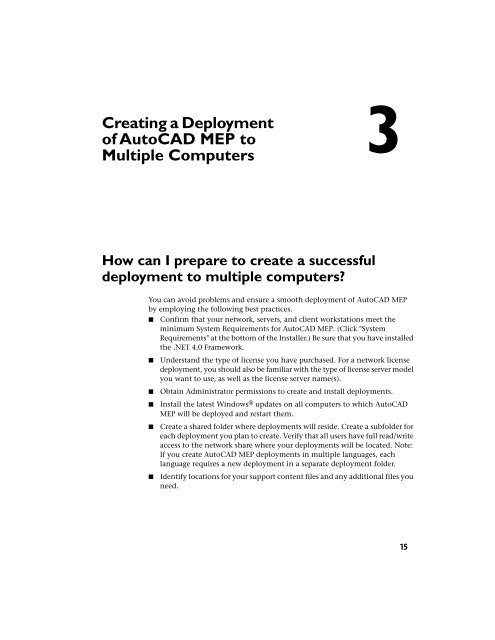AutoCAD MEP 2012 Installation FAQ - Exchange - Autodesk
AutoCAD MEP 2012 Installation FAQ - Exchange - Autodesk
AutoCAD MEP 2012 Installation FAQ - Exchange - Autodesk
Create successful ePaper yourself
Turn your PDF publications into a flip-book with our unique Google optimized e-Paper software.
Creating a Deploymentof <strong>AutoCAD</strong> <strong>MEP</strong> toMultiple Computers3How can I prepare to create a successfuldeployment to multiple computers?You can avoid problems and ensure a smooth deployment of <strong>AutoCAD</strong> <strong>MEP</strong>by employing the following best practices.■ Confirm that your network, servers, and client workstations meet theminimum System Requirements for <strong>AutoCAD</strong> <strong>MEP</strong>. (Click "SystemRequirements" at the bottom of the Installer.) Be sure that you have installedthe .NET 4.0 Framework.■■■■■Understand the type of license you have purchased. For a network licensedeployment, you should also be familiar with the type of license server modelyou want to use, as well as the license server name(s).Obtain Administrator permissions to create and install deployments.Install the latest Windows ® updates on all computers to which <strong>AutoCAD</strong><strong>MEP</strong> will be deployed and restart them.Create a shared folder where deployments will reside. Create a subfolder foreach deployment you plan to create. Verify that all users have full read/writeaccess to the network share where your deployments will be located. Note:If you create <strong>AutoCAD</strong> <strong>MEP</strong> deployments in multiple languages, eachlanguage requires a new deployment in a separate deployment folder.Identify locations for your support content files and any additional files youneed.15